- Download Price:
- Free
- Dll Description:
- InstallShield (R) RunTime DLL
- Versions:
- Size:
- 0.4 MB
- Operating Systems:
- Developers:
- Directory:
- I
- Downloads:
- 2869 times.
About Isrt.dll
Isrt.dll, is a dll file developed by Macrovision.
The size of this dll file is 0.4 MB and its download links are healthy. It has been downloaded 2869 times already and it has received 5.0 out of 5 stars.
Table of Contents
- About Isrt.dll
- Operating Systems Compatible with the Isrt.dll File
- All Versions of the Isrt.dll File
- How to Download Isrt.dll
- How to Fix Isrt.dll Errors?
- Method 1: Installing the Isrt.dll File to the Windows System Folder
- Method 2: Copying The Isrt.dll File Into The Software File Folder
- Method 3: Doing a Clean Reinstall of the Software That Is Giving the Isrt.dll Error
- Method 4: Solving the Isrt.dll Problem by Using the Windows System File Checker (scf scannow)
- Method 5: Getting Rid of Isrt.dll Errors by Updating the Windows Operating System
- Common Isrt.dll Errors
- Other Dll Files Used with Isrt.dll
Operating Systems Compatible with the Isrt.dll File
All Versions of the Isrt.dll File
The last version of the Isrt.dll file is the 11.0.0.28844 version. Before this version, there were 2 versions released. Downloadable Isrt.dll file versions have been listed below from newest to oldest.
- 11.0.0.28844 - 32 Bit (x86) Download directly this version
- 7.4.0.377 - 32 Bit (x86) Download directly this version
- 7,07 - 32 Bit (x86) (2012-06-30) Download directly this version
How to Download Isrt.dll
- First, click the "Download" button with the green background (The button marked in the picture).

Step 1:Download the Isrt.dll file - When you click the "Download" button, the "Downloading" window will open. Don't close this window until the download process begins. The download process will begin in a few seconds based on your Internet speed and computer.
How to Fix Isrt.dll Errors?
ATTENTION! In order to install the Isrt.dll file, you must first download it. If you haven't downloaded it, before continuing on with the installation, download the file. If you don't know how to download it, all you need to do is look at the dll download guide found on the top line.
Method 1: Installing the Isrt.dll File to the Windows System Folder
- The file you will download is a compressed file with the ".zip" extension. You cannot directly install the ".zip" file. Because of this, first, double-click this file and open the file. You will see the file named "Isrt.dll" in the window that opens. Drag this file to the desktop with the left mouse button. This is the file you need.
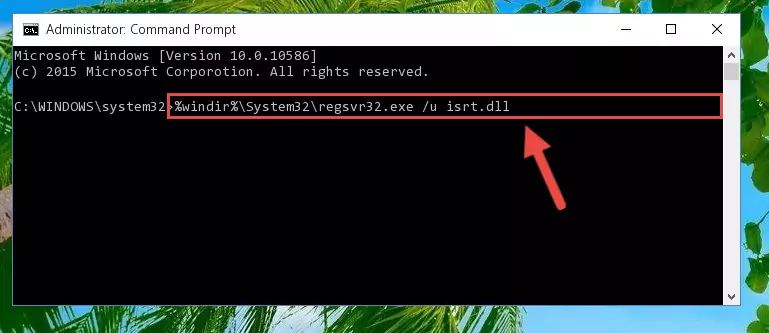
Step 1:Extracting the Isrt.dll file from the .zip file - Copy the "Isrt.dll" file and paste it into the "C:\Windows\System32" folder.
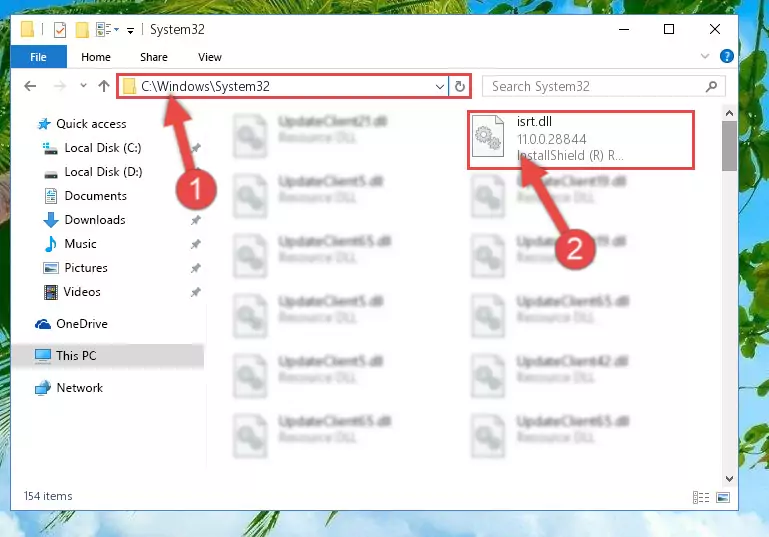
Step 2:Copying the Isrt.dll file into the Windows/System32 folder - If your operating system has a 64 Bit architecture, copy the "Isrt.dll" file and paste it also into the "C:\Windows\sysWOW64" folder.
NOTE! On 64 Bit systems, the dll file must be in both the "sysWOW64" folder as well as the "System32" folder. In other words, you must copy the "Isrt.dll" file into both folders.
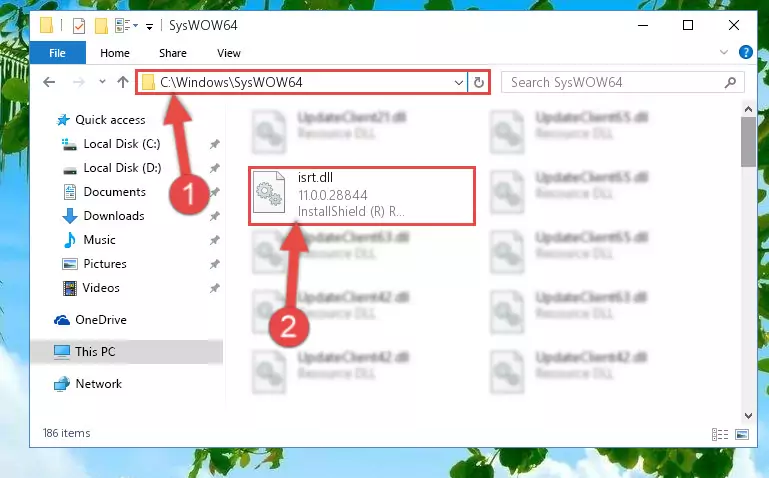
Step 3:Pasting the Isrt.dll file into the Windows/sysWOW64 folder - In order to complete this step, you must run the Command Prompt as administrator. In order to do this, all you have to do is follow the steps below.
NOTE! We ran the Command Prompt using Windows 10. If you are using Windows 8.1, Windows 8, Windows 7, Windows Vista or Windows XP, you can use the same method to run the Command Prompt as administrator.
- Open the Start Menu and before clicking anywhere, type "cmd" on your keyboard. This process will enable you to run a search through the Start Menu. We also typed in "cmd" to bring up the Command Prompt.
- Right-click the "Command Prompt" search result that comes up and click the Run as administrator" option.

Step 4:Running the Command Prompt as administrator - Paste the command below into the Command Line that will open up and hit Enter. This command will delete the damaged registry of the Isrt.dll file (It will not delete the file we pasted into the System32 folder; it will delete the registry in Regedit. The file we pasted into the System32 folder will not be damaged).
%windir%\System32\regsvr32.exe /u Isrt.dll
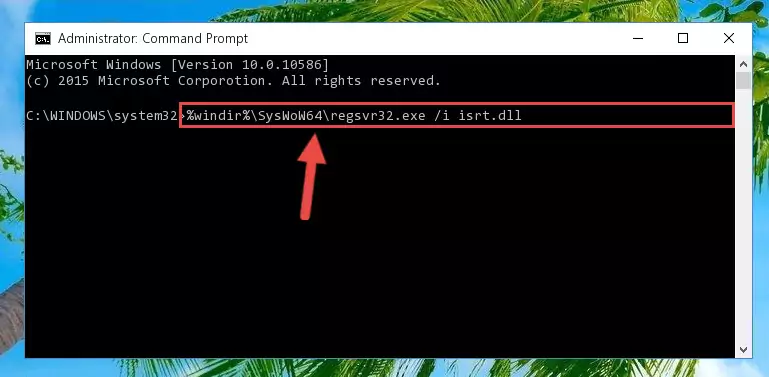
Step 5:Deleting the damaged registry of the Isrt.dll - If you are using a Windows version that has 64 Bit architecture, after running the above command, you need to run the command below. With this command, we will clean the problematic Isrt.dll registry for 64 Bit (The cleaning process only involves the registries in Regedit. In other words, the dll file you pasted into the SysWoW64 will not be damaged).
%windir%\SysWoW64\regsvr32.exe /u Isrt.dll
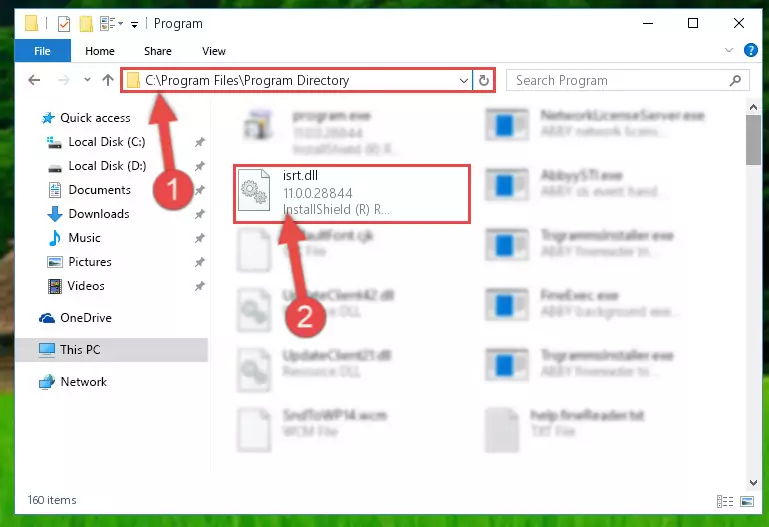
Step 6:Uninstalling the Isrt.dll file's problematic registry from Regedit (for 64 Bit) - You must create a new registry for the dll file that you deleted from the registry editor. In order to do this, copy the command below and paste it into the Command Line and hit Enter.
%windir%\System32\regsvr32.exe /i Isrt.dll
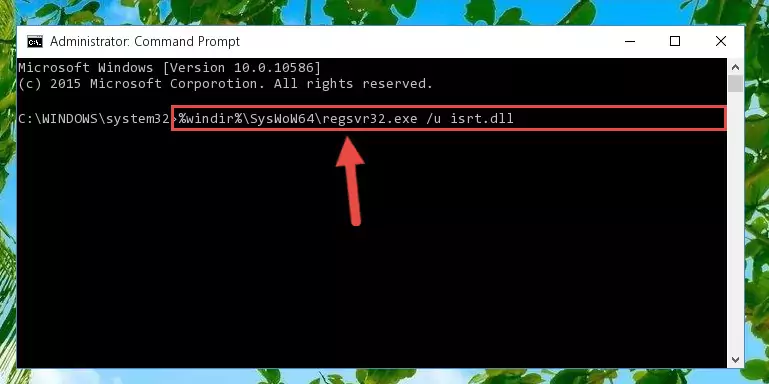
Step 7:Creating a new registry for the Isrt.dll file - Windows 64 Bit users must run the command below after running the previous command. With this command, we will create a clean and good registry for the Isrt.dll file we deleted.
%windir%\SysWoW64\regsvr32.exe /i Isrt.dll
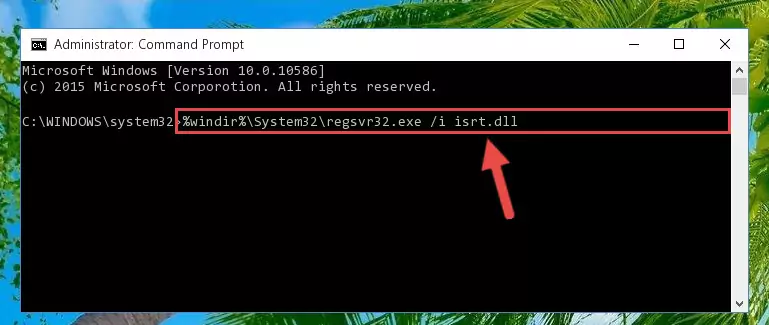
Step 8:Creating a clean and good registry for the Isrt.dll file (64 Bit için) - If you did all the processes correctly, the missing dll file will have been installed. You may have made some mistakes when running the Command Line processes. Generally, these errors will not prevent the Isrt.dll file from being installed. In other words, the installation will be completed, but it may give an error due to some incompatibility issues. You can try running the program that was giving you this dll file error after restarting your computer. If you are still getting the dll file error when running the program, please try the 2nd method.
Method 2: Copying The Isrt.dll File Into The Software File Folder
- First, you need to find the file folder for the software you are receiving the "Isrt.dll not found", "Isrt.dll is missing" or other similar dll errors. In order to do this, right-click on the shortcut for the software and click the Properties option from the options that come up.

Step 1:Opening software properties - Open the software's file folder by clicking on the Open File Location button in the Properties window that comes up.

Step 2:Opening the software's file folder - Copy the Isrt.dll file.
- Paste the dll file you copied into the software's file folder that we just opened.
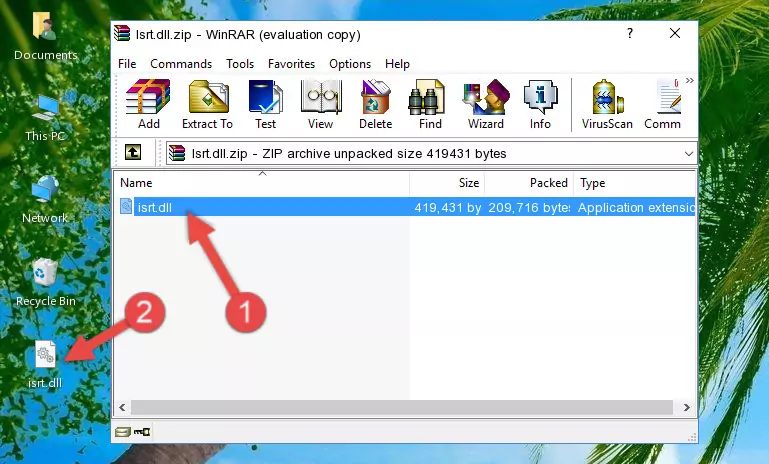
Step 3:Pasting the Isrt.dll file into the software's file folder - When the dll file is moved to the software file folder, it means that the process is completed. Check to see if the problem was solved by running the software giving the error message again. If you are still receiving the error message, you can complete the 3rd Method as an alternative.
Method 3: Doing a Clean Reinstall of the Software That Is Giving the Isrt.dll Error
- Open the Run window by pressing the "Windows" + "R" keys on your keyboard at the same time. Type in the command below into the Run window and push Enter to run it. This command will open the "Programs and Features" window.
appwiz.cpl

Step 1:Opening the Programs and Features window using the appwiz.cpl command - The Programs and Features window will open up. Find the software that is giving you the dll error in this window that lists all the softwares on your computer and "Right-Click > Uninstall" on this software.

Step 2:Uninstalling the software that is giving you the error message from your computer. - Uninstall the software from your computer by following the steps that come up and restart your computer.

Step 3:Following the confirmation and steps of the software uninstall process - After restarting your computer, reinstall the software.
- You may be able to solve the dll error you are experiencing by using this method. If the error messages are continuing despite all these processes, we may have a problem deriving from Windows. To solve dll errors deriving from Windows, you need to complete the 4th Method and the 5th Method in the list.
Method 4: Solving the Isrt.dll Problem by Using the Windows System File Checker (scf scannow)
- In order to complete this step, you must run the Command Prompt as administrator. In order to do this, all you have to do is follow the steps below.
NOTE! We ran the Command Prompt using Windows 10. If you are using Windows 8.1, Windows 8, Windows 7, Windows Vista or Windows XP, you can use the same method to run the Command Prompt as administrator.
- Open the Start Menu and before clicking anywhere, type "cmd" on your keyboard. This process will enable you to run a search through the Start Menu. We also typed in "cmd" to bring up the Command Prompt.
- Right-click the "Command Prompt" search result that comes up and click the Run as administrator" option.

Step 1:Running the Command Prompt as administrator - Type the command below into the Command Line page that comes up and run it by pressing Enter on your keyboard.
sfc /scannow

Step 2:Getting rid of Windows Dll errors by running the sfc /scannow command - The process can take some time depending on your computer and the condition of the errors in the system. Before the process is finished, don't close the command line! When the process is finished, try restarting the software that you are experiencing the errors in after closing the command line.
Method 5: Getting Rid of Isrt.dll Errors by Updating the Windows Operating System
Some softwares require updated dll files from the operating system. If your operating system is not updated, this requirement is not met and you will receive dll errors. Because of this, updating your operating system may solve the dll errors you are experiencing.
Most of the time, operating systems are automatically updated. However, in some situations, the automatic updates may not work. For situations like this, you may need to check for updates manually.
For every Windows version, the process of manually checking for updates is different. Because of this, we prepared a special guide for each Windows version. You can get our guides to manually check for updates based on the Windows version you use through the links below.
Windows Update Guides
Common Isrt.dll Errors
The Isrt.dll file being damaged or for any reason being deleted can cause softwares or Windows system tools (Windows Media Player, Paint, etc.) that use this file to produce an error. Below you can find a list of errors that can be received when the Isrt.dll file is missing.
If you have come across one of these errors, you can download the Isrt.dll file by clicking on the "Download" button on the top-left of this page. We explained to you how to use the file you'll download in the above sections of this writing. You can see the suggestions we gave on how to solve your problem by scrolling up on the page.
- "Isrt.dll not found." error
- "The file Isrt.dll is missing." error
- "Isrt.dll access violation." error
- "Cannot register Isrt.dll." error
- "Cannot find Isrt.dll." error
- "This application failed to start because Isrt.dll was not found. Re-installing the application may fix this problem." error
