- Download Price:
- Free
- Dll Description:
- Microsoft IIS Common Logging Interface DLL
- Versions:
-
- 7.5.7600.16385 (Latest) for 64 Bit (x64)
- 6.0.2600.2180 for 32 Bit (x86)
- 7.5.7100.0 for 32 Bit (x86)
- Size:
- 0.03 MB for 32 Bit (x86)
- 0.02 MB for 64 Bit (x64)
- Operating Systems:
- Directory:
- I
- Downloads:
- 1882 times.
What is Iscomlog.dll?
The Iscomlog.dll library is 0.03 MB for 32 Bit and 0.02 MB for 64 Bit. The download links have been checked and there are no problems. You can download it without a problem. Currently, it has been downloaded 1882 times and it has received 5.0 out of 5 stars from our users.
Table of Contents
- What is Iscomlog.dll?
- Operating Systems Compatible with the Iscomlog.dll Library
- Other Versions of the Iscomlog.dll Library
- How to Download Iscomlog.dll Library?
- How to Install Iscomlog.dll? How to Fix Iscomlog.dll Errors?
- Method 1: Installing the Iscomlog.dll Library to the Windows System Directory
- Method 2: Copying The Iscomlog.dll Library Into The Program Installation Directory
- Method 3: Uninstalling and Reinstalling the Program That Is Giving the Iscomlog.dll Error
- Method 4: Fixing the Iscomlog.dll Error Using the Windows System File Checker
- Method 5: Fixing the Iscomlog.dll Errors by Manually Updating Windows
- Our Most Common Iscomlog.dll Error Messages
- Dynamic Link Libraries Related to Iscomlog.dll
Operating Systems Compatible with the Iscomlog.dll Library
- Windows 10
- Windows 10 64 Bit
- Windows 8.1
- Windows 8.1 64 Bit
- Windows 8
- Windows 8 64 Bit
- Windows 7
- Windows 7 64 Bit
- Windows Vista
- Windows Vista 64 Bit
- Windows XP
- Windows XP 64 Bit
Other Versions of the Iscomlog.dll Library
The newest version of the Iscomlog.dll library is the 6.0.2600.2180 version for 32 Bit and 7.5.7600.16385 version for 64 Bit. There have been 2 versions released before this version. All versions of the Dynamic link library have been listed below from most recent to oldest.
- 7.5.7600.16385 - 64 Bit (x64) Download this version
- 6.0.2600.2180 - 32 Bit (x86) Download this version
- 7.5.7100.0 - 32 Bit (x86) Download this version
How to Download Iscomlog.dll Library?
- Click on the green-colored "Download" button on the top left side of the page.

Step 1:Download process of the Iscomlog.dll library's - After clicking the "Download" button at the top of the page, the "Downloading" page will open up and the download process will begin. Definitely do not close this page until the download begins. Our site will connect you to the closest DLL Downloader.com download server in order to offer you the fastest downloading performance. Connecting you to the server can take a few seconds.
How to Install Iscomlog.dll? How to Fix Iscomlog.dll Errors?
ATTENTION! In order to install the Iscomlog.dll library, you must first download it. If you haven't downloaded it, before continuing on with the installation, download the library. If you don't know how to download it, all you need to do is look at the dll download guide found on the top line.
Method 1: Installing the Iscomlog.dll Library to the Windows System Directory
- The file you downloaded is a compressed file with the ".zip" extension. In order to install it, first, double-click the ".zip" file and open the file. You will see the library named "Iscomlog.dll" in the window that opens up. This is the library you need to install. Drag this library to the desktop with your mouse's left button.

Step 1:Extracting the Iscomlog.dll library - Copy the "Iscomlog.dll" library you extracted and paste it into the "C:\Windows\System32" directory.
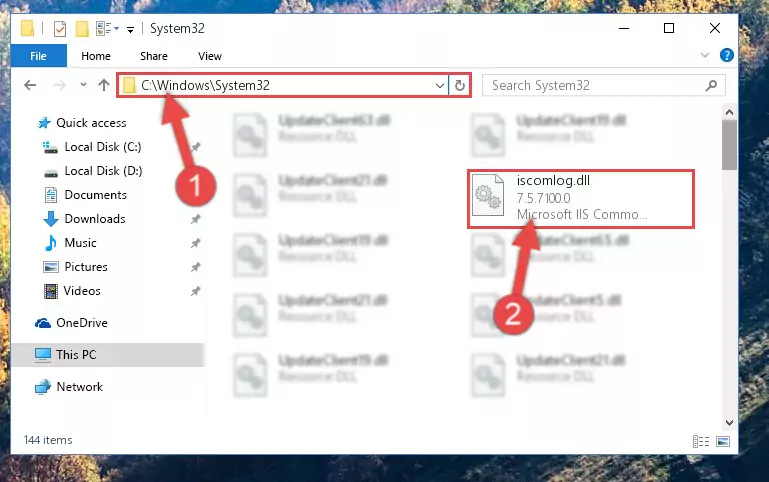
Step 2:Copying the Iscomlog.dll library into the Windows/System32 directory - If your system is 64 Bit, copy the "Iscomlog.dll" library and paste it into "C:\Windows\sysWOW64" directory.
NOTE! On 64 Bit systems, you must copy the dynamic link library to both the "sysWOW64" and "System32" directories. In other words, both directories need the "Iscomlog.dll" library.
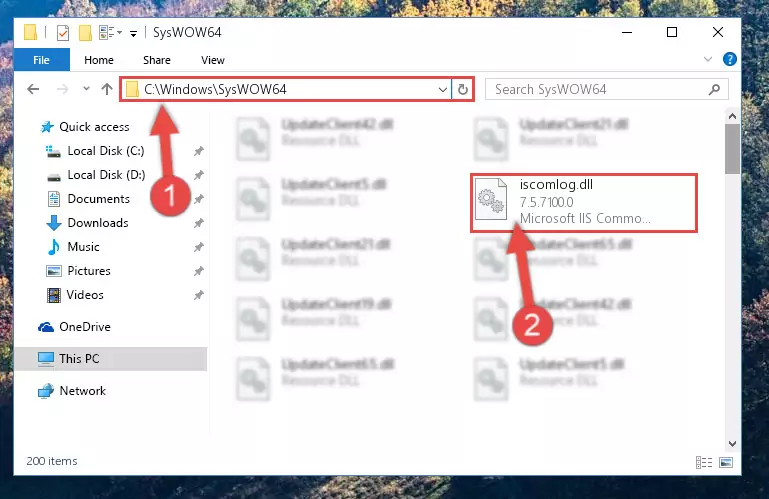
Step 3:Copying the Iscomlog.dll library to the Windows/sysWOW64 directory - In order to run the Command Line as an administrator, complete the following steps.
NOTE! In this explanation, we ran the Command Line on Windows 10. If you are using one of the Windows 8.1, Windows 8, Windows 7, Windows Vista or Windows XP operating systems, you can use the same methods to run the Command Line as an administrator. Even though the pictures are taken from Windows 10, the processes are similar.
- First, open the Start Menu and before clicking anywhere, type "cmd" but do not press Enter.
- When you see the "Command Line" option among the search results, hit the "CTRL" + "SHIFT" + "ENTER" keys on your keyboard.
- A window will pop up asking, "Do you want to run this process?". Confirm it by clicking to "Yes" button.

Step 4:Running the Command Line as an administrator - Paste the command below into the Command Line window that opens up and press Enter key. This command will delete the problematic registry of the Iscomlog.dll library (Nothing will happen to the library we pasted in the System32 directory, it just deletes the registry from the Windows Registry Editor. The library we pasted in the System32 directory will not be damaged).
%windir%\System32\regsvr32.exe /u Iscomlog.dll
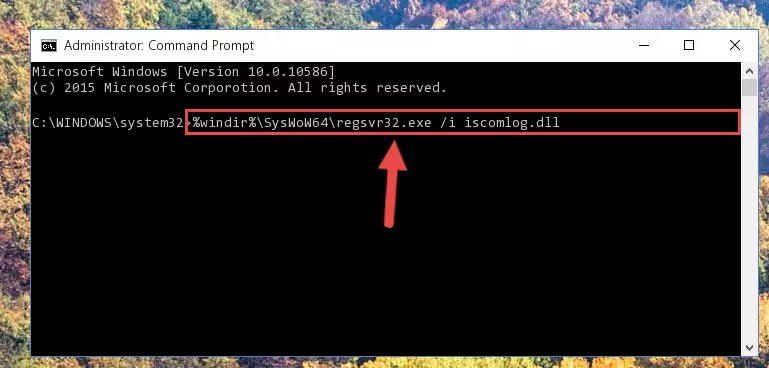
Step 5:Cleaning the problematic registry of the Iscomlog.dll library from the Windows Registry Editor - If you are using a 64 Bit operating system, after doing the commands above, you also need to run the command below. With this command, we will also delete the Iscomlog.dll library's damaged registry for 64 Bit (The deleting process will be only for the registries in Regedit. In other words, the dll file you pasted into the SysWoW64 folder will not be damaged at all).
%windir%\SysWoW64\regsvr32.exe /u Iscomlog.dll
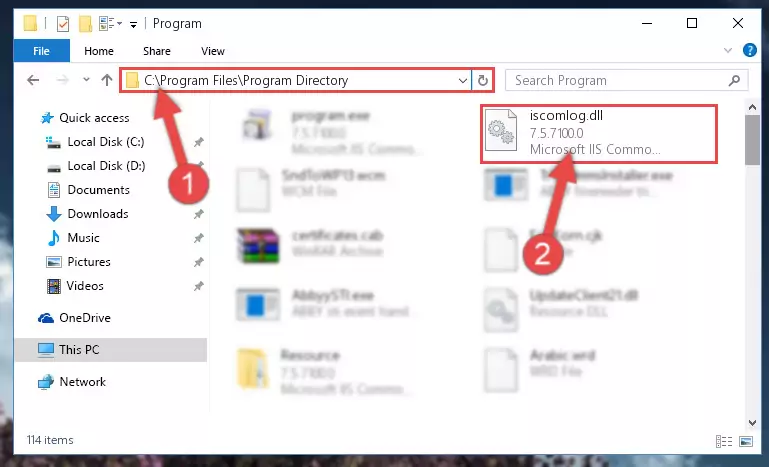
Step 6:Uninstalling the damaged Iscomlog.dll library's registry from the system (for 64 Bit) - In order to cleanly recreate the dll library's registry that we deleted, copy the command below and paste it into the Command Line and hit Enter.
%windir%\System32\regsvr32.exe /i Iscomlog.dll
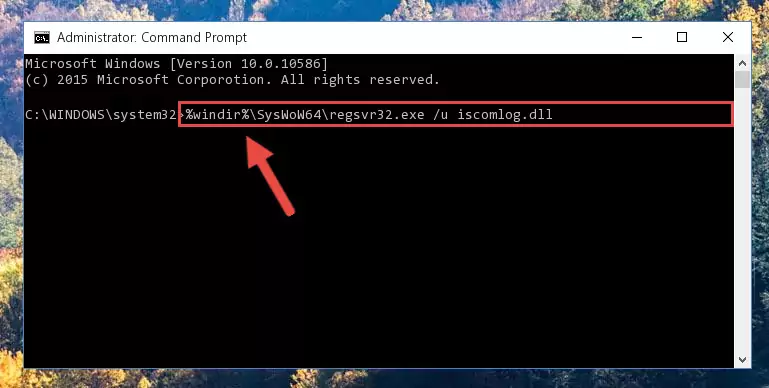
Step 7:Reregistering the Iscomlog.dll library in the system - If you are using a 64 Bit operating system, after running the command above, you also need to run the command below. With this command, we will have added a new library in place of the damaged Iscomlog.dll library that we deleted.
%windir%\SysWoW64\regsvr32.exe /i Iscomlog.dll
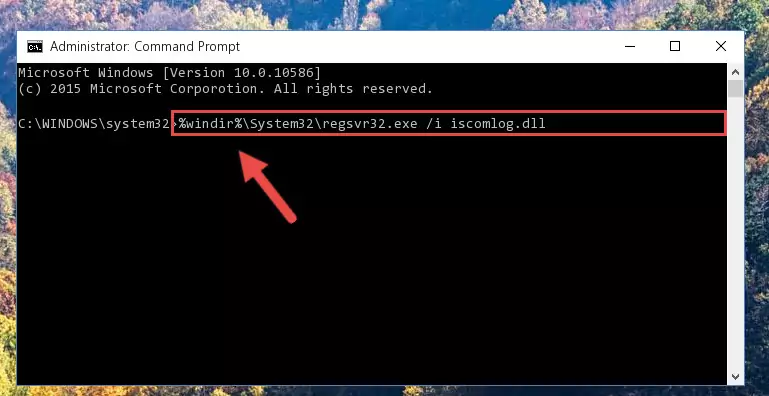
Step 8:Reregistering the Iscomlog.dll library in the system (for 64 Bit) - If you did all the processes correctly, the missing dll file will have been installed. You may have made some mistakes when running the Command Line processes. Generally, these errors will not prevent the Iscomlog.dll library from being installed. In other words, the installation will be completed, but it may give an error due to some incompatibility issues. You can try running the program that was giving you this dll file error after restarting your computer. If you are still getting the dll file error when running the program, please try the 2nd method.
Method 2: Copying The Iscomlog.dll Library Into The Program Installation Directory
- In order to install the dynamic link library, you need to find the installation directory for the program that was giving you errors such as "Iscomlog.dll is missing", "Iscomlog.dll not found" or similar error messages. In order to do that, Right-click the program's shortcut and click the Properties item in the right-click menu that appears.

Step 1:Opening the program shortcut properties window - Click on the Open File Location button that is found in the Properties window that opens up and choose the folder where the application is installed.

Step 2:Opening the installation directory of the program - Copy the Iscomlog.dll library into the directory we opened up.
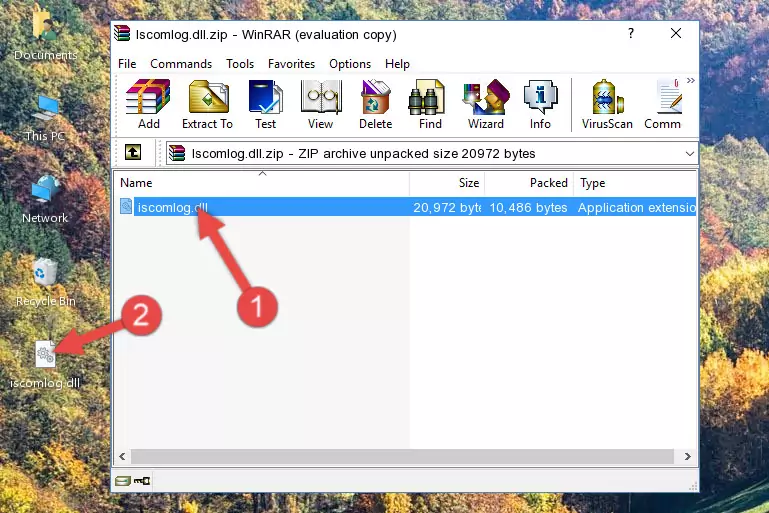
Step 3:Copying the Iscomlog.dll library into the program's installation directory - That's all there is to the installation process. Run the program giving the dll error again. If the dll error is still continuing, completing the 3rd Method may help fix your issue.
Method 3: Uninstalling and Reinstalling the Program That Is Giving the Iscomlog.dll Error
- Open the Run tool by pushing the "Windows" + "R" keys found on your keyboard. Type the command below into the "Open" field of the Run window that opens up and press Enter. This command will open the "Programs and Features" tool.
appwiz.cpl

Step 1:Opening the Programs and Features tool with the appwiz.cpl command - The Programs and Features screen will come up. You can see all the programs installed on your computer in the list on this screen. Find the program giving you the dll error in the list and right-click it. Click the "Uninstall" item in the right-click menu that appears and begin the uninstall process.

Step 2:Starting the uninstall process for the program that is giving the error - A window will open up asking whether to confirm or deny the uninstall process for the program. Confirm the process and wait for the uninstall process to finish. Restart your computer after the program has been uninstalled from your computer.

Step 3:Confirming the removal of the program - 4. After restarting your computer, reinstall the program that was giving you the error.
- This method may provide the solution to the dll error you're experiencing. If the dll error is continuing, the problem is most likely deriving from the Windows operating system. In order to fix dll errors deriving from the Windows operating system, complete the 4th Method and the 5th Method.
Method 4: Fixing the Iscomlog.dll Error Using the Windows System File Checker
- In order to run the Command Line as an administrator, complete the following steps.
NOTE! In this explanation, we ran the Command Line on Windows 10. If you are using one of the Windows 8.1, Windows 8, Windows 7, Windows Vista or Windows XP operating systems, you can use the same methods to run the Command Line as an administrator. Even though the pictures are taken from Windows 10, the processes are similar.
- First, open the Start Menu and before clicking anywhere, type "cmd" but do not press Enter.
- When you see the "Command Line" option among the search results, hit the "CTRL" + "SHIFT" + "ENTER" keys on your keyboard.
- A window will pop up asking, "Do you want to run this process?". Confirm it by clicking to "Yes" button.

Step 1:Running the Command Line as an administrator - Paste the command below into the Command Line that opens up and hit the Enter key.
sfc /scannow

Step 2:Scanning and fixing system errors with the sfc /scannow command - This process can take some time. You can follow its progress from the screen. Wait for it to finish and after it is finished try to run the program that was giving the dll error again.
Method 5: Fixing the Iscomlog.dll Errors by Manually Updating Windows
Some programs need updated dynamic link libraries. When your operating system is not updated, it cannot fulfill this need. In some situations, updating your operating system can solve the dll errors you are experiencing.
In order to check the update status of your operating system and, if available, to install the latest update packs, we need to begin this process manually.
Depending on which Windows version you use, manual update processes are different. Because of this, we have prepared a special article for each Windows version. You can get our articles relating to the manual update of the Windows version you use from the links below.
Guides to Manually Update the Windows Operating System
Our Most Common Iscomlog.dll Error Messages
The Iscomlog.dll library being damaged or for any reason being deleted can cause programs or Windows system tools (Windows Media Player, Paint, etc.) that use this library to produce an error. Below you can find a list of errors that can be received when the Iscomlog.dll library is missing.
If you have come across one of these errors, you can download the Iscomlog.dll library by clicking on the "Download" button on the top-left of this page. We explained to you how to use the library you'll download in the above sections of this writing. You can see the suggestions we gave on how to solve your problem by scrolling up on the page.
- "Iscomlog.dll not found." error
- "The file Iscomlog.dll is missing." error
- "Iscomlog.dll access violation." error
- "Cannot register Iscomlog.dll." error
- "Cannot find Iscomlog.dll." error
- "This application failed to start because Iscomlog.dll was not found. Re-installing the application may fix this problem." error
