- Download Price:
- Free
- Dll Description:
- Intel Indeo video 5.10 Quick Compressor
- Versions:
- Size:
- 0.01 MB
- Operating Systems:
- Developers:
- Directory:
- I
- Downloads:
- 3089 times.
What is Ir50_qcx.dll? What Does It Do?
Ir50_qcx.dll, is a dynamic link library developed by Intel.
The Ir50_qcx.dll library is 0.01 MB. The download links are current and no negative feedback has been received by users. It has been downloaded 3089 times since release.
Table of Contents
- What is Ir50_qcx.dll? What Does It Do?
- Operating Systems Compatible with the Ir50_qcx.dll Library
- Other Versions of the Ir50_qcx.dll Library
- Steps to Download the Ir50_qcx.dll Library
- Methods for Fixing Ir50_qcx.dll
- Method 1: Copying the Ir50_qcx.dll Library to the Windows System Directory
- Method 2: Copying The Ir50_qcx.dll Library Into The Program Installation Directory
- Method 3: Doing a Clean Install of the program That Is Giving the Ir50_qcx.dll Error
- Method 4: Fixing the Ir50_qcx.dll Issue by Using the Windows System File Checker (scf scannow)
- Method 5: Fixing the Ir50_qcx.dll Error by Manually Updating Windows
- Most Seen Ir50_qcx.dll Errors
- Dynamic Link Libraries Similar to the Ir50_qcx.dll Library
Operating Systems Compatible with the Ir50_qcx.dll Library
Other Versions of the Ir50_qcx.dll Library
The newest version of the Ir50_qcx.dll library is the 6.3.9600.16384 version. There have been 6 versions released before this version. All versions of the Dynamic link library have been listed below from most recent to oldest.
- 6.3.9600.16384 - 32 Bit (x86) Download this version
- 6.2.9200.16384 - 32 Bit (x86) Download this version
- 5.0.64.48 - 32 Bit (x86) Download this version
- 5.0.64.48 - 32 Bit (x86) Download this version
- 5.0.63.48 - 32 Bit (x86) Download this version
- 5.0.63.48 - 32 Bit (x86) Download this version
- Unknown - 32 Bit (x86) (2012-06-30) Download this version
Steps to Download the Ir50_qcx.dll Library
- First, click on the green-colored "Download" button in the top left section of this page (The button that is marked in the picture).

Step 1:Start downloading the Ir50_qcx.dll library - The downloading page will open after clicking the Download button. After the page opens, in order to download the Ir50_qcx.dll library the best server will be found and the download process will begin within a few seconds. In the meantime, you shouldn't close the page.
Methods for Fixing Ir50_qcx.dll
ATTENTION! Before continuing on to install the Ir50_qcx.dll library, you need to download the library. If you have not downloaded it yet, download it before continuing on to the installation steps. If you are having a problem while downloading the library, you can browse the download guide a few lines above.
Method 1: Copying the Ir50_qcx.dll Library to the Windows System Directory
- The file you are going to download is a compressed file with the ".zip" extension. You cannot directly install the ".zip" file. First, you need to extract the dynamic link library from inside it. So, double-click the file with the ".zip" extension that you downloaded and open the file.
- You will see the library named "Ir50_qcx.dll" in the window that opens up. This is the library we are going to install. Click the library once with the left mouse button. By doing this you will have chosen the library.
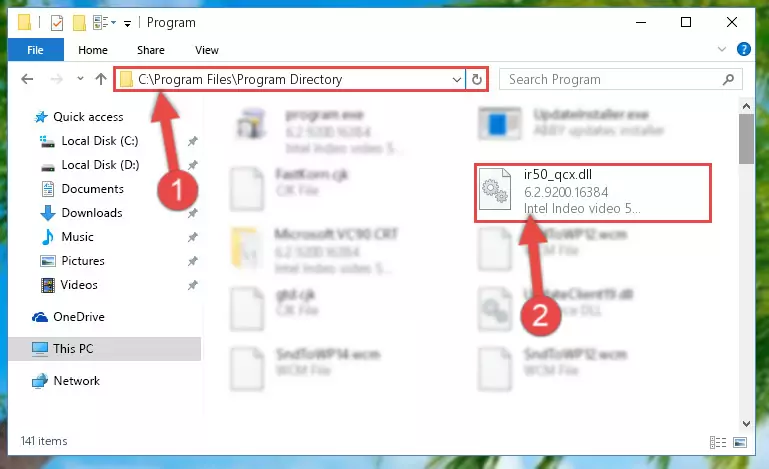
Step 2:Choosing the Ir50_qcx.dll library - Click the "Extract To" symbol marked in the picture. To extract the dynamic link library, it will want you to choose the desired location. Choose the "Desktop" location and click "OK" to extract the library to the desktop. In order to do this, you need to use the Winrar program. If you do not have this program, you can find and download it through a quick search on the Internet.
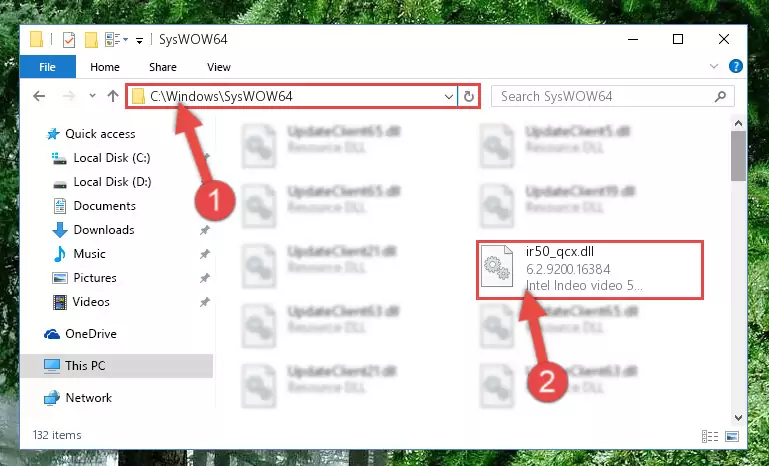
Step 3:Extracting the Ir50_qcx.dll library to the desktop - Copy the "Ir50_qcx.dll" library file you extracted.
- Paste the dynamic link library you copied into the "C:\Windows\System32" directory.
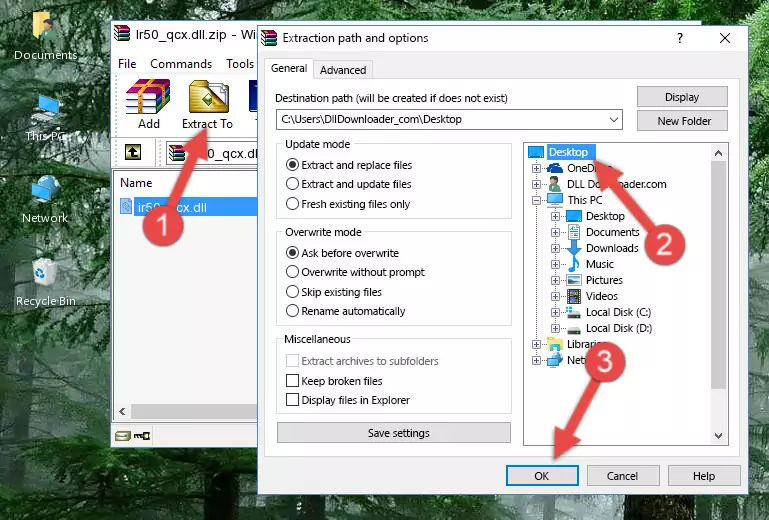
Step 5:Pasting the Ir50_qcx.dll library into the Windows/System32 directory - If your operating system has a 64 Bit architecture, copy the "Ir50_qcx.dll" library and paste it also into the "C:\Windows\sysWOW64" directory.
NOTE! On 64 Bit systems, the dynamic link library must be in both the "sysWOW64" directory as well as the "System32" directory. In other words, you must copy the "Ir50_qcx.dll" library into both directories.
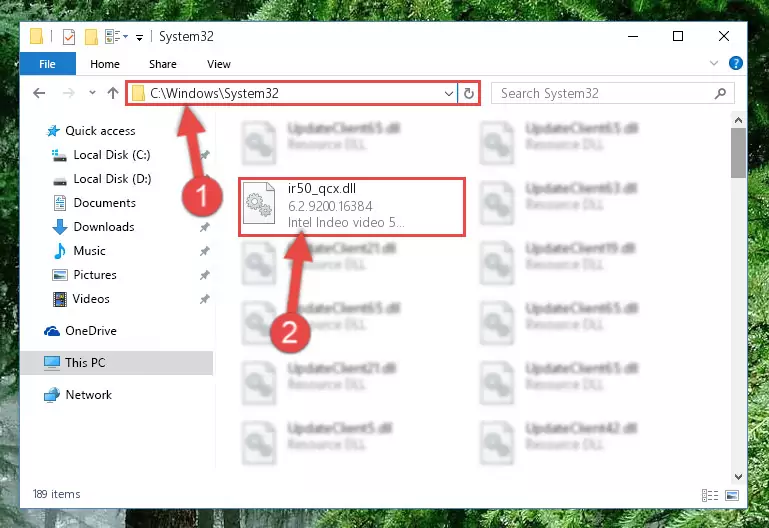
Step 6:Pasting the Ir50_qcx.dll library into the Windows/sysWOW64 directory - First, we must run the Windows Command Prompt as an administrator.
NOTE! We ran the Command Prompt on Windows 10. If you are using Windows 8.1, Windows 8, Windows 7, Windows Vista or Windows XP, you can use the same methods to run the Command Prompt as an administrator.
- Open the Start Menu and type in "cmd", but don't press Enter. Doing this, you will have run a search of your computer through the Start Menu. In other words, typing in "cmd" we did a search for the Command Prompt.
- When you see the "Command Prompt" option among the search results, push the "CTRL" + "SHIFT" + "ENTER " keys on your keyboard.
- A verification window will pop up asking, "Do you want to run the Command Prompt as with administrative permission?" Approve this action by saying, "Yes".

%windir%\System32\regsvr32.exe /u Ir50_qcx.dll
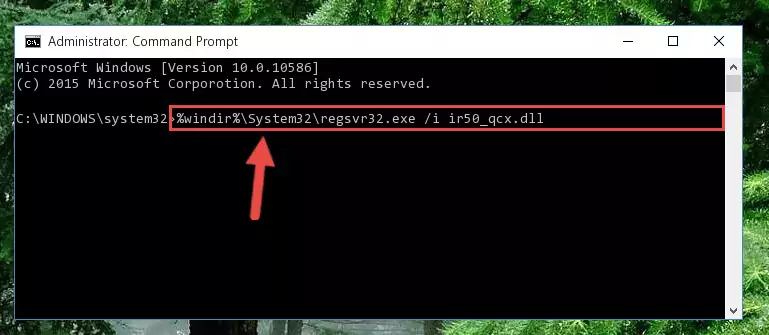
%windir%\SysWoW64\regsvr32.exe /u Ir50_qcx.dll
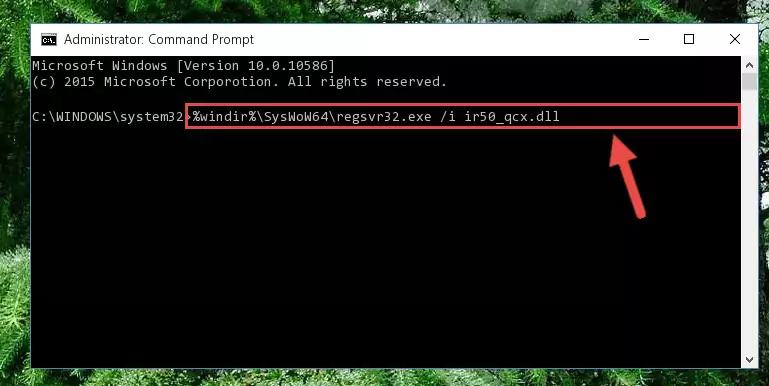
%windir%\System32\regsvr32.exe /i Ir50_qcx.dll
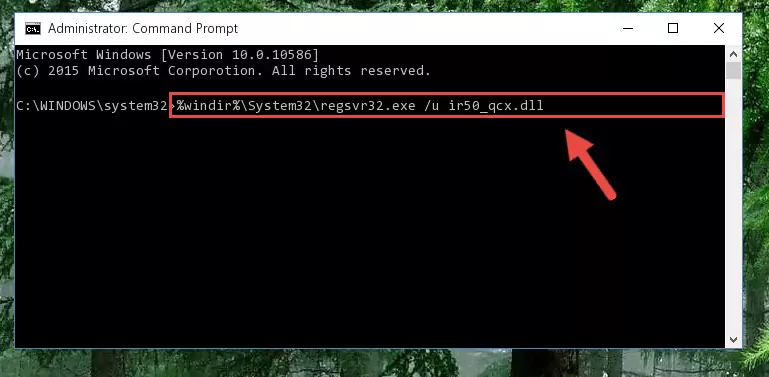
%windir%\SysWoW64\regsvr32.exe /i Ir50_qcx.dll
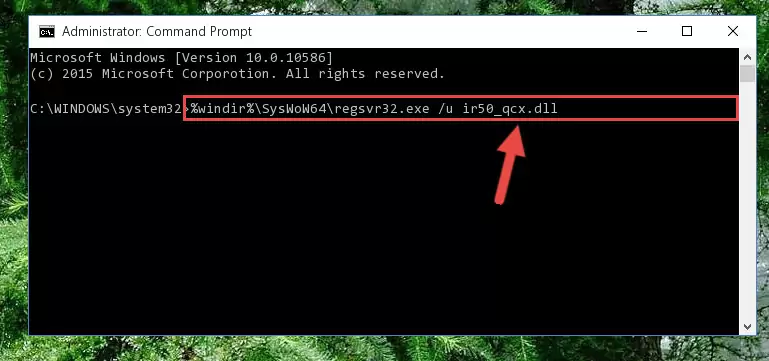
Method 2: Copying The Ir50_qcx.dll Library Into The Program Installation Directory
- In order to install the dynamic link library, you need to find the installation directory for the program that was giving you errors such as "Ir50_qcx.dll is missing", "Ir50_qcx.dll not found" or similar error messages. In order to do that, Right-click the program's shortcut and click the Properties item in the right-click menu that appears.

Step 1:Opening the program shortcut properties window - Click on the Open File Location button that is found in the Properties window that opens up and choose the folder where the application is installed.

Step 2:Opening the installation directory of the program - Copy the Ir50_qcx.dll library into the directory we opened.
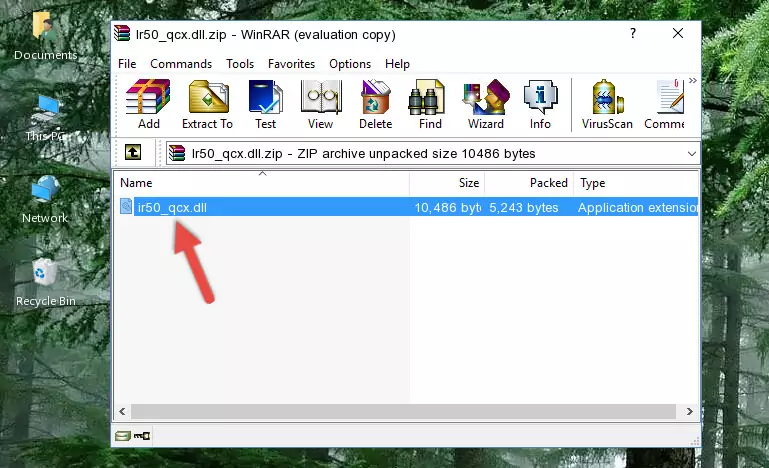
Step 3:Copying the Ir50_qcx.dll library into the installation directory of the program. - The installation is complete. Run the program that is giving you the error. If the error is continuing, you may benefit from trying the 3rd Method as an alternative.
Method 3: Doing a Clean Install of the program That Is Giving the Ir50_qcx.dll Error
- Press the "Windows" + "R" keys at the same time to open the Run tool. Paste the command below into the text field titled "Open" in the Run window that opens and press the Enter key on your keyboard. This command will open the "Programs and Features" tool.
appwiz.cpl

Step 1:Opening the Programs and Features tool with the Appwiz.cpl command - The Programs and Features window will open up. Find the program that is giving you the dll error in this window that lists all the programs on your computer and "Right-Click > Uninstall" on this program.

Step 2:Uninstalling the program that is giving you the error message from your computer. - Uninstall the program from your computer by following the steps that come up and restart your computer.

Step 3:Following the confirmation and steps of the program uninstall process - 4. After restarting your computer, reinstall the program that was giving you the error.
- This process may help the dll problem you are experiencing. If you are continuing to get the same dll error, the problem is most likely with Windows. In order to fix dll problems relating to Windows, complete the 4th Method and 5th Method.
Method 4: Fixing the Ir50_qcx.dll Issue by Using the Windows System File Checker (scf scannow)
- First, we must run the Windows Command Prompt as an administrator.
NOTE! We ran the Command Prompt on Windows 10. If you are using Windows 8.1, Windows 8, Windows 7, Windows Vista or Windows XP, you can use the same methods to run the Command Prompt as an administrator.
- Open the Start Menu and type in "cmd", but don't press Enter. Doing this, you will have run a search of your computer through the Start Menu. In other words, typing in "cmd" we did a search for the Command Prompt.
- When you see the "Command Prompt" option among the search results, push the "CTRL" + "SHIFT" + "ENTER " keys on your keyboard.
- A verification window will pop up asking, "Do you want to run the Command Prompt as with administrative permission?" Approve this action by saying, "Yes".

sfc /scannow

Method 5: Fixing the Ir50_qcx.dll Error by Manually Updating Windows
Some programs require updated dynamic link libraries from the operating system. If your operating system is not updated, this requirement is not met and you will receive dll errors. Because of this, updating your operating system may solve the dll errors you are experiencing.
Most of the time, operating systems are automatically updated. However, in some situations, the automatic updates may not work. For situations like this, you may need to check for updates manually.
For every Windows version, the process of manually checking for updates is different. Because of this, we prepared a special guide for each Windows version. You can get our guides to manually check for updates based on the Windows version you use through the links below.
Explanations on Updating Windows Manually
Most Seen Ir50_qcx.dll Errors
If the Ir50_qcx.dll library is missing or the program using this library has not been installed correctly, you can get errors related to the Ir50_qcx.dll library. Dynamic link libraries being missing can sometimes cause basic Windows programs to also give errors. You can even receive an error when Windows is loading. You can find the error messages that are caused by the Ir50_qcx.dll library.
If you don't know how to install the Ir50_qcx.dll library you will download from our site, you can browse the methods above. Above we explained all the processes you can do to fix the dll error you are receiving. If the error is continuing after you have completed all these methods, please use the comment form at the bottom of the page to contact us. Our editor will respond to your comment shortly.
- "Ir50_qcx.dll not found." error
- "The file Ir50_qcx.dll is missing." error
- "Ir50_qcx.dll access violation." error
- "Cannot register Ir50_qcx.dll." error
- "Cannot find Ir50_qcx.dll." error
- "This application failed to start because Ir50_qcx.dll was not found. Re-installing the application may fix this problem." error
