- Download Price:
- Free
- Dll Description:
- Intel Indeo video 5.10
- Versions:
- Size:
- 0.01 MB
- Operating Systems:
- Developers:
- Directory:
- I
- Downloads:
- 5763 times.
About Ir50_32.dll
The Ir50_32.dll library is a system file including functions needed by many programs, games, and system tools. This dynamic link library is produced by the Intel.
The Ir50_32.dll library is 0.01 MB. The download links have been checked and there are no problems. You can download it without a problem. Currently, it has been downloaded 5763 times.
Table of Contents
- About Ir50_32.dll
- Operating Systems Compatible with the Ir50_32.dll Library
- Other Versions of the Ir50_32.dll Library
- Guide to Download Ir50_32.dll
- Methods for Fixing Ir50_32.dll
- Method 1: Installing the Ir50_32.dll Library to the Windows System Directory
- Method 2: Copying The Ir50_32.dll Library Into The Program Installation Directory
- Method 3: Uninstalling and Reinstalling the Program that Gives You the Ir50_32.dll Error
- Method 4: Fixing the Ir50_32.dll Error Using the Windows System File Checker
- Method 5: Fixing the Ir50_32.dll Error by Manually Updating Windows
- Most Seen Ir50_32.dll Errors
- Dynamic Link Libraries Similar to Ir50_32.dll
Operating Systems Compatible with the Ir50_32.dll Library
Other Versions of the Ir50_32.dll Library
The newest version of the Ir50_32.dll library is the 6.3.9600.16384 version. There have been 6 versions released before this version. All versions of the Dynamic link library have been listed below from most recent to oldest.
- 6.3.9600.16384 - 32 Bit (x86) Download this version
- 6.2.9200.16384 - 32 Bit (x86) Download this version
- 5.2562.15.55 - 32 Bit (x86) Download this version
- 5.2562.15.55 - 32 Bit (x86) Download this version
- 5.2562.15.55 - 32 Bit (x86) Download this version
- 5.2562.15.55 - 32 Bit (x86) Download this version
- Unknown - 32 Bit (x86) (2012-06-30) Download this version
Guide to Download Ir50_32.dll
- First, click the "Download" button with the green background (The button marked in the picture).

Step 1:Download the Ir50_32.dll library - "After clicking the Download" button, wait for the download process to begin in the "Downloading" page that opens up. Depending on your Internet speed, the download process will begin in approximately 4 -5 seconds.
Methods for Fixing Ir50_32.dll
ATTENTION! Before beginning the installation of the Ir50_32.dll library, you must download the library. If you don't know how to download the library or if you are having a problem while downloading, you can look at our download guide a few lines above.
Method 1: Installing the Ir50_32.dll Library to the Windows System Directory
- The file you will download is a compressed file with the ".zip" extension. You cannot directly install the ".zip" file. Because of this, first, double-click this file and open the file. You will see the library named "Ir50_32.dll" in the window that opens. Drag this library to the desktop with the left mouse button. This is the library you need.
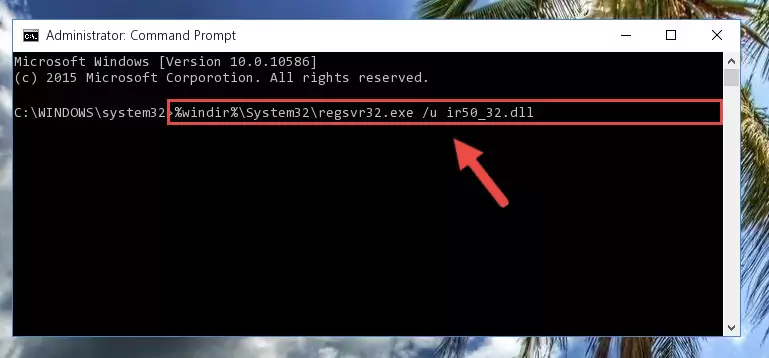
Step 1:Extracting the Ir50_32.dll library from the .zip file - Copy the "Ir50_32.dll" library file you extracted.
- Paste the dynamic link library you copied into the "C:\Windows\System32" directory.
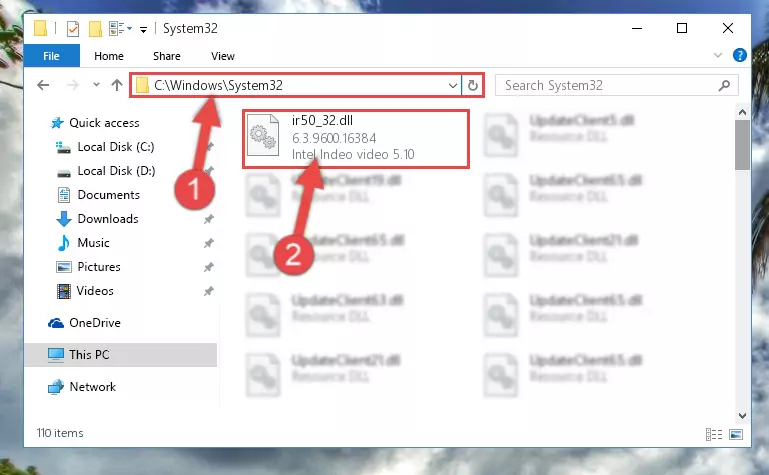
Step 3:Pasting the Ir50_32.dll library into the Windows/System32 directory - If your system is 64 Bit, copy the "Ir50_32.dll" library and paste it into "C:\Windows\sysWOW64" directory.
NOTE! On 64 Bit systems, you must copy the dynamic link library to both the "sysWOW64" and "System32" directories. In other words, both directories need the "Ir50_32.dll" library.
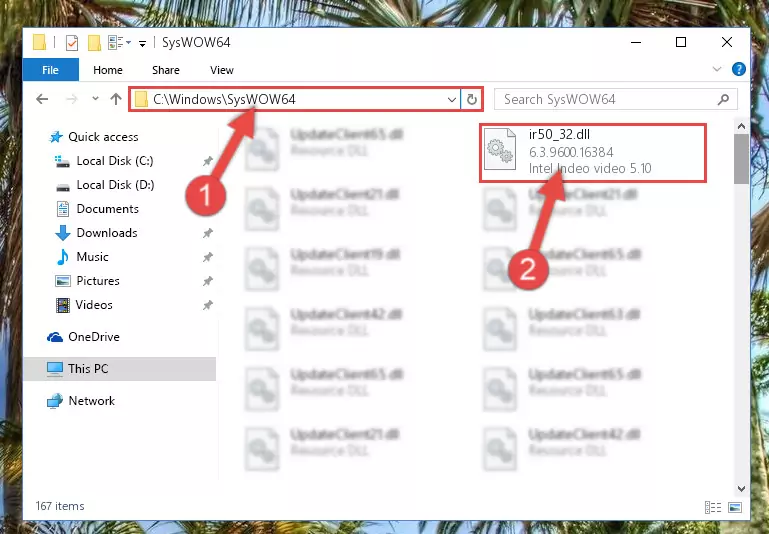
Step 4:Copying the Ir50_32.dll library to the Windows/sysWOW64 directory - In order to complete this step, you must run the Command Prompt as administrator. In order to do this, all you have to do is follow the steps below.
NOTE! We ran the Command Prompt using Windows 10. If you are using Windows 8.1, Windows 8, Windows 7, Windows Vista or Windows XP, you can use the same method to run the Command Prompt as administrator.
- Open the Start Menu and before clicking anywhere, type "cmd" on your keyboard. This process will enable you to run a search through the Start Menu. We also typed in "cmd" to bring up the Command Prompt.
- Right-click the "Command Prompt" search result that comes up and click the Run as administrator" option.

Step 5:Running the Command Prompt as administrator - Let's copy the command below and paste it in the Command Line that comes up, then let's press Enter. This command deletes the Ir50_32.dll library's problematic registry in the Windows Registry Editor (The library that we copied to the System32 directory does not perform any action with the library, it just deletes the registry in the Windows Registry Editor. The library that we pasted into the System32 directory will not be damaged).
%windir%\System32\regsvr32.exe /u Ir50_32.dll
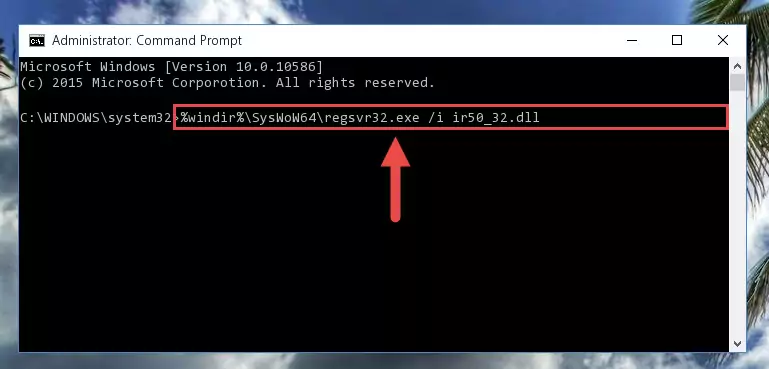
Step 6:Deleting the Ir50_32.dll library's problematic registry in the Windows Registry Editor - If the Windows you use has 64 Bit architecture, after running the command above, you must run the command below. This command will clean the broken registry of the Ir50_32.dll library from the 64 Bit architecture (The Cleaning process is only with registries in the Windows Registry Editor. In other words, the dynamic link library that we pasted into the SysWoW64 directory will stay as it is).
%windir%\SysWoW64\regsvr32.exe /u Ir50_32.dll
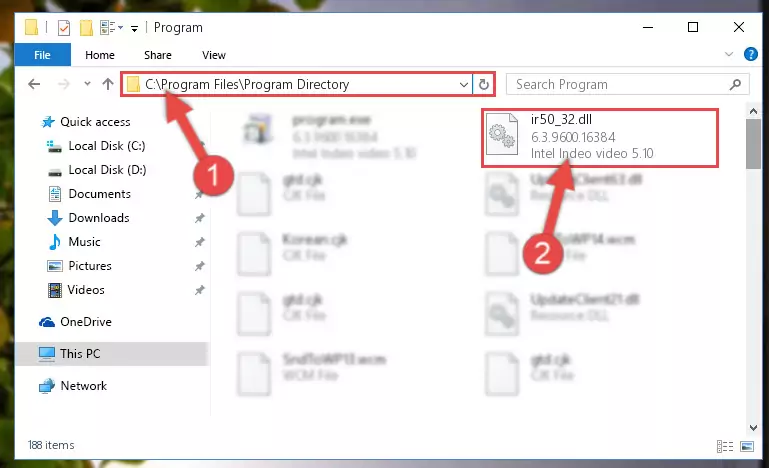
Step 7:Uninstalling the broken registry of the Ir50_32.dll library from the Windows Registry Editor (for 64 Bit) - You must create a new registry for the dynamic link library that you deleted from the registry editor. In order to do this, copy the command below and paste it into the Command Line and hit Enter.
%windir%\System32\regsvr32.exe /i Ir50_32.dll
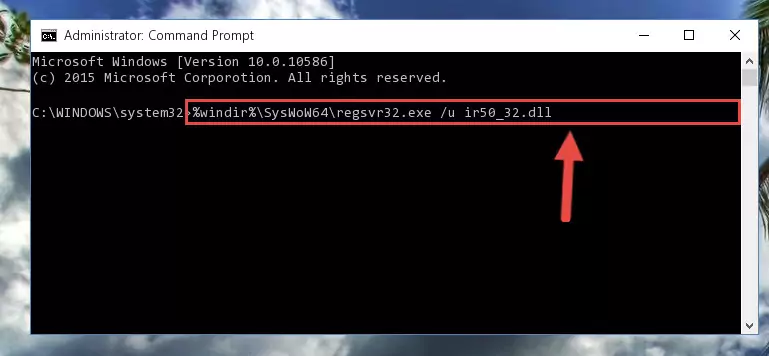
Step 8:Creating a new registry for the Ir50_32.dll library - Windows 64 Bit users must run the command below after running the previous command. With this command, we will create a clean and good registry for the Ir50_32.dll library we deleted.
%windir%\SysWoW64\regsvr32.exe /i Ir50_32.dll
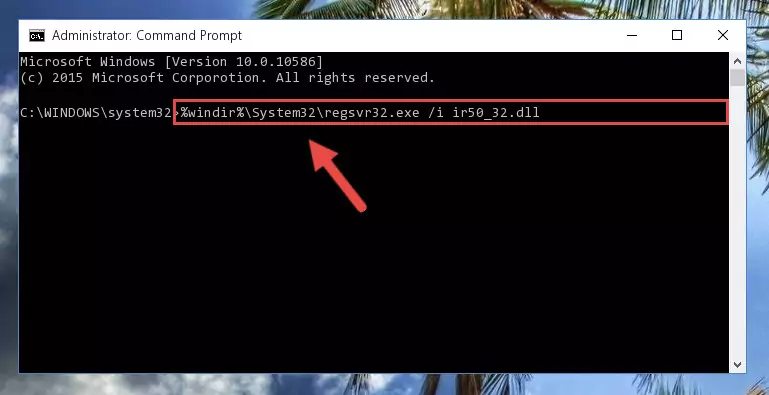
Step 9:Creating a clean and good registry for the Ir50_32.dll library (64 Bit için) - If you did the processes in full, the installation should have finished successfully. If you received an error from the command line, you don't need to be anxious. Even if the Ir50_32.dll library was installed successfully, you can still receive error messages like these due to some incompatibilities. In order to test whether your dll issue was fixed or not, try running the program giving the error message again. If the error is continuing, try the 2nd Method to fix this issue.
Method 2: Copying The Ir50_32.dll Library Into The Program Installation Directory
- First, you need to find the installation directory for the program you are receiving the "Ir50_32.dll not found", "Ir50_32.dll is missing" or other similar dll errors. In order to do this, right-click on the shortcut for the program and click the Properties option from the options that come up.

Step 1:Opening program properties - Open the program's installation directory by clicking on the Open File Location button in the Properties window that comes up.

Step 2:Opening the program's installation directory - Copy the Ir50_32.dll library into this directory that opens.
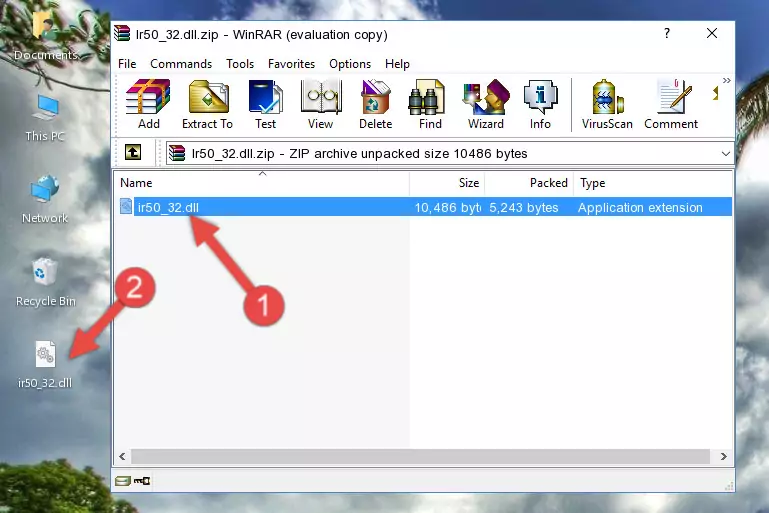
Step 3:Copying the Ir50_32.dll library into the program's installation directory - This is all there is to the process. Now, try to run the program again. If the problem still is not solved, you can try the 3rd Method.
Method 3: Uninstalling and Reinstalling the Program that Gives You the Ir50_32.dll Error
- Push the "Windows" + "R" keys at the same time to open the Run window. Type the command below into the Run window that opens up and hit Enter. This process will open the "Programs and Features" window.
appwiz.cpl

Step 1:Opening the Programs and Features window using the appwiz.cpl command - The Programs and Features window will open up. Find the program that is giving you the dll error in this window that lists all the programs on your computer and "Right-Click > Uninstall" on this program.

Step 2:Uninstalling the program that is giving you the error message from your computer. - Uninstall the program from your computer by following the steps that come up and restart your computer.

Step 3:Following the confirmation and steps of the program uninstall process - After restarting your computer, reinstall the program that was giving the error.
- You may be able to fix the dll error you are experiencing by using this method. If the error messages are continuing despite all these processes, we may have a issue deriving from Windows. To fix dll errors deriving from Windows, you need to complete the 4th Method and the 5th Method in the list.
Method 4: Fixing the Ir50_32.dll Error Using the Windows System File Checker
- In order to complete this step, you must run the Command Prompt as administrator. In order to do this, all you have to do is follow the steps below.
NOTE! We ran the Command Prompt using Windows 10. If you are using Windows 8.1, Windows 8, Windows 7, Windows Vista or Windows XP, you can use the same method to run the Command Prompt as administrator.
- Open the Start Menu and before clicking anywhere, type "cmd" on your keyboard. This process will enable you to run a search through the Start Menu. We also typed in "cmd" to bring up the Command Prompt.
- Right-click the "Command Prompt" search result that comes up and click the Run as administrator" option.

Step 1:Running the Command Prompt as administrator - Paste the command below into the Command Line that opens up and hit the Enter key.
sfc /scannow

Step 2:Scanning and fixing system errors with the sfc /scannow command - This process can take some time. You can follow its progress from the screen. Wait for it to finish and after it is finished try to run the program that was giving the dll error again.
Method 5: Fixing the Ir50_32.dll Error by Manually Updating Windows
Some programs require updated dynamic link libraries from the operating system. If your operating system is not updated, this requirement is not met and you will receive dll errors. Because of this, updating your operating system may solve the dll errors you are experiencing.
Most of the time, operating systems are automatically updated. However, in some situations, the automatic updates may not work. For situations like this, you may need to check for updates manually.
For every Windows version, the process of manually checking for updates is different. Because of this, we prepared a special guide for each Windows version. You can get our guides to manually check for updates based on the Windows version you use through the links below.
Explanations on Updating Windows Manually
Most Seen Ir50_32.dll Errors
The Ir50_32.dll library being damaged or for any reason being deleted can cause programs or Windows system tools (Windows Media Player, Paint, etc.) that use this library to produce an error. Below you can find a list of errors that can be received when the Ir50_32.dll library is missing.
If you have come across one of these errors, you can download the Ir50_32.dll library by clicking on the "Download" button on the top-left of this page. We explained to you how to use the library you'll download in the above sections of this writing. You can see the suggestions we gave on how to solve your problem by scrolling up on the page.
- "Ir50_32.dll not found." error
- "The file Ir50_32.dll is missing." error
- "Ir50_32.dll access violation." error
- "Cannot register Ir50_32.dll." error
- "Cannot find Ir50_32.dll." error
- "This application failed to start because Ir50_32.dll was not found. Re-installing the application may fix this problem." error
