- Download Price:
- Free
- Dll Description:
- Intel Indeo(R) Video Interactive 32-bit Driver
- Versions:
- Size:
- 0.72 MB
- Operating Systems:
- Developers:
- Directory:
- I
- Downloads:
- 1523 times.
Ir41_32.dll Explanation
Ir41_32.dll, is a dynamic link library developed by Intel.
The size of this dynamic link library is 0.72 MB and its download links are healthy. It has been downloaded 1523 times already and it has received 5.0 out of 5 stars.
Table of Contents
- Ir41_32.dll Explanation
- Operating Systems Compatible with the Ir41_32.dll Library
- Other Versions of the Ir41_32.dll Library
- How to Download Ir41_32.dll Library?
- Methods for Fixing Ir41_32.dll
- Method 1: Fixing the DLL Error by Copying the Ir41_32.dll Library to the Windows System Directory
- Method 2: Copying the Ir41_32.dll Library to the Program Installation Directory
- Method 3: Doing a Clean Install of the program That Is Giving the Ir41_32.dll Error
- Method 4: Fixing the Ir41_32.dll error with the Windows System File Checker
- Method 5: Fixing the Ir41_32.dll Error by Manually Updating Windows
- Common Ir41_32.dll Errors
- Dynamic Link Libraries Related to Ir41_32.dll
Operating Systems Compatible with the Ir41_32.dll Library
Other Versions of the Ir41_32.dll Library
The newest version of the Ir41_32.dll library is the 4.11.15.94 version released on 2004-01-31. There have been 1 versions released before this version. All versions of the Dynamic link library have been listed below from most recent to oldest.
- 4.11.15.94 - 32 Bit (x86) (2004-01-31) Download this version
- 4.11.15.94 - 32 Bit (x86) Download this version
How to Download Ir41_32.dll Library?
- Click on the green-colored "Download" button on the top left side of the page.

Step 1:Download process of the Ir41_32.dll library's - After clicking the "Download" button at the top of the page, the "Downloading" page will open up and the download process will begin. Definitely do not close this page until the download begins. Our site will connect you to the closest DLL Downloader.com download server in order to offer you the fastest downloading performance. Connecting you to the server can take a few seconds.
Methods for Fixing Ir41_32.dll
ATTENTION! Before starting the installation, the Ir41_32.dll library needs to be downloaded. If you have not downloaded it, download the library before continuing with the installation steps. If you don't know how to download it, you can immediately browse the dll download guide above.
Method 1: Fixing the DLL Error by Copying the Ir41_32.dll Library to the Windows System Directory
- The file you downloaded is a compressed file with the ".zip" extension. In order to install it, first, double-click the ".zip" file and open the file. You will see the library named "Ir41_32.dll" in the window that opens up. This is the library you need to install. Drag this library to the desktop with your mouse's left button.
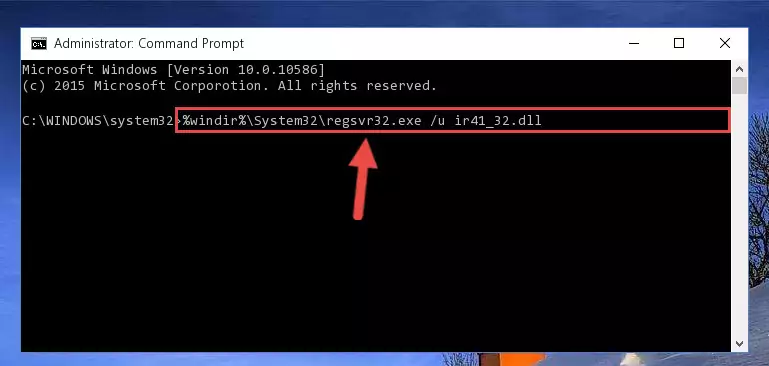
Step 1:Extracting the Ir41_32.dll library - Copy the "Ir41_32.dll" library and paste it into the "C:\Windows\System32" directory.
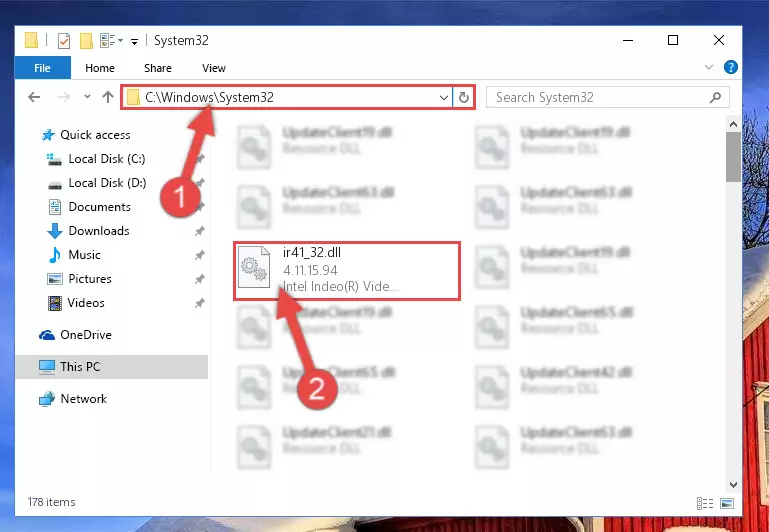
Step 2:Copying the Ir41_32.dll library into the Windows/System32 directory - If your system is 64 Bit, copy the "Ir41_32.dll" library and paste it into "C:\Windows\sysWOW64" directory.
NOTE! On 64 Bit systems, you must copy the dynamic link library to both the "sysWOW64" and "System32" directories. In other words, both directories need the "Ir41_32.dll" library.
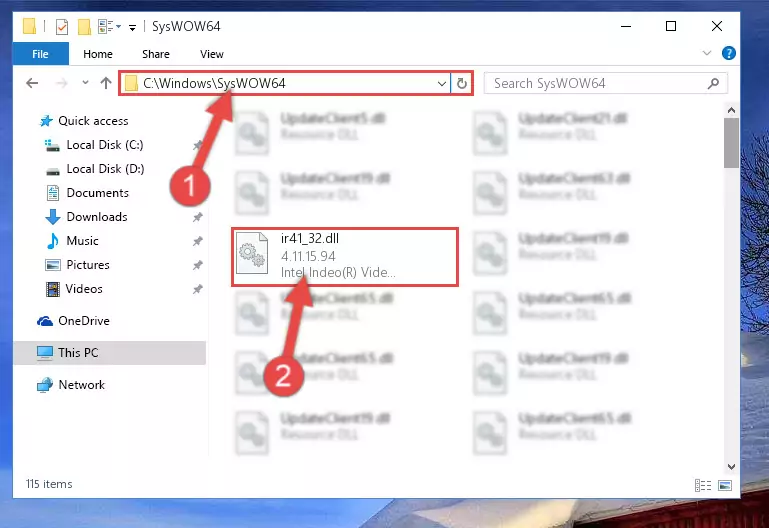
Step 3:Copying the Ir41_32.dll library to the Windows/sysWOW64 directory - In order to complete this step, you must run the Command Prompt as administrator. In order to do this, all you have to do is follow the steps below.
NOTE! We ran the Command Prompt using Windows 10. If you are using Windows 8.1, Windows 8, Windows 7, Windows Vista or Windows XP, you can use the same method to run the Command Prompt as administrator.
- Open the Start Menu and before clicking anywhere, type "cmd" on your keyboard. This process will enable you to run a search through the Start Menu. We also typed in "cmd" to bring up the Command Prompt.
- Right-click the "Command Prompt" search result that comes up and click the Run as administrator" option.

Step 4:Running the Command Prompt as administrator - Paste the command below into the Command Line window that opens and hit the Enter key on your keyboard. This command will delete the Ir41_32.dll library's damaged registry (It will not delete the file you pasted into the System32 directory, but will delete the registry in Regedit. The file you pasted in the System32 directory will not be damaged in any way).
%windir%\System32\regsvr32.exe /u Ir41_32.dll
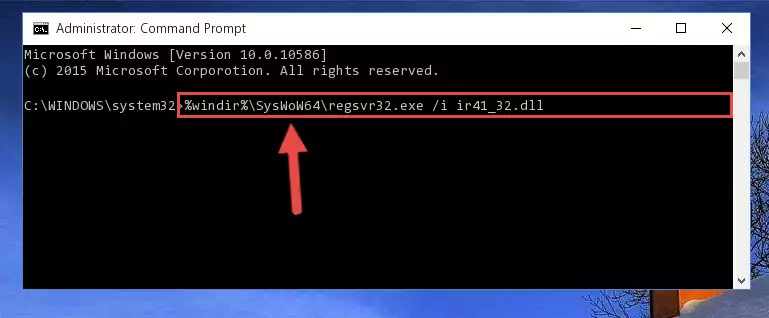
Step 5:Uninstalling the Ir41_32.dll library from the system registry - If you are using a Windows version that has 64 Bit architecture, after running the above command, you need to run the command below. With this command, we will clean the problematic Ir41_32.dll registry for 64 Bit (The cleaning process only involves the registries in Regedit. In other words, the dynamic link library you pasted into the SysWoW64 will not be damaged).
%windir%\SysWoW64\regsvr32.exe /u Ir41_32.dll
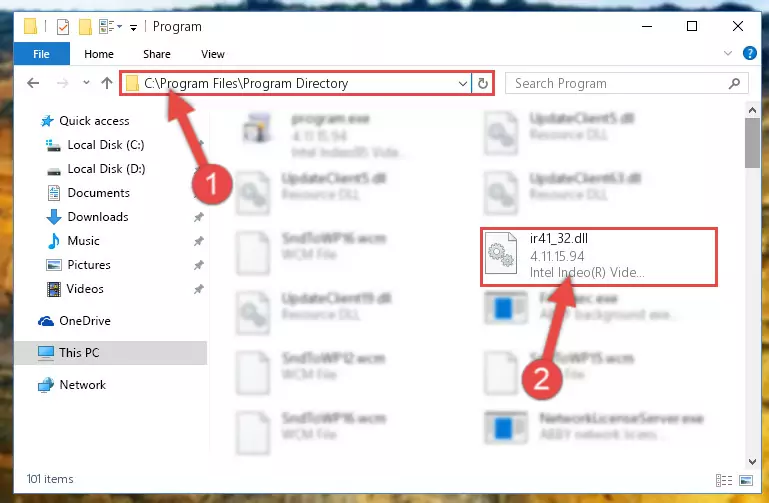
Step 6:Uninstalling the Ir41_32.dll library's problematic registry from Regedit (for 64 Bit) - We need to make a new registry for the dynamic link library in place of the one we deleted from the Windows Registry Editor. In order to do this process, copy the command below and after pasting it in the Command Line, press Enter.
%windir%\System32\regsvr32.exe /i Ir41_32.dll
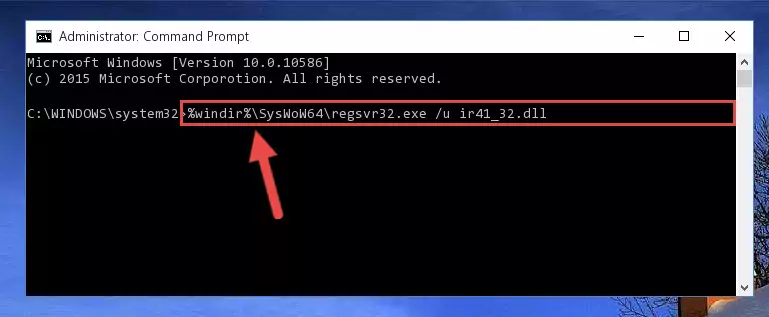
Step 7:Creating a new registry for the Ir41_32.dll library in the Windows Registry Editor - Windows 64 Bit users must run the command below after running the previous command. With this command, we will create a clean and good registry for the Ir41_32.dll library we deleted.
%windir%\SysWoW64\regsvr32.exe /i Ir41_32.dll
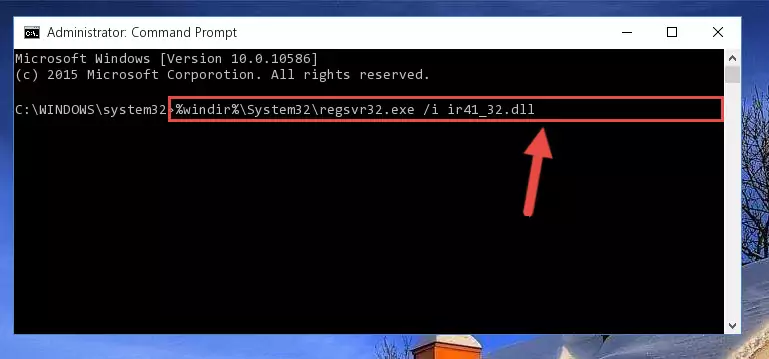
Step 8:Creating a clean and good registry for the Ir41_32.dll library (64 Bit için) - You may see certain error messages when running the commands from the command line. These errors will not prevent the installation of the Ir41_32.dll library. In other words, the installation will finish, but it may give some errors because of certain incompatibilities. After restarting your computer, to see if the installation was successful or not, try running the program that was giving the dll error again. If you continue to get the errors when running the program after the installation, you can try the 2nd Method as an alternative.
Method 2: Copying the Ir41_32.dll Library to the Program Installation Directory
- First, you must find the installation directory of the program (the program giving the dll error) you are going to install the dynamic link library to. In order to find this directory, "Right-Click > Properties" on the program's shortcut.

Step 1:Opening the program's shortcut properties window - Open the program installation directory by clicking the Open File Location button in the "Properties" window that comes up.

Step 2:Finding the program's installation directory - Copy the Ir41_32.dll library.
- Paste the dynamic link library you copied into the program's installation directory that we just opened.
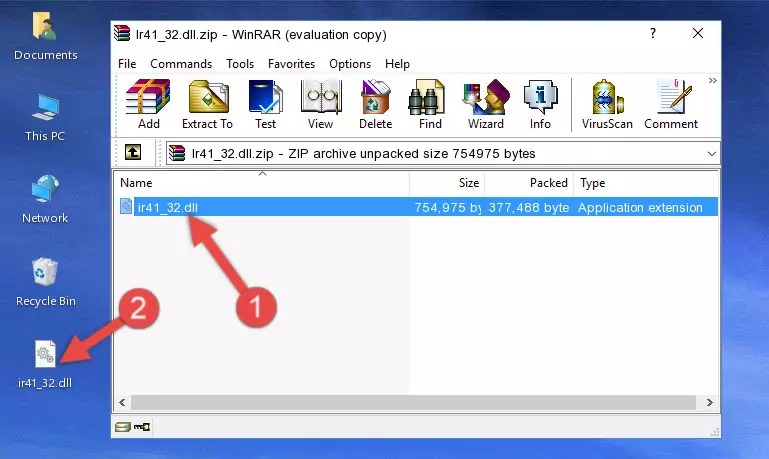
Step 3:Pasting the Ir41_32.dll library into the program's installation directory - When the dynamic link library is moved to the program installation directory, it means that the process is completed. Check to see if the issue was fixed by running the program giving the error message again. If you are still receiving the error message, you can complete the 3rd Method as an alternative.
Method 3: Doing a Clean Install of the program That Is Giving the Ir41_32.dll Error
- Open the Run window by pressing the "Windows" + "R" keys on your keyboard at the same time. Type in the command below into the Run window and push Enter to run it. This command will open the "Programs and Features" window.
appwiz.cpl

Step 1:Opening the Programs and Features window using the appwiz.cpl command - On the Programs and Features screen that will come up, you will see the list of programs on your computer. Find the program that gives you the dll error and with your mouse right-click it. The right-click menu will open. Click the "Uninstall" option in this menu to start the uninstall process.

Step 2:Uninstalling the program that gives you the dll error - You will see a "Do you want to uninstall this program?" confirmation window. Confirm the process and wait for the program to be completely uninstalled. The uninstall process can take some time. This time will change according to your computer's performance and the size of the program. After the program is uninstalled, restart your computer.

Step 3:Confirming the uninstall process - After restarting your computer, reinstall the program.
- You may be able to fix the dll error you are experiencing by using this method. If the error messages are continuing despite all these processes, we may have a issue deriving from Windows. To fix dll errors deriving from Windows, you need to complete the 4th Method and the 5th Method in the list.
Method 4: Fixing the Ir41_32.dll error with the Windows System File Checker
- In order to complete this step, you must run the Command Prompt as administrator. In order to do this, all you have to do is follow the steps below.
NOTE! We ran the Command Prompt using Windows 10. If you are using Windows 8.1, Windows 8, Windows 7, Windows Vista or Windows XP, you can use the same method to run the Command Prompt as administrator.
- Open the Start Menu and before clicking anywhere, type "cmd" on your keyboard. This process will enable you to run a search through the Start Menu. We also typed in "cmd" to bring up the Command Prompt.
- Right-click the "Command Prompt" search result that comes up and click the Run as administrator" option.

Step 1:Running the Command Prompt as administrator - After typing the command below into the Command Line, push Enter.
sfc /scannow

Step 2:Getting rid of dll errors using Windows's sfc /scannow command - Depending on your computer's performance and the amount of errors on your system, this process can take some time. You can see the progress on the Command Line. Wait for this process to end. After the scan and repair processes are finished, try running the program giving you errors again.
Method 5: Fixing the Ir41_32.dll Error by Manually Updating Windows
Some programs require updated dynamic link libraries from the operating system. If your operating system is not updated, this requirement is not met and you will receive dll errors. Because of this, updating your operating system may solve the dll errors you are experiencing.
Most of the time, operating systems are automatically updated. However, in some situations, the automatic updates may not work. For situations like this, you may need to check for updates manually.
For every Windows version, the process of manually checking for updates is different. Because of this, we prepared a special guide for each Windows version. You can get our guides to manually check for updates based on the Windows version you use through the links below.
Explanations on Updating Windows Manually
Common Ir41_32.dll Errors
The Ir41_32.dll library being damaged or for any reason being deleted can cause programs or Windows system tools (Windows Media Player, Paint, etc.) that use this library to produce an error. Below you can find a list of errors that can be received when the Ir41_32.dll library is missing.
If you have come across one of these errors, you can download the Ir41_32.dll library by clicking on the "Download" button on the top-left of this page. We explained to you how to use the library you'll download in the above sections of this writing. You can see the suggestions we gave on how to solve your problem by scrolling up on the page.
- "Ir41_32.dll not found." error
- "The file Ir41_32.dll is missing." error
- "Ir41_32.dll access violation." error
- "Cannot register Ir41_32.dll." error
- "Cannot find Ir41_32.dll." error
- "This application failed to start because Ir41_32.dll was not found. Re-installing the application may fix this problem." error
