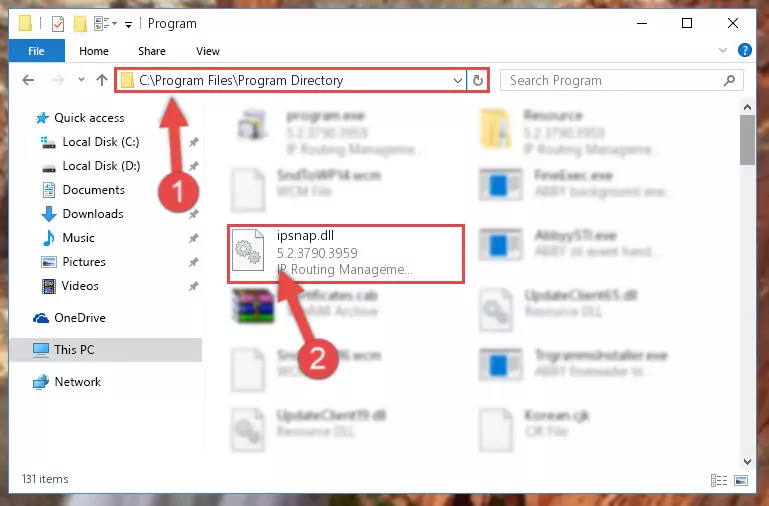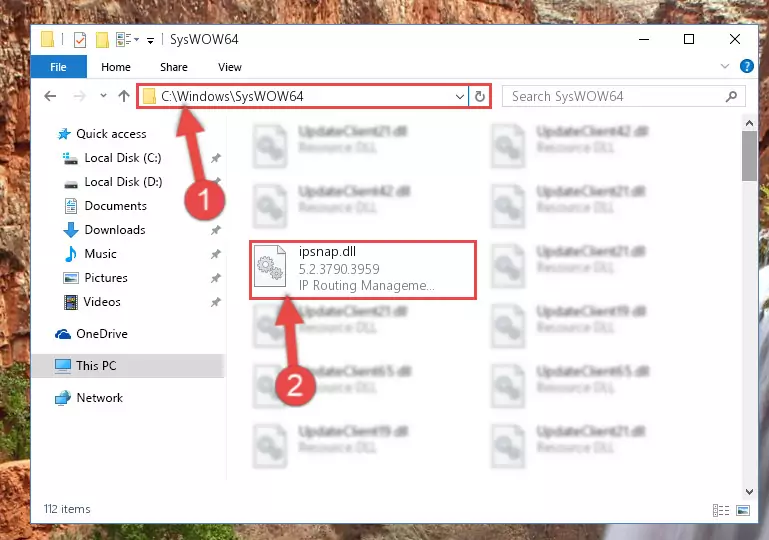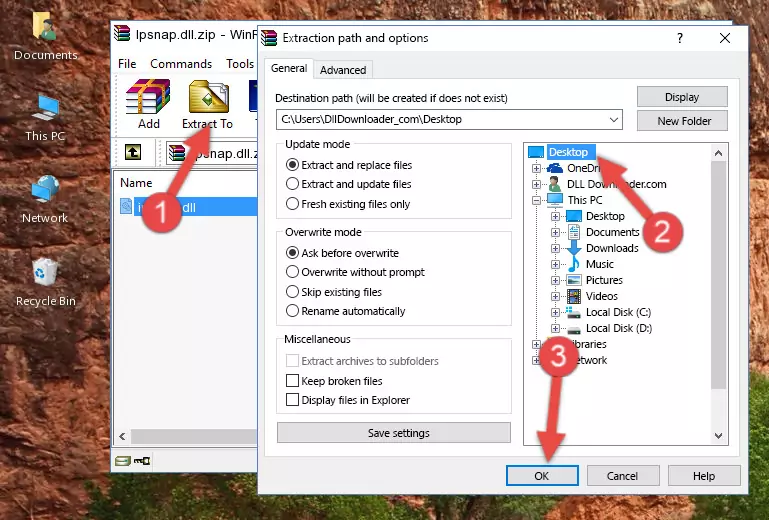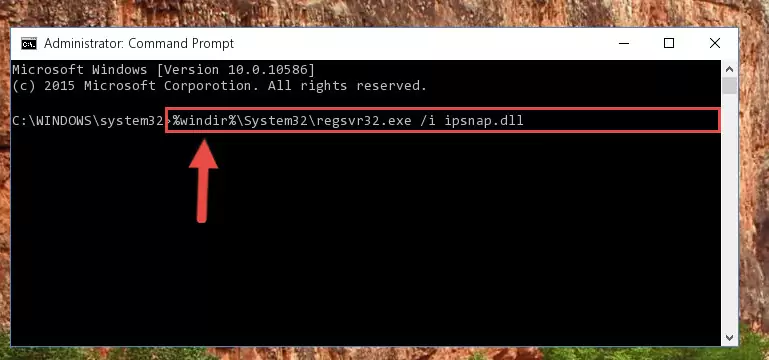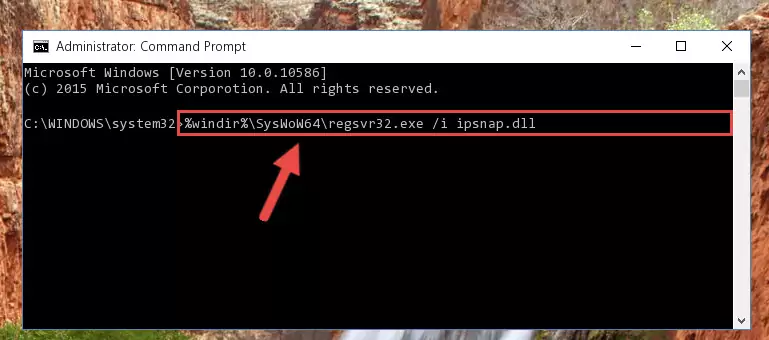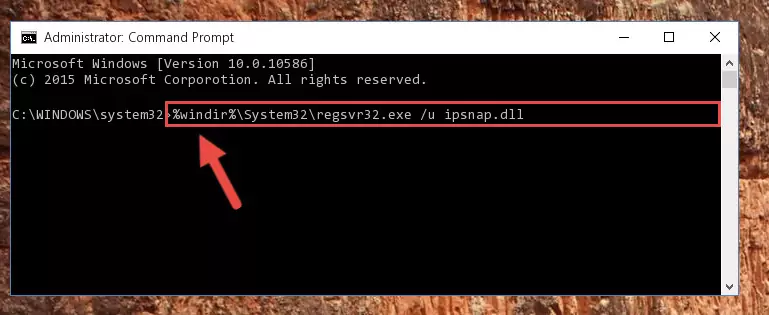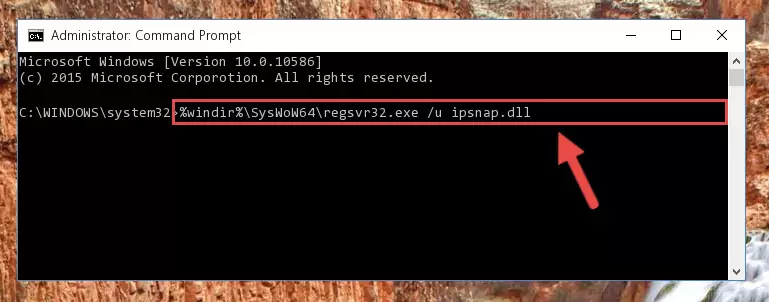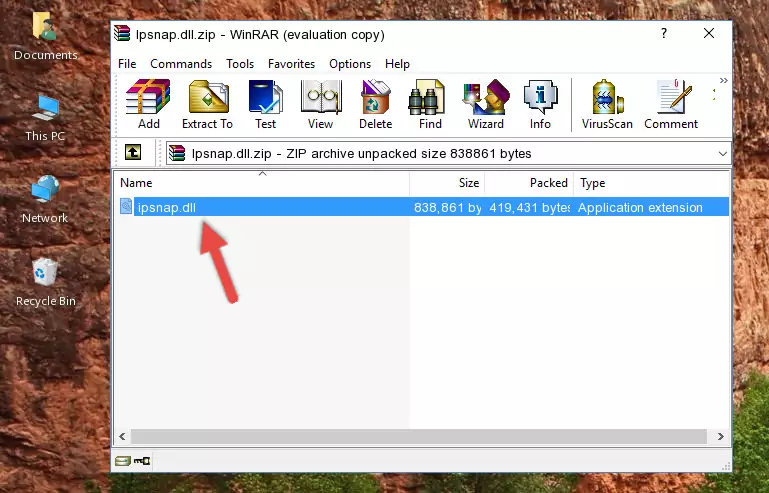- Download Price:
- Free
- Dll Description:
- IP Routing Management Snapin
- Versions:
-
- 6.1.7600.16385 (Latest) for 64 Bit (x64)
- 5.2.3790.3959 for 32 Bit (x86)
- Size:
- 0.8 MB for 32 Bit (x86)
- 0.92 MB for 64 Bit (x64)
- Operating Systems:
- Directory:
- I
- Downloads:
- 1225 times.
What is Ipsnap.dll?
The Ipsnap.dll library is 0.8 MB for 32 Bit, 0.92 MB for 64 Bit. The download links are current and no negative feedback has been received by users. It has been downloaded 1225 times since release.
Table of Contents
- What is Ipsnap.dll?
- Operating Systems That Can Use the Ipsnap.dll Library
- Other Versions of the Ipsnap.dll Library
- How to Download Ipsnap.dll
- How to Fix Ipsnap.dll Errors?
- Method 1: Installing the Ipsnap.dll Library to the Windows System Directory
- Method 2: Copying The Ipsnap.dll Library Into The Program Installation Directory
- Method 3: Doing a Clean Install of the program That Is Giving the Ipsnap.dll Error
- Method 4: Fixing the Ipsnap.dll error with the Windows System File Checker
- Method 5: Fixing the Ipsnap.dll Error by Updating Windows
- Common Ipsnap.dll Errors
- Other Dynamic Link Libraries Used with Ipsnap.dll
Operating Systems That Can Use the Ipsnap.dll Library
- Windows 10
- Windows 10 64 Bit
- Windows 8.1
- Windows 8.1 64 Bit
- Windows 8
- Windows 8 64 Bit
- Windows 7
- Windows 7 64 Bit
- Windows Vista
- Windows Vista 64 Bit
- Windows XP
- Windows XP 64 Bit
Other Versions of the Ipsnap.dll Library
The latest version of the Ipsnap.dll library is 5.2.3790.3959 version for 32 Bit and 6.1.7600.16385 version for 64 Bit. Before this, there were 1 versions released. All versions released up till now are listed below from newest to oldest
- 6.1.7600.16385 - 64 Bit (x64) Download directly this version now
- 5.2.3790.3959 - 32 Bit (x86) Download directly this version now
How to Download Ipsnap.dll
- Click on the green-colored "Download" button (The button marked in the picture below).
Step 1:Starting the download process for Ipsnap.dll - When you click the "Download" button, the "Downloading" window will open. Don't close this window until the download process begins. The download process will begin in a few seconds based on your Internet speed and computer.
How to Fix Ipsnap.dll Errors?
ATTENTION! Before continuing on to install the Ipsnap.dll library, you need to download the library. If you have not downloaded it yet, download it before continuing on to the installation steps. If you are having a problem while downloading the library, you can browse the download guide a few lines above.
Method 1: Installing the Ipsnap.dll Library to the Windows System Directory
- The file you downloaded is a compressed file with the extension ".zip". This file cannot be installed. To be able to install it, first you need to extract the dynamic link library from within it. So, first double-click the file with the ".zip" extension and open the file.
- You will see the library named "Ipsnap.dll" in the window that opens. This is the library you need to install. Click on the dynamic link library with the left button of the mouse. By doing this, you select the library.
Step 2:Choosing the Ipsnap.dll library - Click on the "Extract To" button, which is marked in the picture. In order to do this, you will need the Winrar program. If you don't have the program, it can be found doing a quick search on the Internet and you can download it (The Winrar program is free).
- After clicking the "Extract to" button, a window where you can choose the location you want will open. Choose the "Desktop" location in this window and extract the dynamic link library to the desktop by clicking the "Ok" button.
Step 3:Extracting the Ipsnap.dll library to the desktop - Copy the "Ipsnap.dll" library file you extracted.
- Paste the dynamic link library you copied into the "C:\Windows\System32" directory.
Step 4:Pasting the Ipsnap.dll library into the Windows/System32 directory - If you are using a 64 Bit operating system, copy the "Ipsnap.dll" library and paste it into the "C:\Windows\sysWOW64" as well.
NOTE! On Windows operating systems with 64 Bit architecture, the dynamic link library must be in both the "sysWOW64" directory as well as the "System32" directory. In other words, you must copy the "Ipsnap.dll" library into both directories.
Step 5:Pasting the Ipsnap.dll library into the Windows/sysWOW64 directory - In order to complete this step, you must run the Command Prompt as administrator. In order to do this, all you have to do is follow the steps below.
NOTE! We ran the Command Prompt using Windows 10. If you are using Windows 8.1, Windows 8, Windows 7, Windows Vista or Windows XP, you can use the same method to run the Command Prompt as administrator.
- Open the Start Menu and before clicking anywhere, type "cmd" on your keyboard. This process will enable you to run a search through the Start Menu. We also typed in "cmd" to bring up the Command Prompt.
- Right-click the "Command Prompt" search result that comes up and click the Run as administrator" option.
Step 6:Running the Command Prompt as administrator - Paste the command below into the Command Line window that opens and hit the Enter key on your keyboard. This command will delete the Ipsnap.dll library's damaged registry (It will not delete the file you pasted into the System32 directory, but will delete the registry in Regedit. The file you pasted in the System32 directory will not be damaged in any way).
%windir%\System32\regsvr32.exe /u Ipsnap.dll
Step 7:Uninstalling the Ipsnap.dll library from the system registry - If the Windows you use has 64 Bit architecture, after running the command above, you must run the command below. This command will clean the broken registry of the Ipsnap.dll library from the 64 Bit architecture (The Cleaning process is only with registries in the Windows Registry Editor. In other words, the dynamic link library that we pasted into the SysWoW64 directory will stay as it is).
%windir%\SysWoW64\regsvr32.exe /u Ipsnap.dll
Step 8:Uninstalling the broken registry of the Ipsnap.dll library from the Windows Registry Editor (for 64 Bit) - In order to cleanly recreate the dll library's registry that we deleted, copy the command below and paste it into the Command Line and hit Enter.
%windir%\System32\regsvr32.exe /i Ipsnap.dll
Step 9:Reregistering the Ipsnap.dll library in the system - Windows 64 Bit users must run the command below after running the previous command. With this command, we will create a clean and good registry for the Ipsnap.dll library we deleted.
%windir%\SysWoW64\regsvr32.exe /i Ipsnap.dll
Step 10:Creating a clean and good registry for the Ipsnap.dll library (64 Bit için) - If you did the processes in full, the installation should have finished successfully. If you received an error from the command line, you don't need to be anxious. Even if the Ipsnap.dll library was installed successfully, you can still receive error messages like these due to some incompatibilities. In order to test whether your dll issue was fixed or not, try running the program giving the error message again. If the error is continuing, try the 2nd Method to fix this issue.
Method 2: Copying The Ipsnap.dll Library Into The Program Installation Directory
- In order to install the dynamic link library, you need to find the installation directory for the program that was giving you errors such as "Ipsnap.dll is missing", "Ipsnap.dll not found" or similar error messages. In order to do that, Right-click the program's shortcut and click the Properties item in the right-click menu that appears.
Step 1:Opening the program shortcut properties window - Click on the Open File Location button that is found in the Properties window that opens up and choose the folder where the application is installed.
Step 2:Opening the installation directory of the program - Copy the Ipsnap.dll library into this directory that opens.
Step 3:Copying the Ipsnap.dll library into the program's installation directory - This is all there is to the process. Now, try to run the program again. If the problem still is not solved, you can try the 3rd Method.
Method 3: Doing a Clean Install of the program That Is Giving the Ipsnap.dll Error
- Open the Run tool by pushing the "Windows" + "R" keys found on your keyboard. Type the command below into the "Open" field of the Run window that opens up and press Enter. This command will open the "Programs and Features" tool.
appwiz.cpl
Step 1:Opening the Programs and Features tool with the appwiz.cpl command - On the Programs and Features screen that will come up, you will see the list of programs on your computer. Find the program that gives you the dll error and with your mouse right-click it. The right-click menu will open. Click the "Uninstall" option in this menu to start the uninstall process.
Step 2:Uninstalling the program that gives you the dll error - You will see a "Do you want to uninstall this program?" confirmation window. Confirm the process and wait for the program to be completely uninstalled. The uninstall process can take some time. This time will change according to your computer's performance and the size of the program. After the program is uninstalled, restart your computer.
Step 3:Confirming the uninstall process - After restarting your computer, reinstall the program.
- You can fix the error you are expericing with this method. If the dll error is continuing in spite of the solution methods you are using, the source of the problem is the Windows operating system. In order to fix dll errors in Windows you will need to complete the 4th Method and the 5th Method in the list.
Method 4: Fixing the Ipsnap.dll error with the Windows System File Checker
- In order to complete this step, you must run the Command Prompt as administrator. In order to do this, all you have to do is follow the steps below.
NOTE! We ran the Command Prompt using Windows 10. If you are using Windows 8.1, Windows 8, Windows 7, Windows Vista or Windows XP, you can use the same method to run the Command Prompt as administrator.
- Open the Start Menu and before clicking anywhere, type "cmd" on your keyboard. This process will enable you to run a search through the Start Menu. We also typed in "cmd" to bring up the Command Prompt.
- Right-click the "Command Prompt" search result that comes up and click the Run as administrator" option.
Step 1:Running the Command Prompt as administrator - After typing the command below into the Command Line, push Enter.
sfc /scannow
Step 2:Getting rid of dll errors using Windows's sfc /scannow command - Depending on your computer's performance and the amount of errors on your system, this process can take some time. You can see the progress on the Command Line. Wait for this process to end. After the scan and repair processes are finished, try running the program giving you errors again.
Method 5: Fixing the Ipsnap.dll Error by Updating Windows
Most of the time, programs have been programmed to use the most recent dynamic link libraries. If your operating system is not updated, these files cannot be provided and dll errors appear. So, we will try to fix the dll errors by updating the operating system.
Since the methods to update Windows versions are different from each other, we found it appropriate to prepare a separate article for each Windows version. You can get our update article that relates to your operating system version by using the links below.
Guides to Manually Update for All Windows Versions
Common Ipsnap.dll Errors
When the Ipsnap.dll library is damaged or missing, the programs that use this dynamic link library will give an error. Not only external programs, but also basic Windows programs and tools use dynamic link libraries. Because of this, when you try to use basic Windows programs and tools (For example, when you open Internet Explorer or Windows Media Player), you may come across errors. We have listed the most common Ipsnap.dll errors below.
You will get rid of the errors listed below when you download the Ipsnap.dll library from DLL Downloader.com and follow the steps we explained above.
- "Ipsnap.dll not found." error
- "The file Ipsnap.dll is missing." error
- "Ipsnap.dll access violation." error
- "Cannot register Ipsnap.dll." error
- "Cannot find Ipsnap.dll." error
- "This application failed to start because Ipsnap.dll was not found. Re-installing the application may fix this problem." error