- Download Price:
- Free
- Versions:
- Size:
- 2.84 MB
- Operating Systems:
- Developers:
- Directory:
- I
- Downloads:
- 807 times.
What is Iplw7.dll? What Does It Do?
The Iplw7.dll library is a system file including functions needed by many programs, games, and system tools. This dynamic link library is produced by the Intel.
The size of this dynamic link library is 2.84 MB and its download links are healthy. It has been downloaded 807 times already.
Table of Contents
- What is Iplw7.dll? What Does It Do?
- Operating Systems Compatible with the Iplw7.dll Library
- All Versions of the Iplw7.dll Library
- Steps to Download the Iplw7.dll Library
- Methods to Fix the Iplw7.dll Errors
- Method 1: Installing the Iplw7.dll Library to the Windows System Directory
- Method 2: Copying The Iplw7.dll Library Into The Program Installation Directory
- Method 3: Uninstalling and Reinstalling the Program That Is Giving the Iplw7.dll Error
- Method 4: Fixing the Iplw7.dll error with the Windows System File Checker
- Method 5: Getting Rid of Iplw7.dll Errors by Updating the Windows Operating System
- Common Iplw7.dll Errors
- Dynamic Link Libraries Similar to Iplw7.dll
Operating Systems Compatible with the Iplw7.dll Library
All Versions of the Iplw7.dll Library
The last version of the Iplw7.dll library is the 2.5.2.82 version.This dynamic link library only has one version. There is no other version that can be downloaded.
- 2.5.2.82 - 32 Bit (x86) Download directly this version
Steps to Download the Iplw7.dll Library
- First, click the "Download" button with the green background (The button marked in the picture).

Step 1:Download the Iplw7.dll library - After clicking the "Download" button at the top of the page, the "Downloading" page will open up and the download process will begin. Definitely do not close this page until the download begins. Our site will connect you to the closest DLL Downloader.com download server in order to offer you the fastest downloading performance. Connecting you to the server can take a few seconds.
Methods to Fix the Iplw7.dll Errors
ATTENTION! Before starting the installation, the Iplw7.dll library needs to be downloaded. If you have not downloaded it, download the library before continuing with the installation steps. If you don't know how to download it, you can immediately browse the dll download guide above.
Method 1: Installing the Iplw7.dll Library to the Windows System Directory
- The file you downloaded is a compressed file with the ".zip" extension. In order to install it, first, double-click the ".zip" file and open the file. You will see the library named "Iplw7.dll" in the window that opens up. This is the library you need to install. Drag this library to the desktop with your mouse's left button.
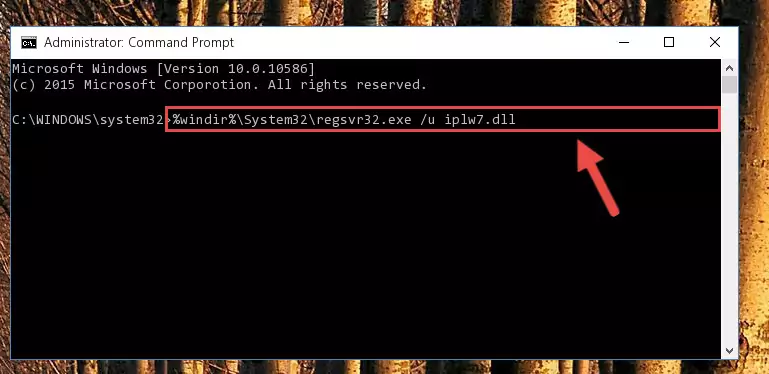
Step 1:Extracting the Iplw7.dll library - Copy the "Iplw7.dll" library and paste it into the "C:\Windows\System32" directory.
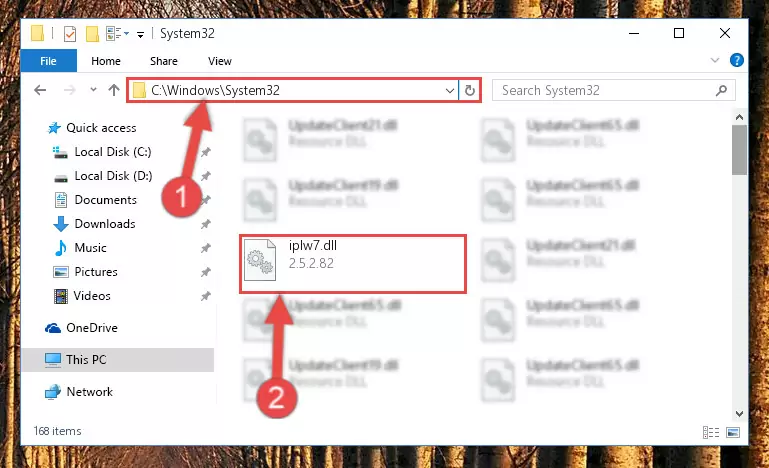
Step 2:Copying the Iplw7.dll library into the Windows/System32 directory - If your system is 64 Bit, copy the "Iplw7.dll" library and paste it into "C:\Windows\sysWOW64" directory.
NOTE! On 64 Bit systems, you must copy the dynamic link library to both the "sysWOW64" and "System32" directories. In other words, both directories need the "Iplw7.dll" library.
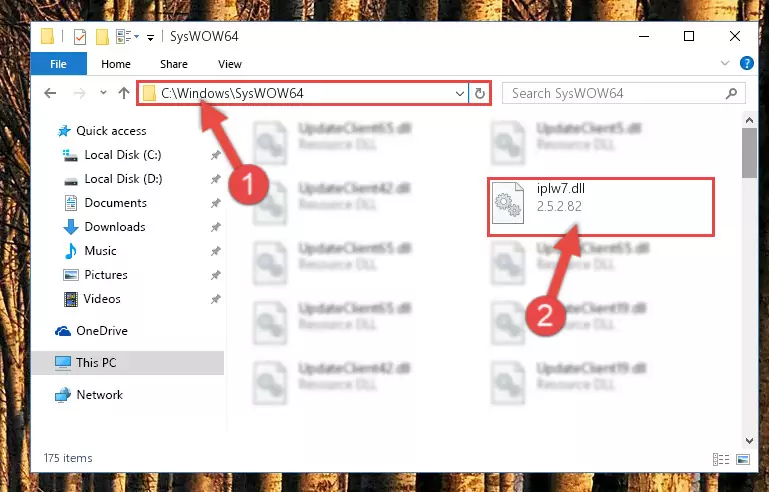
Step 3:Copying the Iplw7.dll library to the Windows/sysWOW64 directory - First, we must run the Windows Command Prompt as an administrator.
NOTE! We ran the Command Prompt on Windows 10. If you are using Windows 8.1, Windows 8, Windows 7, Windows Vista or Windows XP, you can use the same methods to run the Command Prompt as an administrator.
- Open the Start Menu and type in "cmd", but don't press Enter. Doing this, you will have run a search of your computer through the Start Menu. In other words, typing in "cmd" we did a search for the Command Prompt.
- When you see the "Command Prompt" option among the search results, push the "CTRL" + "SHIFT" + "ENTER " keys on your keyboard.
- A verification window will pop up asking, "Do you want to run the Command Prompt as with administrative permission?" Approve this action by saying, "Yes".

%windir%\System32\regsvr32.exe /u Iplw7.dll
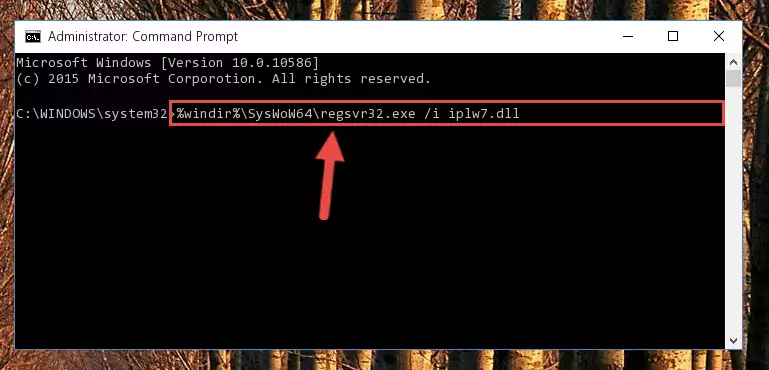
%windir%\SysWoW64\regsvr32.exe /u Iplw7.dll
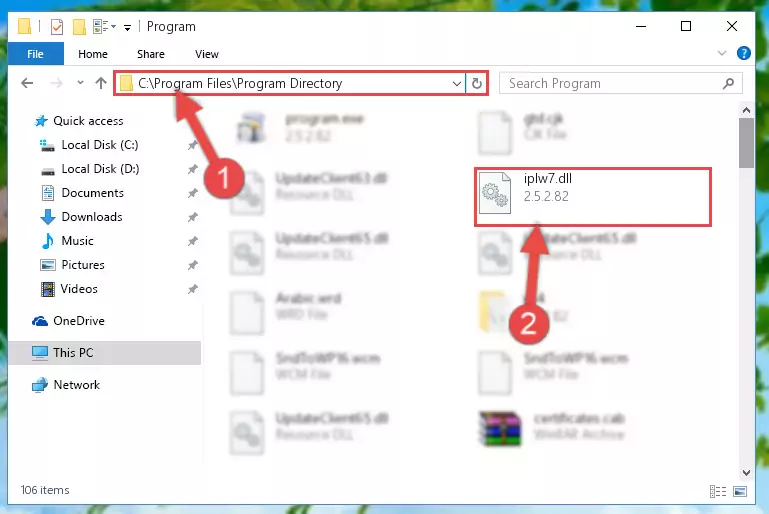
%windir%\System32\regsvr32.exe /i Iplw7.dll
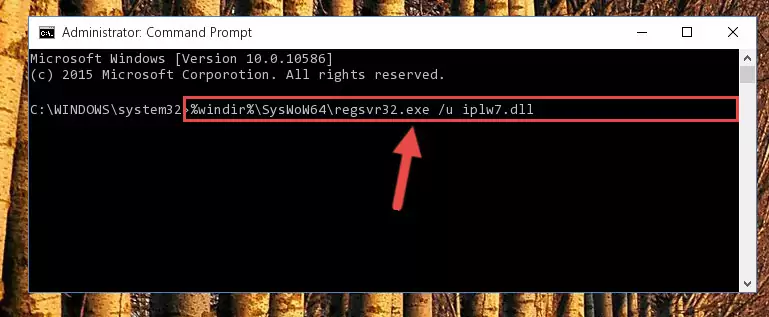
%windir%\SysWoW64\regsvr32.exe /i Iplw7.dll
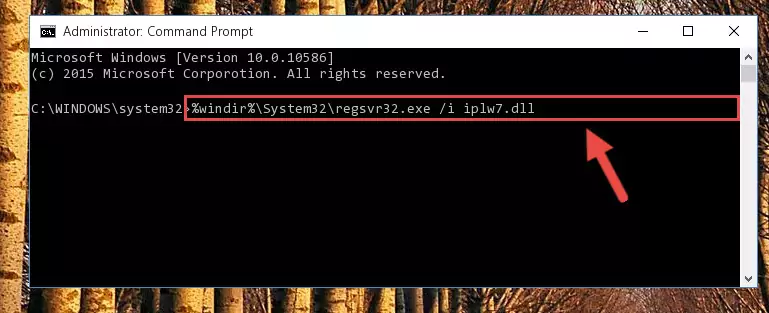
Method 2: Copying The Iplw7.dll Library Into The Program Installation Directory
- First, you must find the installation directory of the program (the program giving the dll error) you are going to install the dynamic link library to. In order to find this directory, "Right-Click > Properties" on the program's shortcut.

Step 1:Opening the program's shortcut properties window - Open the program installation directory by clicking the Open File Location button in the "Properties" window that comes up.

Step 2:Finding the program's installation directory - Copy the Iplw7.dll library.
- Paste the dynamic link library you copied into the program's installation directory that we just opened.
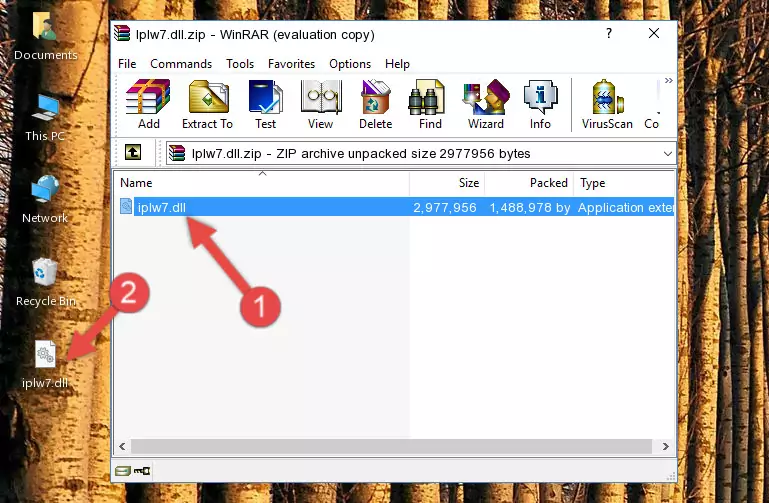
Step 3:Pasting the Iplw7.dll library into the program's installation directory - When the dynamic link library is moved to the program installation directory, it means that the process is completed. Check to see if the issue was fixed by running the program giving the error message again. If you are still receiving the error message, you can complete the 3rd Method as an alternative.
Method 3: Uninstalling and Reinstalling the Program That Is Giving the Iplw7.dll Error
- Press the "Windows" + "R" keys at the same time to open the Run tool. Paste the command below into the text field titled "Open" in the Run window that opens and press the Enter key on your keyboard. This command will open the "Programs and Features" tool.
appwiz.cpl

Step 1:Opening the Programs and Features tool with the Appwiz.cpl command - The Programs and Features window will open up. Find the program that is giving you the dll error in this window that lists all the programs on your computer and "Right-Click > Uninstall" on this program.

Step 2:Uninstalling the program that is giving you the error message from your computer. - Uninstall the program from your computer by following the steps that come up and restart your computer.

Step 3:Following the confirmation and steps of the program uninstall process - After restarting your computer, reinstall the program that was giving the error.
- You may be able to fix the dll error you are experiencing by using this method. If the error messages are continuing despite all these processes, we may have a issue deriving from Windows. To fix dll errors deriving from Windows, you need to complete the 4th Method and the 5th Method in the list.
Method 4: Fixing the Iplw7.dll error with the Windows System File Checker
- First, we must run the Windows Command Prompt as an administrator.
NOTE! We ran the Command Prompt on Windows 10. If you are using Windows 8.1, Windows 8, Windows 7, Windows Vista or Windows XP, you can use the same methods to run the Command Prompt as an administrator.
- Open the Start Menu and type in "cmd", but don't press Enter. Doing this, you will have run a search of your computer through the Start Menu. In other words, typing in "cmd" we did a search for the Command Prompt.
- When you see the "Command Prompt" option among the search results, push the "CTRL" + "SHIFT" + "ENTER " keys on your keyboard.
- A verification window will pop up asking, "Do you want to run the Command Prompt as with administrative permission?" Approve this action by saying, "Yes".

sfc /scannow

Method 5: Getting Rid of Iplw7.dll Errors by Updating the Windows Operating System
Some programs need updated dynamic link libraries. When your operating system is not updated, it cannot fulfill this need. In some situations, updating your operating system can solve the dll errors you are experiencing.
In order to check the update status of your operating system and, if available, to install the latest update packs, we need to begin this process manually.
Depending on which Windows version you use, manual update processes are different. Because of this, we have prepared a special article for each Windows version. You can get our articles relating to the manual update of the Windows version you use from the links below.
Explanations on Updating Windows Manually
Common Iplw7.dll Errors
The Iplw7.dll library being damaged or for any reason being deleted can cause programs or Windows system tools (Windows Media Player, Paint, etc.) that use this library to produce an error. Below you can find a list of errors that can be received when the Iplw7.dll library is missing.
If you have come across one of these errors, you can download the Iplw7.dll library by clicking on the "Download" button on the top-left of this page. We explained to you how to use the library you'll download in the above sections of this writing. You can see the suggestions we gave on how to solve your problem by scrolling up on the page.
- "Iplw7.dll not found." error
- "The file Iplw7.dll is missing." error
- "Iplw7.dll access violation." error
- "Cannot register Iplw7.dll." error
- "Cannot find Iplw7.dll." error
- "This application failed to start because Iplw7.dll was not found. Re-installing the application may fix this problem." error
