- Download Price:
- Free
- Dll Description:
- IPERC
- Versions:
- Size:
- 0.07 MB
- Operating Systems:
- Developers:
- Directory:
- I
- Downloads:
- 697 times.
What is Iperc.dll?
The Iperc.dll library is a system file including functions needed by many programs, games, and system tools. This dynamic link library is produced by the InterVideo, Ulead Systems.
The Iperc.dll library is 0.07 MB. The download links are current and no negative feedback has been received by users. It has been downloaded 697 times since release.
Table of Contents
- What is Iperc.dll?
- Operating Systems Compatible with the Iperc.dll Library
- Other Versions of the Iperc.dll Library
- How to Download Iperc.dll Library?
- How to Install Iperc.dll? How to Fix Iperc.dll Errors?
- Method 1: Copying the Iperc.dll Library to the Windows System Directory
- Method 2: Copying The Iperc.dll Library Into The Program Installation Directory
- Method 3: Doing a Clean Reinstall of the Program That Is Giving the Iperc.dll Error
- Method 4: Fixing the Iperc.dll error with the Windows System File Checker
- Method 5: Getting Rid of Iperc.dll Errors by Updating the Windows Operating System
- Common Iperc.dll Errors
- Dynamic Link Libraries Similar to the Iperc.dll Library
Operating Systems Compatible with the Iperc.dll Library
Other Versions of the Iperc.dll Library
The latest version of the Iperc.dll library is 7.0.0.0 version. This dynamic link library only has one version. There is no other version that can be downloaded.
- 7.0.0.0 - 32 Bit (x86) Download directly this version now
How to Download Iperc.dll Library?
- First, click on the green-colored "Download" button in the top left section of this page (The button that is marked in the picture).

Step 1:Start downloading the Iperc.dll library - After clicking the "Download" button at the top of the page, the "Downloading" page will open up and the download process will begin. Definitely do not close this page until the download begins. Our site will connect you to the closest DLL Downloader.com download server in order to offer you the fastest downloading performance. Connecting you to the server can take a few seconds.
How to Install Iperc.dll? How to Fix Iperc.dll Errors?
ATTENTION! Before beginning the installation of the Iperc.dll library, you must download the library. If you don't know how to download the library or if you are having a problem while downloading, you can look at our download guide a few lines above.
Method 1: Copying the Iperc.dll Library to the Windows System Directory
- The file you downloaded is a compressed file with the extension ".zip". This file cannot be installed. To be able to install it, first you need to extract the dynamic link library from within it. So, first double-click the file with the ".zip" extension and open the file.
- You will see the library named "Iperc.dll" in the window that opens. This is the library you need to install. Click on the dynamic link library with the left button of the mouse. By doing this, you select the library.
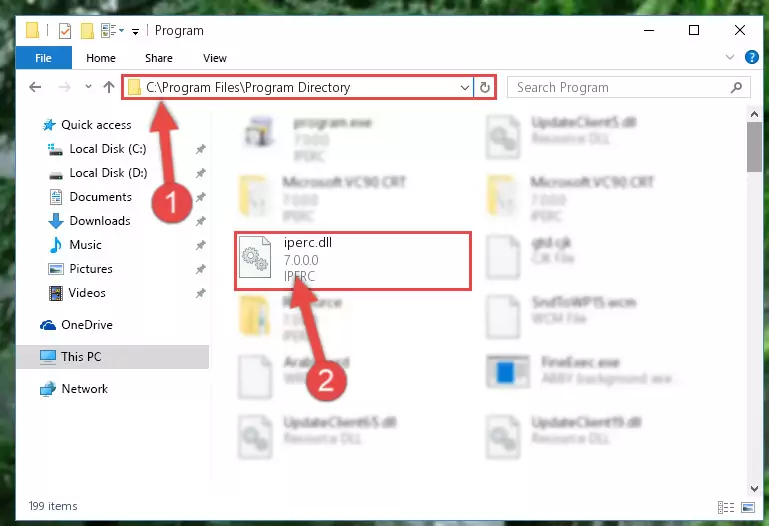
Step 2:Choosing the Iperc.dll library - Click on the "Extract To" button, which is marked in the picture. In order to do this, you will need the Winrar program. If you don't have the program, it can be found doing a quick search on the Internet and you can download it (The Winrar program is free).
- After clicking the "Extract to" button, a window where you can choose the location you want will open. Choose the "Desktop" location in this window and extract the dynamic link library to the desktop by clicking the "Ok" button.
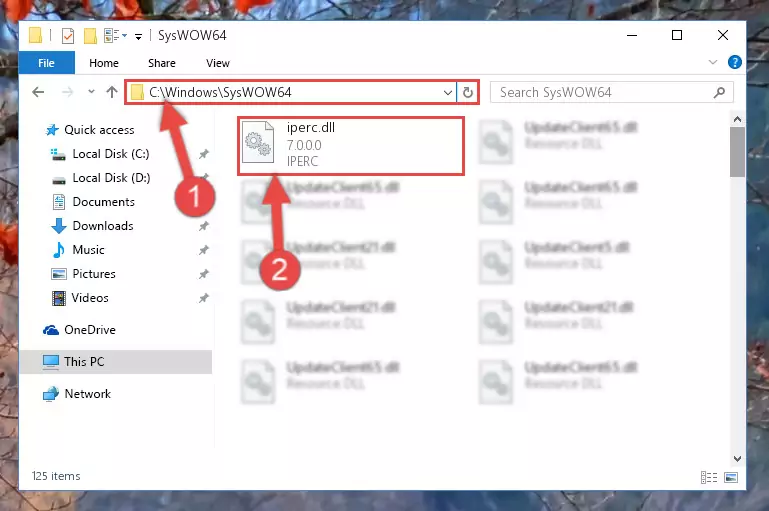
Step 3:Extracting the Iperc.dll library to the desktop - Copy the "Iperc.dll" library file you extracted.
- Paste the dynamic link library you copied into the "C:\Windows\System32" directory.
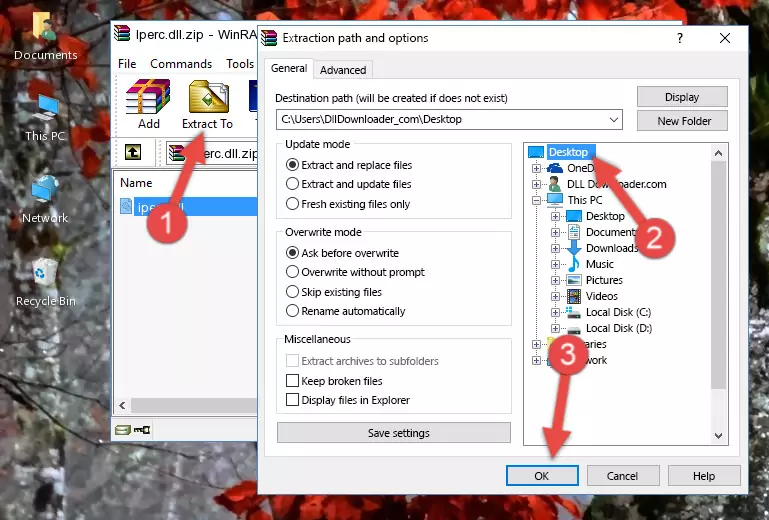
Step 4:Pasting the Iperc.dll library into the Windows/System32 directory - If you are using a 64 Bit operating system, copy the "Iperc.dll" library and paste it into the "C:\Windows\sysWOW64" as well.
NOTE! On Windows operating systems with 64 Bit architecture, the dynamic link library must be in both the "sysWOW64" directory as well as the "System32" directory. In other words, you must copy the "Iperc.dll" library into both directories.
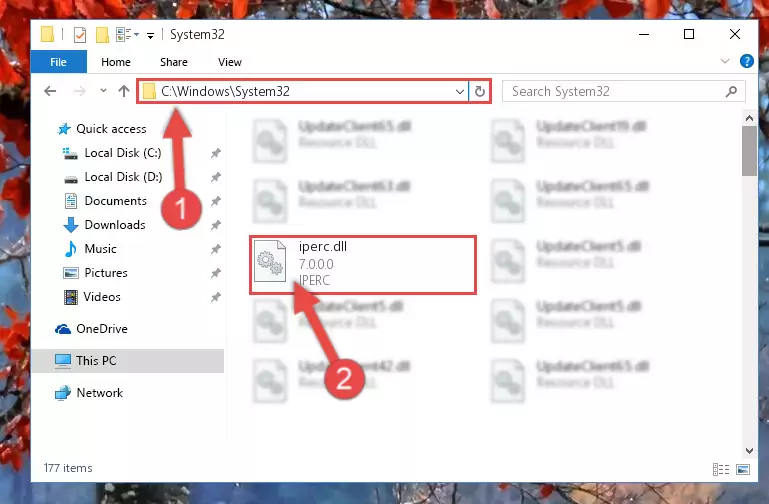
Step 5:Pasting the Iperc.dll library into the Windows/sysWOW64 directory - First, we must run the Windows Command Prompt as an administrator.
NOTE! We ran the Command Prompt on Windows 10. If you are using Windows 8.1, Windows 8, Windows 7, Windows Vista or Windows XP, you can use the same methods to run the Command Prompt as an administrator.
- Open the Start Menu and type in "cmd", but don't press Enter. Doing this, you will have run a search of your computer through the Start Menu. In other words, typing in "cmd" we did a search for the Command Prompt.
- When you see the "Command Prompt" option among the search results, push the "CTRL" + "SHIFT" + "ENTER " keys on your keyboard.
- A verification window will pop up asking, "Do you want to run the Command Prompt as with administrative permission?" Approve this action by saying, "Yes".

%windir%\System32\regsvr32.exe /u Iperc.dll
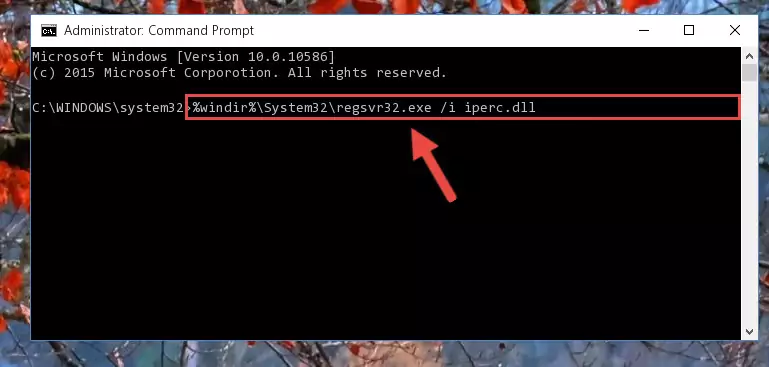
%windir%\SysWoW64\regsvr32.exe /u Iperc.dll
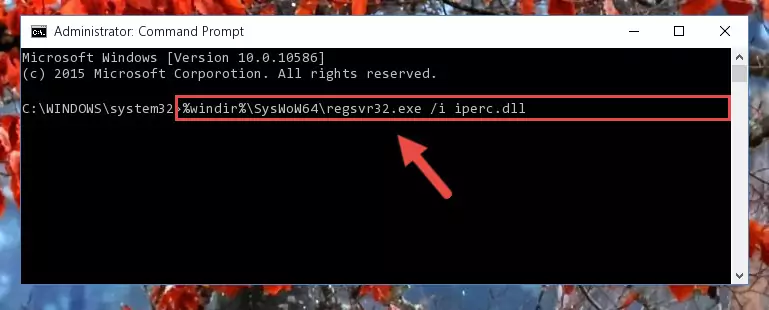
%windir%\System32\regsvr32.exe /i Iperc.dll
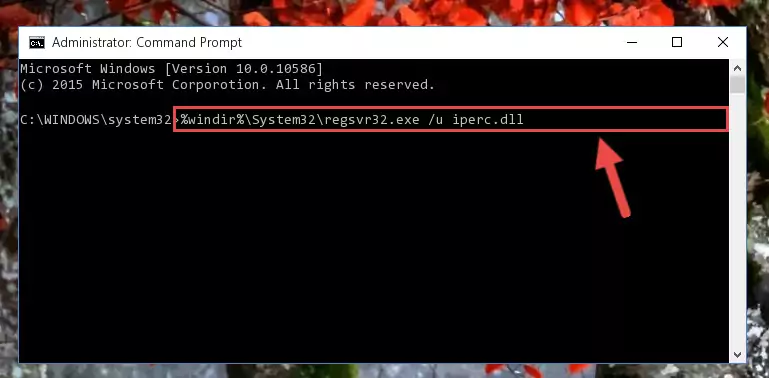
%windir%\SysWoW64\regsvr32.exe /i Iperc.dll
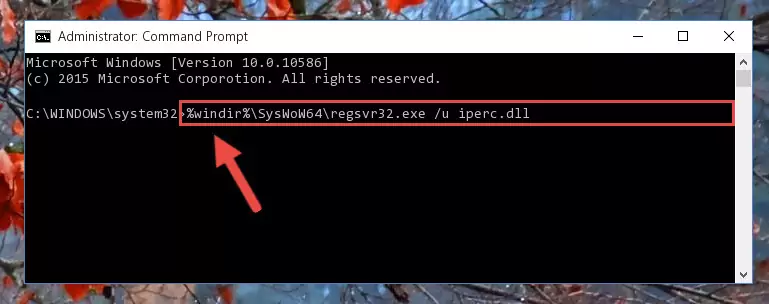
Method 2: Copying The Iperc.dll Library Into The Program Installation Directory
- First, you need to find the installation directory for the program you are receiving the "Iperc.dll not found", "Iperc.dll is missing" or other similar dll errors. In order to do this, right-click on the shortcut for the program and click the Properties option from the options that come up.

Step 1:Opening program properties - Open the program's installation directory by clicking on the Open File Location button in the Properties window that comes up.

Step 2:Opening the program's installation directory - Copy the Iperc.dll library into the directory we opened up.
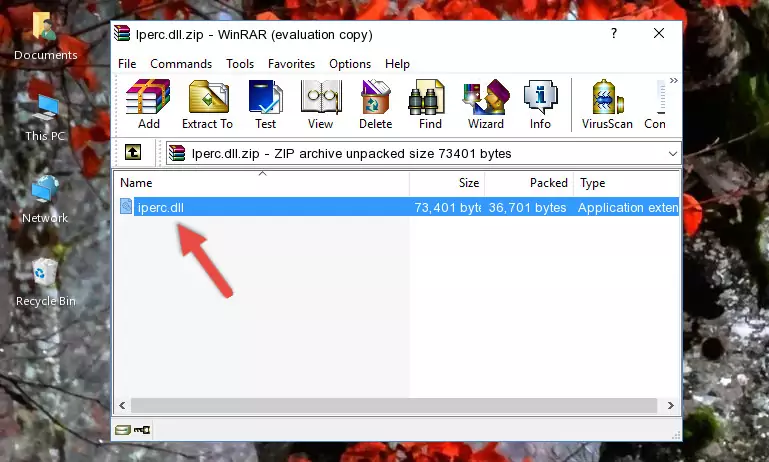
Step 3:Copying the Iperc.dll library into the program's installation directory - That's all there is to the installation process. Run the program giving the dll error again. If the dll error is still continuing, completing the 3rd Method may help fix your issue.
Method 3: Doing a Clean Reinstall of the Program That Is Giving the Iperc.dll Error
- Push the "Windows" + "R" keys at the same time to open the Run window. Type the command below into the Run window that opens up and hit Enter. This process will open the "Programs and Features" window.
appwiz.cpl

Step 1:Opening the Programs and Features window using the appwiz.cpl command - The Programs and Features screen will come up. You can see all the programs installed on your computer in the list on this screen. Find the program giving you the dll error in the list and right-click it. Click the "Uninstall" item in the right-click menu that appears and begin the uninstall process.

Step 2:Starting the uninstall process for the program that is giving the error - A window will open up asking whether to confirm or deny the uninstall process for the program. Confirm the process and wait for the uninstall process to finish. Restart your computer after the program has been uninstalled from your computer.

Step 3:Confirming the removal of the program - 4. After restarting your computer, reinstall the program that was giving you the error.
- You can fix the error you are expericing with this method. If the dll error is continuing in spite of the solution methods you are using, the source of the problem is the Windows operating system. In order to fix dll errors in Windows you will need to complete the 4th Method and the 5th Method in the list.
Method 4: Fixing the Iperc.dll error with the Windows System File Checker
- First, we must run the Windows Command Prompt as an administrator.
NOTE! We ran the Command Prompt on Windows 10. If you are using Windows 8.1, Windows 8, Windows 7, Windows Vista or Windows XP, you can use the same methods to run the Command Prompt as an administrator.
- Open the Start Menu and type in "cmd", but don't press Enter. Doing this, you will have run a search of your computer through the Start Menu. In other words, typing in "cmd" we did a search for the Command Prompt.
- When you see the "Command Prompt" option among the search results, push the "CTRL" + "SHIFT" + "ENTER " keys on your keyboard.
- A verification window will pop up asking, "Do you want to run the Command Prompt as with administrative permission?" Approve this action by saying, "Yes".

sfc /scannow

Method 5: Getting Rid of Iperc.dll Errors by Updating the Windows Operating System
Some programs require updated dynamic link libraries from the operating system. If your operating system is not updated, this requirement is not met and you will receive dll errors. Because of this, updating your operating system may solve the dll errors you are experiencing.
Most of the time, operating systems are automatically updated. However, in some situations, the automatic updates may not work. For situations like this, you may need to check for updates manually.
For every Windows version, the process of manually checking for updates is different. Because of this, we prepared a special guide for each Windows version. You can get our guides to manually check for updates based on the Windows version you use through the links below.
Windows Update Guides
Common Iperc.dll Errors
When the Iperc.dll library is damaged or missing, the programs that use this dynamic link library will give an error. Not only external programs, but also basic Windows programs and tools use dynamic link libraries. Because of this, when you try to use basic Windows programs and tools (For example, when you open Internet Explorer or Windows Media Player), you may come across errors. We have listed the most common Iperc.dll errors below.
You will get rid of the errors listed below when you download the Iperc.dll library from DLL Downloader.com and follow the steps we explained above.
- "Iperc.dll not found." error
- "The file Iperc.dll is missing." error
- "Iperc.dll access violation." error
- "Cannot register Iperc.dll." error
- "Cannot find Iperc.dll." error
- "This application failed to start because Iperc.dll was not found. Re-installing the application may fix this problem." error
