- Download Price:
- Free
- Dll Description:
- Inter Process Communication
- Versions:
- Size:
- 0.03 MB
- Operating Systems:
- Developers:
- Directory:
- I
- Downloads:
- 3062 times.
Ipc.dll Explanation
The Ipc.dll library is a dynamic link library developed by Qualcomm Atheros Commnucations. This library includes important functions that may be needed by programs, games or other basic Windows tools.
The Ipc.dll library is 0.03 MB. The download links have been checked and there are no problems. You can download it without a problem. Currently, it has been downloaded 3062 times.
Table of Contents
- Ipc.dll Explanation
- Operating Systems That Can Use the Ipc.dll Library
- All Versions of the Ipc.dll Library
- How to Download Ipc.dll Library?
- How to Install Ipc.dll? How to Fix Ipc.dll Errors?
- Method 1: Installing the Ipc.dll Library to the Windows System Directory
- Method 2: Copying The Ipc.dll Library Into The Program Installation Directory
- Method 3: Doing a Clean Install of the program That Is Giving the Ipc.dll Error
- Method 4: Fixing the Ipc.dll Error Using the Windows System File Checker
- Method 5: Fixing the Ipc.dll Error by Manually Updating Windows
- The Most Seen Ipc.dll Errors
- Dynamic Link Libraries Similar to the Ipc.dll Library
Operating Systems That Can Use the Ipc.dll Library
All Versions of the Ipc.dll Library
The last version of the Ipc.dll library is the 8.0.0.222 version released on 2013-02-28. There have been 1 versions previously released. All versions of the Dynamic link library are listed below from newest to oldest.
- 8.0.0.222 - 32 Bit (x86) (2013-02-28) Download directly this version
- Unknown - 32 Bit (x86) Download directly this version
How to Download Ipc.dll Library?
- First, click the "Download" button with the green background (The button marked in the picture).

Step 1:Download the Ipc.dll library - After clicking the "Download" button at the top of the page, the "Downloading" page will open up and the download process will begin. Definitely do not close this page until the download begins. Our site will connect you to the closest DLL Downloader.com download server in order to offer you the fastest downloading performance. Connecting you to the server can take a few seconds.
How to Install Ipc.dll? How to Fix Ipc.dll Errors?
ATTENTION! Before starting the installation, the Ipc.dll library needs to be downloaded. If you have not downloaded it, download the library before continuing with the installation steps. If you don't know how to download it, you can immediately browse the dll download guide above.
Method 1: Installing the Ipc.dll Library to the Windows System Directory
- The file you will download is a compressed file with the ".zip" extension. You cannot directly install the ".zip" file. Because of this, first, double-click this file and open the file. You will see the library named "Ipc.dll" in the window that opens. Drag this library to the desktop with the left mouse button. This is the library you need.
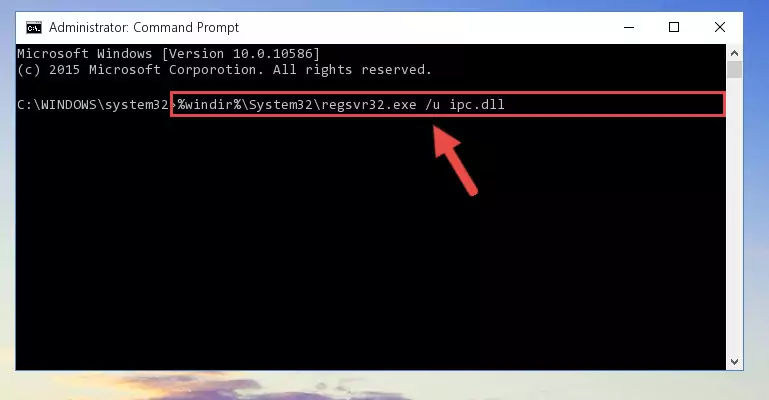
Step 1:Extracting the Ipc.dll library from the .zip file - Copy the "Ipc.dll" library you extracted and paste it into the "C:\Windows\System32" directory.
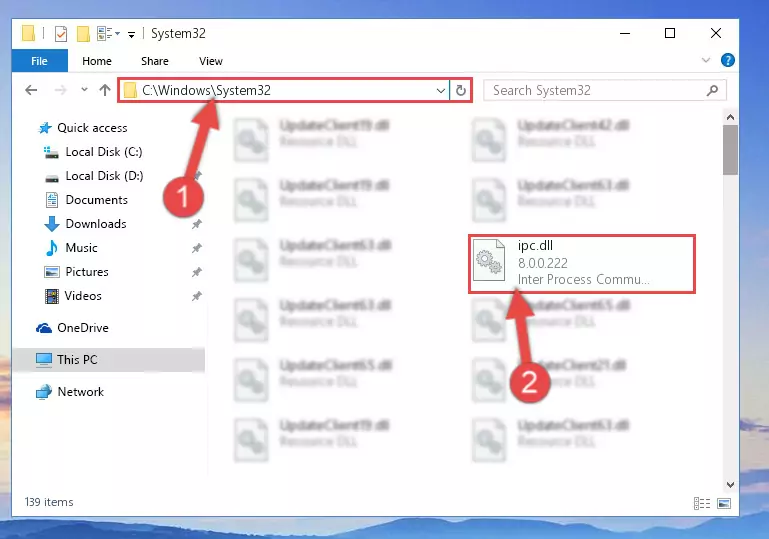
Step 2:Copying the Ipc.dll library into the Windows/System32 directory - If your operating system has a 64 Bit architecture, copy the "Ipc.dll" library and paste it also into the "C:\Windows\sysWOW64" directory.
NOTE! On 64 Bit systems, the dynamic link library must be in both the "sysWOW64" directory as well as the "System32" directory. In other words, you must copy the "Ipc.dll" library into both directories.
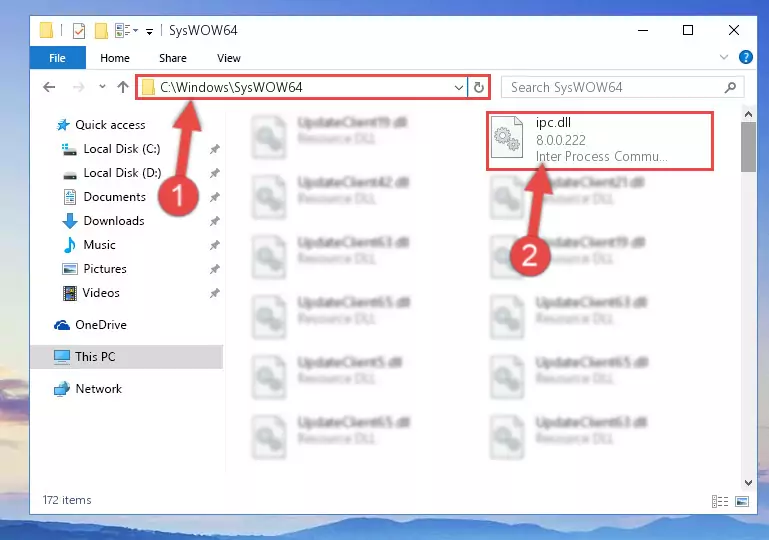
Step 3:Pasting the Ipc.dll library into the Windows/sysWOW64 directory - First, we must run the Windows Command Prompt as an administrator.
NOTE! We ran the Command Prompt on Windows 10. If you are using Windows 8.1, Windows 8, Windows 7, Windows Vista or Windows XP, you can use the same methods to run the Command Prompt as an administrator.
- Open the Start Menu and type in "cmd", but don't press Enter. Doing this, you will have run a search of your computer through the Start Menu. In other words, typing in "cmd" we did a search for the Command Prompt.
- When you see the "Command Prompt" option among the search results, push the "CTRL" + "SHIFT" + "ENTER " keys on your keyboard.
- A verification window will pop up asking, "Do you want to run the Command Prompt as with administrative permission?" Approve this action by saying, "Yes".

%windir%\System32\regsvr32.exe /u Ipc.dll
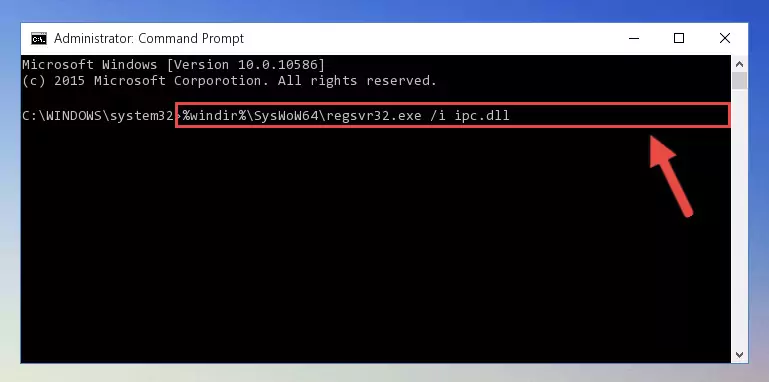
%windir%\SysWoW64\regsvr32.exe /u Ipc.dll
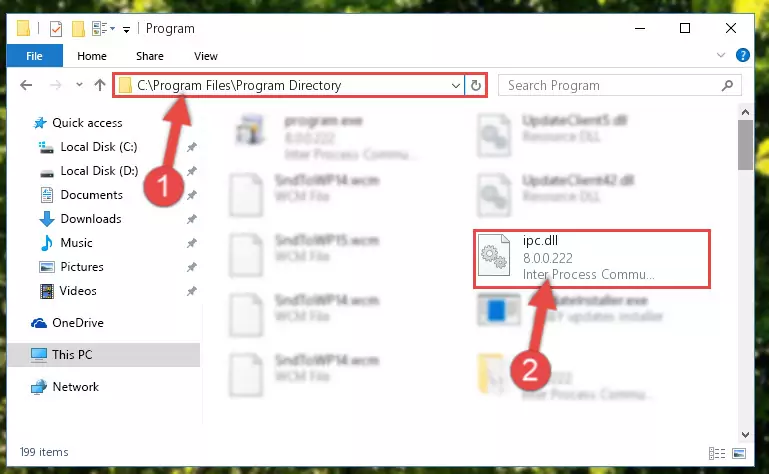
%windir%\System32\regsvr32.exe /i Ipc.dll
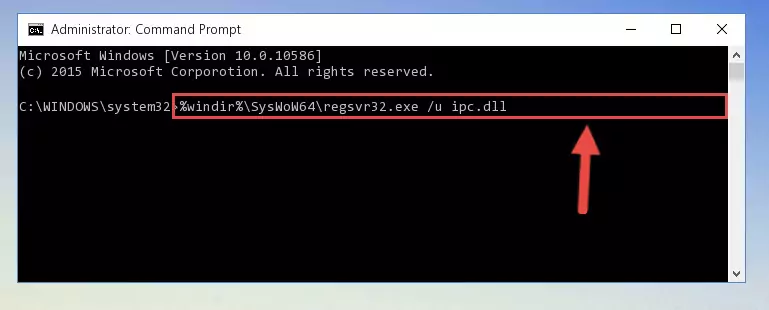
%windir%\SysWoW64\regsvr32.exe /i Ipc.dll
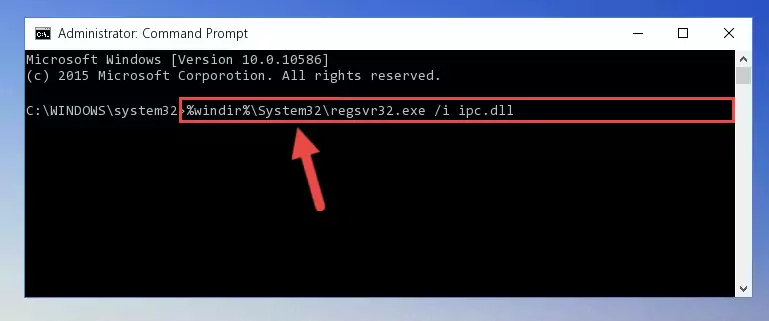
Method 2: Copying The Ipc.dll Library Into The Program Installation Directory
- In order to install the dynamic link library, you need to find the installation directory for the program that was giving you errors such as "Ipc.dll is missing", "Ipc.dll not found" or similar error messages. In order to do that, Right-click the program's shortcut and click the Properties item in the right-click menu that appears.

Step 1:Opening the program shortcut properties window - Click on the Open File Location button that is found in the Properties window that opens up and choose the folder where the application is installed.

Step 2:Opening the installation directory of the program - Copy the Ipc.dll library into the directory we opened up.
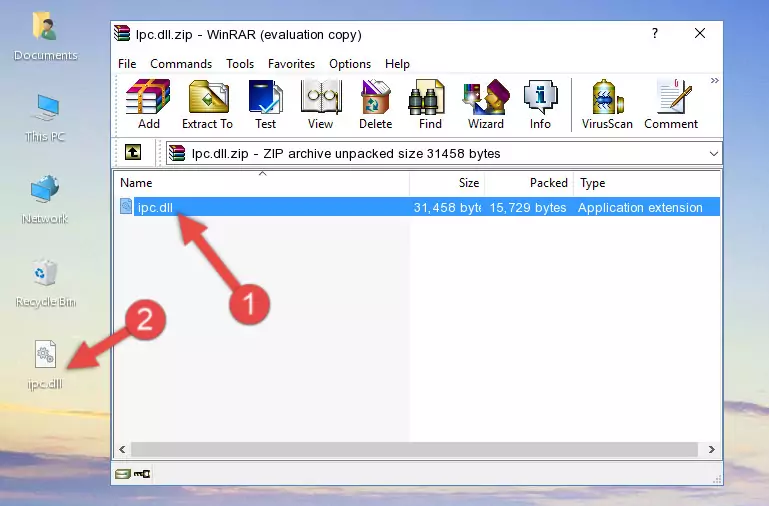
Step 3:Copying the Ipc.dll library into the program's installation directory - That's all there is to the installation process. Run the program giving the dll error again. If the dll error is still continuing, completing the 3rd Method may help fix your issue.
Method 3: Doing a Clean Install of the program That Is Giving the Ipc.dll Error
- Open the Run window by pressing the "Windows" + "R" keys on your keyboard at the same time. Type in the command below into the Run window and push Enter to run it. This command will open the "Programs and Features" window.
appwiz.cpl

Step 1:Opening the Programs and Features window using the appwiz.cpl command - The programs listed in the Programs and Features window that opens up are the programs installed on your computer. Find the program that gives you the dll error and run the "Right-Click > Uninstall" command on this program.

Step 2:Uninstalling the program from your computer - Following the instructions that come up, uninstall the program from your computer and restart your computer.

Step 3:Following the verification and instructions for the program uninstall process - After restarting your computer, reinstall the program.
- This method may provide the solution to the dll error you're experiencing. If the dll error is continuing, the problem is most likely deriving from the Windows operating system. In order to fix dll errors deriving from the Windows operating system, complete the 4th Method and the 5th Method.
Method 4: Fixing the Ipc.dll Error Using the Windows System File Checker
- First, we must run the Windows Command Prompt as an administrator.
NOTE! We ran the Command Prompt on Windows 10. If you are using Windows 8.1, Windows 8, Windows 7, Windows Vista or Windows XP, you can use the same methods to run the Command Prompt as an administrator.
- Open the Start Menu and type in "cmd", but don't press Enter. Doing this, you will have run a search of your computer through the Start Menu. In other words, typing in "cmd" we did a search for the Command Prompt.
- When you see the "Command Prompt" option among the search results, push the "CTRL" + "SHIFT" + "ENTER " keys on your keyboard.
- A verification window will pop up asking, "Do you want to run the Command Prompt as with administrative permission?" Approve this action by saying, "Yes".

sfc /scannow

Method 5: Fixing the Ipc.dll Error by Manually Updating Windows
Some programs require updated dynamic link libraries from the operating system. If your operating system is not updated, this requirement is not met and you will receive dll errors. Because of this, updating your operating system may solve the dll errors you are experiencing.
Most of the time, operating systems are automatically updated. However, in some situations, the automatic updates may not work. For situations like this, you may need to check for updates manually.
For every Windows version, the process of manually checking for updates is different. Because of this, we prepared a special guide for each Windows version. You can get our guides to manually check for updates based on the Windows version you use through the links below.
Guides to Manually Update for All Windows Versions
The Most Seen Ipc.dll Errors
When the Ipc.dll library is damaged or missing, the programs that use this dynamic link library will give an error. Not only external programs, but also basic Windows programs and tools use dynamic link libraries. Because of this, when you try to use basic Windows programs and tools (For example, when you open Internet Explorer or Windows Media Player), you may come across errors. We have listed the most common Ipc.dll errors below.
You will get rid of the errors listed below when you download the Ipc.dll library from DLL Downloader.com and follow the steps we explained above.
- "Ipc.dll not found." error
- "The file Ipc.dll is missing." error
- "Ipc.dll access violation." error
- "Cannot register Ipc.dll." error
- "Cannot find Ipc.dll." error
- "This application failed to start because Ipc.dll was not found. Re-installing the application may fix this problem." error
