- Download Price:
- Free
- Dll Description:
- SiS Compatible Super VGA InstFunc Dynamic Link Library
- Versions:
- Size:
- 0.01 MB
- Operating Systems:
- Developers:
- Directory:
- I
- Downloads:
- 2100 times.
What is Instfunc.dll? What Does It Do?
Instfunc.dll, is a dynamic link library developed by Silicon Integrated Systems.
The Instfunc.dll library is 0.01 MB. The download links have been checked and there are no problems. You can download it without a problem. Currently, it has been downloaded 2100 times.
Table of Contents
- What is Instfunc.dll? What Does It Do?
- Operating Systems Compatible with the Instfunc.dll Library
- All Versions of the Instfunc.dll Library
- How to Download Instfunc.dll
- Methods for Fixing Instfunc.dll
- Method 1: Installing the Instfunc.dll Library to the Windows System Directory
- Method 2: Copying the Instfunc.dll Library to the Program Installation Directory
- Method 3: Uninstalling and Reinstalling the Program that Gives You the Instfunc.dll Error
- Method 4: Fixing the Instfunc.dll error with the Windows System File Checker
- Method 5: Getting Rid of Instfunc.dll Errors by Updating the Windows Operating System
- Our Most Common Instfunc.dll Error Messages
- Dynamic Link Libraries Related to Instfunc.dll
Operating Systems Compatible with the Instfunc.dll Library
All Versions of the Instfunc.dll Library
The last version of the Instfunc.dll library is the 6.14.10.2210 version released on 2004-01-31. There have been 1 versions previously released. All versions of the Dynamic link library are listed below from newest to oldest.
- 6.14.10.2210 - 32 Bit (x86) (2004-01-31) Download directly this version
- 6.14.10.2210 - 32 Bit (x86) Download directly this version
How to Download Instfunc.dll
- First, click the "Download" button with the green background (The button marked in the picture).

Step 1:Download the Instfunc.dll library - After clicking the "Download" button at the top of the page, the "Downloading" page will open up and the download process will begin. Definitely do not close this page until the download begins. Our site will connect you to the closest DLL Downloader.com download server in order to offer you the fastest downloading performance. Connecting you to the server can take a few seconds.
Methods for Fixing Instfunc.dll
ATTENTION! In order to install the Instfunc.dll library, you must first download it. If you haven't downloaded it, before continuing on with the installation, download the library. If you don't know how to download it, all you need to do is look at the dll download guide found on the top line.
Method 1: Installing the Instfunc.dll Library to the Windows System Directory
- The file you downloaded is a compressed file with the ".zip" extension. In order to install it, first, double-click the ".zip" file and open the file. You will see the library named "Instfunc.dll" in the window that opens up. This is the library you need to install. Drag this library to the desktop with your mouse's left button.
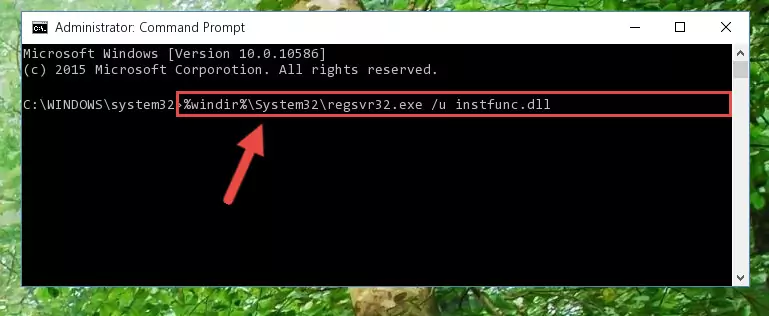
Step 1:Extracting the Instfunc.dll library - Copy the "Instfunc.dll" library and paste it into the "C:\Windows\System32" directory.
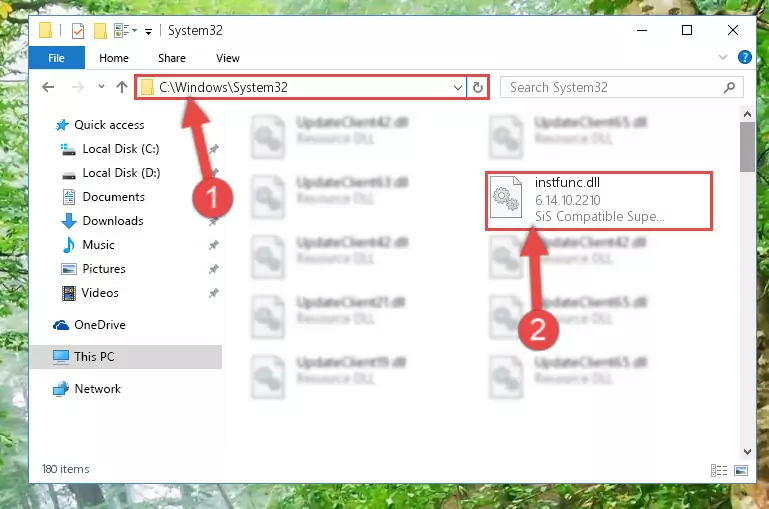
Step 2:Copying the Instfunc.dll library into the Windows/System32 directory - If your operating system has a 64 Bit architecture, copy the "Instfunc.dll" library and paste it also into the "C:\Windows\sysWOW64" directory.
NOTE! On 64 Bit systems, the dynamic link library must be in both the "sysWOW64" directory as well as the "System32" directory. In other words, you must copy the "Instfunc.dll" library into both directories.
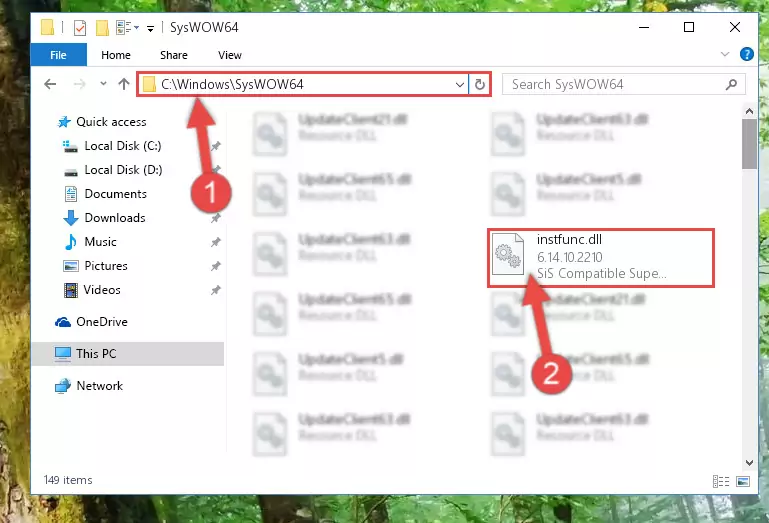
Step 3:Pasting the Instfunc.dll library into the Windows/sysWOW64 directory - First, we must run the Windows Command Prompt as an administrator.
NOTE! We ran the Command Prompt on Windows 10. If you are using Windows 8.1, Windows 8, Windows 7, Windows Vista or Windows XP, you can use the same methods to run the Command Prompt as an administrator.
- Open the Start Menu and type in "cmd", but don't press Enter. Doing this, you will have run a search of your computer through the Start Menu. In other words, typing in "cmd" we did a search for the Command Prompt.
- When you see the "Command Prompt" option among the search results, push the "CTRL" + "SHIFT" + "ENTER " keys on your keyboard.
- A verification window will pop up asking, "Do you want to run the Command Prompt as with administrative permission?" Approve this action by saying, "Yes".

%windir%\System32\regsvr32.exe /u Instfunc.dll
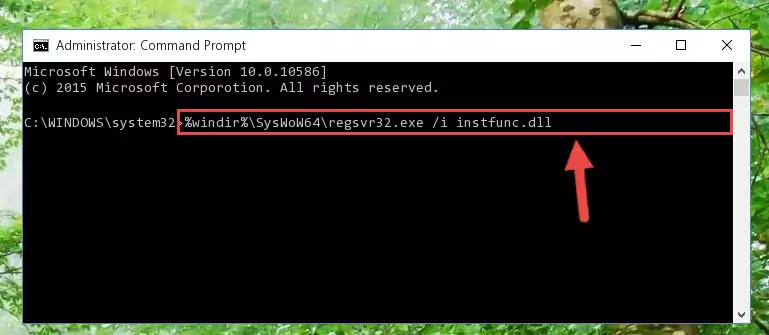
%windir%\SysWoW64\regsvr32.exe /u Instfunc.dll
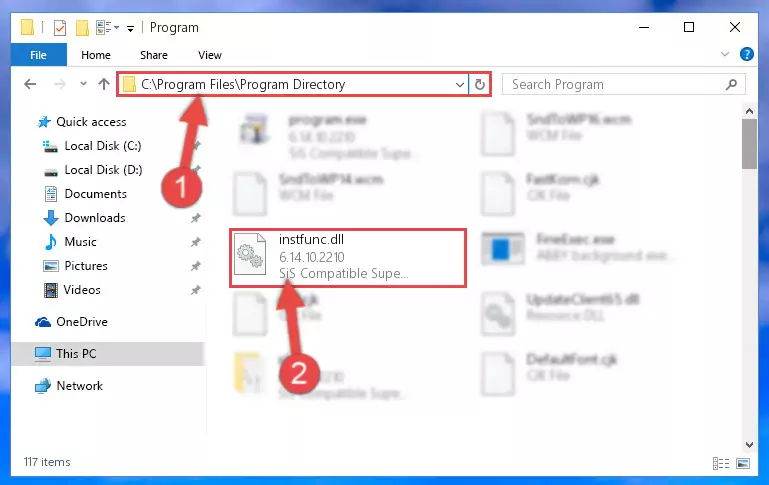
%windir%\System32\regsvr32.exe /i Instfunc.dll
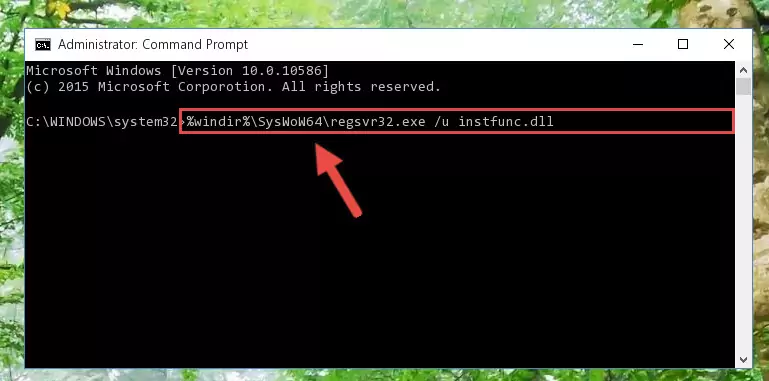
%windir%\SysWoW64\regsvr32.exe /i Instfunc.dll
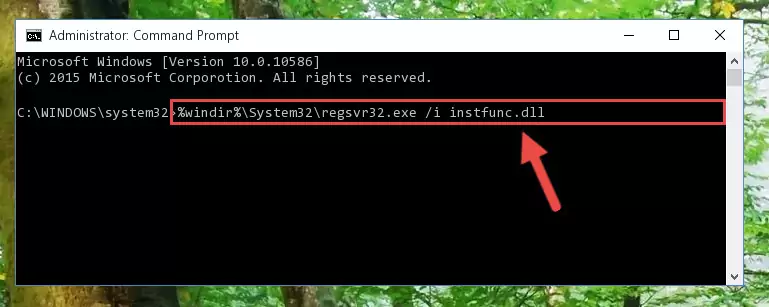
Method 2: Copying the Instfunc.dll Library to the Program Installation Directory
- First, you must find the installation directory of the program (the program giving the dll error) you are going to install the dynamic link library to. In order to find this directory, "Right-Click > Properties" on the program's shortcut.

Step 1:Opening the program's shortcut properties window - Open the program installation directory by clicking the Open File Location button in the "Properties" window that comes up.

Step 2:Finding the program's installation directory - Copy the Instfunc.dll library into the directory we opened up.
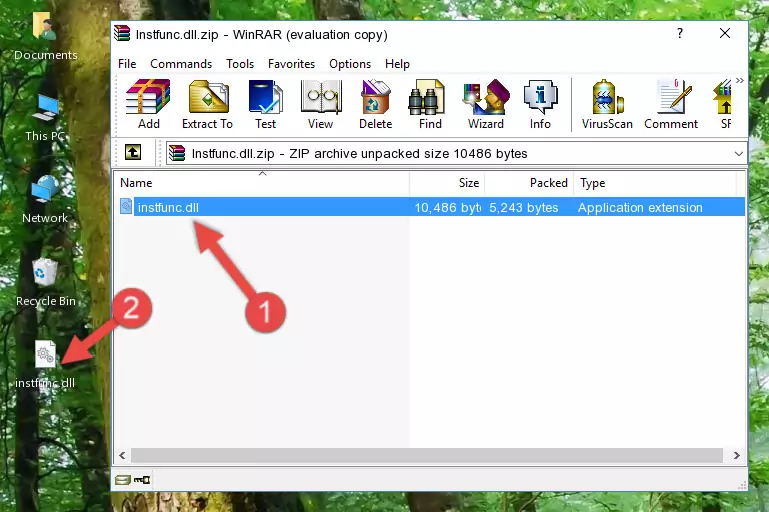
Step 3:Copying the Instfunc.dll library into the program's installation directory - That's all there is to the installation process. Run the program giving the dll error again. If the dll error is still continuing, completing the 3rd Method may help fix your issue.
Method 3: Uninstalling and Reinstalling the Program that Gives You the Instfunc.dll Error
- Press the "Windows" + "R" keys at the same time to open the Run tool. Paste the command below into the text field titled "Open" in the Run window that opens and press the Enter key on your keyboard. This command will open the "Programs and Features" tool.
appwiz.cpl

Step 1:Opening the Programs and Features tool with the Appwiz.cpl command - The Programs and Features screen will come up. You can see all the programs installed on your computer in the list on this screen. Find the program giving you the dll error in the list and right-click it. Click the "Uninstall" item in the right-click menu that appears and begin the uninstall process.

Step 2:Starting the uninstall process for the program that is giving the error - A window will open up asking whether to confirm or deny the uninstall process for the program. Confirm the process and wait for the uninstall process to finish. Restart your computer after the program has been uninstalled from your computer.

Step 3:Confirming the removal of the program - After restarting your computer, reinstall the program.
- This process may help the dll problem you are experiencing. If you are continuing to get the same dll error, the problem is most likely with Windows. In order to fix dll problems relating to Windows, complete the 4th Method and 5th Method.
Method 4: Fixing the Instfunc.dll error with the Windows System File Checker
- First, we must run the Windows Command Prompt as an administrator.
NOTE! We ran the Command Prompt on Windows 10. If you are using Windows 8.1, Windows 8, Windows 7, Windows Vista or Windows XP, you can use the same methods to run the Command Prompt as an administrator.
- Open the Start Menu and type in "cmd", but don't press Enter. Doing this, you will have run a search of your computer through the Start Menu. In other words, typing in "cmd" we did a search for the Command Prompt.
- When you see the "Command Prompt" option among the search results, push the "CTRL" + "SHIFT" + "ENTER " keys on your keyboard.
- A verification window will pop up asking, "Do you want to run the Command Prompt as with administrative permission?" Approve this action by saying, "Yes".

sfc /scannow

Method 5: Getting Rid of Instfunc.dll Errors by Updating the Windows Operating System
Some programs need updated dynamic link libraries. When your operating system is not updated, it cannot fulfill this need. In some situations, updating your operating system can solve the dll errors you are experiencing.
In order to check the update status of your operating system and, if available, to install the latest update packs, we need to begin this process manually.
Depending on which Windows version you use, manual update processes are different. Because of this, we have prepared a special article for each Windows version. You can get our articles relating to the manual update of the Windows version you use from the links below.
Guides to Manually Update for All Windows Versions
Our Most Common Instfunc.dll Error Messages
The Instfunc.dll library being damaged or for any reason being deleted can cause programs or Windows system tools (Windows Media Player, Paint, etc.) that use this library to produce an error. Below you can find a list of errors that can be received when the Instfunc.dll library is missing.
If you have come across one of these errors, you can download the Instfunc.dll library by clicking on the "Download" button on the top-left of this page. We explained to you how to use the library you'll download in the above sections of this writing. You can see the suggestions we gave on how to solve your problem by scrolling up on the page.
- "Instfunc.dll not found." error
- "The file Instfunc.dll is missing." error
- "Instfunc.dll access violation." error
- "Cannot register Instfunc.dll." error
- "Cannot find Instfunc.dll." error
- "This application failed to start because Instfunc.dll was not found. Re-installing the application may fix this problem." error
