- Download Price:
- Free
- Dll Description:
- Install Utility Library
- Versions:
- Size:
- 0.05 MB
- Operating Systems:
- Developers:
- Directory:
- I
- Downloads:
- 728 times.
Inshelp.dll Explanation
The Inshelp.dll file is a system file including functions needed by many softwares, games, and system tools. This dll file is produced by the Cakewalk.
The Inshelp.dll file is 0.05 MB. The download links are current and no negative feedback has been received by users. It has been downloaded 728 times since release.
Table of Contents
- Inshelp.dll Explanation
- Operating Systems Compatible with the Inshelp.dll File
- All Versions of the Inshelp.dll File
- How to Download Inshelp.dll
- Methods to Solve the Inshelp.dll Errors
- Method 1: Copying the Inshelp.dll File to the Windows System Folder
- Method 2: Copying the Inshelp.dll File to the Software File Folder
- Method 3: Uninstalling and Reinstalling the Software that Gives You the Inshelp.dll Error
- Method 4: Solving the Inshelp.dll Error Using the Windows System File Checker
- Method 5: Fixing the Inshelp.dll Error by Manually Updating Windows
- Most Seen Inshelp.dll Errors
- Dll Files Similar to Inshelp.dll
Operating Systems Compatible with the Inshelp.dll File
All Versions of the Inshelp.dll File
The last version of the Inshelp.dll file is the 7.0.0.97 version. Outside of this version, there is no other version released
- 7.0.0.97 - 32 Bit (x86) Download directly this version
How to Download Inshelp.dll
- First, click the "Download" button with the green background (The button marked in the picture).

Step 1:Download the Inshelp.dll file - The downloading page will open after clicking the Download button. After the page opens, in order to download the Inshelp.dll file the best server will be found and the download process will begin within a few seconds. In the meantime, you shouldn't close the page.
Methods to Solve the Inshelp.dll Errors
ATTENTION! In order to install the Inshelp.dll file, you must first download it. If you haven't downloaded it, before continuing on with the installation, download the file. If you don't know how to download it, all you need to do is look at the dll download guide found on the top line.
Method 1: Copying the Inshelp.dll File to the Windows System Folder
- The file you are going to download is a compressed file with the ".zip" extension. You cannot directly install the ".zip" file. First, you need to extract the dll file from inside it. So, double-click the file with the ".zip" extension that you downloaded and open the file.
- You will see the file named "Inshelp.dll" in the window that opens up. This is the file we are going to install. Click the file once with the left mouse button. By doing this you will have chosen the file.
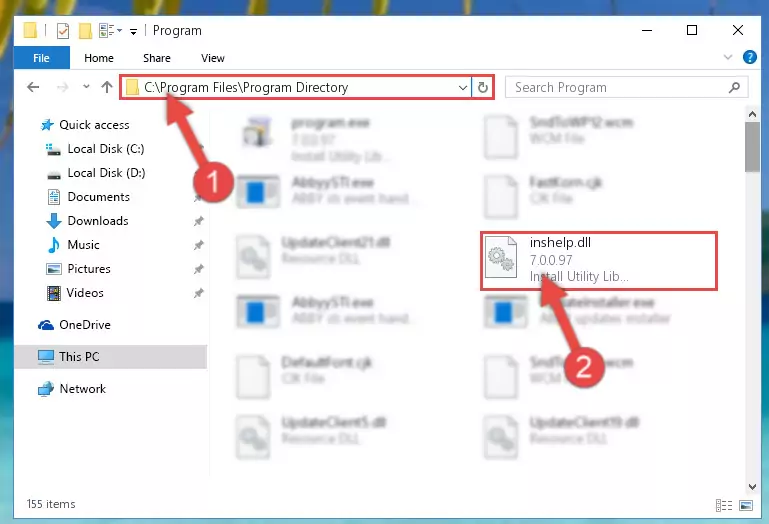
Step 2:Choosing the Inshelp.dll file - Click the "Extract To" symbol marked in the picture. To extract the dll file, it will want you to choose the desired location. Choose the "Desktop" location and click "OK" to extract the file to the desktop. In order to do this, you need to use the Winrar software. If you do not have this software, you can find and download it through a quick search on the Internet.
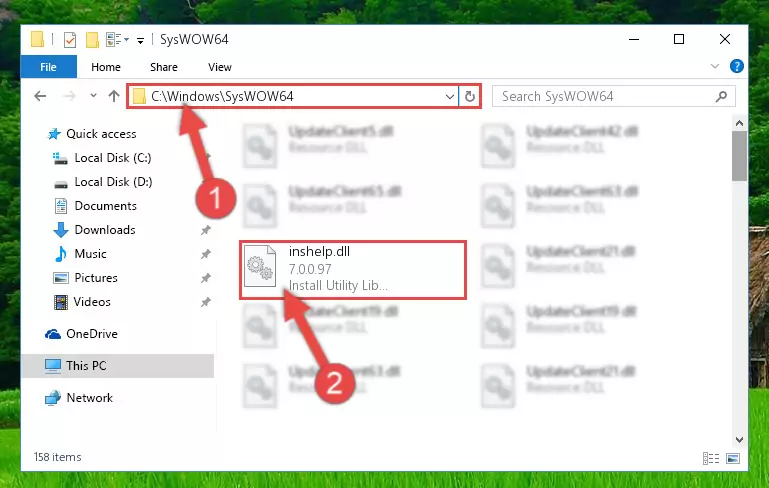
Step 3:Extracting the Inshelp.dll file to the desktop - Copy the "Inshelp.dll" file and paste it into the "C:\Windows\System32" folder.
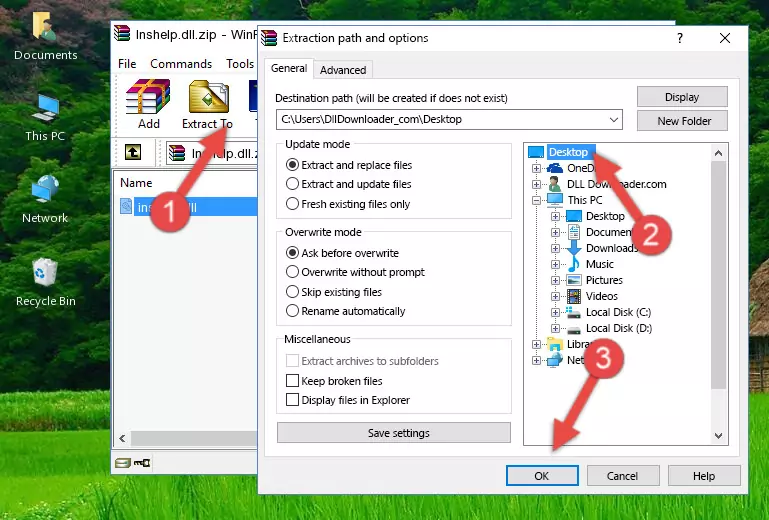
Step 4:Copying the Inshelp.dll file into the Windows/System32 folder - If your system is 64 Bit, copy the "Inshelp.dll" file and paste it into "C:\Windows\sysWOW64" folder.
NOTE! On 64 Bit systems, you must copy the dll file to both the "sysWOW64" and "System32" folders. In other words, both folders need the "Inshelp.dll" file.
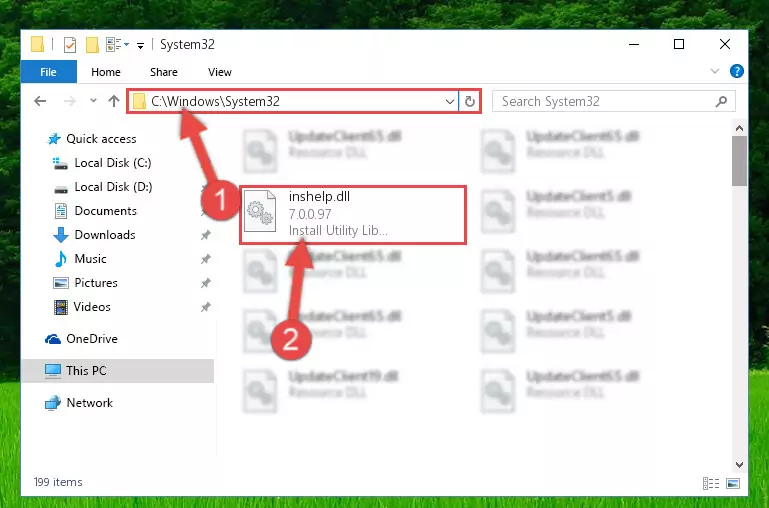
Step 5:Copying the Inshelp.dll file to the Windows/sysWOW64 folder - First, we must run the Windows Command Prompt as an administrator.
NOTE! We ran the Command Prompt on Windows 10. If you are using Windows 8.1, Windows 8, Windows 7, Windows Vista or Windows XP, you can use the same methods to run the Command Prompt as an administrator.
- Open the Start Menu and type in "cmd", but don't press Enter. Doing this, you will have run a search of your computer through the Start Menu. In other words, typing in "cmd" we did a search for the Command Prompt.
- When you see the "Command Prompt" option among the search results, push the "CTRL" + "SHIFT" + "ENTER " keys on your keyboard.
- A verification window will pop up asking, "Do you want to run the Command Prompt as with administrative permission?" Approve this action by saying, "Yes".

%windir%\System32\regsvr32.exe /u Inshelp.dll
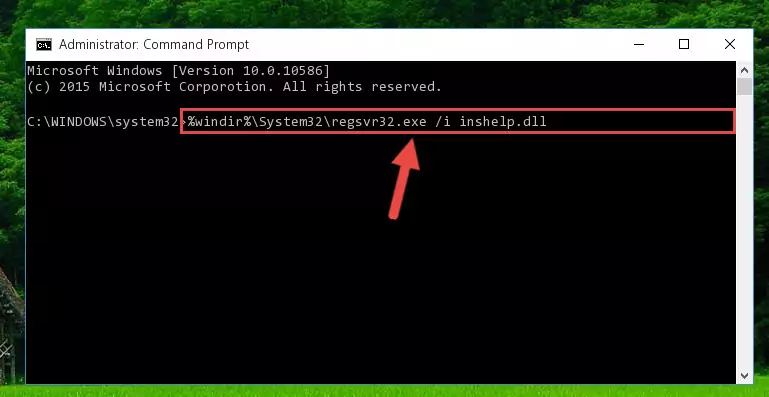
%windir%\SysWoW64\regsvr32.exe /u Inshelp.dll
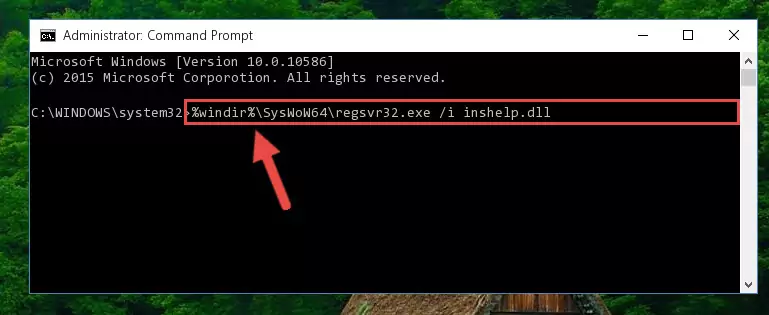
%windir%\System32\regsvr32.exe /i Inshelp.dll
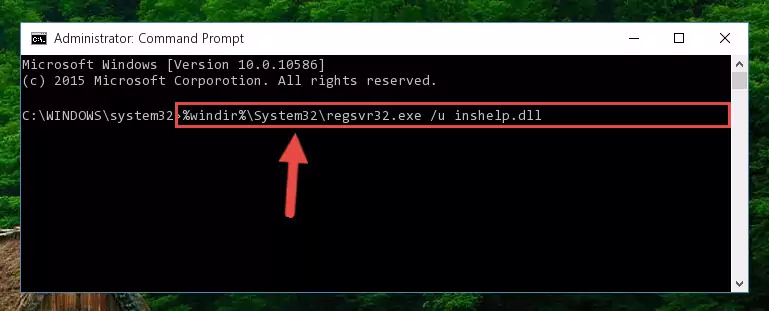
%windir%\SysWoW64\regsvr32.exe /i Inshelp.dll
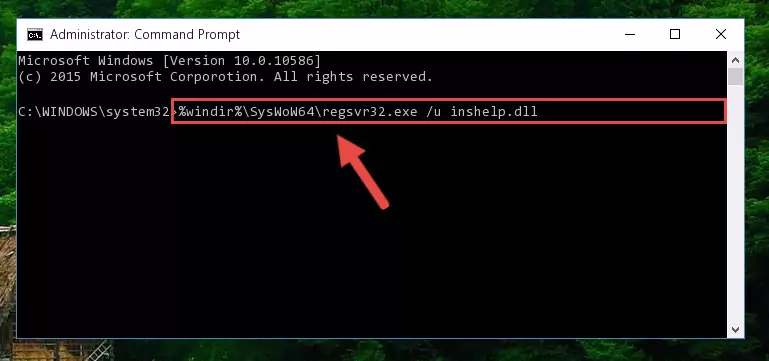
Method 2: Copying the Inshelp.dll File to the Software File Folder
- First, you need to find the file folder for the software you are receiving the "Inshelp.dll not found", "Inshelp.dll is missing" or other similar dll errors. In order to do this, right-click on the shortcut for the software and click the Properties option from the options that come up.

Step 1:Opening software properties - Open the software's file folder by clicking on the Open File Location button in the Properties window that comes up.

Step 2:Opening the software's file folder - Copy the Inshelp.dll file.
- Paste the dll file you copied into the software's file folder that we just opened.
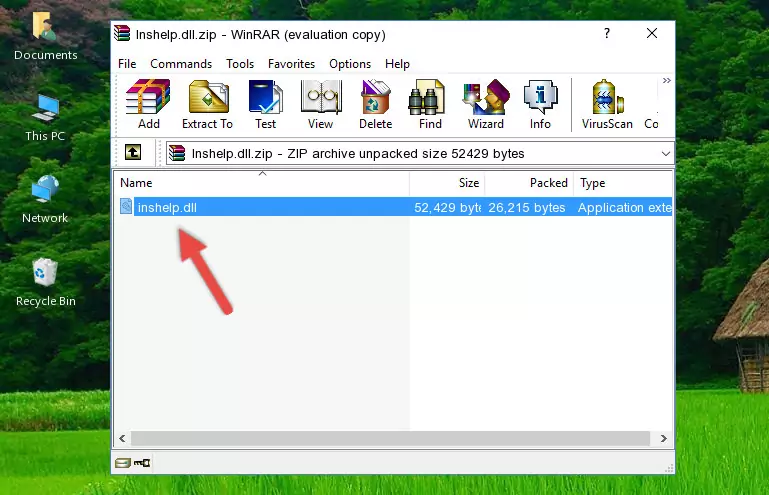
Step 3:Pasting the Inshelp.dll file into the software's file folder - When the dll file is moved to the software file folder, it means that the process is completed. Check to see if the problem was solved by running the software giving the error message again. If you are still receiving the error message, you can complete the 3rd Method as an alternative.
Method 3: Uninstalling and Reinstalling the Software that Gives You the Inshelp.dll Error
- Open the Run tool by pushing the "Windows" + "R" keys found on your keyboard. Type the command below into the "Open" field of the Run window that opens up and press Enter. This command will open the "Programs and Features" tool.
appwiz.cpl

Step 1:Opening the Programs and Features tool with the appwiz.cpl command - On the Programs and Features screen that will come up, you will see the list of softwares on your computer. Find the software that gives you the dll error and with your mouse right-click it. The right-click menu will open. Click the "Uninstall" option in this menu to start the uninstall process.

Step 2:Uninstalling the software that gives you the dll error - You will see a "Do you want to uninstall this software?" confirmation window. Confirm the process and wait for the software to be completely uninstalled. The uninstall process can take some time. This time will change according to your computer's performance and the size of the software. After the software is uninstalled, restart your computer.

Step 3:Confirming the uninstall process - After restarting your computer, reinstall the software.
- This method may provide the solution to the dll error you're experiencing. If the dll error is continuing, the problem is most likely deriving from the Windows operating system. In order to fix dll errors deriving from the Windows operating system, complete the 4th Method and the 5th Method.
Method 4: Solving the Inshelp.dll Error Using the Windows System File Checker
- First, we must run the Windows Command Prompt as an administrator.
NOTE! We ran the Command Prompt on Windows 10. If you are using Windows 8.1, Windows 8, Windows 7, Windows Vista or Windows XP, you can use the same methods to run the Command Prompt as an administrator.
- Open the Start Menu and type in "cmd", but don't press Enter. Doing this, you will have run a search of your computer through the Start Menu. In other words, typing in "cmd" we did a search for the Command Prompt.
- When you see the "Command Prompt" option among the search results, push the "CTRL" + "SHIFT" + "ENTER " keys on your keyboard.
- A verification window will pop up asking, "Do you want to run the Command Prompt as with administrative permission?" Approve this action by saying, "Yes".

sfc /scannow

Method 5: Fixing the Inshelp.dll Error by Manually Updating Windows
Most of the time, softwares have been programmed to use the most recent dll files. If your operating system is not updated, these files cannot be provided and dll errors appear. So, we will try to solve the dll errors by updating the operating system.
Since the methods to update Windows versions are different from each other, we found it appropriate to prepare a separate article for each Windows version. You can get our update article that relates to your operating system version by using the links below.
Guides to Manually Update for All Windows Versions
Most Seen Inshelp.dll Errors
When the Inshelp.dll file is damaged or missing, the softwares that use this dll file will give an error. Not only external softwares, but also basic Windows softwares and tools use dll files. Because of this, when you try to use basic Windows softwares and tools (For example, when you open Internet Explorer or Windows Media Player), you may come across errors. We have listed the most common Inshelp.dll errors below.
You will get rid of the errors listed below when you download the Inshelp.dll file from DLL Downloader.com and follow the steps we explained above.
- "Inshelp.dll not found." error
- "The file Inshelp.dll is missing." error
- "Inshelp.dll access violation." error
- "Cannot register Inshelp.dll." error
- "Cannot find Inshelp.dll." error
- "This application failed to start because Inshelp.dll was not found. Re-installing the application may fix this problem." error
