- Download Price:
- Free
- Dll Description:
- UI Around RichInk Engine
- Versions:
- Size:
- 0.04 MB
- Operating Systems:
- Directory:
- I
- Downloads:
- 707 times.
Inkx.dll Explanation
The Inkx.dll library is 0.04 MB. The download links have been checked and there are no problems. You can download it without a problem. Currently, it has been downloaded 707 times.
Table of Contents
- Inkx.dll Explanation
- Operating Systems Compatible with the Inkx.dll Library
- All Versions of the Inkx.dll Library
- Guide to Download Inkx.dll
- How to Fix Inkx.dll Errors?
- Method 1: Copying the Inkx.dll Library to the Windows System Directory
- Method 2: Copying The Inkx.dll Library Into The Program Installation Directory
- Method 3: Doing a Clean Install of the program That Is Giving the Inkx.dll Error
- Method 4: Fixing the Inkx.dll error with the Windows System File Checker
- Method 5: Fixing the Inkx.dll Error by Updating Windows
- The Most Seen Inkx.dll Errors
- Other Dynamic Link Libraries Used with Inkx.dll
Operating Systems Compatible with the Inkx.dll Library
All Versions of the Inkx.dll Library
The last version of the Inkx.dll library is the 3.6.0.2148 version. Outside of this version, there is no other version released
- 3.6.0.2148 - 32 Bit (x86) Download directly this version
Guide to Download Inkx.dll
- Click on the green-colored "Download" button (The button marked in the picture below).

Step 1:Starting the download process for Inkx.dll - "After clicking the Download" button, wait for the download process to begin in the "Downloading" page that opens up. Depending on your Internet speed, the download process will begin in approximately 4 -5 seconds.
How to Fix Inkx.dll Errors?
ATTENTION! Before beginning the installation of the Inkx.dll library, you must download the library. If you don't know how to download the library or if you are having a problem while downloading, you can look at our download guide a few lines above.
Method 1: Copying the Inkx.dll Library to the Windows System Directory
- The file you downloaded is a compressed file with the ".zip" extension. In order to install it, first, double-click the ".zip" file and open the file. You will see the library named "Inkx.dll" in the window that opens up. This is the library you need to install. Drag this library to the desktop with your mouse's left button.
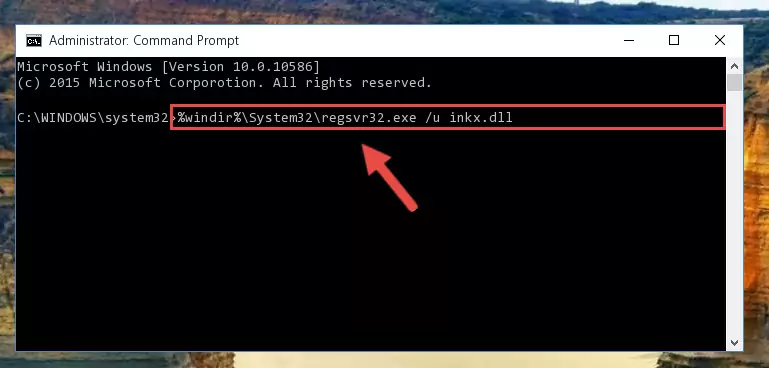
Step 1:Extracting the Inkx.dll library - Copy the "Inkx.dll" library file you extracted.
- Paste the dynamic link library you copied into the "C:\Windows\System32" directory.
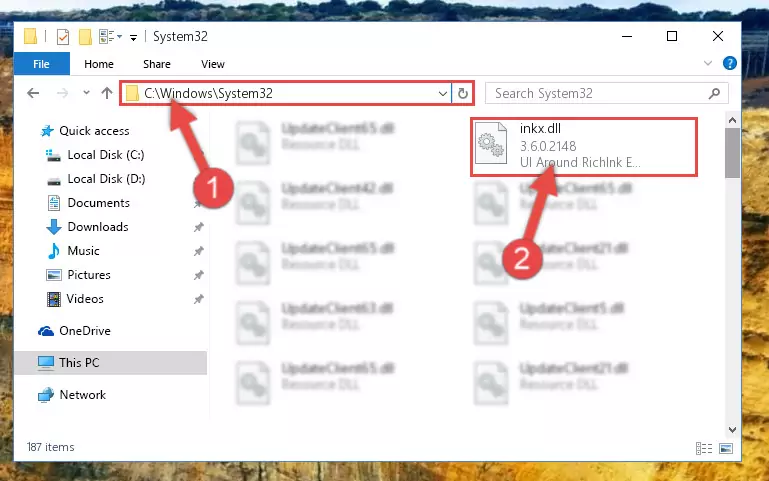
Step 3:Pasting the Inkx.dll library into the Windows/System32 directory - If your operating system has a 64 Bit architecture, copy the "Inkx.dll" library and paste it also into the "C:\Windows\sysWOW64" directory.
NOTE! On 64 Bit systems, the dynamic link library must be in both the "sysWOW64" directory as well as the "System32" directory. In other words, you must copy the "Inkx.dll" library into both directories.
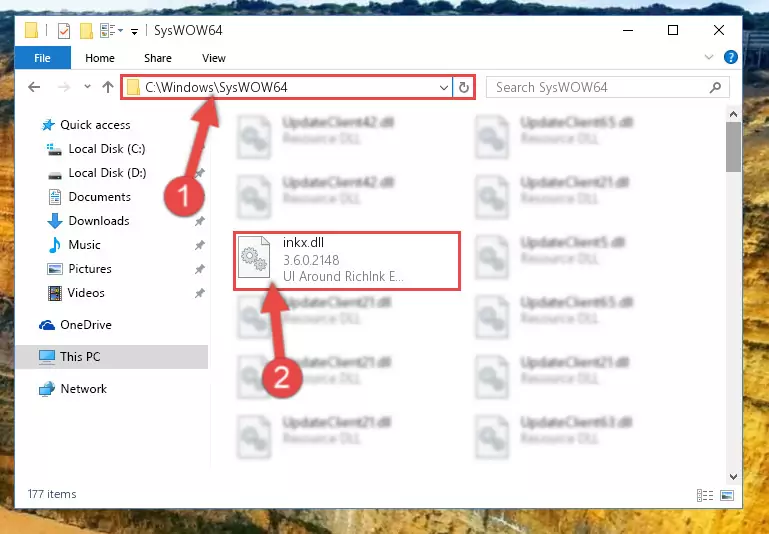
Step 4:Pasting the Inkx.dll library into the Windows/sysWOW64 directory - In order to complete this step, you must run the Command Prompt as administrator. In order to do this, all you have to do is follow the steps below.
NOTE! We ran the Command Prompt using Windows 10. If you are using Windows 8.1, Windows 8, Windows 7, Windows Vista or Windows XP, you can use the same method to run the Command Prompt as administrator.
- Open the Start Menu and before clicking anywhere, type "cmd" on your keyboard. This process will enable you to run a search through the Start Menu. We also typed in "cmd" to bring up the Command Prompt.
- Right-click the "Command Prompt" search result that comes up and click the Run as administrator" option.

Step 5:Running the Command Prompt as administrator - Paste the command below into the Command Line window that opens up and press Enter key. This command will delete the problematic registry of the Inkx.dll library (Nothing will happen to the library we pasted in the System32 directory, it just deletes the registry from the Windows Registry Editor. The library we pasted in the System32 directory will not be damaged).
%windir%\System32\regsvr32.exe /u Inkx.dll
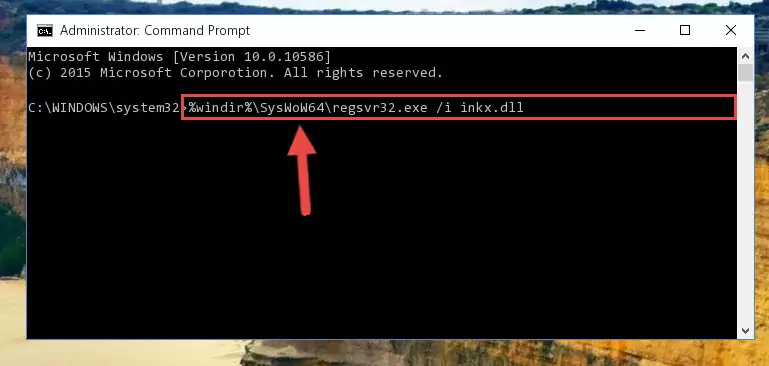
Step 6:Cleaning the problematic registry of the Inkx.dll library from the Windows Registry Editor - If the Windows you use has 64 Bit architecture, after running the command above, you must run the command below. This command will clean the broken registry of the Inkx.dll library from the 64 Bit architecture (The Cleaning process is only with registries in the Windows Registry Editor. In other words, the dynamic link library that we pasted into the SysWoW64 directory will stay as it is).
%windir%\SysWoW64\regsvr32.exe /u Inkx.dll
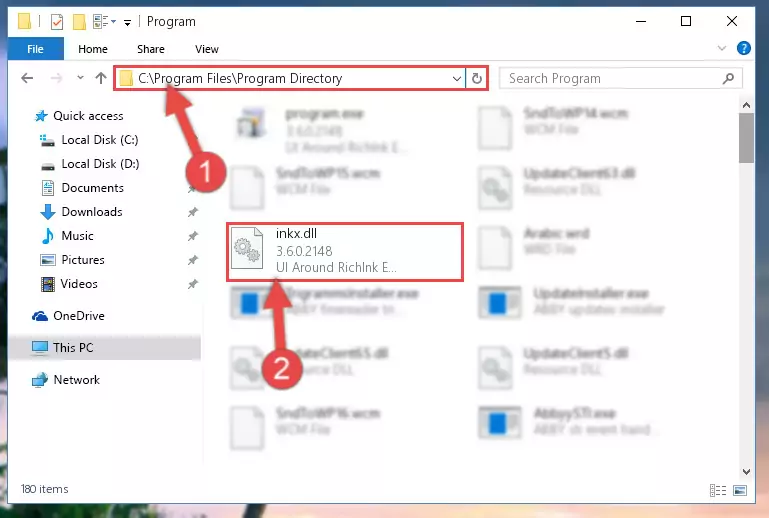
Step 7:Uninstalling the broken registry of the Inkx.dll library from the Windows Registry Editor (for 64 Bit) - We need to make a new registry for the dynamic link library in place of the one we deleted from the Windows Registry Editor. In order to do this process, copy the command below and after pasting it in the Command Line, press Enter.
%windir%\System32\regsvr32.exe /i Inkx.dll
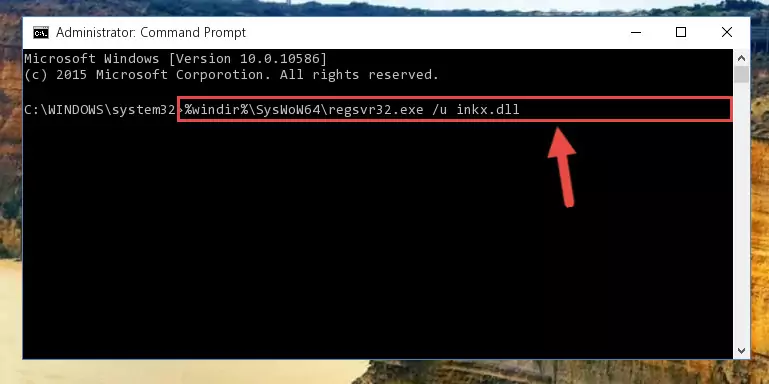
Step 8:Creating a new registry for the Inkx.dll library in the Windows Registry Editor - Windows 64 Bit users must run the command below after running the previous command. With this command, we will create a clean and good registry for the Inkx.dll library we deleted.
%windir%\SysWoW64\regsvr32.exe /i Inkx.dll
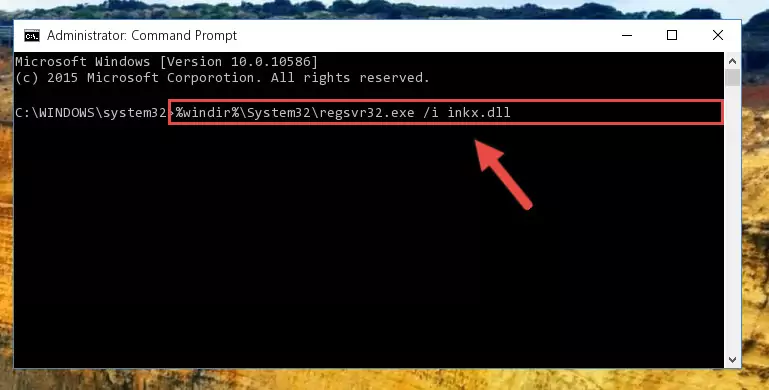
Step 9:Creating a clean and good registry for the Inkx.dll library (64 Bit için) - If you did all the processes correctly, the missing dll file will have been installed. You may have made some mistakes when running the Command Line processes. Generally, these errors will not prevent the Inkx.dll library from being installed. In other words, the installation will be completed, but it may give an error due to some incompatibility issues. You can try running the program that was giving you this dll file error after restarting your computer. If you are still getting the dll file error when running the program, please try the 2nd method.
Method 2: Copying The Inkx.dll Library Into The Program Installation Directory
- First, you need to find the installation directory for the program you are receiving the "Inkx.dll not found", "Inkx.dll is missing" or other similar dll errors. In order to do this, right-click on the shortcut for the program and click the Properties option from the options that come up.

Step 1:Opening program properties - Open the program's installation directory by clicking on the Open File Location button in the Properties window that comes up.

Step 2:Opening the program's installation directory - Copy the Inkx.dll library into this directory that opens.

Step 3:Copying the Inkx.dll library into the program's installation directory - This is all there is to the process. Now, try to run the program again. If the problem still is not solved, you can try the 3rd Method.
Method 3: Doing a Clean Install of the program That Is Giving the Inkx.dll Error
- Push the "Windows" + "R" keys at the same time to open the Run window. Type the command below into the Run window that opens up and hit Enter. This process will open the "Programs and Features" window.
appwiz.cpl

Step 1:Opening the Programs and Features window using the appwiz.cpl command - The programs listed in the Programs and Features window that opens up are the programs installed on your computer. Find the program that gives you the dll error and run the "Right-Click > Uninstall" command on this program.

Step 2:Uninstalling the program from your computer - Following the instructions that come up, uninstall the program from your computer and restart your computer.

Step 3:Following the verification and instructions for the program uninstall process - After restarting your computer, reinstall the program that was giving the error.
- This method may provide the solution to the dll error you're experiencing. If the dll error is continuing, the problem is most likely deriving from the Windows operating system. In order to fix dll errors deriving from the Windows operating system, complete the 4th Method and the 5th Method.
Method 4: Fixing the Inkx.dll error with the Windows System File Checker
- In order to complete this step, you must run the Command Prompt as administrator. In order to do this, all you have to do is follow the steps below.
NOTE! We ran the Command Prompt using Windows 10. If you are using Windows 8.1, Windows 8, Windows 7, Windows Vista or Windows XP, you can use the same method to run the Command Prompt as administrator.
- Open the Start Menu and before clicking anywhere, type "cmd" on your keyboard. This process will enable you to run a search through the Start Menu. We also typed in "cmd" to bring up the Command Prompt.
- Right-click the "Command Prompt" search result that comes up and click the Run as administrator" option.

Step 1:Running the Command Prompt as administrator - Paste the command in the line below into the Command Line that opens up and press Enter key.
sfc /scannow

Step 2:fixing Windows system errors using the sfc /scannow command - The scan and repair process can take some time depending on your hardware and amount of system errors. Wait for the process to complete. After the repair process finishes, try running the program that is giving you're the error.
Method 5: Fixing the Inkx.dll Error by Updating Windows
Some programs require updated dynamic link libraries from the operating system. If your operating system is not updated, this requirement is not met and you will receive dll errors. Because of this, updating your operating system may solve the dll errors you are experiencing.
Most of the time, operating systems are automatically updated. However, in some situations, the automatic updates may not work. For situations like this, you may need to check for updates manually.
For every Windows version, the process of manually checking for updates is different. Because of this, we prepared a special guide for each Windows version. You can get our guides to manually check for updates based on the Windows version you use through the links below.
Guides to Manually Update for All Windows Versions
The Most Seen Inkx.dll Errors
The Inkx.dll library being damaged or for any reason being deleted can cause programs or Windows system tools (Windows Media Player, Paint, etc.) that use this library to produce an error. Below you can find a list of errors that can be received when the Inkx.dll library is missing.
If you have come across one of these errors, you can download the Inkx.dll library by clicking on the "Download" button on the top-left of this page. We explained to you how to use the library you'll download in the above sections of this writing. You can see the suggestions we gave on how to solve your problem by scrolling up on the page.
- "Inkx.dll not found." error
- "The file Inkx.dll is missing." error
- "Inkx.dll access violation." error
- "Cannot register Inkx.dll." error
- "Cannot find Inkx.dll." error
- "This application failed to start because Inkx.dll was not found. Re-installing the application may fix this problem." error
