- Download Price:
- Free
- Dll Description:
- Microsoft Trust Installation and Setup
- Versions:
- Size:
- 0.12 MB
- Operating Systems:
- Directory:
- I
- Downloads:
- 12148 times.
What is Initpki.dll? What Does It Do?
The Initpki.dll library is 0.12 MB. The download links have been checked and there are no problems. You can download it without a problem. Currently, it has been downloaded 12148 times and it has received 5.0 out of 5 stars from our users.
Table of Contents
- What is Initpki.dll? What Does It Do?
- Operating Systems Compatible with the Initpki.dll Library
- Other Versions of the Initpki.dll Library
- Guide to Download Initpki.dll
- How to Fix Initpki.dll Errors?
- Method 1: Fixing the DLL Error by Copying the Initpki.dll Library to the Windows System Directory
- Method 2: Copying The Initpki.dll Library Into The Program Installation Directory
- Method 3: Doing a Clean Reinstall of the Program That Is Giving the Initpki.dll Error
- Method 4: Fixing the Initpki.dll Error using the Windows System File Checker (sfc /scannow)
- Method 5: Fixing the Initpki.dll Errors by Manually Updating Windows
- Our Most Common Initpki.dll Error Messages
- Dynamic Link Libraries Related to Initpki.dll
Operating Systems Compatible with the Initpki.dll Library
Other Versions of the Initpki.dll Library
The newest version of the Initpki.dll library is the 5.131.3790.3959 version. There have been 4 versions released before this version. All versions of the Dynamic link library have been listed below from most recent to oldest.
- 5.131.3790.3959 - 32 Bit (x86) Download this version
- 5.131.2600.5512 - 32 Bit (x86) (2014-02-28) Download this version
- 5.131.2600.5512 - 32 Bit (x86) Download this version
- 5.131.2600.5512 - 32 Bit (x86) Download this version
- 5.131.2600.2180 - 32 Bit (x86) Download this version
Guide to Download Initpki.dll
- First, click the "Download" button with the green background (The button marked in the picture).

Step 1:Download the Initpki.dll library - The downloading page will open after clicking the Download button. After the page opens, in order to download the Initpki.dll library the best server will be found and the download process will begin within a few seconds. In the meantime, you shouldn't close the page.
How to Fix Initpki.dll Errors?
ATTENTION! Before continuing on to install the Initpki.dll library, you need to download the library. If you have not downloaded it yet, download it before continuing on to the installation steps. If you are having a problem while downloading the library, you can browse the download guide a few lines above.
Method 1: Fixing the DLL Error by Copying the Initpki.dll Library to the Windows System Directory
- The file you downloaded is a compressed file with the extension ".zip". This file cannot be installed. To be able to install it, first you need to extract the dynamic link library from within it. So, first double-click the file with the ".zip" extension and open the file.
- You will see the library named "Initpki.dll" in the window that opens. This is the library you need to install. Click on the dynamic link library with the left button of the mouse. By doing this, you select the library.
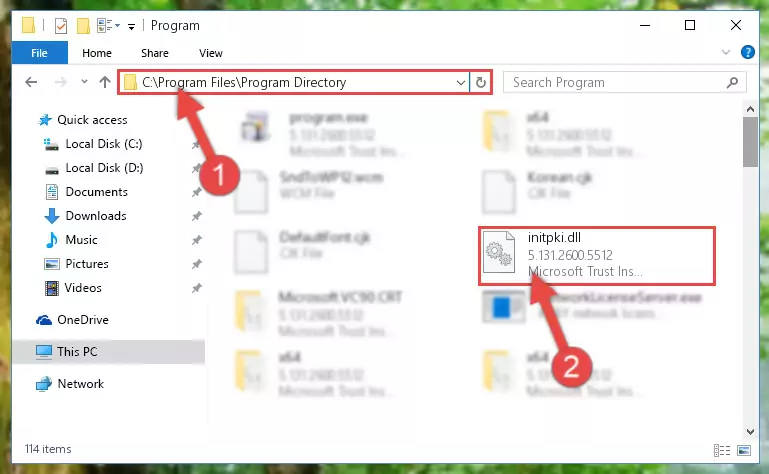
Step 2:Choosing the Initpki.dll library - Click on the "Extract To" button, which is marked in the picture. In order to do this, you will need the Winrar program. If you don't have the program, it can be found doing a quick search on the Internet and you can download it (The Winrar program is free).
- After clicking the "Extract to" button, a window where you can choose the location you want will open. Choose the "Desktop" location in this window and extract the dynamic link library to the desktop by clicking the "Ok" button.
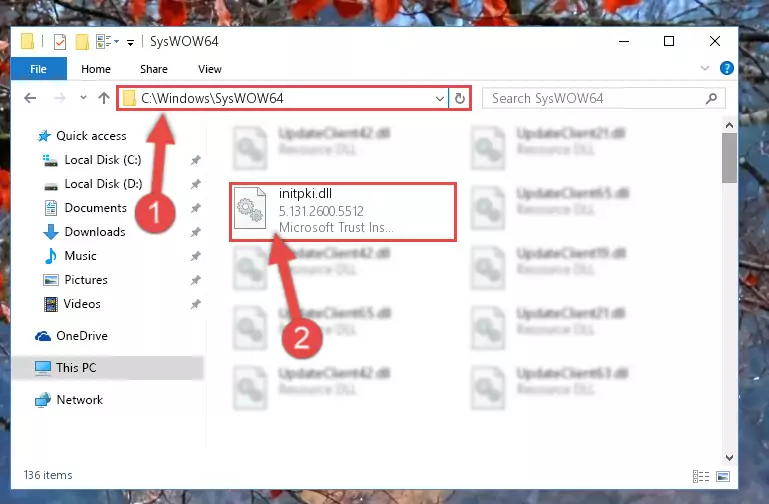
Step 3:Extracting the Initpki.dll library to the desktop - Copy the "Initpki.dll" library file you extracted.
- Paste the dynamic link library you copied into the "C:\Windows\System32" directory.
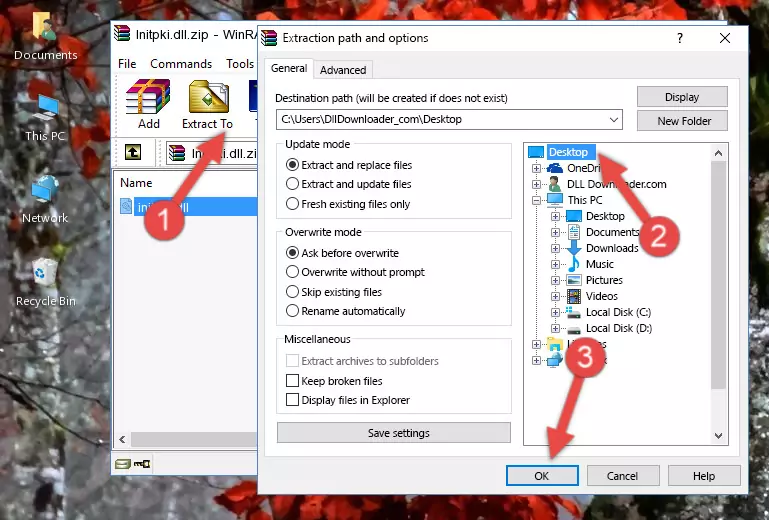
Step 4:Pasting the Initpki.dll library into the Windows/System32 directory - If you are using a 64 Bit operating system, copy the "Initpki.dll" library and paste it into the "C:\Windows\sysWOW64" as well.
NOTE! On Windows operating systems with 64 Bit architecture, the dynamic link library must be in both the "sysWOW64" directory as well as the "System32" directory. In other words, you must copy the "Initpki.dll" library into both directories.
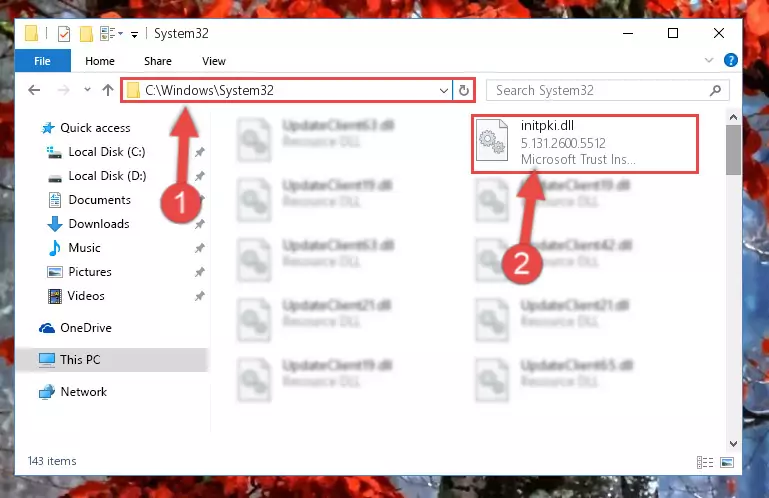
Step 5:Pasting the Initpki.dll library into the Windows/sysWOW64 directory - In order to run the Command Line as an administrator, complete the following steps.
NOTE! In this explanation, we ran the Command Line on Windows 10. If you are using one of the Windows 8.1, Windows 8, Windows 7, Windows Vista or Windows XP operating systems, you can use the same methods to run the Command Line as an administrator. Even though the pictures are taken from Windows 10, the processes are similar.
- First, open the Start Menu and before clicking anywhere, type "cmd" but do not press Enter.
- When you see the "Command Line" option among the search results, hit the "CTRL" + "SHIFT" + "ENTER" keys on your keyboard.
- A window will pop up asking, "Do you want to run this process?". Confirm it by clicking to "Yes" button.

Step 6:Running the Command Line as an administrator - Paste the command below into the Command Line window that opens up and press Enter key. This command will delete the problematic registry of the Initpki.dll library (Nothing will happen to the library we pasted in the System32 directory, it just deletes the registry from the Windows Registry Editor. The library we pasted in the System32 directory will not be damaged).
%windir%\System32\regsvr32.exe /u Initpki.dll
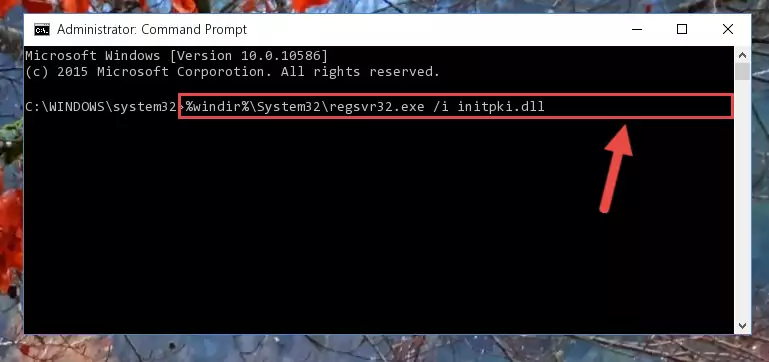
Step 7:Cleaning the problematic registry of the Initpki.dll library from the Windows Registry Editor - If the Windows you use has 64 Bit architecture, after running the command above, you must run the command below. This command will clean the broken registry of the Initpki.dll library from the 64 Bit architecture (The Cleaning process is only with registries in the Windows Registry Editor. In other words, the dynamic link library that we pasted into the SysWoW64 directory will stay as it is).
%windir%\SysWoW64\regsvr32.exe /u Initpki.dll
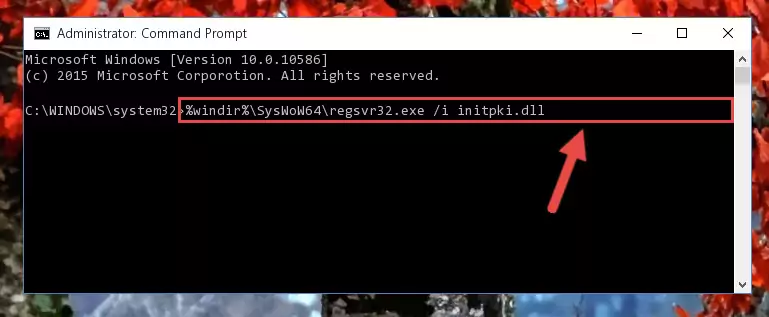
Step 8:Uninstalling the broken registry of the Initpki.dll library from the Windows Registry Editor (for 64 Bit) - In order to cleanly recreate the dll library's registry that we deleted, copy the command below and paste it into the Command Line and hit Enter.
%windir%\System32\regsvr32.exe /i Initpki.dll
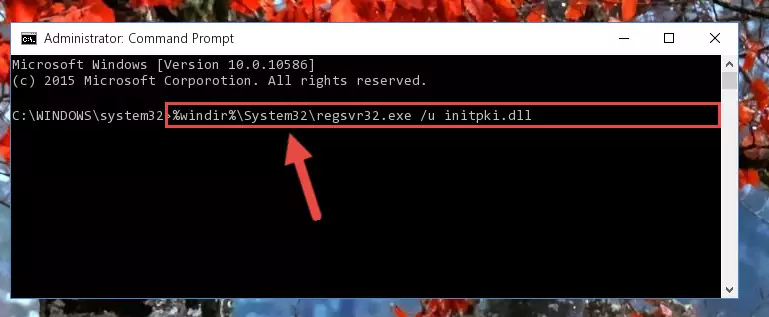
Step 9:Reregistering the Initpki.dll library in the system - If you are using a 64 Bit operating system, after running the command above, you also need to run the command below. With this command, we will have added a new library in place of the damaged Initpki.dll library that we deleted.
%windir%\SysWoW64\regsvr32.exe /i Initpki.dll
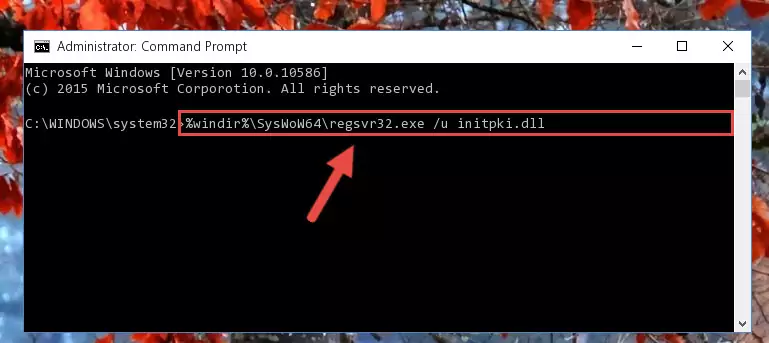
Step 10:Reregistering the Initpki.dll library in the system (for 64 Bit) - You may see certain error messages when running the commands from the command line. These errors will not prevent the installation of the Initpki.dll library. In other words, the installation will finish, but it may give some errors because of certain incompatibilities. After restarting your computer, to see if the installation was successful or not, try running the program that was giving the dll error again. If you continue to get the errors when running the program after the installation, you can try the 2nd Method as an alternative.
Method 2: Copying The Initpki.dll Library Into The Program Installation Directory
- First, you must find the installation directory of the program (the program giving the dll error) you are going to install the dynamic link library to. In order to find this directory, "Right-Click > Properties" on the program's shortcut.

Step 1:Opening the program's shortcut properties window - Open the program installation directory by clicking the Open File Location button in the "Properties" window that comes up.

Step 2:Finding the program's installation directory - Copy the Initpki.dll library into the directory we opened.
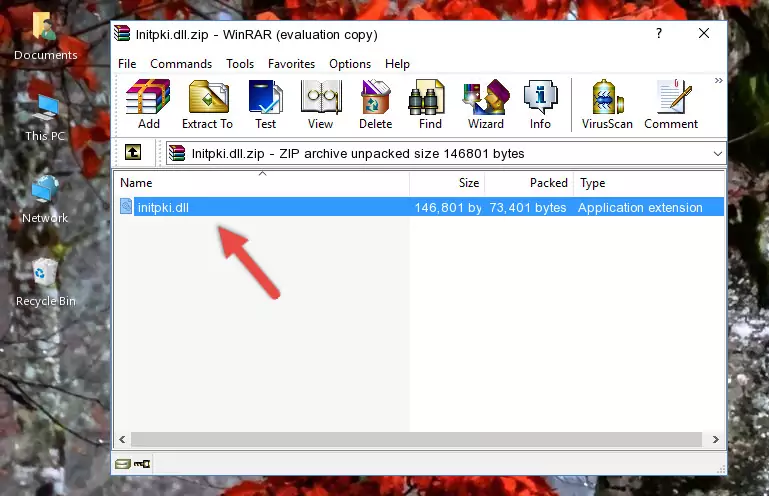
Step 3:Copying the Initpki.dll library into the installation directory of the program. - The installation is complete. Run the program that is giving you the error. If the error is continuing, you may benefit from trying the 3rd Method as an alternative.
Method 3: Doing a Clean Reinstall of the Program That Is Giving the Initpki.dll Error
- Open the Run tool by pushing the "Windows" + "R" keys found on your keyboard. Type the command below into the "Open" field of the Run window that opens up and press Enter. This command will open the "Programs and Features" tool.
appwiz.cpl

Step 1:Opening the Programs and Features tool with the appwiz.cpl command - The Programs and Features screen will come up. You can see all the programs installed on your computer in the list on this screen. Find the program giving you the dll error in the list and right-click it. Click the "Uninstall" item in the right-click menu that appears and begin the uninstall process.

Step 2:Starting the uninstall process for the program that is giving the error - A window will open up asking whether to confirm or deny the uninstall process for the program. Confirm the process and wait for the uninstall process to finish. Restart your computer after the program has been uninstalled from your computer.

Step 3:Confirming the removal of the program - After restarting your computer, reinstall the program that was giving the error.
- You may be able to fix the dll error you are experiencing by using this method. If the error messages are continuing despite all these processes, we may have a issue deriving from Windows. To fix dll errors deriving from Windows, you need to complete the 4th Method and the 5th Method in the list.
Method 4: Fixing the Initpki.dll Error using the Windows System File Checker (sfc /scannow)
- In order to run the Command Line as an administrator, complete the following steps.
NOTE! In this explanation, we ran the Command Line on Windows 10. If you are using one of the Windows 8.1, Windows 8, Windows 7, Windows Vista or Windows XP operating systems, you can use the same methods to run the Command Line as an administrator. Even though the pictures are taken from Windows 10, the processes are similar.
- First, open the Start Menu and before clicking anywhere, type "cmd" but do not press Enter.
- When you see the "Command Line" option among the search results, hit the "CTRL" + "SHIFT" + "ENTER" keys on your keyboard.
- A window will pop up asking, "Do you want to run this process?". Confirm it by clicking to "Yes" button.

Step 1:Running the Command Line as an administrator - After typing the command below into the Command Line, push Enter.
sfc /scannow

Step 2:Getting rid of dll errors using Windows's sfc /scannow command - Depending on your computer's performance and the amount of errors on your system, this process can take some time. You can see the progress on the Command Line. Wait for this process to end. After the scan and repair processes are finished, try running the program giving you errors again.
Method 5: Fixing the Initpki.dll Errors by Manually Updating Windows
Most of the time, programs have been programmed to use the most recent dynamic link libraries. If your operating system is not updated, these files cannot be provided and dll errors appear. So, we will try to fix the dll errors by updating the operating system.
Since the methods to update Windows versions are different from each other, we found it appropriate to prepare a separate article for each Windows version. You can get our update article that relates to your operating system version by using the links below.
Guides to Manually Update for All Windows Versions
Our Most Common Initpki.dll Error Messages
If the Initpki.dll library is missing or the program using this library has not been installed correctly, you can get errors related to the Initpki.dll library. Dynamic link libraries being missing can sometimes cause basic Windows programs to also give errors. You can even receive an error when Windows is loading. You can find the error messages that are caused by the Initpki.dll library.
If you don't know how to install the Initpki.dll library you will download from our site, you can browse the methods above. Above we explained all the processes you can do to fix the dll error you are receiving. If the error is continuing after you have completed all these methods, please use the comment form at the bottom of the page to contact us. Our editor will respond to your comment shortly.
- "Initpki.dll not found." error
- "The file Initpki.dll is missing." error
- "Initpki.dll access violation." error
- "Cannot register Initpki.dll." error
- "Cannot find Initpki.dll." error
- "This application failed to start because Initpki.dll was not found. Re-installing the application may fix this problem." error
