- Download Price:
- Free
- Dll Description:
- Microsoft Internet Information Services Helper library
- Versions:
-
- 7.5.7600.16385 (Latest) for 64 Bit (x64)
- 7.5.7100.0 for 32 Bit (x86)
- 4.0.1377.1 - for 32 Bit (x86)
- Size:
- 0.22 MB for 32 Bit (x86)
- 0.26 MB for 64 Bit (x64)
- Operating Systems:
- Directory:
- I
- Downloads:
- 2319 times.
What is Infocomm.dll?
The Infocomm.dll library is 0.22 MB for 32 Bit, 0.26 MB for 64 Bit. The download links are current and no negative feedback has been received by users. It has been downloaded 2319 times since release and it has received 5.0 out of 5 stars.
Table of Contents
- What is Infocomm.dll?
- Operating Systems Compatible with the Infocomm.dll Library
- All Versions of the Infocomm.dll Library
- How to Download Infocomm.dll Library?
- Methods for Fixing Infocomm.dll
- Method 1: Copying the Infocomm.dll Library to the Windows System Directory
- Method 2: Copying the Infocomm.dll Library to the Program Installation Directory
- Method 3: Uninstalling and Reinstalling the Program that Gives You the Infocomm.dll Error
- Method 4: Fixing the Infocomm.dll error with the Windows System File Checker
- Method 5: Getting Rid of Infocomm.dll Errors by Updating the Windows Operating System
- Our Most Common Infocomm.dll Error Messages
- Dynamic Link Libraries Related to Infocomm.dll
Operating Systems Compatible with the Infocomm.dll Library
- Windows 10
- Windows 10 64 Bit
- Windows 8.1
- Windows 8.1 64 Bit
- Windows 8
- Windows 8 64 Bit
- Windows 7
- Windows 7 64 Bit
- Windows Vista
- Windows Vista 64 Bit
- Windows XP
- Windows XP 64 Bit
All Versions of the Infocomm.dll Library
The last version of the Infocomm.dll library is the 7.5.7100.0 version for 32 Bit and the 7.5.7600.16385 version for 64 Bit. Before this version, there were 2 versions released. Downloadable Infocomm.dll library versions have been listed below from newest to oldest.
- 7.5.7600.16385 - 64 Bit (x64) Download directly this version
- 7.5.7100.0 - 32 Bit (x86) Download directly this version
- 4.0.1377.1 - 32 Bit (x86) (2004-01-31) Download directly this version
How to Download Infocomm.dll Library?
- First, click on the green-colored "Download" button in the top left section of this page (The button that is marked in the picture).

Step 1:Start downloading the Infocomm.dll library - The downloading page will open after clicking the Download button. After the page opens, in order to download the Infocomm.dll library the best server will be found and the download process will begin within a few seconds. In the meantime, you shouldn't close the page.
Methods for Fixing Infocomm.dll
ATTENTION! Before beginning the installation of the Infocomm.dll library, you must download the library. If you don't know how to download the library or if you are having a problem while downloading, you can look at our download guide a few lines above.
Method 1: Copying the Infocomm.dll Library to the Windows System Directory
- The file you are going to download is a compressed file with the ".zip" extension. You cannot directly install the ".zip" file. First, you need to extract the dynamic link library from inside it. So, double-click the file with the ".zip" extension that you downloaded and open the file.
- You will see the library named "Infocomm.dll" in the window that opens up. This is the library we are going to install. Click the library once with the left mouse button. By doing this you will have chosen the library.
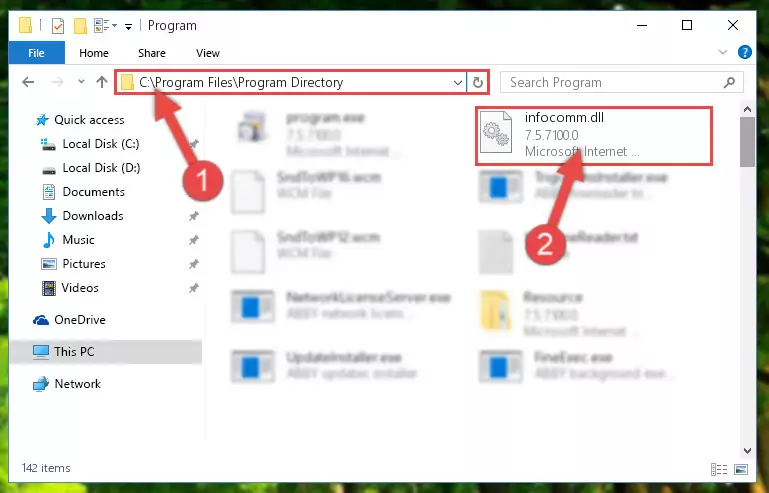
Step 2:Choosing the Infocomm.dll library - Click the "Extract To" symbol marked in the picture. To extract the dynamic link library, it will want you to choose the desired location. Choose the "Desktop" location and click "OK" to extract the library to the desktop. In order to do this, you need to use the Winrar program. If you do not have this program, you can find and download it through a quick search on the Internet.
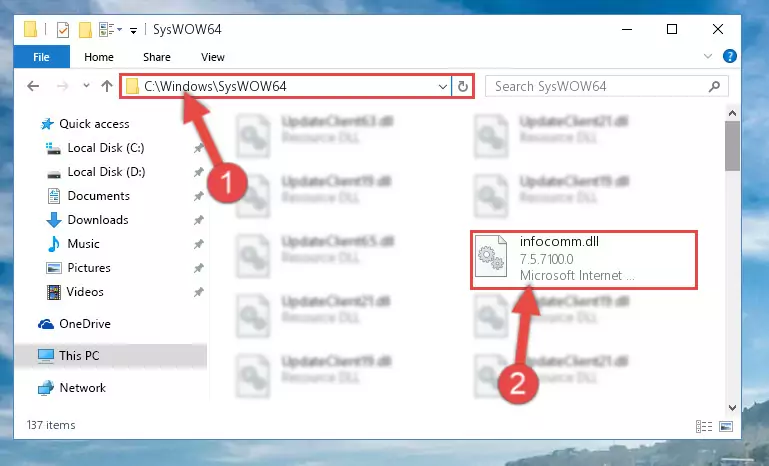
Step 3:Extracting the Infocomm.dll library to the desktop - Copy the "Infocomm.dll" library you extracted and paste it into the "C:\Windows\System32" directory.
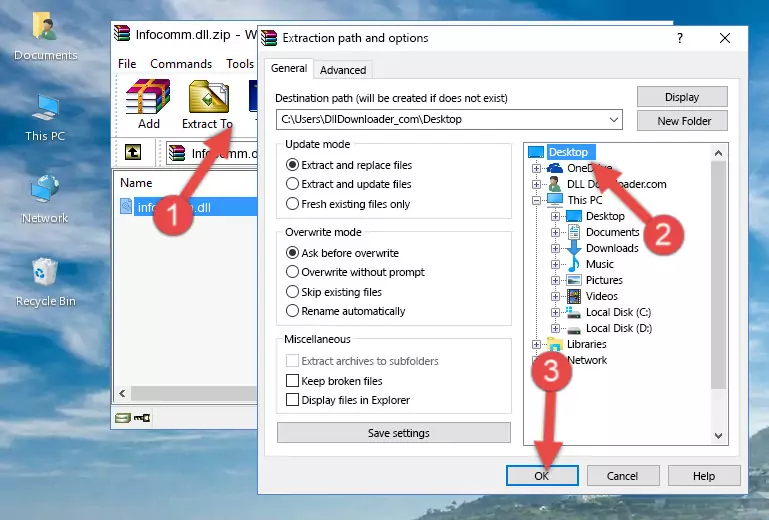
Step 4:Copying the Infocomm.dll library into the Windows/System32 directory - If you are using a 64 Bit operating system, copy the "Infocomm.dll" library and paste it into the "C:\Windows\sysWOW64" as well.
NOTE! On Windows operating systems with 64 Bit architecture, the dynamic link library must be in both the "sysWOW64" directory as well as the "System32" directory. In other words, you must copy the "Infocomm.dll" library into both directories.
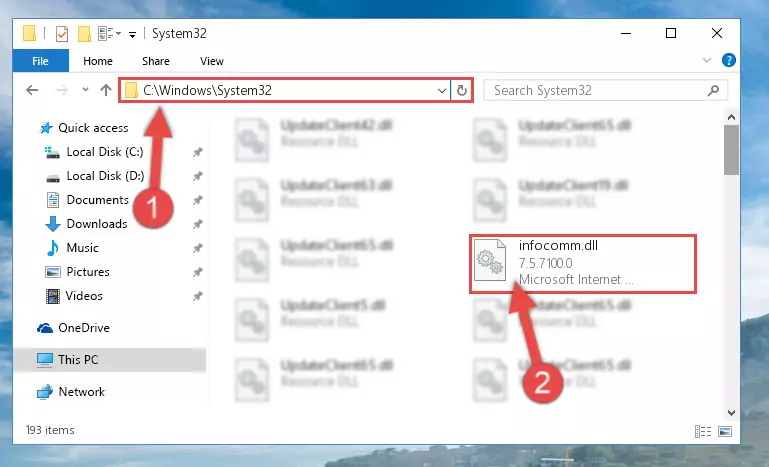
Step 5:Pasting the Infocomm.dll library into the Windows/sysWOW64 directory - First, we must run the Windows Command Prompt as an administrator.
NOTE! We ran the Command Prompt on Windows 10. If you are using Windows 8.1, Windows 8, Windows 7, Windows Vista or Windows XP, you can use the same methods to run the Command Prompt as an administrator.
- Open the Start Menu and type in "cmd", but don't press Enter. Doing this, you will have run a search of your computer through the Start Menu. In other words, typing in "cmd" we did a search for the Command Prompt.
- When you see the "Command Prompt" option among the search results, push the "CTRL" + "SHIFT" + "ENTER " keys on your keyboard.
- A verification window will pop up asking, "Do you want to run the Command Prompt as with administrative permission?" Approve this action by saying, "Yes".

%windir%\System32\regsvr32.exe /u Infocomm.dll
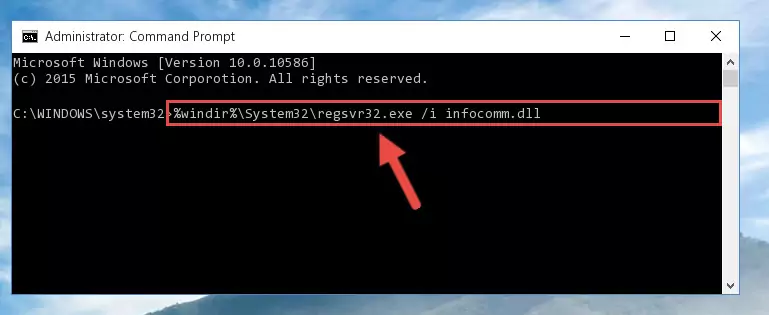
%windir%\SysWoW64\regsvr32.exe /u Infocomm.dll
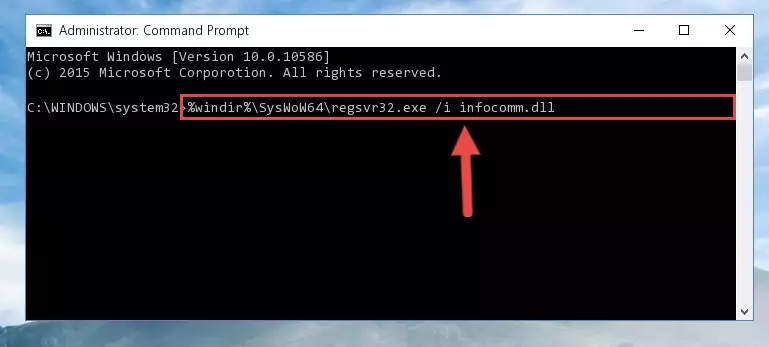
%windir%\System32\regsvr32.exe /i Infocomm.dll
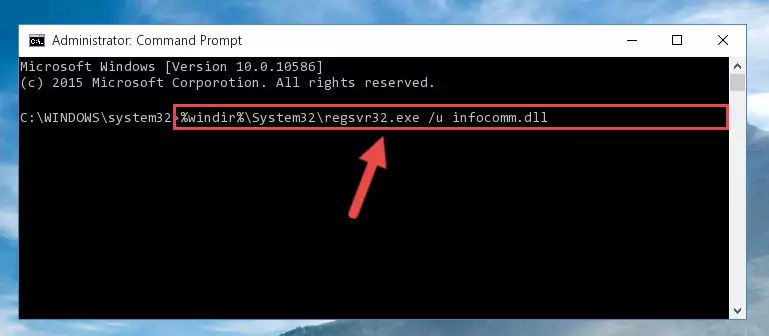
%windir%\SysWoW64\regsvr32.exe /i Infocomm.dll
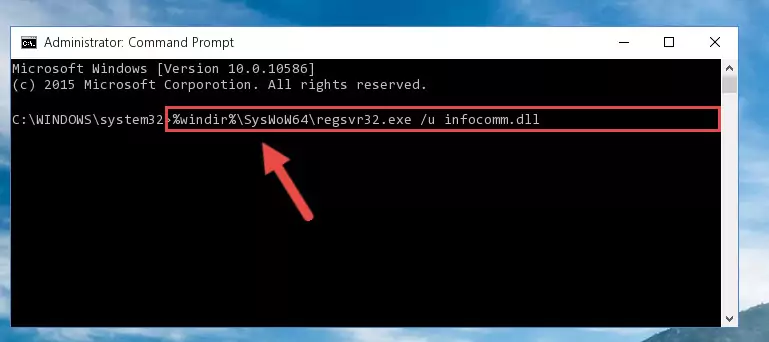
Method 2: Copying the Infocomm.dll Library to the Program Installation Directory
- In order to install the dynamic link library, you need to find the installation directory for the program that was giving you errors such as "Infocomm.dll is missing", "Infocomm.dll not found" or similar error messages. In order to do that, Right-click the program's shortcut and click the Properties item in the right-click menu that appears.

Step 1:Opening the program shortcut properties window - Click on the Open File Location button that is found in the Properties window that opens up and choose the folder where the application is installed.

Step 2:Opening the installation directory of the program - Copy the Infocomm.dll library into the directory we opened up.
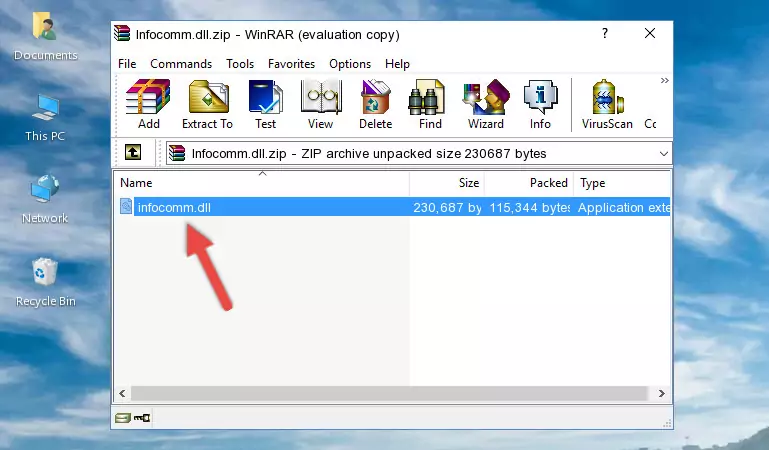
Step 3:Copying the Infocomm.dll library into the program's installation directory - That's all there is to the installation process. Run the program giving the dll error again. If the dll error is still continuing, completing the 3rd Method may help fix your issue.
Method 3: Uninstalling and Reinstalling the Program that Gives You the Infocomm.dll Error
- Push the "Windows" + "R" keys at the same time to open the Run window. Type the command below into the Run window that opens up and hit Enter. This process will open the "Programs and Features" window.
appwiz.cpl

Step 1:Opening the Programs and Features window using the appwiz.cpl command - On the Programs and Features screen that will come up, you will see the list of programs on your computer. Find the program that gives you the dll error and with your mouse right-click it. The right-click menu will open. Click the "Uninstall" option in this menu to start the uninstall process.

Step 2:Uninstalling the program that gives you the dll error - You will see a "Do you want to uninstall this program?" confirmation window. Confirm the process and wait for the program to be completely uninstalled. The uninstall process can take some time. This time will change according to your computer's performance and the size of the program. After the program is uninstalled, restart your computer.

Step 3:Confirming the uninstall process - 4. After restarting your computer, reinstall the program that was giving you the error.
- You can fix the error you are expericing with this method. If the dll error is continuing in spite of the solution methods you are using, the source of the problem is the Windows operating system. In order to fix dll errors in Windows you will need to complete the 4th Method and the 5th Method in the list.
Method 4: Fixing the Infocomm.dll error with the Windows System File Checker
- First, we must run the Windows Command Prompt as an administrator.
NOTE! We ran the Command Prompt on Windows 10. If you are using Windows 8.1, Windows 8, Windows 7, Windows Vista or Windows XP, you can use the same methods to run the Command Prompt as an administrator.
- Open the Start Menu and type in "cmd", but don't press Enter. Doing this, you will have run a search of your computer through the Start Menu. In other words, typing in "cmd" we did a search for the Command Prompt.
- When you see the "Command Prompt" option among the search results, push the "CTRL" + "SHIFT" + "ENTER " keys on your keyboard.
- A verification window will pop up asking, "Do you want to run the Command Prompt as with administrative permission?" Approve this action by saying, "Yes".

sfc /scannow

Method 5: Getting Rid of Infocomm.dll Errors by Updating the Windows Operating System
Some programs require updated dynamic link libraries from the operating system. If your operating system is not updated, this requirement is not met and you will receive dll errors. Because of this, updating your operating system may solve the dll errors you are experiencing.
Most of the time, operating systems are automatically updated. However, in some situations, the automatic updates may not work. For situations like this, you may need to check for updates manually.
For every Windows version, the process of manually checking for updates is different. Because of this, we prepared a special guide for each Windows version. You can get our guides to manually check for updates based on the Windows version you use through the links below.
Guides to Manually Update the Windows Operating System
Our Most Common Infocomm.dll Error Messages
When the Infocomm.dll library is damaged or missing, the programs that use this dynamic link library will give an error. Not only external programs, but also basic Windows programs and tools use dynamic link libraries. Because of this, when you try to use basic Windows programs and tools (For example, when you open Internet Explorer or Windows Media Player), you may come across errors. We have listed the most common Infocomm.dll errors below.
You will get rid of the errors listed below when you download the Infocomm.dll library from DLL Downloader.com and follow the steps we explained above.
- "Infocomm.dll not found." error
- "The file Infocomm.dll is missing." error
- "Infocomm.dll access violation." error
- "Cannot register Infocomm.dll." error
- "Cannot find Infocomm.dll." error
- "This application failed to start because Infocomm.dll was not found. Re-installing the application may fix this problem." error
