- Download Price:
- Free
- Dll Description:
- Oldsk00l Future Composer, SoundMon and ProTracker WinAmp plugin
- Versions:
- Size:
- 0.49 MB
- Operating Systems:
- Developers:
- Directory:
- I
- Downloads:
- 638 times.
What is In_sk00l.dll?
The In_sk00l.dll library is a system file including functions needed by many programs, games, and system tools. This dynamic link library is produced by the [damn] Rednex.
The In_sk00l.dll library is 0.49 MB. The download links for this library are clean and no user has given any negative feedback. From the time it was offered for download, it has been downloaded 638 times.
Table of Contents
- What is In_sk00l.dll?
- Operating Systems That Can Use the In_sk00l.dll Library
- All Versions of the In_sk00l.dll Library
- Steps to Download the In_sk00l.dll Library
- Methods to Fix the In_sk00l.dll Errors
- Method 1: Installing the In_sk00l.dll Library to the Windows System Directory
- Method 2: Copying the In_sk00l.dll Library to the Program Installation Directory
- Method 3: Doing a Clean Reinstall of the Program That Is Giving the In_sk00l.dll Error
- Method 4: Fixing the In_sk00l.dll Error using the Windows System File Checker (sfc /scannow)
- Method 5: Fixing the In_sk00l.dll Error by Manually Updating Windows
- Common In_sk00l.dll Errors
- Dynamic Link Libraries Related to In_sk00l.dll
Operating Systems That Can Use the In_sk00l.dll Library
All Versions of the In_sk00l.dll Library
The last version of the In_sk00l.dll library is the 0.0.0.84 version. Outside of this version, there is no other version released
- 0.0.0.84 - 32 Bit (x86) Download directly this version
Steps to Download the In_sk00l.dll Library
- Click on the green-colored "Download" button (The button marked in the picture below).

Step 1:Starting the download process for In_sk00l.dll - After clicking the "Download" button at the top of the page, the "Downloading" page will open up and the download process will begin. Definitely do not close this page until the download begins. Our site will connect you to the closest DLL Downloader.com download server in order to offer you the fastest downloading performance. Connecting you to the server can take a few seconds.
Methods to Fix the In_sk00l.dll Errors
ATTENTION! Before starting the installation, the In_sk00l.dll library needs to be downloaded. If you have not downloaded it, download the library before continuing with the installation steps. If you don't know how to download it, you can immediately browse the dll download guide above.
Method 1: Installing the In_sk00l.dll Library to the Windows System Directory
- The file you will download is a compressed file with the ".zip" extension. You cannot directly install the ".zip" file. Because of this, first, double-click this file and open the file. You will see the library named "In_sk00l.dll" in the window that opens. Drag this library to the desktop with the left mouse button. This is the library you need.
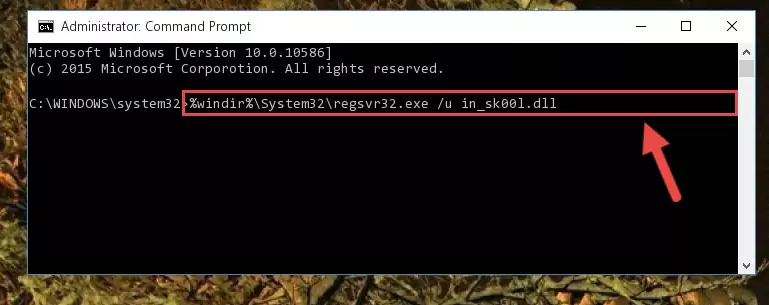
Step 1:Extracting the In_sk00l.dll library from the .zip file - Copy the "In_sk00l.dll" library file you extracted.
- Paste the dynamic link library you copied into the "C:\Windows\System32" directory.
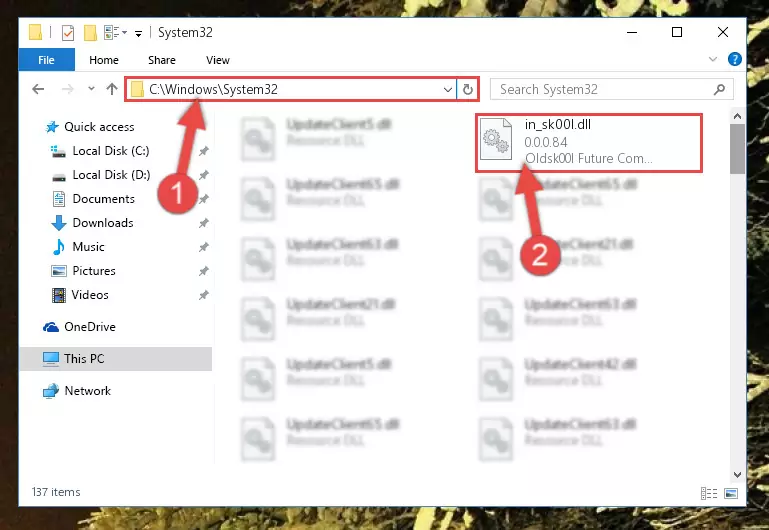
Step 3:Pasting the In_sk00l.dll library into the Windows/System32 directory - If your system is 64 Bit, copy the "In_sk00l.dll" library and paste it into "C:\Windows\sysWOW64" directory.
NOTE! On 64 Bit systems, you must copy the dynamic link library to both the "sysWOW64" and "System32" directories. In other words, both directories need the "In_sk00l.dll" library.
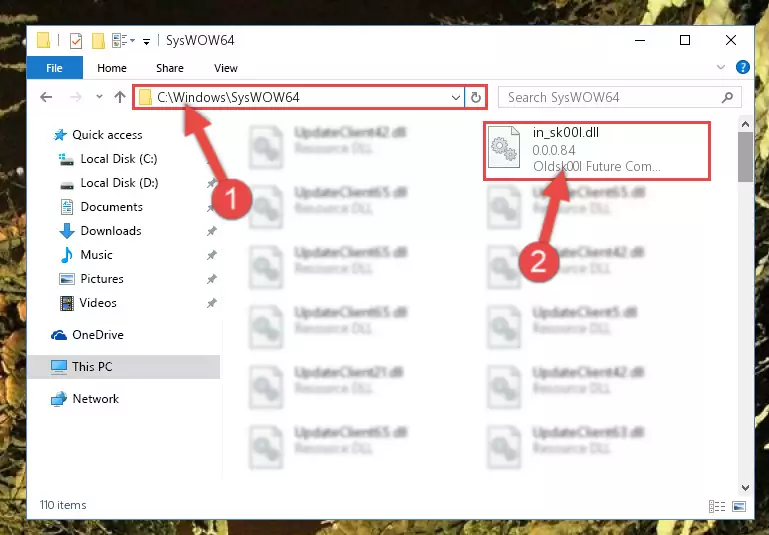
Step 4:Copying the In_sk00l.dll library to the Windows/sysWOW64 directory - First, we must run the Windows Command Prompt as an administrator.
NOTE! We ran the Command Prompt on Windows 10. If you are using Windows 8.1, Windows 8, Windows 7, Windows Vista or Windows XP, you can use the same methods to run the Command Prompt as an administrator.
- Open the Start Menu and type in "cmd", but don't press Enter. Doing this, you will have run a search of your computer through the Start Menu. In other words, typing in "cmd" we did a search for the Command Prompt.
- When you see the "Command Prompt" option among the search results, push the "CTRL" + "SHIFT" + "ENTER " keys on your keyboard.
- A verification window will pop up asking, "Do you want to run the Command Prompt as with administrative permission?" Approve this action by saying, "Yes".

%windir%\System32\regsvr32.exe /u In_sk00l.dll
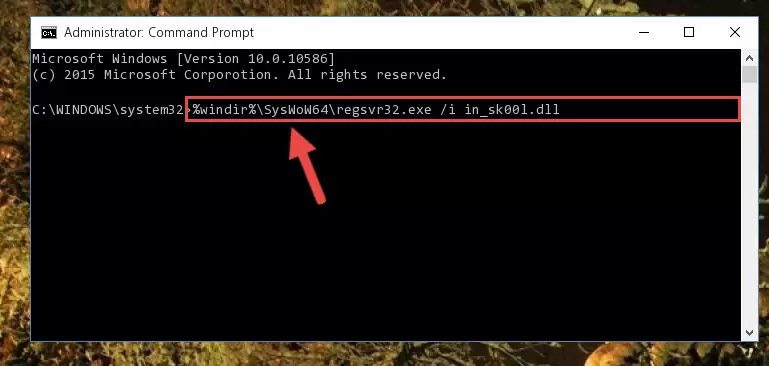
%windir%\SysWoW64\regsvr32.exe /u In_sk00l.dll
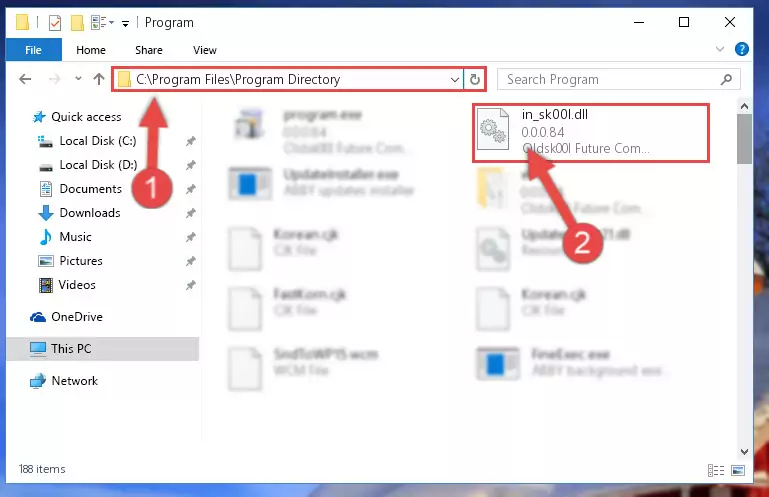
%windir%\System32\regsvr32.exe /i In_sk00l.dll
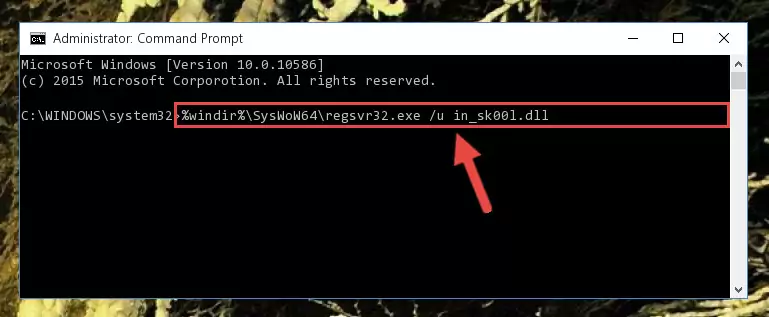
%windir%\SysWoW64\regsvr32.exe /i In_sk00l.dll
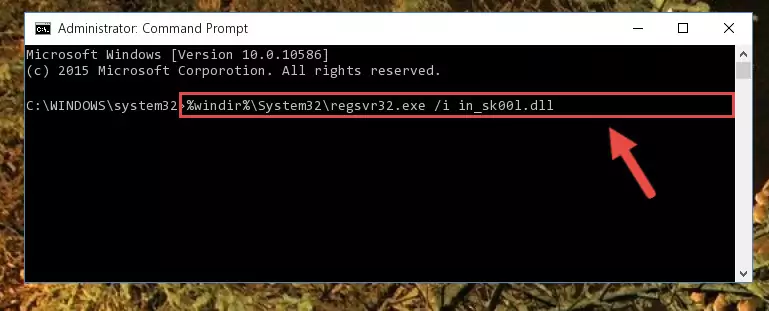
Method 2: Copying the In_sk00l.dll Library to the Program Installation Directory
- First, you need to find the installation directory for the program you are receiving the "In_sk00l.dll not found", "In_sk00l.dll is missing" or other similar dll errors. In order to do this, right-click on the shortcut for the program and click the Properties option from the options that come up.

Step 1:Opening program properties - Open the program's installation directory by clicking on the Open File Location button in the Properties window that comes up.

Step 2:Opening the program's installation directory - Copy the In_sk00l.dll library into the directory we opened.
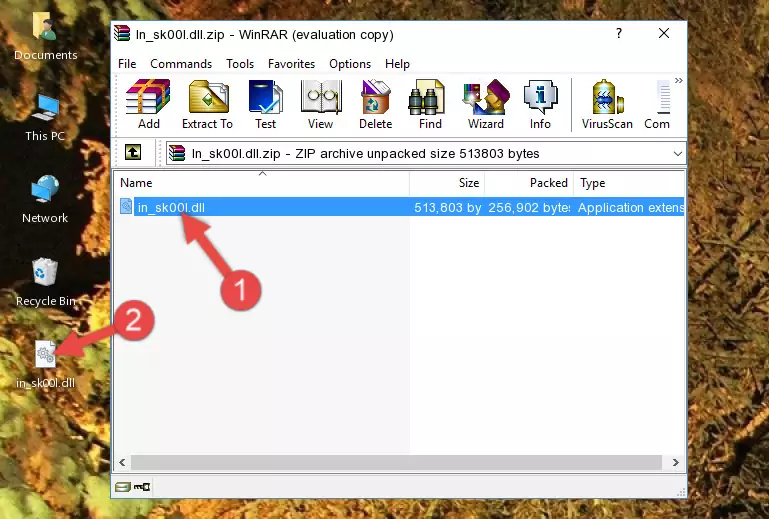
Step 3:Copying the In_sk00l.dll library into the installation directory of the program. - The installation is complete. Run the program that is giving you the error. If the error is continuing, you may benefit from trying the 3rd Method as an alternative.
Method 3: Doing a Clean Reinstall of the Program That Is Giving the In_sk00l.dll Error
- Open the Run window by pressing the "Windows" + "R" keys on your keyboard at the same time. Type in the command below into the Run window and push Enter to run it. This command will open the "Programs and Features" window.
appwiz.cpl

Step 1:Opening the Programs and Features window using the appwiz.cpl command - The programs listed in the Programs and Features window that opens up are the programs installed on your computer. Find the program that gives you the dll error and run the "Right-Click > Uninstall" command on this program.

Step 2:Uninstalling the program from your computer - Following the instructions that come up, uninstall the program from your computer and restart your computer.

Step 3:Following the verification and instructions for the program uninstall process - After restarting your computer, reinstall the program that was giving the error.
- This method may provide the solution to the dll error you're experiencing. If the dll error is continuing, the problem is most likely deriving from the Windows operating system. In order to fix dll errors deriving from the Windows operating system, complete the 4th Method and the 5th Method.
Method 4: Fixing the In_sk00l.dll Error using the Windows System File Checker (sfc /scannow)
- First, we must run the Windows Command Prompt as an administrator.
NOTE! We ran the Command Prompt on Windows 10. If you are using Windows 8.1, Windows 8, Windows 7, Windows Vista or Windows XP, you can use the same methods to run the Command Prompt as an administrator.
- Open the Start Menu and type in "cmd", but don't press Enter. Doing this, you will have run a search of your computer through the Start Menu. In other words, typing in "cmd" we did a search for the Command Prompt.
- When you see the "Command Prompt" option among the search results, push the "CTRL" + "SHIFT" + "ENTER " keys on your keyboard.
- A verification window will pop up asking, "Do you want to run the Command Prompt as with administrative permission?" Approve this action by saying, "Yes".

sfc /scannow

Method 5: Fixing the In_sk00l.dll Error by Manually Updating Windows
Some programs need updated dynamic link libraries. When your operating system is not updated, it cannot fulfill this need. In some situations, updating your operating system can solve the dll errors you are experiencing.
In order to check the update status of your operating system and, if available, to install the latest update packs, we need to begin this process manually.
Depending on which Windows version you use, manual update processes are different. Because of this, we have prepared a special article for each Windows version. You can get our articles relating to the manual update of the Windows version you use from the links below.
Explanations on Updating Windows Manually
Common In_sk00l.dll Errors
When the In_sk00l.dll library is damaged or missing, the programs that use this dynamic link library will give an error. Not only external programs, but also basic Windows programs and tools use dynamic link libraries. Because of this, when you try to use basic Windows programs and tools (For example, when you open Internet Explorer or Windows Media Player), you may come across errors. We have listed the most common In_sk00l.dll errors below.
You will get rid of the errors listed below when you download the In_sk00l.dll library from DLL Downloader.com and follow the steps we explained above.
- "In_sk00l.dll not found." error
- "The file In_sk00l.dll is missing." error
- "In_sk00l.dll access violation." error
- "Cannot register In_sk00l.dll." error
- "Cannot find In_sk00l.dll." error
- "This application failed to start because In_sk00l.dll was not found. Re-installing the application may fix this problem." error
