- Download Price:
- Free
- Dll Description:
- Import Holos WDF File
- Versions:
- Size:
- 0.04 MB
- Operating Systems:
- Developers:
- Directory:
- I
- Downloads:
- 1224 times.
What is Impwdf.dll?
Impwdf.dll, is a dll file developed by IMG, Seagate Software.
The Impwdf.dll file is 0.04 MB. The download links are current and no negative feedback has been received by users. It has been downloaded 1224 times since release.
Table of Contents
- What is Impwdf.dll?
- Operating Systems That Can Use the Impwdf.dll File
- Other Versions of the Impwdf.dll File
- How to Download Impwdf.dll File?
- How to Fix Impwdf.dll Errors?
- Method 1: Copying the Impwdf.dll File to the Windows System Folder
- Method 2: Copying the Impwdf.dll File to the Software File Folder
- Method 3: Doing a Clean Install of the software That Is Giving the Impwdf.dll Error
- Method 4: Solving the Impwdf.dll Problem by Using the Windows System File Checker (scf scannow)
- Method 5: Fixing the Impwdf.dll Errors by Manually Updating Windows
- Common Impwdf.dll Errors
- Dll Files Similar to the Impwdf.dll File
Operating Systems That Can Use the Impwdf.dll File
Other Versions of the Impwdf.dll File
The latest version of the Impwdf.dll file is 1.0.0.1 version released for use on 2004-01-31. Before this, there were 1 versions released. All versions released up till now are listed below from newest to oldest
- 1.0.0.1 - 32 Bit (x86) (2004-01-31) Download directly this version now
- 1.0.0.1 - 32 Bit (x86) Download directly this version now
How to Download Impwdf.dll File?
- First, click the "Download" button with the green background (The button marked in the picture).

Step 1:Download the Impwdf.dll file - After clicking the "Download" button at the top of the page, the "Downloading" page will open up and the download process will begin. Definitely do not close this page until the download begins. Our site will connect you to the closest DLL Downloader.com download server in order to offer you the fastest downloading performance. Connecting you to the server can take a few seconds.
How to Fix Impwdf.dll Errors?
ATTENTION! Before continuing on to install the Impwdf.dll file, you need to download the file. If you have not downloaded it yet, download it before continuing on to the installation steps. If you are having a problem while downloading the file, you can browse the download guide a few lines above.
Method 1: Copying the Impwdf.dll File to the Windows System Folder
- The file you downloaded is a compressed file with the ".zip" extension. In order to install it, first, double-click the ".zip" file and open the file. You will see the file named "Impwdf.dll" in the window that opens up. This is the file you need to install. Drag this file to the desktop with your mouse's left button.
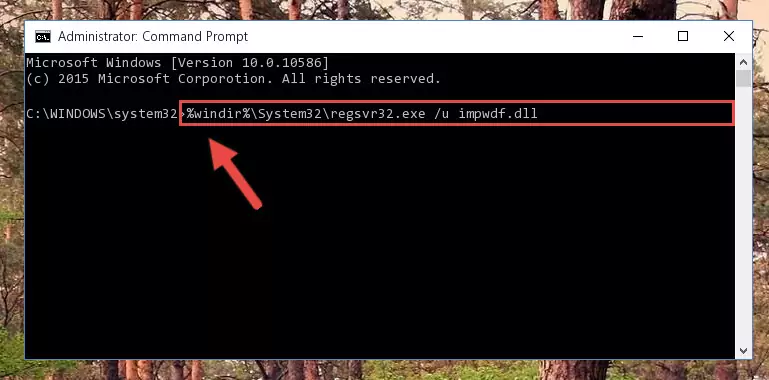
Step 1:Extracting the Impwdf.dll file - Copy the "Impwdf.dll" file you extracted and paste it into the "C:\Windows\System32" folder.
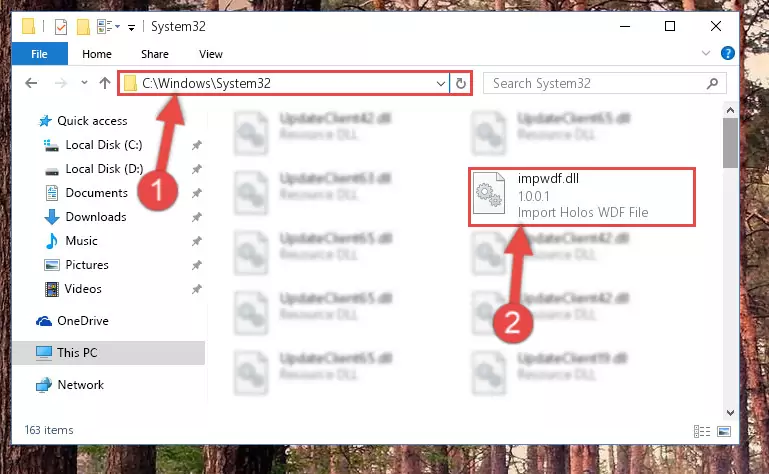
Step 2:Copying the Impwdf.dll file into the Windows/System32 folder - If your system is 64 Bit, copy the "Impwdf.dll" file and paste it into "C:\Windows\sysWOW64" folder.
NOTE! On 64 Bit systems, you must copy the dll file to both the "sysWOW64" and "System32" folders. In other words, both folders need the "Impwdf.dll" file.
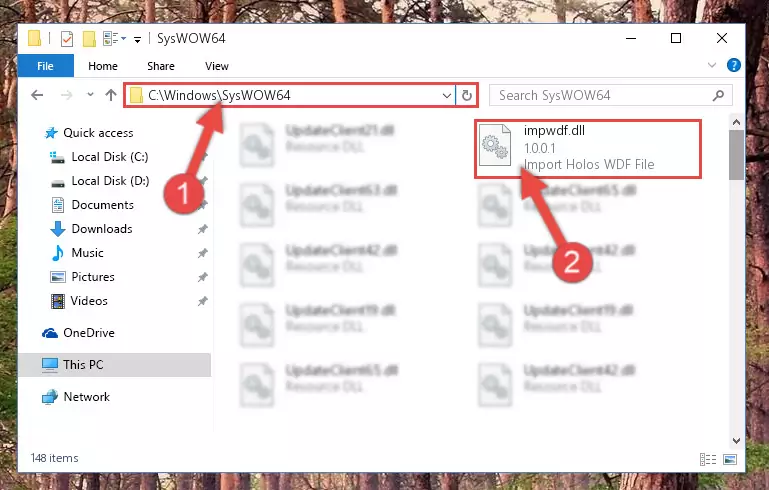
Step 3:Copying the Impwdf.dll file to the Windows/sysWOW64 folder - First, we must run the Windows Command Prompt as an administrator.
NOTE! We ran the Command Prompt on Windows 10. If you are using Windows 8.1, Windows 8, Windows 7, Windows Vista or Windows XP, you can use the same methods to run the Command Prompt as an administrator.
- Open the Start Menu and type in "cmd", but don't press Enter. Doing this, you will have run a search of your computer through the Start Menu. In other words, typing in "cmd" we did a search for the Command Prompt.
- When you see the "Command Prompt" option among the search results, push the "CTRL" + "SHIFT" + "ENTER " keys on your keyboard.
- A verification window will pop up asking, "Do you want to run the Command Prompt as with administrative permission?" Approve this action by saying, "Yes".

%windir%\System32\regsvr32.exe /u Impwdf.dll
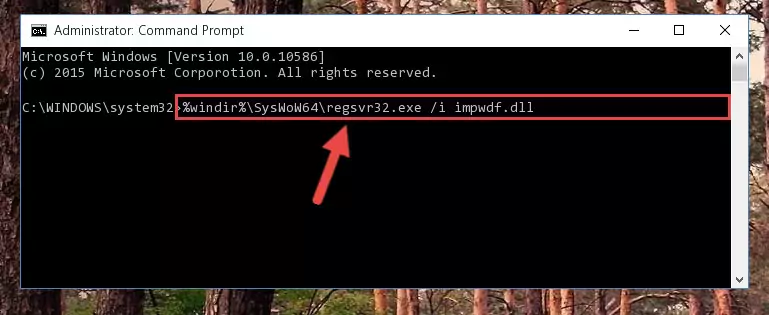
%windir%\SysWoW64\regsvr32.exe /u Impwdf.dll
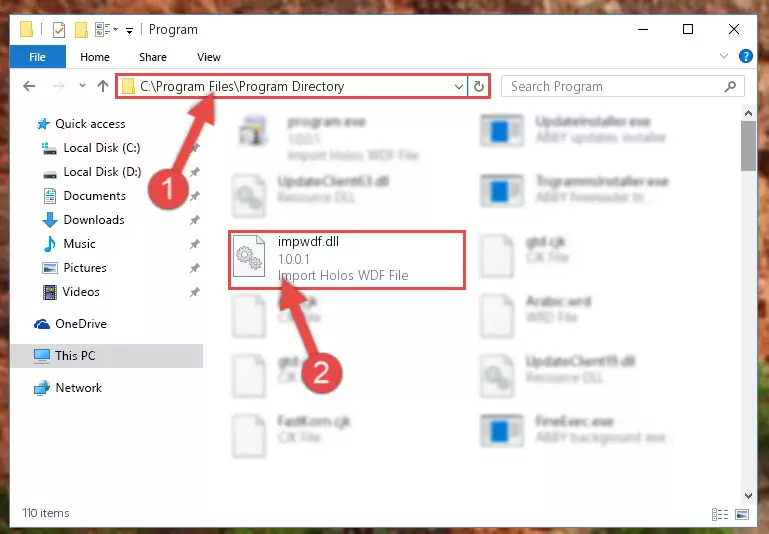
%windir%\System32\regsvr32.exe /i Impwdf.dll
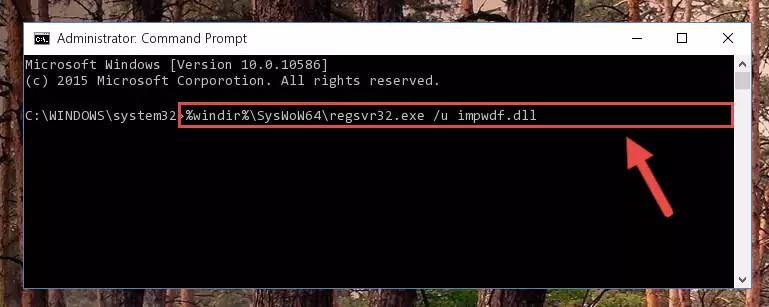
%windir%\SysWoW64\regsvr32.exe /i Impwdf.dll
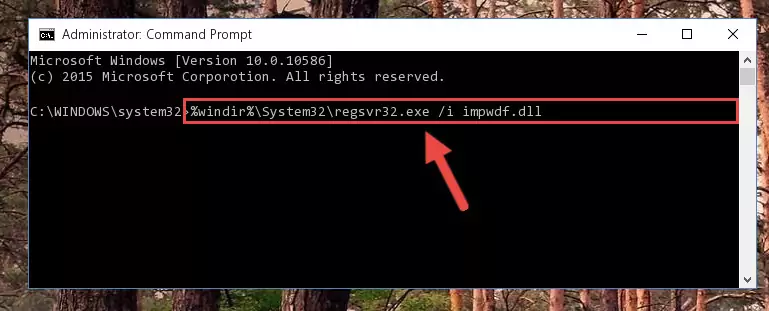
Method 2: Copying the Impwdf.dll File to the Software File Folder
- In order to install the dll file, you need to find the file folder for the software that was giving you errors such as "Impwdf.dll is missing", "Impwdf.dll not found" or similar error messages. In order to do that, Right-click the software's shortcut and click the Properties item in the right-click menu that appears.

Step 1:Opening the software shortcut properties window - Click on the Open File Location button that is found in the Properties window that opens up and choose the folder where the application is installed.

Step 2:Opening the file folder of the software - Copy the Impwdf.dll file into the folder we opened up.
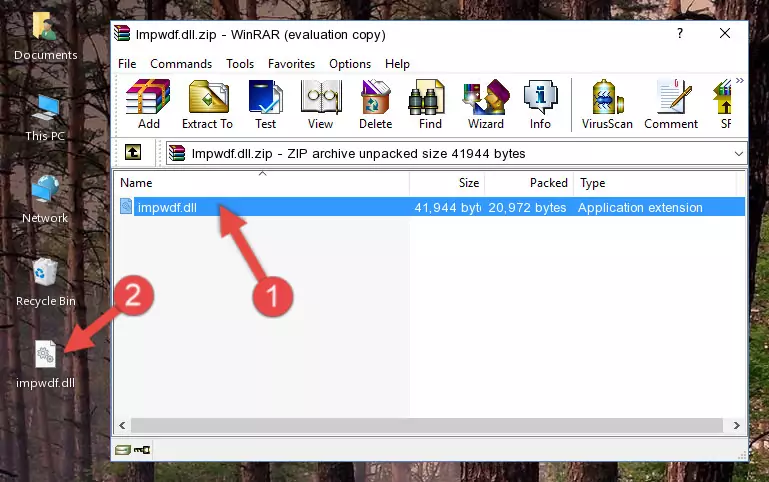
Step 3:Copying the Impwdf.dll file into the software's file folder - That's all there is to the installation process. Run the software giving the dll error again. If the dll error is still continuing, completing the 3rd Method may help solve your problem.
Method 3: Doing a Clean Install of the software That Is Giving the Impwdf.dll Error
- Press the "Windows" + "R" keys at the same time to open the Run tool. Paste the command below into the text field titled "Open" in the Run window that opens and press the Enter key on your keyboard. This command will open the "Programs and Features" tool.
appwiz.cpl

Step 1:Opening the Programs and Features tool with the Appwiz.cpl command - The Programs and Features window will open up. Find the software that is giving you the dll error in this window that lists all the softwares on your computer and "Right-Click > Uninstall" on this software.

Step 2:Uninstalling the software that is giving you the error message from your computer. - Uninstall the software from your computer by following the steps that come up and restart your computer.

Step 3:Following the confirmation and steps of the software uninstall process - After restarting your computer, reinstall the software that was giving the error.
- You can solve the error you are expericing with this method. If the dll error is continuing in spite of the solution methods you are using, the source of the problem is the Windows operating system. In order to solve dll errors in Windows you will need to complete the 4th Method and the 5th Method in the list.
Method 4: Solving the Impwdf.dll Problem by Using the Windows System File Checker (scf scannow)
- First, we must run the Windows Command Prompt as an administrator.
NOTE! We ran the Command Prompt on Windows 10. If you are using Windows 8.1, Windows 8, Windows 7, Windows Vista or Windows XP, you can use the same methods to run the Command Prompt as an administrator.
- Open the Start Menu and type in "cmd", but don't press Enter. Doing this, you will have run a search of your computer through the Start Menu. In other words, typing in "cmd" we did a search for the Command Prompt.
- When you see the "Command Prompt" option among the search results, push the "CTRL" + "SHIFT" + "ENTER " keys on your keyboard.
- A verification window will pop up asking, "Do you want to run the Command Prompt as with administrative permission?" Approve this action by saying, "Yes".

sfc /scannow

Method 5: Fixing the Impwdf.dll Errors by Manually Updating Windows
Some softwares need updated dll files. When your operating system is not updated, it cannot fulfill this need. In some situations, updating your operating system can solve the dll errors you are experiencing.
In order to check the update status of your operating system and, if available, to install the latest update packs, we need to begin this process manually.
Depending on which Windows version you use, manual update processes are different. Because of this, we have prepared a special article for each Windows version. You can get our articles relating to the manual update of the Windows version you use from the links below.
Guides to Manually Update for All Windows Versions
Common Impwdf.dll Errors
If the Impwdf.dll file is missing or the software using this file has not been installed correctly, you can get errors related to the Impwdf.dll file. Dll files being missing can sometimes cause basic Windows softwares to also give errors. You can even receive an error when Windows is loading. You can find the error messages that are caused by the Impwdf.dll file.
If you don't know how to install the Impwdf.dll file you will download from our site, you can browse the methods above. Above we explained all the processes you can do to solve the dll error you are receiving. If the error is continuing after you have completed all these methods, please use the comment form at the bottom of the page to contact us. Our editor will respond to your comment shortly.
- "Impwdf.dll not found." error
- "The file Impwdf.dll is missing." error
- "Impwdf.dll access violation." error
- "Cannot register Impwdf.dll." error
- "Cannot find Impwdf.dll." error
- "This application failed to start because Impwdf.dll was not found. Re-installing the application may fix this problem." error
