- Download Price:
- Free
- Dll Description:
- Hollywood FX MPEG Importer
- Versions:
- Size:
- 0.1 MB
- Operating Systems:
- Developers:
- Directory:
- I
- Downloads:
- 735 times.
Impmp2.dll Explanation
The Impmp2.dll file was developed by Pinnacle Systems.
The size of this dll file is 0.1 MB and its download links are healthy. It has been downloaded 735 times already.
Table of Contents
- Impmp2.dll Explanation
- Operating Systems Compatible with the Impmp2.dll File
- All Versions of the Impmp2.dll File
- How to Download Impmp2.dll File?
- Methods to Solve the Impmp2.dll Errors
- Method 1: Copying the Impmp2.dll File to the Windows System Folder
- Method 2: Copying The Impmp2.dll File Into The Software File Folder
- Method 3: Uninstalling and Reinstalling the Software That Is Giving the Impmp2.dll Error
- Method 4: Solving the Impmp2.dll Error Using the Windows System File Checker
- Method 5: Fixing the Impmp2.dll Error by Manually Updating Windows
- Most Seen Impmp2.dll Errors
- Dll Files Similar to Impmp2.dll
Operating Systems Compatible with the Impmp2.dll File
All Versions of the Impmp2.dll File
The last version of the Impmp2.dll file is the 5.5.4.96 version.This dll file only has one version. There is no other version that can be downloaded.
- 5.5.4.96 - 32 Bit (x86) Download directly this version
How to Download Impmp2.dll File?
- First, click the "Download" button with the green background (The button marked in the picture).

Step 1:Download the Impmp2.dll file - "After clicking the Download" button, wait for the download process to begin in the "Downloading" page that opens up. Depending on your Internet speed, the download process will begin in approximately 4 -5 seconds.
Methods to Solve the Impmp2.dll Errors
ATTENTION! Before starting the installation, the Impmp2.dll file needs to be downloaded. If you have not downloaded it, download the file before continuing with the installation steps. If you don't know how to download it, you can immediately browse the dll download guide above.
Method 1: Copying the Impmp2.dll File to the Windows System Folder
- The file you will download is a compressed file with the ".zip" extension. You cannot directly install the ".zip" file. Because of this, first, double-click this file and open the file. You will see the file named "Impmp2.dll" in the window that opens. Drag this file to the desktop with the left mouse button. This is the file you need.
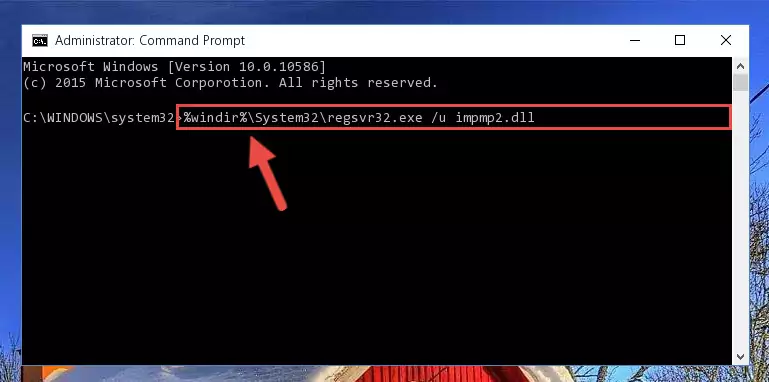
Step 1:Extracting the Impmp2.dll file from the .zip file - Copy the "Impmp2.dll" file you extracted and paste it into the "C:\Windows\System32" folder.
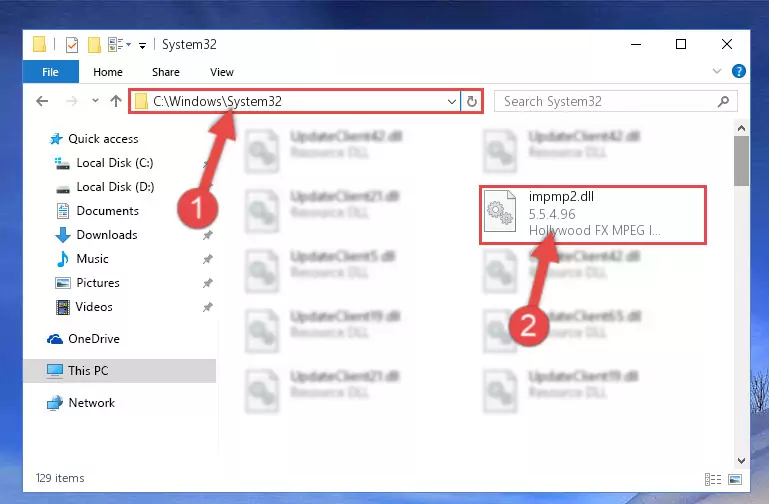
Step 2:Copying the Impmp2.dll file into the Windows/System32 folder - If your operating system has a 64 Bit architecture, copy the "Impmp2.dll" file and paste it also into the "C:\Windows\sysWOW64" folder.
NOTE! On 64 Bit systems, the dll file must be in both the "sysWOW64" folder as well as the "System32" folder. In other words, you must copy the "Impmp2.dll" file into both folders.
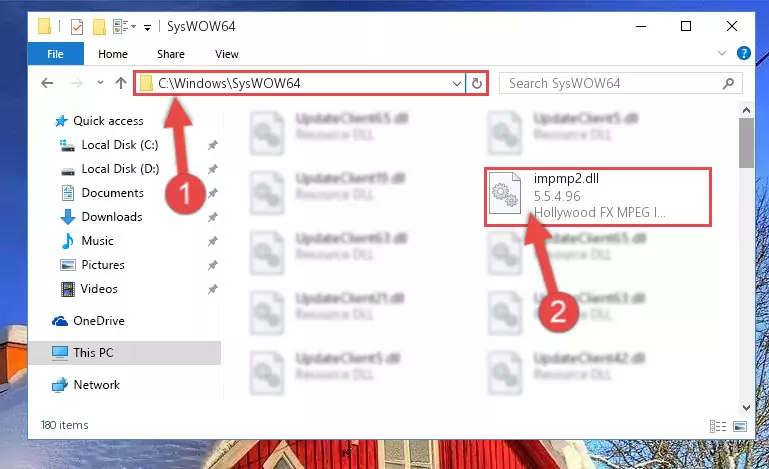
Step 3:Pasting the Impmp2.dll file into the Windows/sysWOW64 folder - In order to complete this step, you must run the Command Prompt as administrator. In order to do this, all you have to do is follow the steps below.
NOTE! We ran the Command Prompt using Windows 10. If you are using Windows 8.1, Windows 8, Windows 7, Windows Vista or Windows XP, you can use the same method to run the Command Prompt as administrator.
- Open the Start Menu and before clicking anywhere, type "cmd" on your keyboard. This process will enable you to run a search through the Start Menu. We also typed in "cmd" to bring up the Command Prompt.
- Right-click the "Command Prompt" search result that comes up and click the Run as administrator" option.

Step 4:Running the Command Prompt as administrator - Paste the command below into the Command Line that will open up and hit Enter. This command will delete the damaged registry of the Impmp2.dll file (It will not delete the file we pasted into the System32 folder; it will delete the registry in Regedit. The file we pasted into the System32 folder will not be damaged).
%windir%\System32\regsvr32.exe /u Impmp2.dll
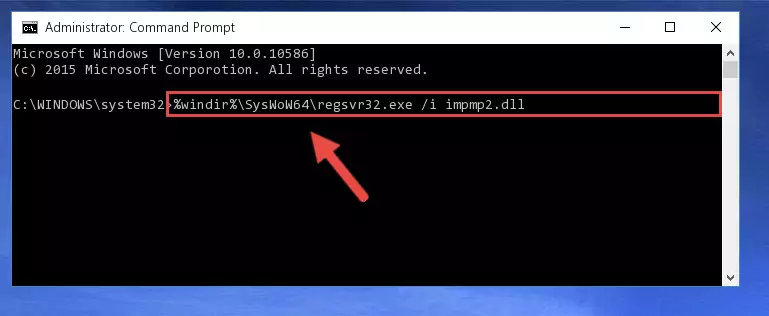
Step 5:Deleting the damaged registry of the Impmp2.dll - If you are using a Windows version that has 64 Bit architecture, after running the above command, you need to run the command below. With this command, we will clean the problematic Impmp2.dll registry for 64 Bit (The cleaning process only involves the registries in Regedit. In other words, the dll file you pasted into the SysWoW64 will not be damaged).
%windir%\SysWoW64\regsvr32.exe /u Impmp2.dll
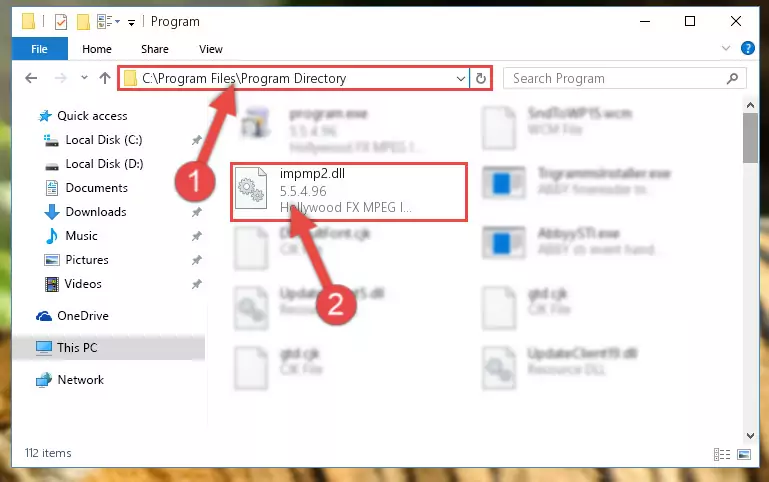
Step 6:Uninstalling the Impmp2.dll file's problematic registry from Regedit (for 64 Bit) - We need to make a new registry for the dll file in place of the one we deleted from the Windows Registry Editor. In order to do this process, copy the command below and after pasting it in the Command Line, press Enter.
%windir%\System32\regsvr32.exe /i Impmp2.dll
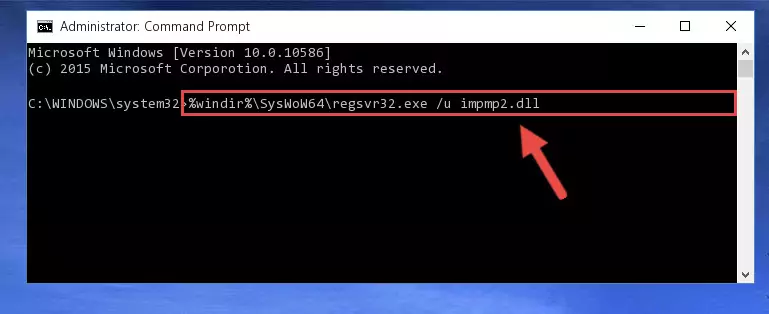
Step 7:Creating a new registry for the Impmp2.dll file in the Windows Registry Editor - Windows 64 Bit users must run the command below after running the previous command. With this command, we will create a clean and good registry for the Impmp2.dll file we deleted.
%windir%\SysWoW64\regsvr32.exe /i Impmp2.dll
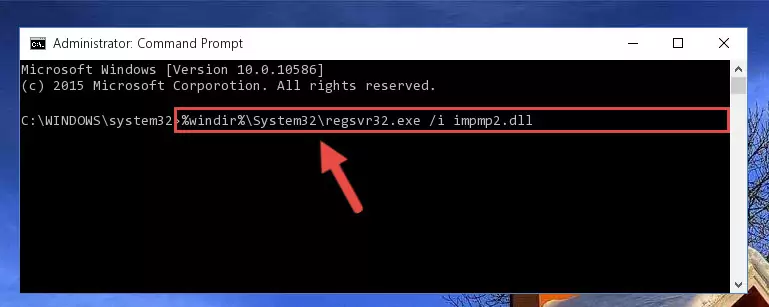
Step 8:Creating a clean and good registry for the Impmp2.dll file (64 Bit için) - You may see certain error messages when running the commands from the command line. These errors will not prevent the installation of the Impmp2.dll file. In other words, the installation will finish, but it may give some errors because of certain incompatibilities. After restarting your computer, to see if the installation was successful or not, try running the software that was giving the dll error again. If you continue to get the errors when running the software after the installation, you can try the 2nd Method as an alternative.
Method 2: Copying The Impmp2.dll File Into The Software File Folder
- First, you need to find the file folder for the software you are receiving the "Impmp2.dll not found", "Impmp2.dll is missing" or other similar dll errors. In order to do this, right-click on the shortcut for the software and click the Properties option from the options that come up.

Step 1:Opening software properties - Open the software's file folder by clicking on the Open File Location button in the Properties window that comes up.

Step 2:Opening the software's file folder - Copy the Impmp2.dll file.
- Paste the dll file you copied into the software's file folder that we just opened.
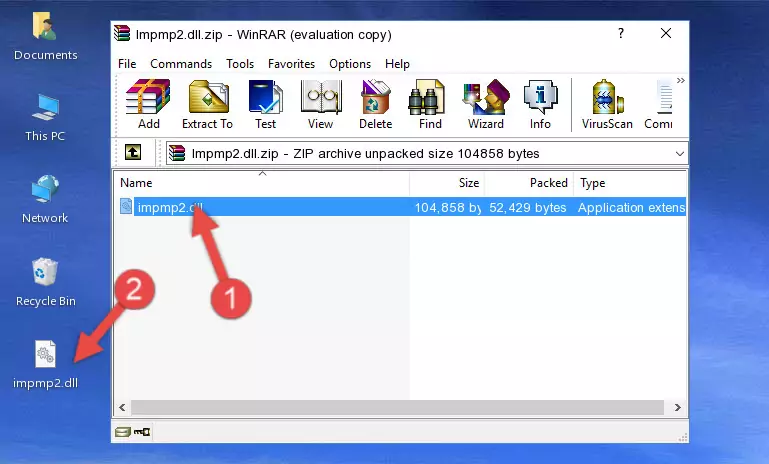
Step 3:Pasting the Impmp2.dll file into the software's file folder - When the dll file is moved to the software file folder, it means that the process is completed. Check to see if the problem was solved by running the software giving the error message again. If you are still receiving the error message, you can complete the 3rd Method as an alternative.
Method 3: Uninstalling and Reinstalling the Software That Is Giving the Impmp2.dll Error
- Push the "Windows" + "R" keys at the same time to open the Run window. Type the command below into the Run window that opens up and hit Enter. This process will open the "Programs and Features" window.
appwiz.cpl

Step 1:Opening the Programs and Features window using the appwiz.cpl command - On the Programs and Features screen that will come up, you will see the list of softwares on your computer. Find the software that gives you the dll error and with your mouse right-click it. The right-click menu will open. Click the "Uninstall" option in this menu to start the uninstall process.

Step 2:Uninstalling the software that gives you the dll error - You will see a "Do you want to uninstall this software?" confirmation window. Confirm the process and wait for the software to be completely uninstalled. The uninstall process can take some time. This time will change according to your computer's performance and the size of the software. After the software is uninstalled, restart your computer.

Step 3:Confirming the uninstall process - After restarting your computer, reinstall the software.
- This method may provide the solution to the dll error you're experiencing. If the dll error is continuing, the problem is most likely deriving from the Windows operating system. In order to fix dll errors deriving from the Windows operating system, complete the 4th Method and the 5th Method.
Method 4: Solving the Impmp2.dll Error Using the Windows System File Checker
- In order to complete this step, you must run the Command Prompt as administrator. In order to do this, all you have to do is follow the steps below.
NOTE! We ran the Command Prompt using Windows 10. If you are using Windows 8.1, Windows 8, Windows 7, Windows Vista or Windows XP, you can use the same method to run the Command Prompt as administrator.
- Open the Start Menu and before clicking anywhere, type "cmd" on your keyboard. This process will enable you to run a search through the Start Menu. We also typed in "cmd" to bring up the Command Prompt.
- Right-click the "Command Prompt" search result that comes up and click the Run as administrator" option.

Step 1:Running the Command Prompt as administrator - After typing the command below into the Command Line, push Enter.
sfc /scannow

Step 2:Getting rid of dll errors using Windows's sfc /scannow command - Depending on your computer's performance and the amount of errors on your system, this process can take some time. You can see the progress on the Command Line. Wait for this process to end. After the scan and repair processes are finished, try running the software giving you errors again.
Method 5: Fixing the Impmp2.dll Error by Manually Updating Windows
Some softwares need updated dll files. When your operating system is not updated, it cannot fulfill this need. In some situations, updating your operating system can solve the dll errors you are experiencing.
In order to check the update status of your operating system and, if available, to install the latest update packs, we need to begin this process manually.
Depending on which Windows version you use, manual update processes are different. Because of this, we have prepared a special article for each Windows version. You can get our articles relating to the manual update of the Windows version you use from the links below.
Explanations on Updating Windows Manually
Most Seen Impmp2.dll Errors
The Impmp2.dll file being damaged or for any reason being deleted can cause softwares or Windows system tools (Windows Media Player, Paint, etc.) that use this file to produce an error. Below you can find a list of errors that can be received when the Impmp2.dll file is missing.
If you have come across one of these errors, you can download the Impmp2.dll file by clicking on the "Download" button on the top-left of this page. We explained to you how to use the file you'll download in the above sections of this writing. You can see the suggestions we gave on how to solve your problem by scrolling up on the page.
- "Impmp2.dll not found." error
- "The file Impmp2.dll is missing." error
- "Impmp2.dll access violation." error
- "Cannot register Impmp2.dll." error
- "Cannot find Impmp2.dll." error
- "This application failed to start because Impmp2.dll was not found. Re-installing the application may fix this problem." error
