- Download Price:
- Free
- Dll Description:
- Microsoft IME
- Versions:
- Size:
- 0.66 MB
- Operating Systems:
- Directory:
- I
- Downloads:
- 1063 times.
What is Imjp81k.dll?
The Imjp81k.dll library is 0.66 MB. The download links are current and no negative feedback has been received by users. It has been downloaded 1063 times since release.
Table of Contents
- What is Imjp81k.dll?
- Operating Systems Compatible with the Imjp81k.dll Library
- All Versions of the Imjp81k.dll Library
- Guide to Download Imjp81k.dll
- How to Fix Imjp81k.dll Errors?
- Method 1: Fixing the DLL Error by Copying the Imjp81k.dll Library to the Windows System Directory
- Method 2: Copying the Imjp81k.dll Library to the Program Installation Directory
- Method 3: Doing a Clean Reinstall of the Program That Is Giving the Imjp81k.dll Error
- Method 4: Fixing the Imjp81k.dll Error Using the Windows System File Checker
- Method 5: Getting Rid of Imjp81k.dll Errors by Updating the Windows Operating System
- Most Seen Imjp81k.dll Errors
- Dynamic Link Libraries Similar to Imjp81k.dll
Operating Systems Compatible with the Imjp81k.dll Library
All Versions of the Imjp81k.dll Library
The last version of the Imjp81k.dll library is the 8.1.7103.0 version. Before this version, there were 1 versions released. Downloadable Imjp81k.dll library versions have been listed below from newest to oldest.
- 8.1.7103.0 - 32 Bit (x86) Download directly this version
- 8.1.4202.0 - 32 Bit (x86) (2012-06-30) Download directly this version
Guide to Download Imjp81k.dll
- Click on the green-colored "Download" button on the top left side of the page.

Step 1:Download process of the Imjp81k.dll library's - "After clicking the Download" button, wait for the download process to begin in the "Downloading" page that opens up. Depending on your Internet speed, the download process will begin in approximately 4 -5 seconds.
How to Fix Imjp81k.dll Errors?
ATTENTION! Before starting the installation, the Imjp81k.dll library needs to be downloaded. If you have not downloaded it, download the library before continuing with the installation steps. If you don't know how to download it, you can immediately browse the dll download guide above.
Method 1: Fixing the DLL Error by Copying the Imjp81k.dll Library to the Windows System Directory
- The file you downloaded is a compressed file with the ".zip" extension. In order to install it, first, double-click the ".zip" file and open the file. You will see the library named "Imjp81k.dll" in the window that opens up. This is the library you need to install. Drag this library to the desktop with your mouse's left button.
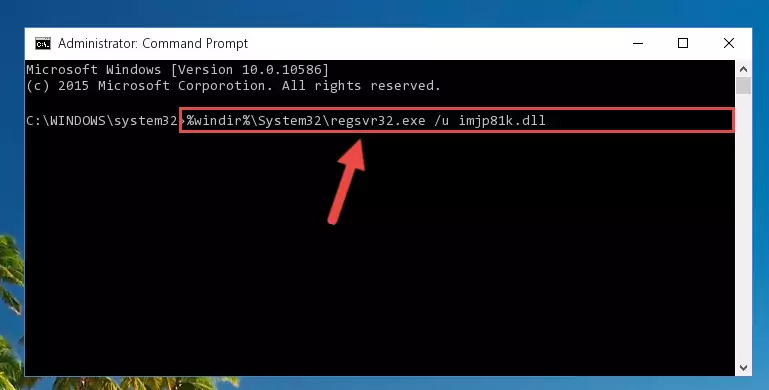
Step 1:Extracting the Imjp81k.dll library - Copy the "Imjp81k.dll" library file you extracted.
- Paste the dynamic link library you copied into the "C:\Windows\System32" directory.
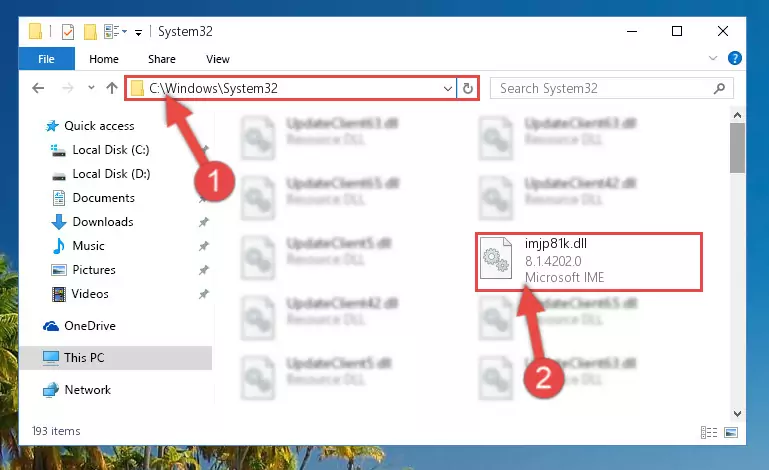
Step 3:Pasting the Imjp81k.dll library into the Windows/System32 directory - If your system is 64 Bit, copy the "Imjp81k.dll" library and paste it into "C:\Windows\sysWOW64" directory.
NOTE! On 64 Bit systems, you must copy the dynamic link library to both the "sysWOW64" and "System32" directories. In other words, both directories need the "Imjp81k.dll" library.
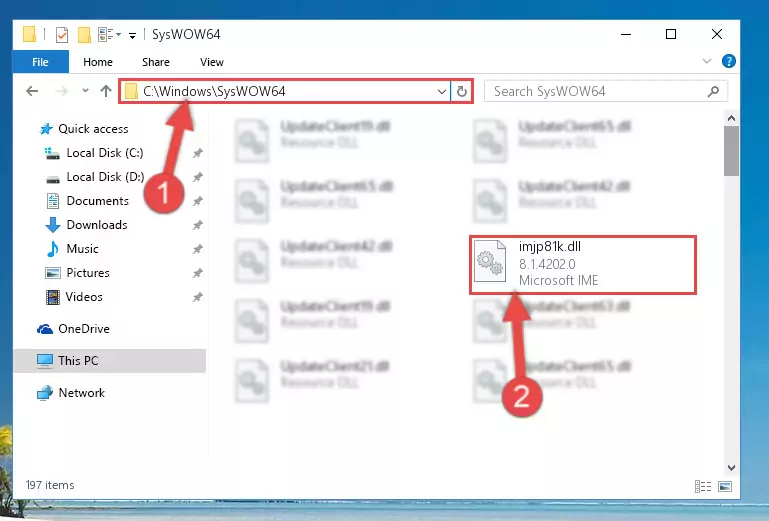
Step 4:Copying the Imjp81k.dll library to the Windows/sysWOW64 directory - In order to complete this step, you must run the Command Prompt as administrator. In order to do this, all you have to do is follow the steps below.
NOTE! We ran the Command Prompt using Windows 10. If you are using Windows 8.1, Windows 8, Windows 7, Windows Vista or Windows XP, you can use the same method to run the Command Prompt as administrator.
- Open the Start Menu and before clicking anywhere, type "cmd" on your keyboard. This process will enable you to run a search through the Start Menu. We also typed in "cmd" to bring up the Command Prompt.
- Right-click the "Command Prompt" search result that comes up and click the Run as administrator" option.

Step 5:Running the Command Prompt as administrator - Let's copy the command below and paste it in the Command Line that comes up, then let's press Enter. This command deletes the Imjp81k.dll library's problematic registry in the Windows Registry Editor (The library that we copied to the System32 directory does not perform any action with the library, it just deletes the registry in the Windows Registry Editor. The library that we pasted into the System32 directory will not be damaged).
%windir%\System32\regsvr32.exe /u Imjp81k.dll
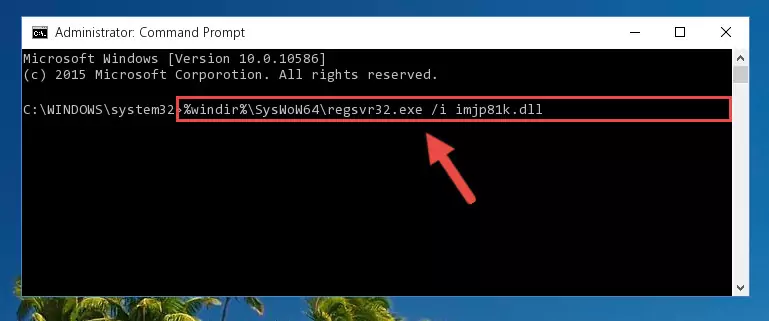
Step 6:Deleting the Imjp81k.dll library's problematic registry in the Windows Registry Editor - If the Windows you use has 64 Bit architecture, after running the command above, you must run the command below. This command will clean the broken registry of the Imjp81k.dll library from the 64 Bit architecture (The Cleaning process is only with registries in the Windows Registry Editor. In other words, the dynamic link library that we pasted into the SysWoW64 directory will stay as it is).
%windir%\SysWoW64\regsvr32.exe /u Imjp81k.dll
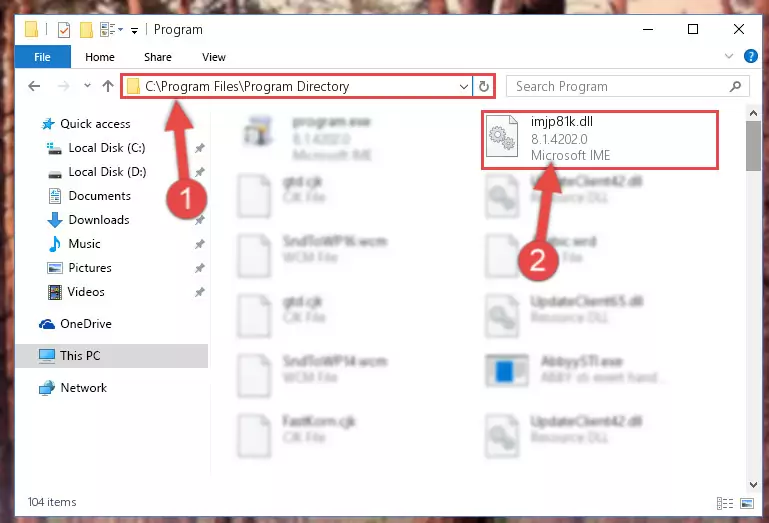
Step 7:Uninstalling the broken registry of the Imjp81k.dll library from the Windows Registry Editor (for 64 Bit) - You must create a new registry for the dynamic link library that you deleted from the registry editor. In order to do this, copy the command below and paste it into the Command Line and hit Enter.
%windir%\System32\regsvr32.exe /i Imjp81k.dll
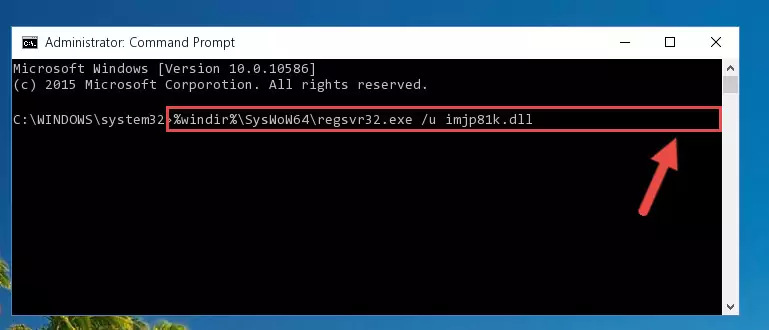
Step 8:Creating a new registry for the Imjp81k.dll library - If you are using a 64 Bit operating system, after running the command above, you also need to run the command below. With this command, we will have added a new library in place of the damaged Imjp81k.dll library that we deleted.
%windir%\SysWoW64\regsvr32.exe /i Imjp81k.dll
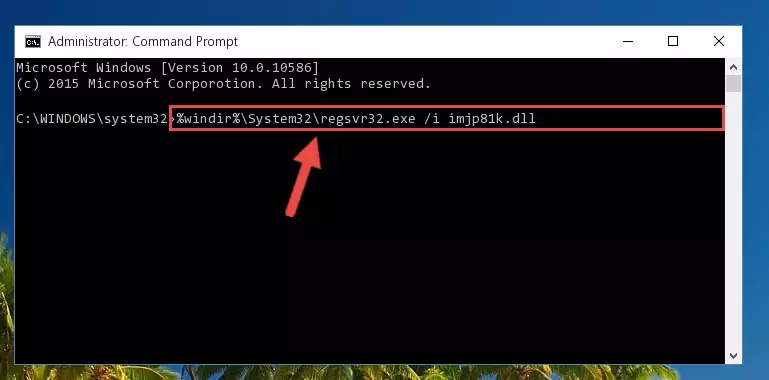
Step 9:Reregistering the Imjp81k.dll library in the system (for 64 Bit) - If you did the processes in full, the installation should have finished successfully. If you received an error from the command line, you don't need to be anxious. Even if the Imjp81k.dll library was installed successfully, you can still receive error messages like these due to some incompatibilities. In order to test whether your dll issue was fixed or not, try running the program giving the error message again. If the error is continuing, try the 2nd Method to fix this issue.
Method 2: Copying the Imjp81k.dll Library to the Program Installation Directory
- First, you need to find the installation directory for the program you are receiving the "Imjp81k.dll not found", "Imjp81k.dll is missing" or other similar dll errors. In order to do this, right-click on the shortcut for the program and click the Properties option from the options that come up.

Step 1:Opening program properties - Open the program's installation directory by clicking on the Open File Location button in the Properties window that comes up.

Step 2:Opening the program's installation directory - Copy the Imjp81k.dll library into this directory that opens.

Step 3:Copying the Imjp81k.dll library into the program's installation directory - This is all there is to the process. Now, try to run the program again. If the problem still is not solved, you can try the 3rd Method.
Method 3: Doing a Clean Reinstall of the Program That Is Giving the Imjp81k.dll Error
- Open the Run tool by pushing the "Windows" + "R" keys found on your keyboard. Type the command below into the "Open" field of the Run window that opens up and press Enter. This command will open the "Programs and Features" tool.
appwiz.cpl

Step 1:Opening the Programs and Features tool with the appwiz.cpl command - On the Programs and Features screen that will come up, you will see the list of programs on your computer. Find the program that gives you the dll error and with your mouse right-click it. The right-click menu will open. Click the "Uninstall" option in this menu to start the uninstall process.

Step 2:Uninstalling the program that gives you the dll error - You will see a "Do you want to uninstall this program?" confirmation window. Confirm the process and wait for the program to be completely uninstalled. The uninstall process can take some time. This time will change according to your computer's performance and the size of the program. After the program is uninstalled, restart your computer.

Step 3:Confirming the uninstall process - After restarting your computer, reinstall the program that was giving the error.
- You can fix the error you are expericing with this method. If the dll error is continuing in spite of the solution methods you are using, the source of the problem is the Windows operating system. In order to fix dll errors in Windows you will need to complete the 4th Method and the 5th Method in the list.
Method 4: Fixing the Imjp81k.dll Error Using the Windows System File Checker
- In order to complete this step, you must run the Command Prompt as administrator. In order to do this, all you have to do is follow the steps below.
NOTE! We ran the Command Prompt using Windows 10. If you are using Windows 8.1, Windows 8, Windows 7, Windows Vista or Windows XP, you can use the same method to run the Command Prompt as administrator.
- Open the Start Menu and before clicking anywhere, type "cmd" on your keyboard. This process will enable you to run a search through the Start Menu. We also typed in "cmd" to bring up the Command Prompt.
- Right-click the "Command Prompt" search result that comes up and click the Run as administrator" option.

Step 1:Running the Command Prompt as administrator - Paste the command below into the Command Line that opens up and hit the Enter key.
sfc /scannow

Step 2:Scanning and fixing system errors with the sfc /scannow command - This process can take some time. You can follow its progress from the screen. Wait for it to finish and after it is finished try to run the program that was giving the dll error again.
Method 5: Getting Rid of Imjp81k.dll Errors by Updating the Windows Operating System
Some programs need updated dynamic link libraries. When your operating system is not updated, it cannot fulfill this need. In some situations, updating your operating system can solve the dll errors you are experiencing.
In order to check the update status of your operating system and, if available, to install the latest update packs, we need to begin this process manually.
Depending on which Windows version you use, manual update processes are different. Because of this, we have prepared a special article for each Windows version. You can get our articles relating to the manual update of the Windows version you use from the links below.
Guides to Manually Update for All Windows Versions
Most Seen Imjp81k.dll Errors
The Imjp81k.dll library being damaged or for any reason being deleted can cause programs or Windows system tools (Windows Media Player, Paint, etc.) that use this library to produce an error. Below you can find a list of errors that can be received when the Imjp81k.dll library is missing.
If you have come across one of these errors, you can download the Imjp81k.dll library by clicking on the "Download" button on the top-left of this page. We explained to you how to use the library you'll download in the above sections of this writing. You can see the suggestions we gave on how to solve your problem by scrolling up on the page.
- "Imjp81k.dll not found." error
- "The file Imjp81k.dll is missing." error
- "Imjp81k.dll access violation." error
- "Cannot register Imjp81k.dll." error
- "Cannot find Imjp81k.dll." error
- "This application failed to start because Imjp81k.dll was not found. Re-installing the application may fix this problem." error
