- Download Price:
- Free
- Dll Description:
- IMAP MMC SnapIn DLL
- Versions:
- Size:
- 0.54 MB
- Operating Systems:
- Directory:
- I
- Downloads:
- 662 times.
What is Imapsnap.dll?
The Imapsnap.dll file is 0.54 MB. The download links have been checked and there are no problems. You can download it without a problem. Currently, it has been downloaded 662 times.
Table of Contents
- What is Imapsnap.dll?
- Operating Systems Compatible with the Imapsnap.dll File
- All Versions of the Imapsnap.dll File
- Steps to Download the Imapsnap.dll File
- How to Fix Imapsnap.dll Errors?
- Method 1: Installing the Imapsnap.dll File to the Windows System Folder
- Method 2: Copying the Imapsnap.dll File to the Software File Folder
- Method 3: Doing a Clean Reinstall of the Software That Is Giving the Imapsnap.dll Error
- Method 4: Solving the Imapsnap.dll Problem by Using the Windows System File Checker (scf scannow)
- Method 5: Solving the Imapsnap.dll Error by Updating Windows
- The Most Seen Imapsnap.dll Errors
- Dll Files Similar to Imapsnap.dll
Operating Systems Compatible with the Imapsnap.dll File
All Versions of the Imapsnap.dll File
The last version of the Imapsnap.dll file is the 5.5.1877.19 version.This dll file only has one version. There is no other version that can be downloaded.
- 5.5.1877.19 - 32 Bit (x86) Download directly this version
Steps to Download the Imapsnap.dll File
- First, click on the green-colored "Download" button in the top left section of this page (The button that is marked in the picture).

Step 1:Start downloading the Imapsnap.dll file - When you click the "Download" button, the "Downloading" window will open. Don't close this window until the download process begins. The download process will begin in a few seconds based on your Internet speed and computer.
How to Fix Imapsnap.dll Errors?
ATTENTION! Before starting the installation, the Imapsnap.dll file needs to be downloaded. If you have not downloaded it, download the file before continuing with the installation steps. If you don't know how to download it, you can immediately browse the dll download guide above.
Method 1: Installing the Imapsnap.dll File to the Windows System Folder
- The file you downloaded is a compressed file with the ".zip" extension. In order to install it, first, double-click the ".zip" file and open the file. You will see the file named "Imapsnap.dll" in the window that opens up. This is the file you need to install. Drag this file to the desktop with your mouse's left button.
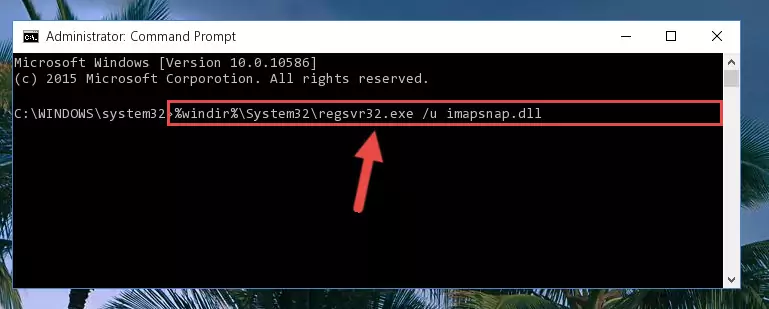
Step 1:Extracting the Imapsnap.dll file - Copy the "Imapsnap.dll" file file you extracted.
- Paste the dll file you copied into the "C:\Windows\System32" folder.
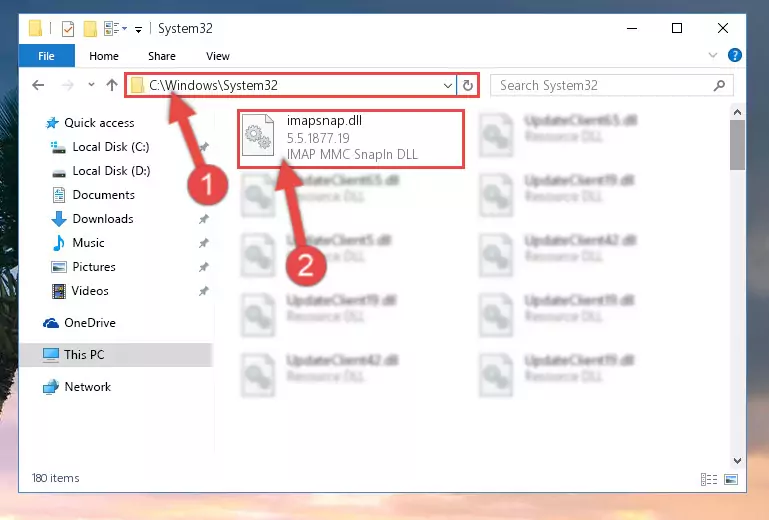
Step 3:Pasting the Imapsnap.dll file into the Windows/System32 folder - If you are using a 64 Bit operating system, copy the "Imapsnap.dll" file and paste it into the "C:\Windows\sysWOW64" as well.
NOTE! On Windows operating systems with 64 Bit architecture, the dll file must be in both the "sysWOW64" folder as well as the "System32" folder. In other words, you must copy the "Imapsnap.dll" file into both folders.
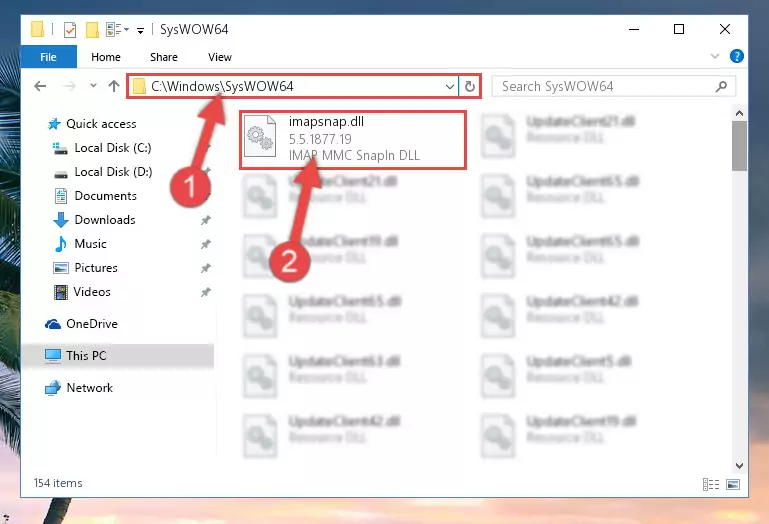
Step 4:Pasting the Imapsnap.dll file into the Windows/sysWOW64 folder - First, we must run the Windows Command Prompt as an administrator.
NOTE! We ran the Command Prompt on Windows 10. If you are using Windows 8.1, Windows 8, Windows 7, Windows Vista or Windows XP, you can use the same methods to run the Command Prompt as an administrator.
- Open the Start Menu and type in "cmd", but don't press Enter. Doing this, you will have run a search of your computer through the Start Menu. In other words, typing in "cmd" we did a search for the Command Prompt.
- When you see the "Command Prompt" option among the search results, push the "CTRL" + "SHIFT" + "ENTER " keys on your keyboard.
- A verification window will pop up asking, "Do you want to run the Command Prompt as with administrative permission?" Approve this action by saying, "Yes".

%windir%\System32\regsvr32.exe /u Imapsnap.dll

%windir%\SysWoW64\regsvr32.exe /u Imapsnap.dll
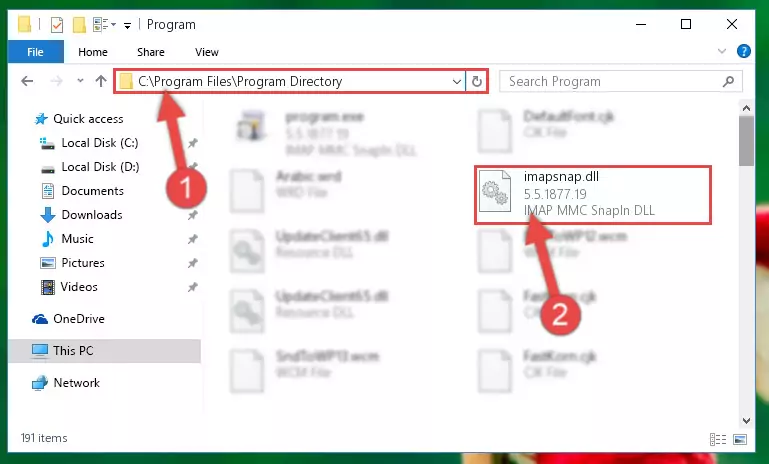
%windir%\System32\regsvr32.exe /i Imapsnap.dll
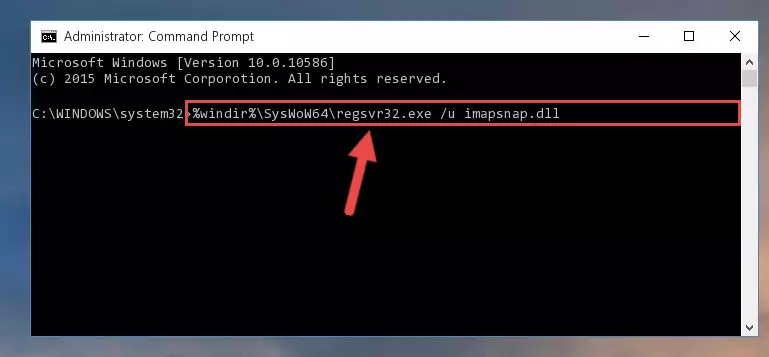
%windir%\SysWoW64\regsvr32.exe /i Imapsnap.dll
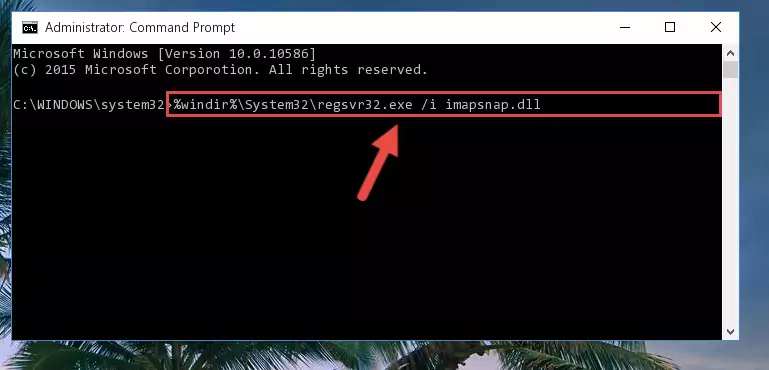
Method 2: Copying the Imapsnap.dll File to the Software File Folder
- First, you must find the installation folder of the software (the software giving the dll error) you are going to install the dll file to. In order to find this folder, "Right-Click > Properties" on the software's shortcut.

Step 1:Opening the software's shortcut properties window - Open the software file folder by clicking the Open File Location button in the "Properties" window that comes up.

Step 2:Finding the software's file folder - Copy the Imapsnap.dll file into this folder that opens.
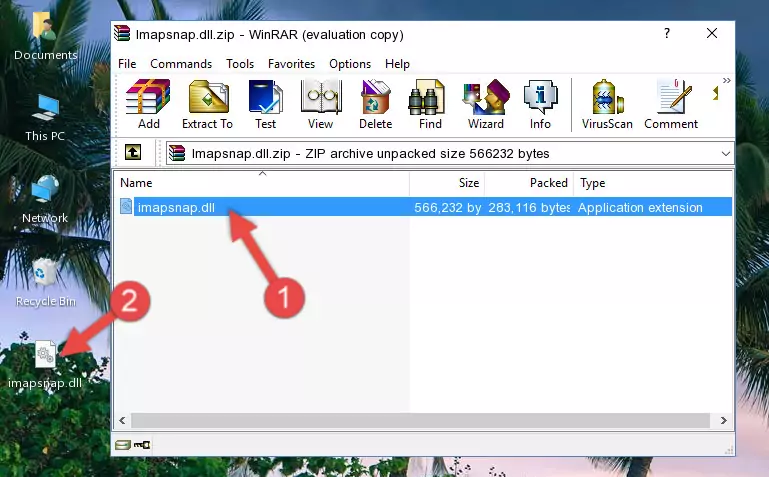
Step 3:Copying the Imapsnap.dll file into the software's file folder - This is all there is to the process. Now, try to run the software again. If the problem still is not solved, you can try the 3rd Method.
Method 3: Doing a Clean Reinstall of the Software That Is Giving the Imapsnap.dll Error
- Open the Run tool by pushing the "Windows" + "R" keys found on your keyboard. Type the command below into the "Open" field of the Run window that opens up and press Enter. This command will open the "Programs and Features" tool.
appwiz.cpl

Step 1:Opening the Programs and Features tool with the appwiz.cpl command - The softwares listed in the Programs and Features window that opens up are the softwares installed on your computer. Find the software that gives you the dll error and run the "Right-Click > Uninstall" command on this software.

Step 2:Uninstalling the software from your computer - Following the instructions that come up, uninstall the software from your computer and restart your computer.

Step 3:Following the verification and instructions for the software uninstall process - After restarting your computer, reinstall the software that was giving the error.
- This process may help the dll problem you are experiencing. If you are continuing to get the same dll error, the problem is most likely with Windows. In order to fix dll problems relating to Windows, complete the 4th Method and 5th Method.
Method 4: Solving the Imapsnap.dll Problem by Using the Windows System File Checker (scf scannow)
- First, we must run the Windows Command Prompt as an administrator.
NOTE! We ran the Command Prompt on Windows 10. If you are using Windows 8.1, Windows 8, Windows 7, Windows Vista or Windows XP, you can use the same methods to run the Command Prompt as an administrator.
- Open the Start Menu and type in "cmd", but don't press Enter. Doing this, you will have run a search of your computer through the Start Menu. In other words, typing in "cmd" we did a search for the Command Prompt.
- When you see the "Command Prompt" option among the search results, push the "CTRL" + "SHIFT" + "ENTER " keys on your keyboard.
- A verification window will pop up asking, "Do you want to run the Command Prompt as with administrative permission?" Approve this action by saying, "Yes".

sfc /scannow

Method 5: Solving the Imapsnap.dll Error by Updating Windows
Most of the time, softwares have been programmed to use the most recent dll files. If your operating system is not updated, these files cannot be provided and dll errors appear. So, we will try to solve the dll errors by updating the operating system.
Since the methods to update Windows versions are different from each other, we found it appropriate to prepare a separate article for each Windows version. You can get our update article that relates to your operating system version by using the links below.
Guides to Manually Update for All Windows Versions
The Most Seen Imapsnap.dll Errors
When the Imapsnap.dll file is damaged or missing, the softwares that use this dll file will give an error. Not only external softwares, but also basic Windows softwares and tools use dll files. Because of this, when you try to use basic Windows softwares and tools (For example, when you open Internet Explorer or Windows Media Player), you may come across errors. We have listed the most common Imapsnap.dll errors below.
You will get rid of the errors listed below when you download the Imapsnap.dll file from DLL Downloader.com and follow the steps we explained above.
- "Imapsnap.dll not found." error
- "The file Imapsnap.dll is missing." error
- "Imapsnap.dll access violation." error
- "Cannot register Imapsnap.dll." error
- "Cannot find Imapsnap.dll." error
- "This application failed to start because Imapsnap.dll was not found. Re-installing the application may fix this problem." error
