- Download Price:
- Free
- Dll Description:
- ImagX7 Dynamic Link Library
- Versions:
- Size:
- 1.68 MB
- Operating Systems:
- Developers:
- Directory:
- I
- Downloads:
- 1428 times.
What is Imagx7.dll?
The Imagx7.dll file was developed by Pegasus Imaging.
The Imagx7.dll file is 1.68 MB. The download links for this file are clean and no user has given any negative feedback. From the time it was offered for download, it has been downloaded 1428 times.
Table of Contents
- What is Imagx7.dll?
- Operating Systems Compatible with the Imagx7.dll File
- Other Versions of the Imagx7.dll File
- Steps to Download the Imagx7.dll File
- Methods for Solving Imagx7.dll
- Method 1: Installing the Imagx7.dll File to the Windows System Folder
- Method 2: Copying the Imagx7.dll File to the Software File Folder
- Method 3: Uninstalling and Reinstalling the Software That Is Giving the Imagx7.dll Error
- Method 4: Solving the Imagx7.dll error with the Windows System File Checker
- Method 5: Solving the Imagx7.dll Error by Updating Windows
- The Most Seen Imagx7.dll Errors
- Dll Files Similar to the Imagx7.dll File
Operating Systems Compatible with the Imagx7.dll File
Other Versions of the Imagx7.dll File
The newest version of the Imagx7.dll file is the 7.0.74.0 version released on 2009-09-30. There have been 1 versions released before this version. All versions of the Dll file have been listed below from most recent to oldest.
- 7.0.74.0 - 32 Bit (x86) (2009-09-30) Download this version
- 7.0.46.0 - 32 Bit (x86) Download this version
Steps to Download the Imagx7.dll File
- First, click on the green-colored "Download" button in the top left section of this page (The button that is marked in the picture).

Step 1:Start downloading the Imagx7.dll file - After clicking the "Download" button at the top of the page, the "Downloading" page will open up and the download process will begin. Definitely do not close this page until the download begins. Our site will connect you to the closest DLL Downloader.com download server in order to offer you the fastest downloading performance. Connecting you to the server can take a few seconds.
Methods for Solving Imagx7.dll
ATTENTION! In order to install the Imagx7.dll file, you must first download it. If you haven't downloaded it, before continuing on with the installation, download the file. If you don't know how to download it, all you need to do is look at the dll download guide found on the top line.
Method 1: Installing the Imagx7.dll File to the Windows System Folder
- The file you downloaded is a compressed file with the ".zip" extension. In order to install it, first, double-click the ".zip" file and open the file. You will see the file named "Imagx7.dll" in the window that opens up. This is the file you need to install. Drag this file to the desktop with your mouse's left button.
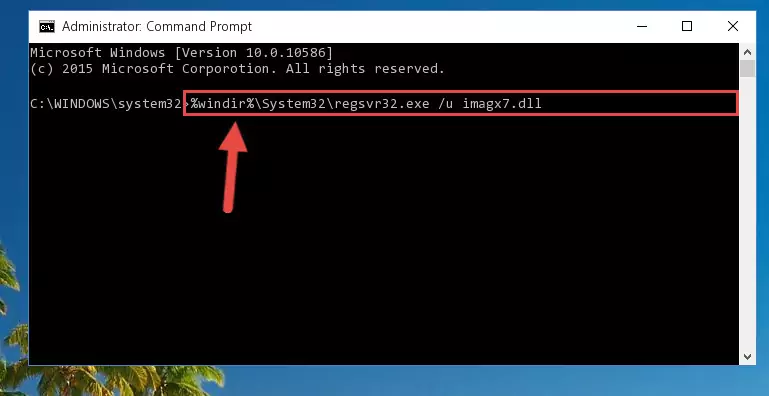
Step 1:Extracting the Imagx7.dll file - Copy the "Imagx7.dll" file and paste it into the "C:\Windows\System32" folder.
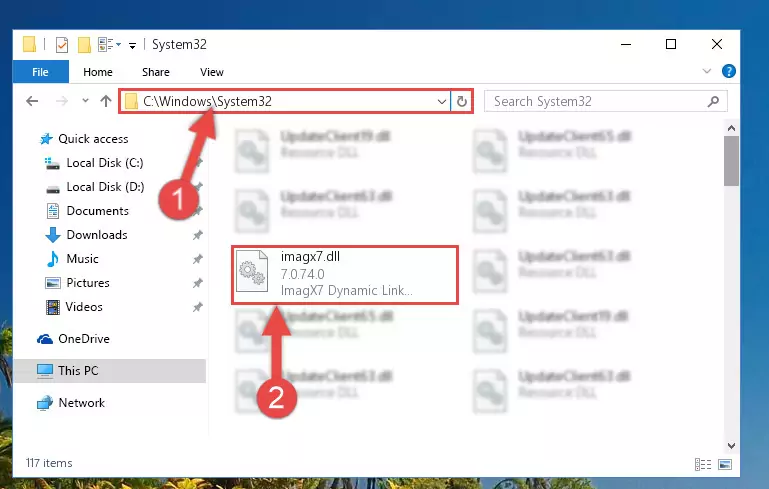
Step 2:Copying the Imagx7.dll file into the Windows/System32 folder - If you are using a 64 Bit operating system, copy the "Imagx7.dll" file and paste it into the "C:\Windows\sysWOW64" as well.
NOTE! On Windows operating systems with 64 Bit architecture, the dll file must be in both the "sysWOW64" folder as well as the "System32" folder. In other words, you must copy the "Imagx7.dll" file into both folders.
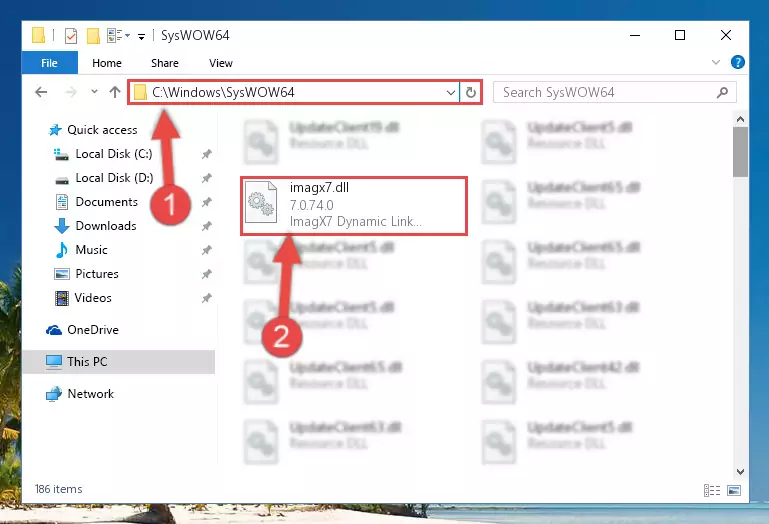
Step 3:Pasting the Imagx7.dll file into the Windows/sysWOW64 folder - In order to complete this step, you must run the Command Prompt as administrator. In order to do this, all you have to do is follow the steps below.
NOTE! We ran the Command Prompt using Windows 10. If you are using Windows 8.1, Windows 8, Windows 7, Windows Vista or Windows XP, you can use the same method to run the Command Prompt as administrator.
- Open the Start Menu and before clicking anywhere, type "cmd" on your keyboard. This process will enable you to run a search through the Start Menu. We also typed in "cmd" to bring up the Command Prompt.
- Right-click the "Command Prompt" search result that comes up and click the Run as administrator" option.

Step 4:Running the Command Prompt as administrator - Paste the command below into the Command Line window that opens up and press Enter key. This command will delete the problematic registry of the Imagx7.dll file (Nothing will happen to the file we pasted in the System32 folder, it just deletes the registry from the Windows Registry Editor. The file we pasted in the System32 folder will not be damaged).
%windir%\System32\regsvr32.exe /u Imagx7.dll
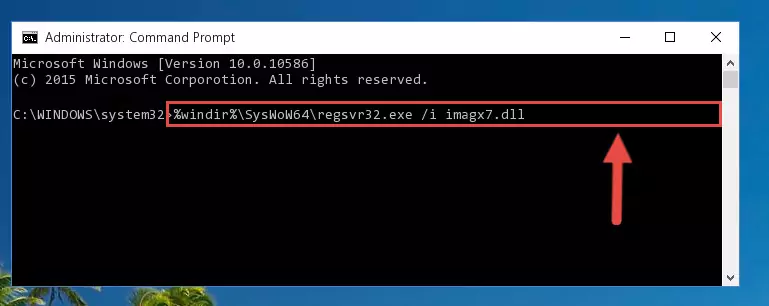
Step 5:Cleaning the problematic registry of the Imagx7.dll file from the Windows Registry Editor - If you have a 64 Bit operating system, after running the command above, you must run the command below. This command will clean the Imagx7.dll file's damaged registry in 64 Bit as well (The cleaning process will be in the registries in the Registry Editor< only. In other words, the dll file you paste into the SysWoW64 folder will stay as it).
%windir%\SysWoW64\regsvr32.exe /u Imagx7.dll
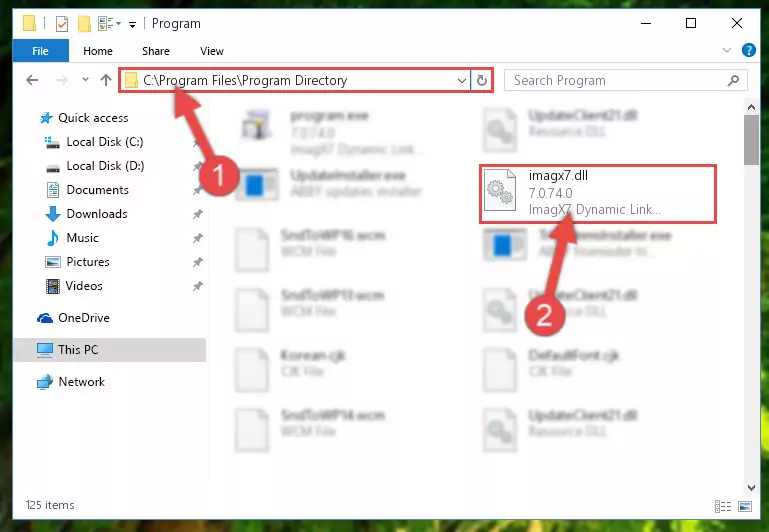
Step 6:Uninstalling the Imagx7.dll file's broken registry from the Registry Editor (for 64 Bit) - You must create a new registry for the dll file that you deleted from the registry editor. In order to do this, copy the command below and paste it into the Command Line and hit Enter.
%windir%\System32\regsvr32.exe /i Imagx7.dll
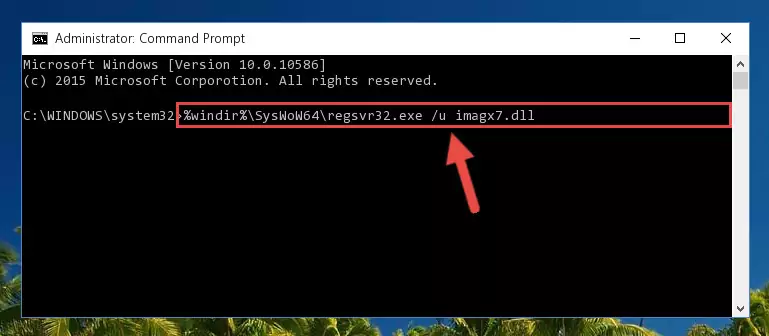
Step 7:Creating a new registry for the Imagx7.dll file - Windows 64 Bit users must run the command below after running the previous command. With this command, we will create a clean and good registry for the Imagx7.dll file we deleted.
%windir%\SysWoW64\regsvr32.exe /i Imagx7.dll
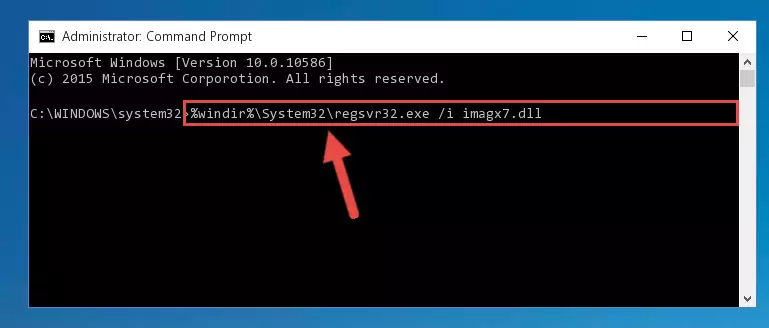
Step 8:Creating a clean and good registry for the Imagx7.dll file (64 Bit için) - You may see certain error messages when running the commands from the command line. These errors will not prevent the installation of the Imagx7.dll file. In other words, the installation will finish, but it may give some errors because of certain incompatibilities. After restarting your computer, to see if the installation was successful or not, try running the software that was giving the dll error again. If you continue to get the errors when running the software after the installation, you can try the 2nd Method as an alternative.
Method 2: Copying the Imagx7.dll File to the Software File Folder
- First, you need to find the file folder for the software you are receiving the "Imagx7.dll not found", "Imagx7.dll is missing" or other similar dll errors. In order to do this, right-click on the shortcut for the software and click the Properties option from the options that come up.

Step 1:Opening software properties - Open the software's file folder by clicking on the Open File Location button in the Properties window that comes up.

Step 2:Opening the software's file folder - Copy the Imagx7.dll file into the folder we opened up.
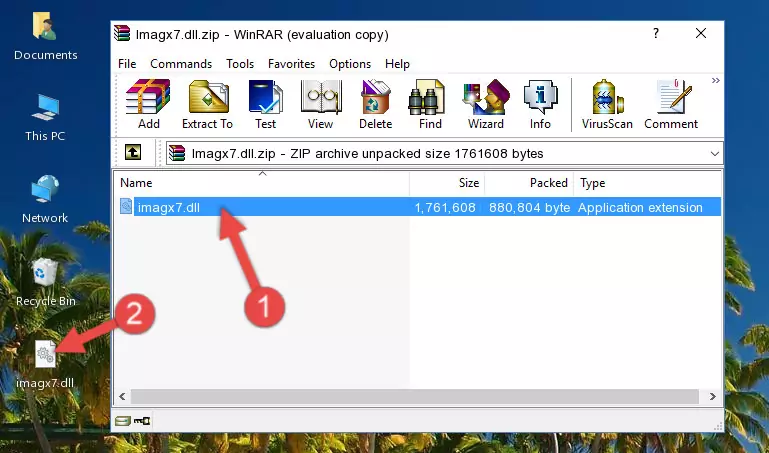
Step 3:Copying the Imagx7.dll file into the software's file folder - That's all there is to the installation process. Run the software giving the dll error again. If the dll error is still continuing, completing the 3rd Method may help solve your problem.
Method 3: Uninstalling and Reinstalling the Software That Is Giving the Imagx7.dll Error
- Open the Run window by pressing the "Windows" + "R" keys on your keyboard at the same time. Type in the command below into the Run window and push Enter to run it. This command will open the "Programs and Features" window.
appwiz.cpl

Step 1:Opening the Programs and Features window using the appwiz.cpl command - On the Programs and Features screen that will come up, you will see the list of softwares on your computer. Find the software that gives you the dll error and with your mouse right-click it. The right-click menu will open. Click the "Uninstall" option in this menu to start the uninstall process.

Step 2:Uninstalling the software that gives you the dll error - You will see a "Do you want to uninstall this software?" confirmation window. Confirm the process and wait for the software to be completely uninstalled. The uninstall process can take some time. This time will change according to your computer's performance and the size of the software. After the software is uninstalled, restart your computer.

Step 3:Confirming the uninstall process - After restarting your computer, reinstall the software.
- You can solve the error you are expericing with this method. If the dll error is continuing in spite of the solution methods you are using, the source of the problem is the Windows operating system. In order to solve dll errors in Windows you will need to complete the 4th Method and the 5th Method in the list.
Method 4: Solving the Imagx7.dll error with the Windows System File Checker
- In order to complete this step, you must run the Command Prompt as administrator. In order to do this, all you have to do is follow the steps below.
NOTE! We ran the Command Prompt using Windows 10. If you are using Windows 8.1, Windows 8, Windows 7, Windows Vista or Windows XP, you can use the same method to run the Command Prompt as administrator.
- Open the Start Menu and before clicking anywhere, type "cmd" on your keyboard. This process will enable you to run a search through the Start Menu. We also typed in "cmd" to bring up the Command Prompt.
- Right-click the "Command Prompt" search result that comes up and click the Run as administrator" option.

Step 1:Running the Command Prompt as administrator - Type the command below into the Command Line page that comes up and run it by pressing Enter on your keyboard.
sfc /scannow

Step 2:Getting rid of Windows Dll errors by running the sfc /scannow command - The process can take some time depending on your computer and the condition of the errors in the system. Before the process is finished, don't close the command line! When the process is finished, try restarting the software that you are experiencing the errors in after closing the command line.
Method 5: Solving the Imagx7.dll Error by Updating Windows
Most of the time, softwares have been programmed to use the most recent dll files. If your operating system is not updated, these files cannot be provided and dll errors appear. So, we will try to solve the dll errors by updating the operating system.
Since the methods to update Windows versions are different from each other, we found it appropriate to prepare a separate article for each Windows version. You can get our update article that relates to your operating system version by using the links below.
Explanations on Updating Windows Manually
The Most Seen Imagx7.dll Errors
If the Imagx7.dll file is missing or the software using this file has not been installed correctly, you can get errors related to the Imagx7.dll file. Dll files being missing can sometimes cause basic Windows softwares to also give errors. You can even receive an error when Windows is loading. You can find the error messages that are caused by the Imagx7.dll file.
If you don't know how to install the Imagx7.dll file you will download from our site, you can browse the methods above. Above we explained all the processes you can do to solve the dll error you are receiving. If the error is continuing after you have completed all these methods, please use the comment form at the bottom of the page to contact us. Our editor will respond to your comment shortly.
- "Imagx7.dll not found." error
- "The file Imagx7.dll is missing." error
- "Imagx7.dll access violation." error
- "Cannot register Imagx7.dll." error
- "Cannot find Imagx7.dll." error
- "This application failed to start because Imagx7.dll was not found. Re-installing the application may fix this problem." error
