- Download Price:
- Free
- Dll Description:
- Windows NT Image Helper
- Versions:
-
- 6.3.9600.16438 (Latest) for 32 Bit (x86)
- 6.2.9200.16745 for 32 Bit (x86)
- 6.1.7601.17787 for 32 Bit (x86)
- 6.1.7601.17514 for 64 Bit (x64)
- 6.0.6001.18000 - for 32 Bit (x86)
- 6.0.6001.18000 for 32 Bit (x86)
- 6.0.6001.18000 for 64 Bit (x64)
- 5.2.3790.3959 for 32 Bit (x86)
- 5.1.2600.5512 for 32 Bit (x86)
- 5.1.2600.2180 for 32 Bit (x86)
- 5.0.2195.1 - for 32 Bit (x86)
- 5.0.2195.1 for 32 Bit (x86)
- 4.0.1381.4 - for 32 Bit (x86)
- 4.0.1381.4 for 32 Bit (x86)
- 4.0.1381.4 for 32 Bit (x86)
- Size:
- 0.07 MB for 32 Bit (x86)
- 0.07 MB for 64 Bit (x64)
- Operating Systems:
- Directory:
- I
- Downloads:
- 12244 times.
About Imagehlp.dll
The Imagehlp.dll library is 0.07 MB for 32 Bit and 0.07 MB for 64 Bit. The download links have been checked and there are no problems. You can download it without a problem. Currently, it has been downloaded 12244 times and it has received 3.7 out of 5 stars from our users.
Table of Contents
- About Imagehlp.dll
- Operating Systems Compatible with the Imagehlp.dll Library
- All Versions of the Imagehlp.dll Library
- Guide to Download Imagehlp.dll
- Methods to Fix the Imagehlp.dll Errors
- Method 1: Copying the Imagehlp.dll Library to the Windows System Directory
- Method 2: Copying the Imagehlp.dll Library to the Program Installation Directory
- Method 3: Uninstalling and Reinstalling the Program That Is Giving the Imagehlp.dll Error
- Method 4: Fixing the Imagehlp.dll Error using the Windows System File Checker (sfc /scannow)
- Method 5: Fixing the Imagehlp.dll Error by Manually Updating Windows
- Our Most Common Imagehlp.dll Error Messages
- Dynamic Link Libraries Related to Imagehlp.dll
Operating Systems Compatible with the Imagehlp.dll Library
- Windows 10
- Windows 10 64 Bit
- Windows 8.1
- Windows 8.1 64 Bit
- Windows 8
- Windows 8 64 Bit
- Windows 7
- Windows 7 64 Bit
- Windows Vista
- Windows Vista 64 Bit
- Windows XP
- Windows XP 64 Bit
All Versions of the Imagehlp.dll Library
The last version of the Imagehlp.dll library is the 6.3.9600.16438 version for 32 Bit and the 6.1.7601.17514 version for 64 Bit. Before this version, there were 14 versions released. Downloadable Imagehlp.dll library versions have been listed below from newest to oldest.
- 6.3.9600.16438 - 32 Bit (x86) Download directly this version
- 6.2.9200.16745 - 32 Bit (x86) Download directly this version
- 6.1.7601.17787 - 32 Bit (x86) Download directly this version
- 6.1.7601.17514 - 64 Bit (x64) Download directly this version
- 6.0.6001.18000 - 32 Bit (x86) (2014-02-28) Download directly this version
- 6.0.6001.18000 - 32 Bit (x86) Download directly this version
- 6.0.6001.18000 - 64 Bit (x64) Download directly this version
- 5.2.3790.3959 - 32 Bit (x86) Download directly this version
- 5.1.2600.5512 - 32 Bit (x86) Download directly this version
- 5.1.2600.2180 - 32 Bit (x86) Download directly this version
- 5.0.2195.1 - 32 Bit (x86) (2012-01-31) Download directly this version
- 5.0.2195.1 - 32 Bit (x86) Download directly this version
- 4.0.1381.4 - 32 Bit (x86) (2001-11-30) Download directly this version
- 4.0.1381.4 - 32 Bit (x86) Download directly this version
- 4.0.1381.4 - 32 Bit (x86) Download directly this version
Guide to Download Imagehlp.dll
- First, click on the green-colored "Download" button in the top left section of this page (The button that is marked in the picture).

Step 1:Start downloading the Imagehlp.dll library - The downloading page will open after clicking the Download button. After the page opens, in order to download the Imagehlp.dll library the best server will be found and the download process will begin within a few seconds. In the meantime, you shouldn't close the page.
Methods to Fix the Imagehlp.dll Errors
ATTENTION! Before beginning the installation of the Imagehlp.dll library, you must download the library. If you don't know how to download the library or if you are having a problem while downloading, you can look at our download guide a few lines above.
Method 1: Copying the Imagehlp.dll Library to the Windows System Directory
- The file you downloaded is a compressed file with the ".zip" extension. In order to install it, first, double-click the ".zip" file and open the file. You will see the library named "Imagehlp.dll" in the window that opens up. This is the library you need to install. Drag this library to the desktop with your mouse's left button.
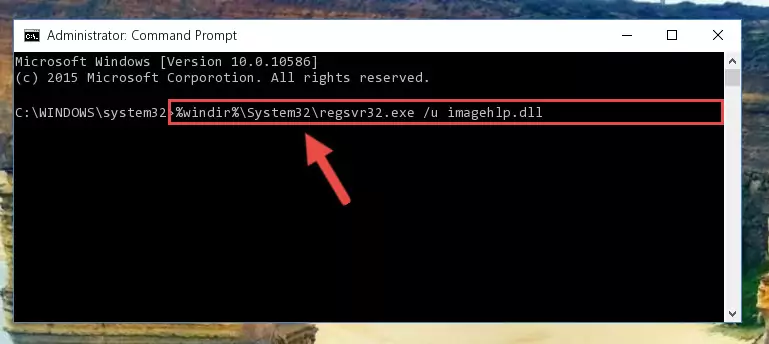
Step 1:Extracting the Imagehlp.dll library - Copy the "Imagehlp.dll" library and paste it into the "C:\Windows\System32" directory.
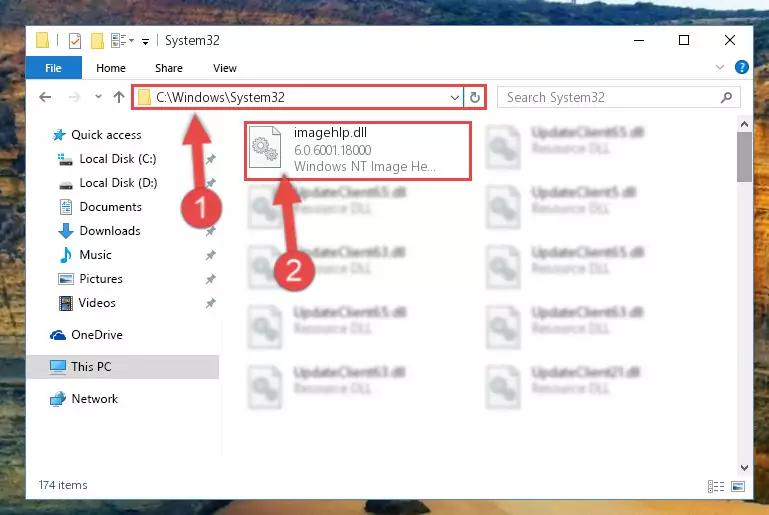
Step 2:Copying the Imagehlp.dll library into the Windows/System32 directory - If your system is 64 Bit, copy the "Imagehlp.dll" library and paste it into "C:\Windows\sysWOW64" directory.
NOTE! On 64 Bit systems, you must copy the dynamic link library to both the "sysWOW64" and "System32" directories. In other words, both directories need the "Imagehlp.dll" library.
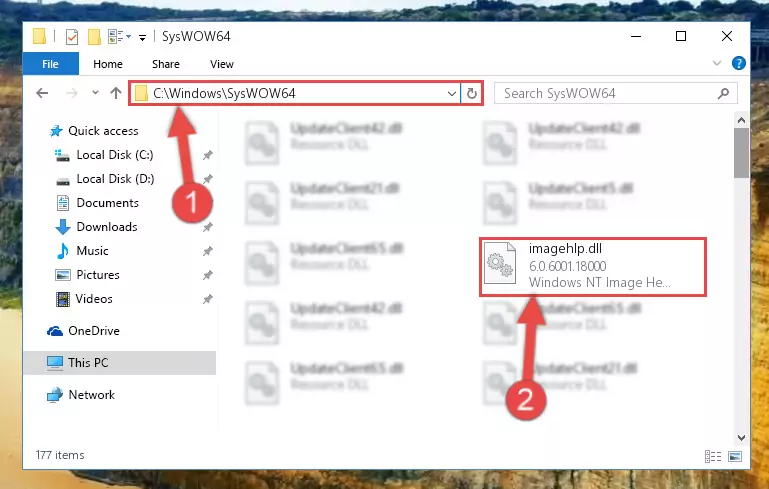
Step 3:Copying the Imagehlp.dll library to the Windows/sysWOW64 directory - In order to complete this step, you must run the Command Prompt as administrator. In order to do this, all you have to do is follow the steps below.
NOTE! We ran the Command Prompt using Windows 10. If you are using Windows 8.1, Windows 8, Windows 7, Windows Vista or Windows XP, you can use the same method to run the Command Prompt as administrator.
- Open the Start Menu and before clicking anywhere, type "cmd" on your keyboard. This process will enable you to run a search through the Start Menu. We also typed in "cmd" to bring up the Command Prompt.
- Right-click the "Command Prompt" search result that comes up and click the Run as administrator" option.

Step 4:Running the Command Prompt as administrator - Paste the command below into the Command Line window that opens and hit the Enter key on your keyboard. This command will delete the Imagehlp.dll library's damaged registry (It will not delete the file you pasted into the System32 directory, but will delete the registry in Regedit. The file you pasted in the System32 directory will not be damaged in any way).
%windir%\System32\regsvr32.exe /u Imagehlp.dll
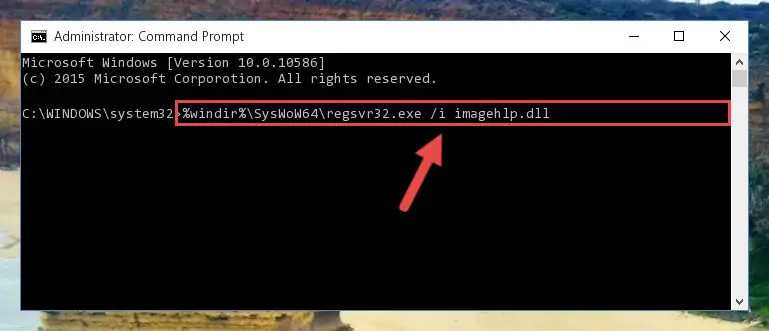
Step 5:Uninstalling the Imagehlp.dll library from the system registry - If the Windows you use has 64 Bit architecture, after running the command above, you must run the command below. This command will clean the broken registry of the Imagehlp.dll library from the 64 Bit architecture (The Cleaning process is only with registries in the Windows Registry Editor. In other words, the dynamic link library that we pasted into the SysWoW64 directory will stay as it is).
%windir%\SysWoW64\regsvr32.exe /u Imagehlp.dll
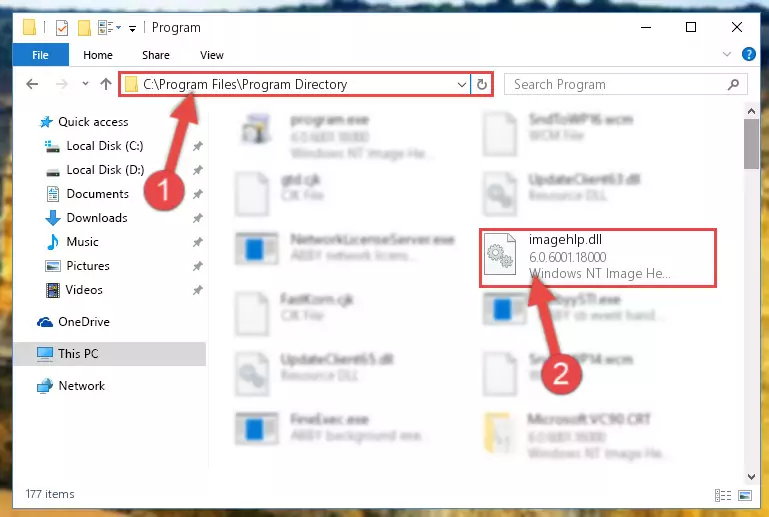
Step 6:Uninstalling the broken registry of the Imagehlp.dll library from the Windows Registry Editor (for 64 Bit) - We need to make a new registry for the dynamic link library in place of the one we deleted from the Windows Registry Editor. In order to do this process, copy the command below and after pasting it in the Command Line, press Enter.
%windir%\System32\regsvr32.exe /i Imagehlp.dll
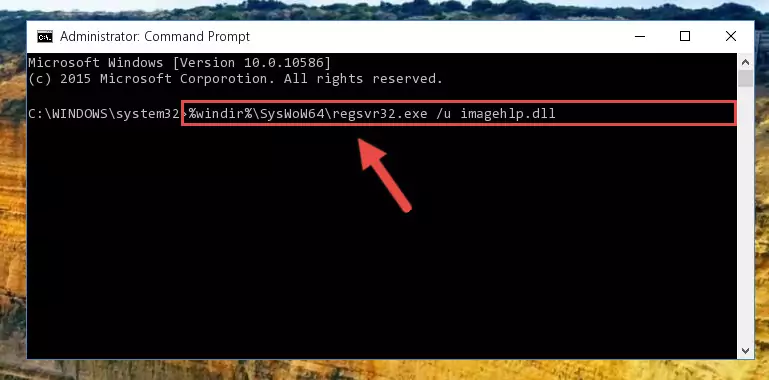
Step 7:Creating a new registry for the Imagehlp.dll library in the Windows Registry Editor - Windows 64 Bit users must run the command below after running the previous command. With this command, we will create a clean and good registry for the Imagehlp.dll library we deleted.
%windir%\SysWoW64\regsvr32.exe /i Imagehlp.dll
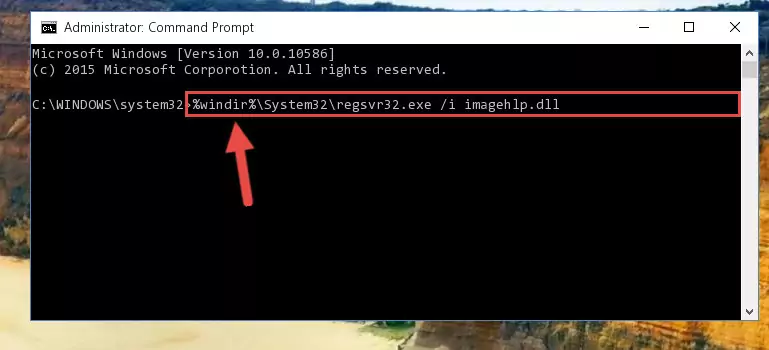
Step 8:Creating a clean and good registry for the Imagehlp.dll library (64 Bit için) - You may see certain error messages when running the commands from the command line. These errors will not prevent the installation of the Imagehlp.dll library. In other words, the installation will finish, but it may give some errors because of certain incompatibilities. After restarting your computer, to see if the installation was successful or not, try running the program that was giving the dll error again. If you continue to get the errors when running the program after the installation, you can try the 2nd Method as an alternative.
Method 2: Copying the Imagehlp.dll Library to the Program Installation Directory
- In order to install the dynamic link library, you need to find the installation directory for the program that was giving you errors such as "Imagehlp.dll is missing", "Imagehlp.dll not found" or similar error messages. In order to do that, Right-click the program's shortcut and click the Properties item in the right-click menu that appears.

Step 1:Opening the program shortcut properties window - Click on the Open File Location button that is found in the Properties window that opens up and choose the folder where the application is installed.

Step 2:Opening the installation directory of the program - Copy the Imagehlp.dll library into this directory that opens.
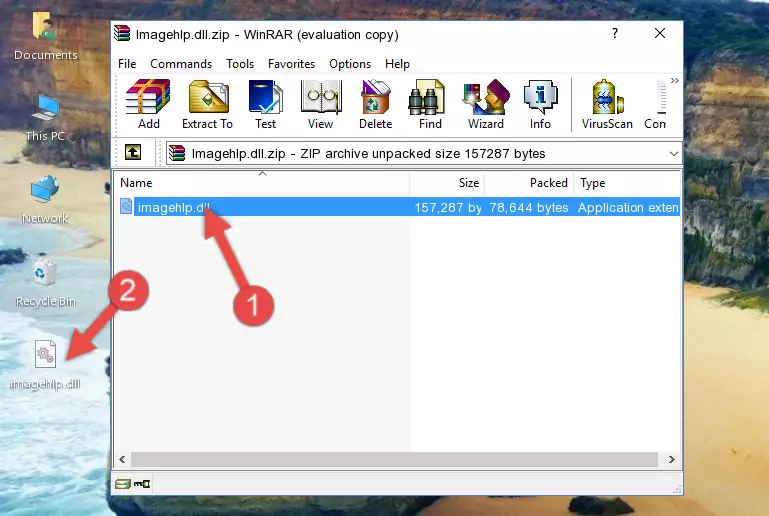
Step 3:Copying the Imagehlp.dll library into the program's installation directory - This is all there is to the process. Now, try to run the program again. If the problem still is not solved, you can try the 3rd Method.
Method 3: Uninstalling and Reinstalling the Program That Is Giving the Imagehlp.dll Error
- Push the "Windows" + "R" keys at the same time to open the Run window. Type the command below into the Run window that opens up and hit Enter. This process will open the "Programs and Features" window.
appwiz.cpl

Step 1:Opening the Programs and Features window using the appwiz.cpl command - The programs listed in the Programs and Features window that opens up are the programs installed on your computer. Find the program that gives you the dll error and run the "Right-Click > Uninstall" command on this program.

Step 2:Uninstalling the program from your computer - Following the instructions that come up, uninstall the program from your computer and restart your computer.

Step 3:Following the verification and instructions for the program uninstall process - 4. After restarting your computer, reinstall the program that was giving you the error.
- This process may help the dll problem you are experiencing. If you are continuing to get the same dll error, the problem is most likely with Windows. In order to fix dll problems relating to Windows, complete the 4th Method and 5th Method.
Method 4: Fixing the Imagehlp.dll Error using the Windows System File Checker (sfc /scannow)
- In order to complete this step, you must run the Command Prompt as administrator. In order to do this, all you have to do is follow the steps below.
NOTE! We ran the Command Prompt using Windows 10. If you are using Windows 8.1, Windows 8, Windows 7, Windows Vista or Windows XP, you can use the same method to run the Command Prompt as administrator.
- Open the Start Menu and before clicking anywhere, type "cmd" on your keyboard. This process will enable you to run a search through the Start Menu. We also typed in "cmd" to bring up the Command Prompt.
- Right-click the "Command Prompt" search result that comes up and click the Run as administrator" option.

Step 1:Running the Command Prompt as administrator - Type the command below into the Command Line page that comes up and run it by pressing Enter on your keyboard.
sfc /scannow

Step 2:Getting rid of Windows Dll errors by running the sfc /scannow command - The process can take some time depending on your computer and the condition of the errors in the system. Before the process is finished, don't close the command line! When the process is finished, try restarting the program that you are experiencing the errors in after closing the command line.
Method 5: Fixing the Imagehlp.dll Error by Manually Updating Windows
Some programs need updated dynamic link libraries. When your operating system is not updated, it cannot fulfill this need. In some situations, updating your operating system can solve the dll errors you are experiencing.
In order to check the update status of your operating system and, if available, to install the latest update packs, we need to begin this process manually.
Depending on which Windows version you use, manual update processes are different. Because of this, we have prepared a special article for each Windows version. You can get our articles relating to the manual update of the Windows version you use from the links below.
Windows Update Guides
Our Most Common Imagehlp.dll Error Messages
If the Imagehlp.dll library is missing or the program using this library has not been installed correctly, you can get errors related to the Imagehlp.dll library. Dynamic link libraries being missing can sometimes cause basic Windows programs to also give errors. You can even receive an error when Windows is loading. You can find the error messages that are caused by the Imagehlp.dll library.
If you don't know how to install the Imagehlp.dll library you will download from our site, you can browse the methods above. Above we explained all the processes you can do to fix the dll error you are receiving. If the error is continuing after you have completed all these methods, please use the comment form at the bottom of the page to contact us. Our editor will respond to your comment shortly.
- "Imagehlp.dll not found." error
- "The file Imagehlp.dll is missing." error
- "Imagehlp.dll access violation." error
- "Cannot register Imagehlp.dll." error
- "Cannot find Imagehlp.dll." error
- "This application failed to start because Imagehlp.dll was not found. Re-installing the application may fix this problem." error
