- Download Price:
- Free
- Dll Description:
- IMA Directory
- Versions:
- Size:
- 0.04 MB
- Operating Systems:
- Developers:
- Directory:
- I
- Downloads:
- 798 times.
About Imadirect.dll
The Imadirect.dll file is a system file including functions needed by many softwares, games, and system tools. This dll file is produced by the Citrix Systems Inc..
The Imadirect.dll file is 0.04 MB. The download links are current and no negative feedback has been received by users. It has been downloaded 798 times since release.
Table of Contents
- About Imadirect.dll
- Operating Systems Compatible with the Imadirect.dll File
- Other Versions of the Imadirect.dll File
- Steps to Download the Imadirect.dll File
- How to Install Imadirect.dll? How to Fix Imadirect.dll Errors?
- Method 1: Copying the Imadirect.dll File to the Windows System Folder
- Method 2: Copying the Imadirect.dll File to the Software File Folder
- Method 3: Doing a Clean Reinstall of the Software That Is Giving the Imadirect.dll Error
- Method 4: Solving the Imadirect.dll Error using the Windows System File Checker (sfc /scannow)
- Method 5: Getting Rid of Imadirect.dll Errors by Updating the Windows Operating System
- Our Most Common Imadirect.dll Error Messages
- Dll Files Related to Imadirect.dll
Operating Systems Compatible with the Imadirect.dll File
Other Versions of the Imadirect.dll File
The newest version of the Imadirect.dll file is the 1.0.13839.0 version. This dll file only has one version. No other version has been released.
- 1.0.13839.0 - 32 Bit (x86) Download this version
Steps to Download the Imadirect.dll File
- First, click on the green-colored "Download" button in the top left section of this page (The button that is marked in the picture).

Step 1:Start downloading the Imadirect.dll file - When you click the "Download" button, the "Downloading" window will open. Don't close this window until the download process begins. The download process will begin in a few seconds based on your Internet speed and computer.
How to Install Imadirect.dll? How to Fix Imadirect.dll Errors?
ATTENTION! Before starting the installation, the Imadirect.dll file needs to be downloaded. If you have not downloaded it, download the file before continuing with the installation steps. If you don't know how to download it, you can immediately browse the dll download guide above.
Method 1: Copying the Imadirect.dll File to the Windows System Folder
- The file you downloaded is a compressed file with the ".zip" extension. In order to install it, first, double-click the ".zip" file and open the file. You will see the file named "Imadirect.dll" in the window that opens up. This is the file you need to install. Drag this file to the desktop with your mouse's left button.
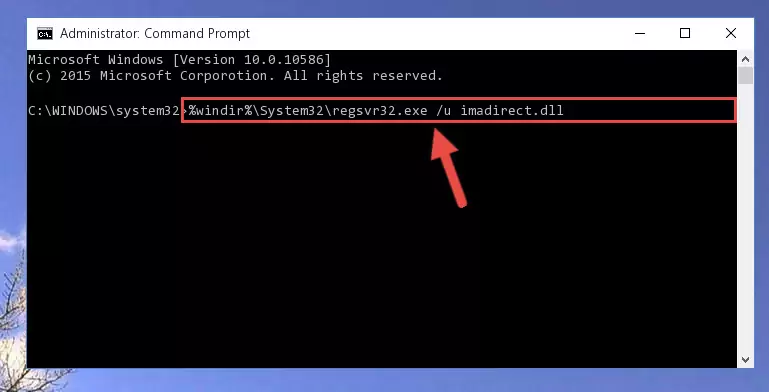
Step 1:Extracting the Imadirect.dll file - Copy the "Imadirect.dll" file and paste it into the "C:\Windows\System32" folder.
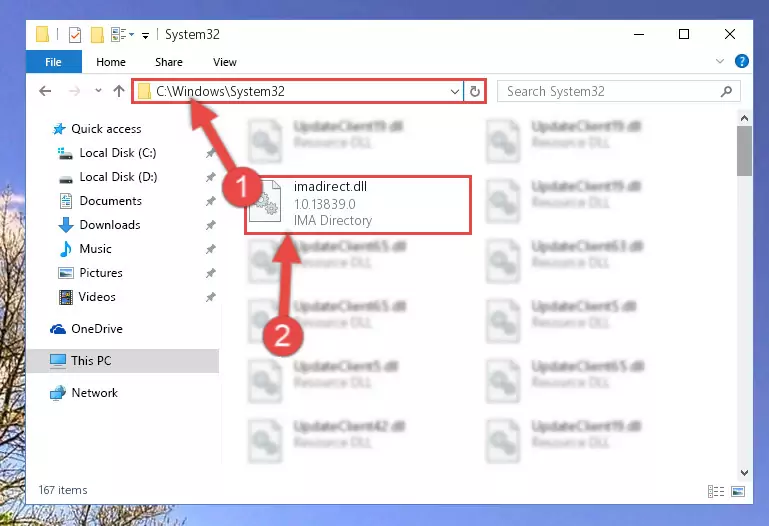
Step 2:Copying the Imadirect.dll file into the Windows/System32 folder - If you are using a 64 Bit operating system, copy the "Imadirect.dll" file and paste it into the "C:\Windows\sysWOW64" as well.
NOTE! On Windows operating systems with 64 Bit architecture, the dll file must be in both the "sysWOW64" folder as well as the "System32" folder. In other words, you must copy the "Imadirect.dll" file into both folders.
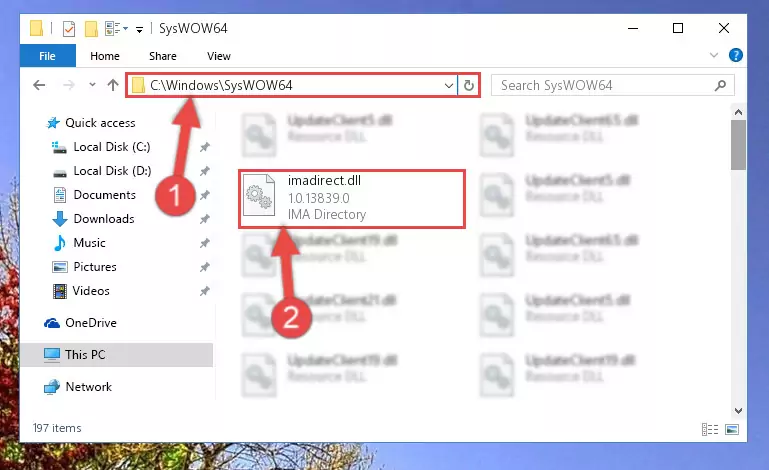
Step 3:Pasting the Imadirect.dll file into the Windows/sysWOW64 folder - First, we must run the Windows Command Prompt as an administrator.
NOTE! We ran the Command Prompt on Windows 10. If you are using Windows 8.1, Windows 8, Windows 7, Windows Vista or Windows XP, you can use the same methods to run the Command Prompt as an administrator.
- Open the Start Menu and type in "cmd", but don't press Enter. Doing this, you will have run a search of your computer through the Start Menu. In other words, typing in "cmd" we did a search for the Command Prompt.
- When you see the "Command Prompt" option among the search results, push the "CTRL" + "SHIFT" + "ENTER " keys on your keyboard.
- A verification window will pop up asking, "Do you want to run the Command Prompt as with administrative permission?" Approve this action by saying, "Yes".

%windir%\System32\regsvr32.exe /u Imadirect.dll
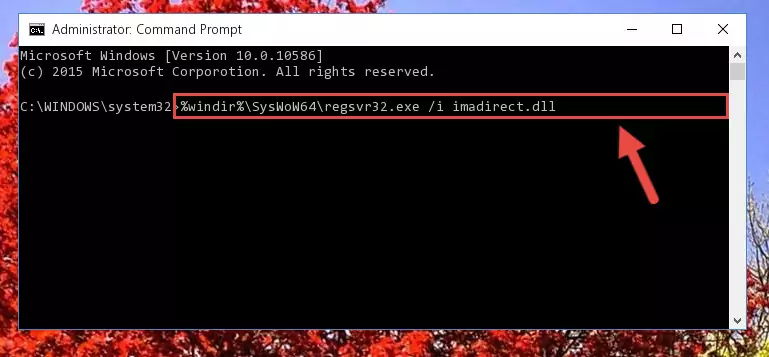
%windir%\SysWoW64\regsvr32.exe /u Imadirect.dll
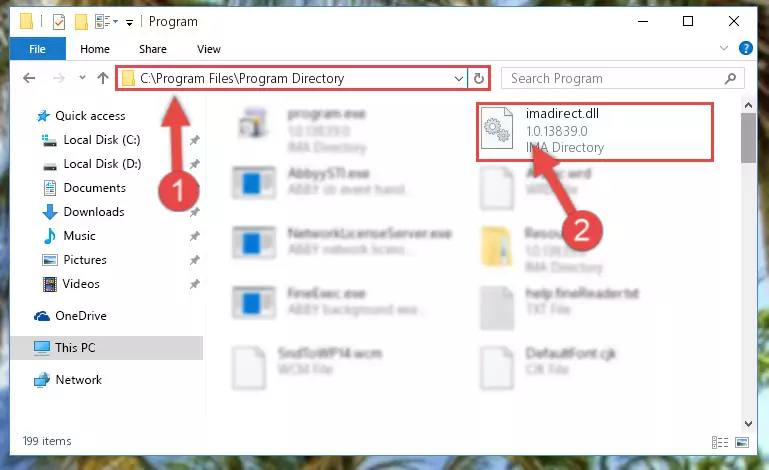
%windir%\System32\regsvr32.exe /i Imadirect.dll
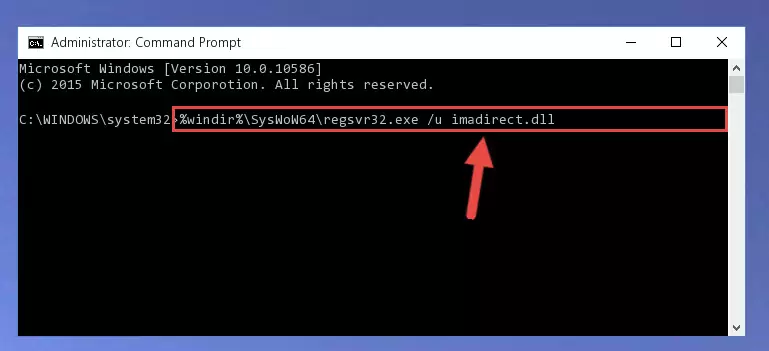
%windir%\SysWoW64\regsvr32.exe /i Imadirect.dll
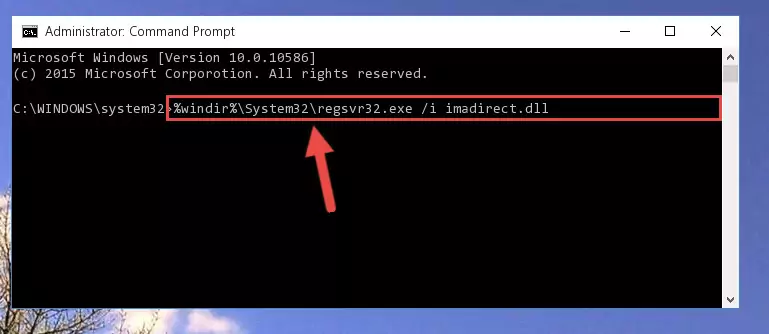
Method 2: Copying the Imadirect.dll File to the Software File Folder
- First, you need to find the file folder for the software you are receiving the "Imadirect.dll not found", "Imadirect.dll is missing" or other similar dll errors. In order to do this, right-click on the shortcut for the software and click the Properties option from the options that come up.

Step 1:Opening software properties - Open the software's file folder by clicking on the Open File Location button in the Properties window that comes up.

Step 2:Opening the software's file folder - Copy the Imadirect.dll file into the folder we opened up.
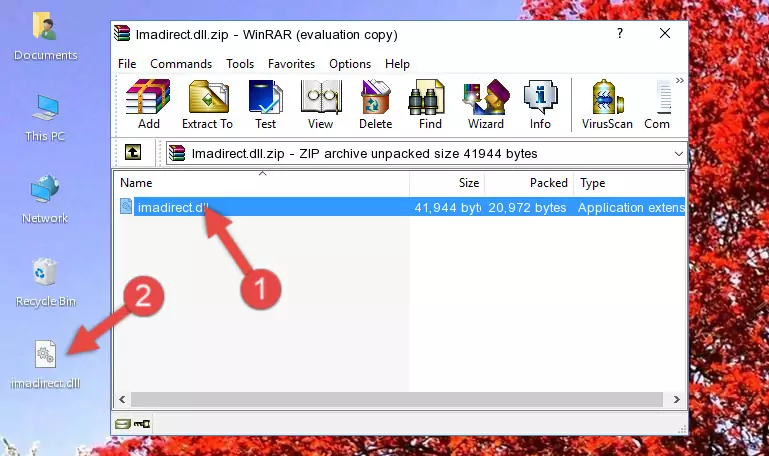
Step 3:Copying the Imadirect.dll file into the software's file folder - That's all there is to the installation process. Run the software giving the dll error again. If the dll error is still continuing, completing the 3rd Method may help solve your problem.
Method 3: Doing a Clean Reinstall of the Software That Is Giving the Imadirect.dll Error
- Push the "Windows" + "R" keys at the same time to open the Run window. Type the command below into the Run window that opens up and hit Enter. This process will open the "Programs and Features" window.
appwiz.cpl

Step 1:Opening the Programs and Features window using the appwiz.cpl command - The Programs and Features window will open up. Find the software that is giving you the dll error in this window that lists all the softwares on your computer and "Right-Click > Uninstall" on this software.

Step 2:Uninstalling the software that is giving you the error message from your computer. - Uninstall the software from your computer by following the steps that come up and restart your computer.

Step 3:Following the confirmation and steps of the software uninstall process - 4. After restarting your computer, reinstall the software that was giving you the error.
- You may be able to solve the dll error you are experiencing by using this method. If the error messages are continuing despite all these processes, we may have a problem deriving from Windows. To solve dll errors deriving from Windows, you need to complete the 4th Method and the 5th Method in the list.
Method 4: Solving the Imadirect.dll Error using the Windows System File Checker (sfc /scannow)
- First, we must run the Windows Command Prompt as an administrator.
NOTE! We ran the Command Prompt on Windows 10. If you are using Windows 8.1, Windows 8, Windows 7, Windows Vista or Windows XP, you can use the same methods to run the Command Prompt as an administrator.
- Open the Start Menu and type in "cmd", but don't press Enter. Doing this, you will have run a search of your computer through the Start Menu. In other words, typing in "cmd" we did a search for the Command Prompt.
- When you see the "Command Prompt" option among the search results, push the "CTRL" + "SHIFT" + "ENTER " keys on your keyboard.
- A verification window will pop up asking, "Do you want to run the Command Prompt as with administrative permission?" Approve this action by saying, "Yes".

sfc /scannow

Method 5: Getting Rid of Imadirect.dll Errors by Updating the Windows Operating System
Some softwares require updated dll files from the operating system. If your operating system is not updated, this requirement is not met and you will receive dll errors. Because of this, updating your operating system may solve the dll errors you are experiencing.
Most of the time, operating systems are automatically updated. However, in some situations, the automatic updates may not work. For situations like this, you may need to check for updates manually.
For every Windows version, the process of manually checking for updates is different. Because of this, we prepared a special guide for each Windows version. You can get our guides to manually check for updates based on the Windows version you use through the links below.
Guides to Manually Update for All Windows Versions
Our Most Common Imadirect.dll Error Messages
If the Imadirect.dll file is missing or the software using this file has not been installed correctly, you can get errors related to the Imadirect.dll file. Dll files being missing can sometimes cause basic Windows softwares to also give errors. You can even receive an error when Windows is loading. You can find the error messages that are caused by the Imadirect.dll file.
If you don't know how to install the Imadirect.dll file you will download from our site, you can browse the methods above. Above we explained all the processes you can do to solve the dll error you are receiving. If the error is continuing after you have completed all these methods, please use the comment form at the bottom of the page to contact us. Our editor will respond to your comment shortly.
- "Imadirect.dll not found." error
- "The file Imadirect.dll is missing." error
- "Imadirect.dll access violation." error
- "Cannot register Imadirect.dll." error
- "Cannot find Imadirect.dll." error
- "This application failed to start because Imadirect.dll was not found. Re-installing the application may fix this problem." error
