- Download Price:
- Free
- Dll Description:
- ILU: A portable image library in development
- Versions:
- Size:
- 0.03 MB
- Operating Systems:
- Developers:
- Directory:
- I
- Downloads:
- 3080 times.
Ilu.dll Explanation
Ilu.dll, is a dynamic link library developed by Abysmal Software.
The Ilu.dll library is 0.03 MB. The download links are current and no negative feedback has been received by users. It has been downloaded 3080 times since release.
Table of Contents
- Ilu.dll Explanation
- Operating Systems Compatible with the Ilu.dll Library
- All Versions of the Ilu.dll Library
- Guide to Download Ilu.dll
- Methods to Fix the Ilu.dll Errors
- Method 1: Copying the Ilu.dll Library to the Windows System Directory
- Method 2: Copying the Ilu.dll Library to the Program Installation Directory
- Method 3: Uninstalling and Reinstalling the Program that Gives You the Ilu.dll Error
- Method 4: Fixing the Ilu.dll Issue by Using the Windows System File Checker (scf scannow)
- Method 5: Fixing the Ilu.dll Error by Manually Updating Windows
- Common Ilu.dll Errors
- Other Dynamic Link Libraries Used with Ilu.dll
Operating Systems Compatible with the Ilu.dll Library
All Versions of the Ilu.dll Library
The last version of the Ilu.dll library is the 0.1.6.5 version released on 2012-06-30. There have been 2 versions previously released. All versions of the Dynamic link library are listed below from newest to oldest.
- 0.1.6.5 - 32 Bit (x86) (2012-06-30) Download directly this version
- 0.1.6.5 - 32 Bit (x86) Download directly this version
- 0.1.6.5 - 32 Bit (x86) Download directly this version
Guide to Download Ilu.dll
- First, click on the green-colored "Download" button in the top left section of this page (The button that is marked in the picture).

Step 1:Start downloading the Ilu.dll library - "After clicking the Download" button, wait for the download process to begin in the "Downloading" page that opens up. Depending on your Internet speed, the download process will begin in approximately 4 -5 seconds.
Methods to Fix the Ilu.dll Errors
ATTENTION! Before continuing on to install the Ilu.dll library, you need to download the library. If you have not downloaded it yet, download it before continuing on to the installation steps. If you are having a problem while downloading the library, you can browse the download guide a few lines above.
Method 1: Copying the Ilu.dll Library to the Windows System Directory
- The file you are going to download is a compressed file with the ".zip" extension. You cannot directly install the ".zip" file. First, you need to extract the dynamic link library from inside it. So, double-click the file with the ".zip" extension that you downloaded and open the file.
- You will see the library named "Ilu.dll" in the window that opens up. This is the library we are going to install. Click the library once with the left mouse button. By doing this you will have chosen the library.
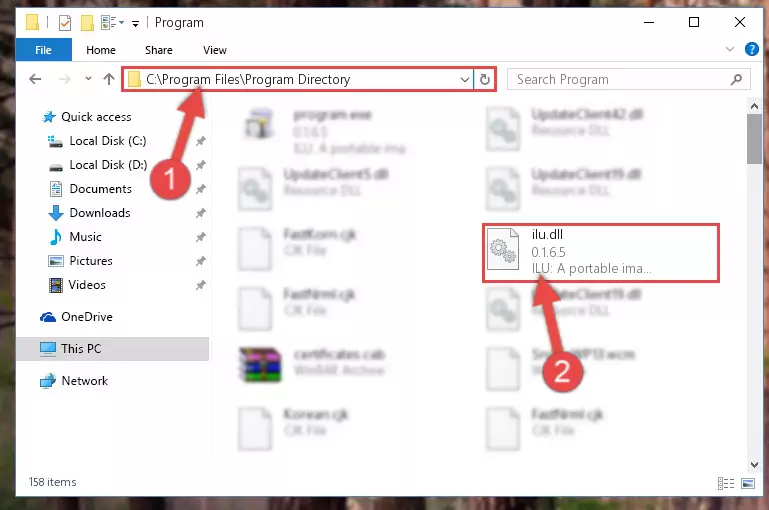
Step 2:Choosing the Ilu.dll library - Click the "Extract To" symbol marked in the picture. To extract the dynamic link library, it will want you to choose the desired location. Choose the "Desktop" location and click "OK" to extract the library to the desktop. In order to do this, you need to use the Winrar program. If you do not have this program, you can find and download it through a quick search on the Internet.
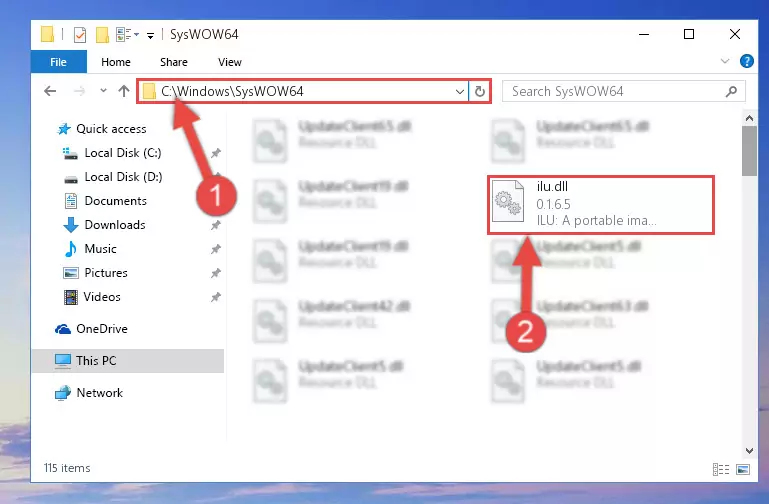
Step 3:Extracting the Ilu.dll library to the desktop - Copy the "Ilu.dll" library you extracted and paste it into the "C:\Windows\System32" directory.
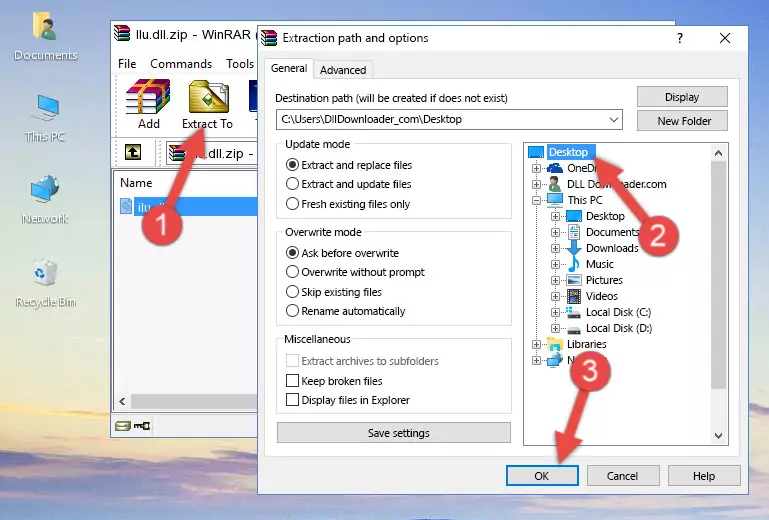
Step 4:Copying the Ilu.dll library into the Windows/System32 directory - If your operating system has a 64 Bit architecture, copy the "Ilu.dll" library and paste it also into the "C:\Windows\sysWOW64" directory.
NOTE! On 64 Bit systems, the dynamic link library must be in both the "sysWOW64" directory as well as the "System32" directory. In other words, you must copy the "Ilu.dll" library into both directories.
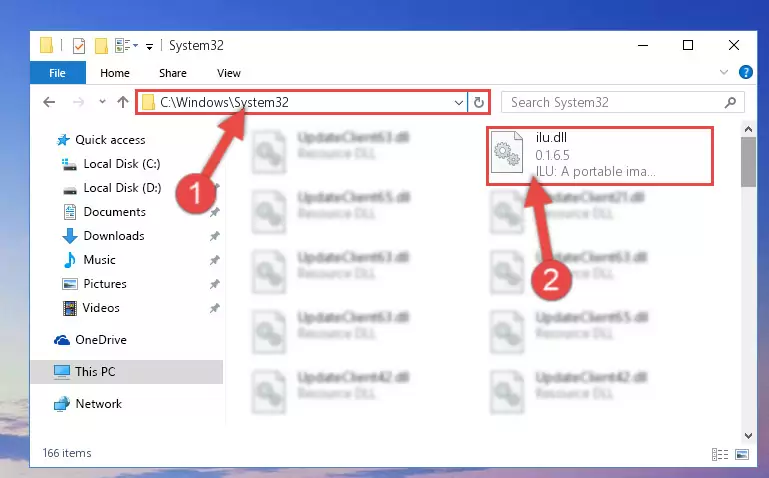
Step 5:Pasting the Ilu.dll library into the Windows/sysWOW64 directory - First, we must run the Windows Command Prompt as an administrator.
NOTE! We ran the Command Prompt on Windows 10. If you are using Windows 8.1, Windows 8, Windows 7, Windows Vista or Windows XP, you can use the same methods to run the Command Prompt as an administrator.
- Open the Start Menu and type in "cmd", but don't press Enter. Doing this, you will have run a search of your computer through the Start Menu. In other words, typing in "cmd" we did a search for the Command Prompt.
- When you see the "Command Prompt" option among the search results, push the "CTRL" + "SHIFT" + "ENTER " keys on your keyboard.
- A verification window will pop up asking, "Do you want to run the Command Prompt as with administrative permission?" Approve this action by saying, "Yes".

%windir%\System32\regsvr32.exe /u Ilu.dll
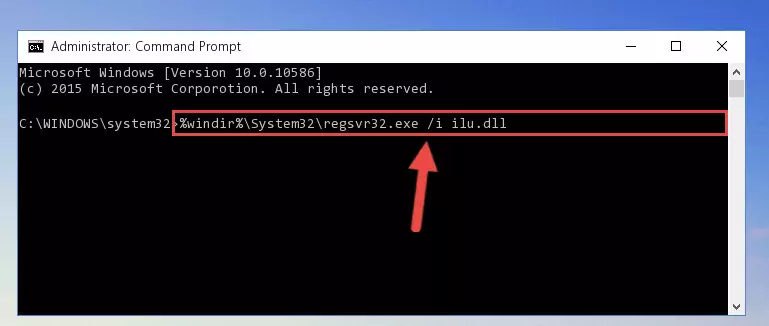
%windir%\SysWoW64\regsvr32.exe /u Ilu.dll
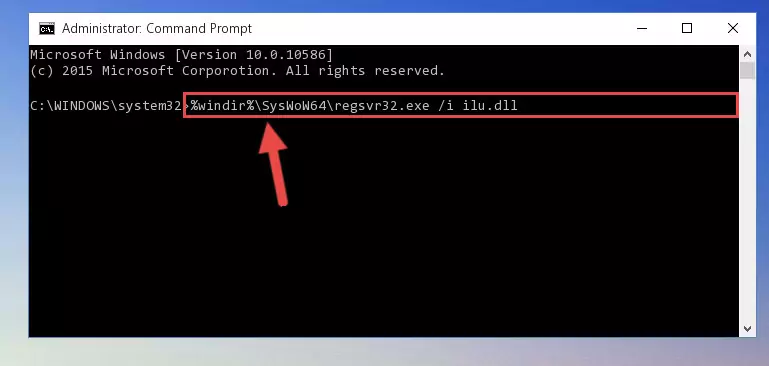
%windir%\System32\regsvr32.exe /i Ilu.dll
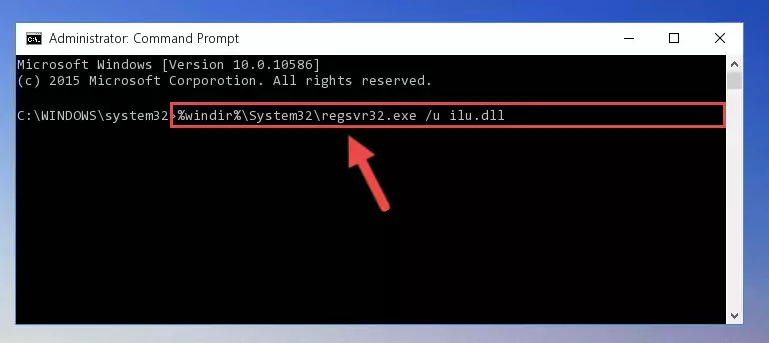
%windir%\SysWoW64\regsvr32.exe /i Ilu.dll
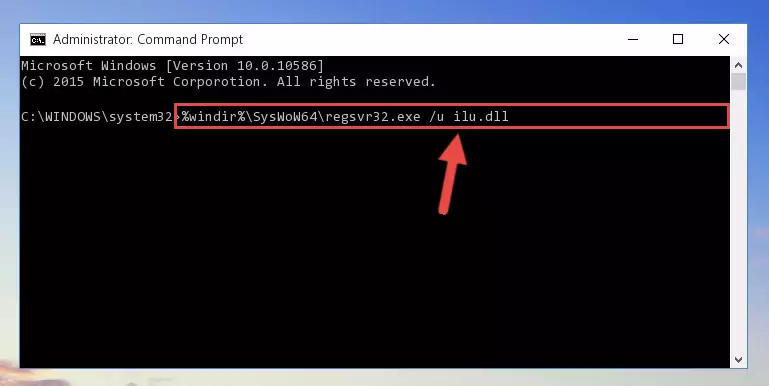
Method 2: Copying the Ilu.dll Library to the Program Installation Directory
- First, you need to find the installation directory for the program you are receiving the "Ilu.dll not found", "Ilu.dll is missing" or other similar dll errors. In order to do this, right-click on the shortcut for the program and click the Properties option from the options that come up.

Step 1:Opening program properties - Open the program's installation directory by clicking on the Open File Location button in the Properties window that comes up.

Step 2:Opening the program's installation directory - Copy the Ilu.dll library.
- Paste the dynamic link library you copied into the program's installation directory that we just opened.
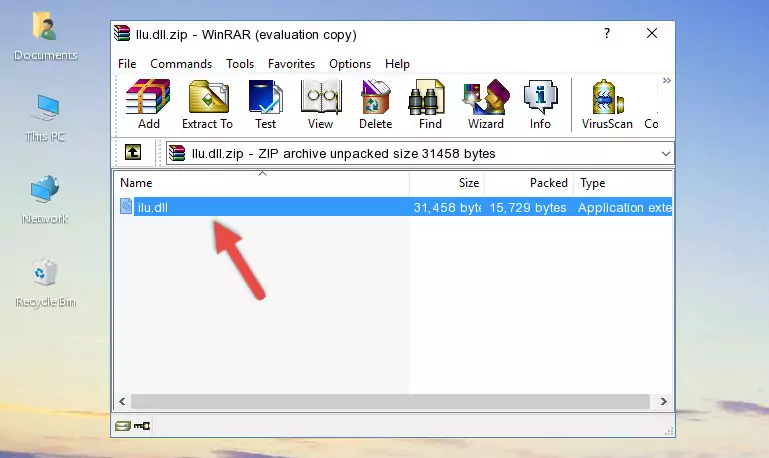
Step 3:Pasting the Ilu.dll library into the program's installation directory - When the dynamic link library is moved to the program installation directory, it means that the process is completed. Check to see if the issue was fixed by running the program giving the error message again. If you are still receiving the error message, you can complete the 3rd Method as an alternative.
Method 3: Uninstalling and Reinstalling the Program that Gives You the Ilu.dll Error
- Push the "Windows" + "R" keys at the same time to open the Run window. Type the command below into the Run window that opens up and hit Enter. This process will open the "Programs and Features" window.
appwiz.cpl

Step 1:Opening the Programs and Features window using the appwiz.cpl command - The programs listed in the Programs and Features window that opens up are the programs installed on your computer. Find the program that gives you the dll error and run the "Right-Click > Uninstall" command on this program.

Step 2:Uninstalling the program from your computer - Following the instructions that come up, uninstall the program from your computer and restart your computer.

Step 3:Following the verification and instructions for the program uninstall process - After restarting your computer, reinstall the program that was giving the error.
- This method may provide the solution to the dll error you're experiencing. If the dll error is continuing, the problem is most likely deriving from the Windows operating system. In order to fix dll errors deriving from the Windows operating system, complete the 4th Method and the 5th Method.
Method 4: Fixing the Ilu.dll Issue by Using the Windows System File Checker (scf scannow)
- First, we must run the Windows Command Prompt as an administrator.
NOTE! We ran the Command Prompt on Windows 10. If you are using Windows 8.1, Windows 8, Windows 7, Windows Vista or Windows XP, you can use the same methods to run the Command Prompt as an administrator.
- Open the Start Menu and type in "cmd", but don't press Enter. Doing this, you will have run a search of your computer through the Start Menu. In other words, typing in "cmd" we did a search for the Command Prompt.
- When you see the "Command Prompt" option among the search results, push the "CTRL" + "SHIFT" + "ENTER " keys on your keyboard.
- A verification window will pop up asking, "Do you want to run the Command Prompt as with administrative permission?" Approve this action by saying, "Yes".

sfc /scannow

Method 5: Fixing the Ilu.dll Error by Manually Updating Windows
Most of the time, programs have been programmed to use the most recent dynamic link libraries. If your operating system is not updated, these files cannot be provided and dll errors appear. So, we will try to fix the dll errors by updating the operating system.
Since the methods to update Windows versions are different from each other, we found it appropriate to prepare a separate article for each Windows version. You can get our update article that relates to your operating system version by using the links below.
Guides to Manually Update the Windows Operating System
Common Ilu.dll Errors
The Ilu.dll library being damaged or for any reason being deleted can cause programs or Windows system tools (Windows Media Player, Paint, etc.) that use this library to produce an error. Below you can find a list of errors that can be received when the Ilu.dll library is missing.
If you have come across one of these errors, you can download the Ilu.dll library by clicking on the "Download" button on the top-left of this page. We explained to you how to use the library you'll download in the above sections of this writing. You can see the suggestions we gave on how to solve your problem by scrolling up on the page.
- "Ilu.dll not found." error
- "The file Ilu.dll is missing." error
- "Ilu.dll access violation." error
- "Cannot register Ilu.dll." error
- "Cannot find Ilu.dll." error
- "This application failed to start because Ilu.dll was not found. Re-installing the application may fix this problem." error
