- Download Price:
- Free
- Dll Description:
- Intel® JPEG Library
- Versions:
- Size:
- 0.13 MB
- Operating Systems:
- Developers:
- Directory:
- I
- Downloads:
- 2710 times.
What is Ijl10.dll? What Does It Do?
Ijl10.dll, is a dll file developed by Intel.
The Ijl10.dll file is 0.13 MB. The download links for this file are clean and no user has given any negative feedback. From the time it was offered for download, it has been downloaded 2710 times and it has received 5.0 out of 5 stars.
Table of Contents
- What is Ijl10.dll? What Does It Do?
- Operating Systems Compatible with the Ijl10.dll File
- Other Versions of the Ijl10.dll File
- Guide to Download Ijl10.dll
- Methods to Solve the Ijl10.dll Errors
- Method 1: Installing the Ijl10.dll File to the Windows System Folder
- Method 2: Copying The Ijl10.dll File Into The Software File Folder
- Method 3: Uninstalling and Reinstalling the Software That Is Giving the Ijl10.dll Error
- Method 4: Solving the Ijl10.dll Error using the Windows System File Checker (sfc /scannow)
- Method 5: Solving the Ijl10.dll Error by Updating Windows
- Common Ijl10.dll Errors
- Dll Files Similar to the Ijl10.dll File
Operating Systems Compatible with the Ijl10.dll File
Other Versions of the Ijl10.dll File
The newest version of the Ijl10.dll file is the 1.0.4.9 version released on 2012-06-30. There have been 1 versions released before this version. All versions of the Dll file have been listed below from most recent to oldest.
- 1.0.4.9 - 32 Bit (x86) (2012-06-30) Download this version
- 1.0.4.9 - 32 Bit (x86) Download this version
Guide to Download Ijl10.dll
- Click on the green-colored "Download" button on the top left side of the page.

Step 1:Download process of the Ijl10.dll file's - The downloading page will open after clicking the Download button. After the page opens, in order to download the Ijl10.dll file the best server will be found and the download process will begin within a few seconds. In the meantime, you shouldn't close the page.
Methods to Solve the Ijl10.dll Errors
ATTENTION! Before beginning the installation of the Ijl10.dll file, you must download the file. If you don't know how to download the file or if you are having a problem while downloading, you can look at our download guide a few lines above.
Method 1: Installing the Ijl10.dll File to the Windows System Folder
- The file you are going to download is a compressed file with the ".zip" extension. You cannot directly install the ".zip" file. First, you need to extract the dll file from inside it. So, double-click the file with the ".zip" extension that you downloaded and open the file.
- You will see the file named "Ijl10.dll" in the window that opens up. This is the file we are going to install. Click the file once with the left mouse button. By doing this you will have chosen the file.
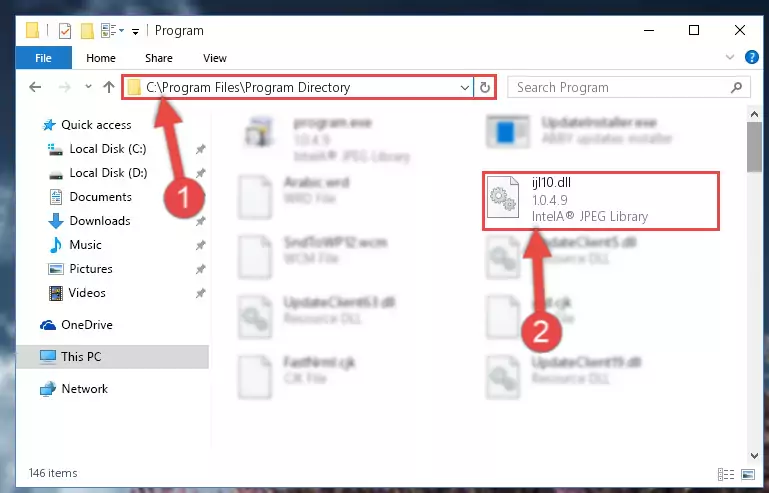
Step 2:Choosing the Ijl10.dll file - Click the "Extract To" symbol marked in the picture. To extract the dll file, it will want you to choose the desired location. Choose the "Desktop" location and click "OK" to extract the file to the desktop. In order to do this, you need to use the Winrar software. If you do not have this software, you can find and download it through a quick search on the Internet.
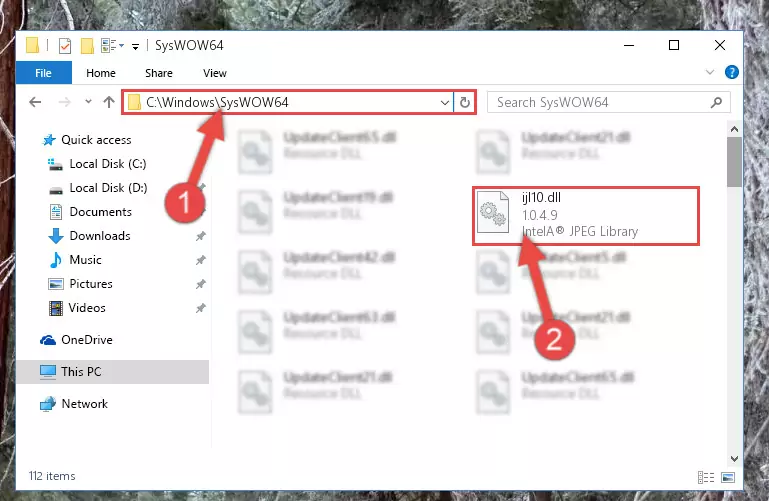
Step 3:Extracting the Ijl10.dll file to the desktop - Copy the "Ijl10.dll" file file you extracted.
- Paste the dll file you copied into the "C:\Windows\System32" folder.
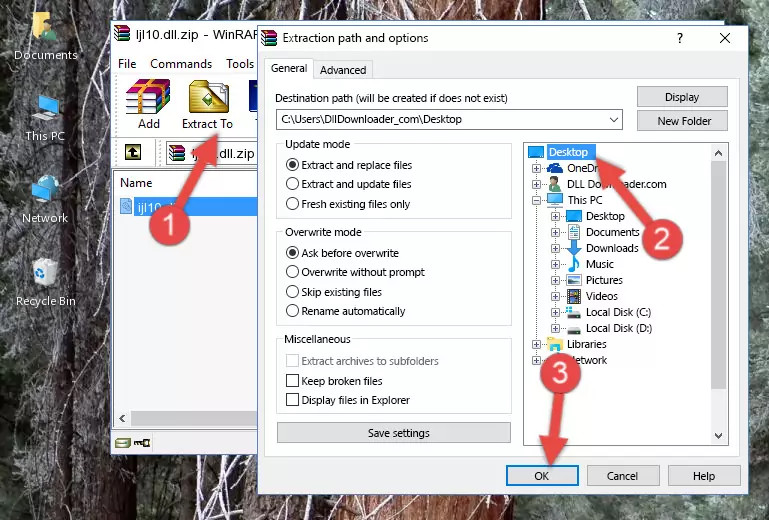
Step 5:Pasting the Ijl10.dll file into the Windows/System32 folder - If your operating system has a 64 Bit architecture, copy the "Ijl10.dll" file and paste it also into the "C:\Windows\sysWOW64" folder.
NOTE! On 64 Bit systems, the dll file must be in both the "sysWOW64" folder as well as the "System32" folder. In other words, you must copy the "Ijl10.dll" file into both folders.
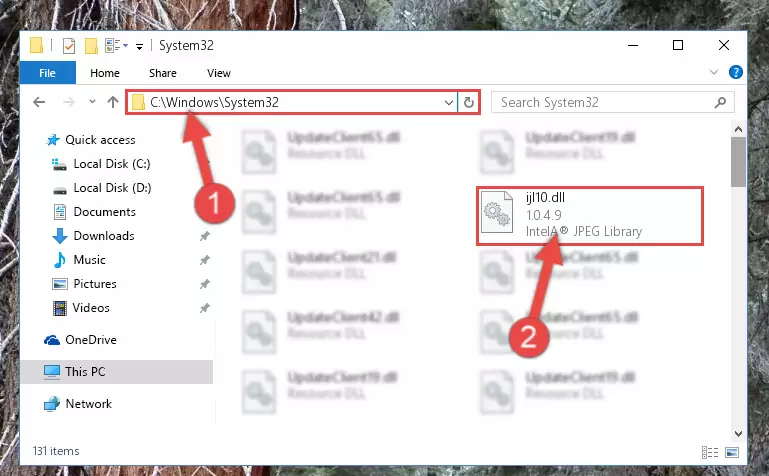
Step 6:Pasting the Ijl10.dll file into the Windows/sysWOW64 folder - In order to complete this step, you must run the Command Prompt as administrator. In order to do this, all you have to do is follow the steps below.
NOTE! We ran the Command Prompt using Windows 10. If you are using Windows 8.1, Windows 8, Windows 7, Windows Vista or Windows XP, you can use the same method to run the Command Prompt as administrator.
- Open the Start Menu and before clicking anywhere, type "cmd" on your keyboard. This process will enable you to run a search through the Start Menu. We also typed in "cmd" to bring up the Command Prompt.
- Right-click the "Command Prompt" search result that comes up and click the Run as administrator" option.

Step 7:Running the Command Prompt as administrator - Paste the command below into the Command Line that will open up and hit Enter. This command will delete the damaged registry of the Ijl10.dll file (It will not delete the file we pasted into the System32 folder; it will delete the registry in Regedit. The file we pasted into the System32 folder will not be damaged).
%windir%\System32\regsvr32.exe /u Ijl10.dll
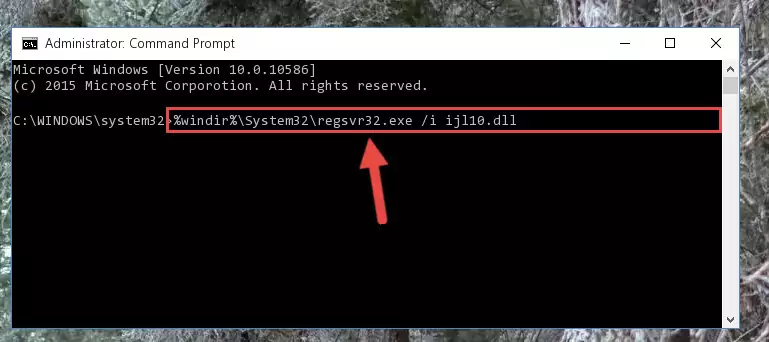
Step 8:Deleting the damaged registry of the Ijl10.dll - If the Windows you use has 64 Bit architecture, after running the command above, you must run the command below. This command will clean the broken registry of the Ijl10.dll file from the 64 Bit architecture (The Cleaning process is only with registries in the Windows Registry Editor. In other words, the dll file that we pasted into the SysWoW64 folder will stay as it is).
%windir%\SysWoW64\regsvr32.exe /u Ijl10.dll
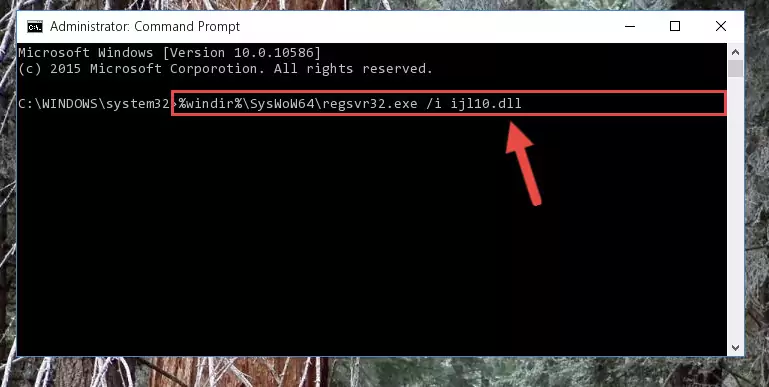
Step 9:Uninstalling the broken registry of the Ijl10.dll file from the Windows Registry Editor (for 64 Bit) - We need to make a new registry for the dll file in place of the one we deleted from the Windows Registry Editor. In order to do this process, copy the command below and after pasting it in the Command Line, press Enter.
%windir%\System32\regsvr32.exe /i Ijl10.dll
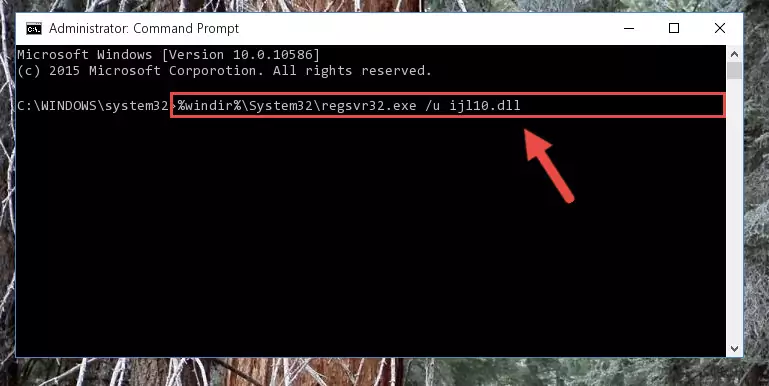
Step 10:Creating a new registry for the Ijl10.dll file in the Windows Registry Editor - If the Windows version you use has 64 Bit architecture, after running the command above, you must run the command below. With this command, you will create a clean registry for the problematic registry of the Ijl10.dll file that we deleted.
%windir%\SysWoW64\regsvr32.exe /i Ijl10.dll
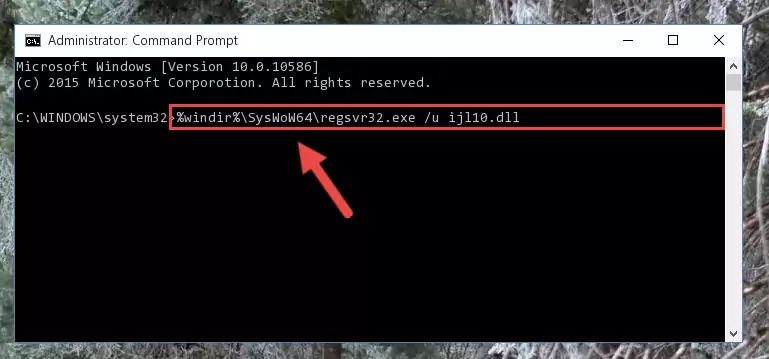
Step 11:Creating a clean registry for the Ijl10.dll file (for 64 Bit) - If you did the processes in full, the installation should have finished successfully. If you received an error from the command line, you don't need to be anxious. Even if the Ijl10.dll file was installed successfully, you can still receive error messages like these due to some incompatibilities. In order to test whether your dll problem was solved or not, try running the software giving the error message again. If the error is continuing, try the 2nd Method to solve this problem.
Method 2: Copying The Ijl10.dll File Into The Software File Folder
- First, you must find the installation folder of the software (the software giving the dll error) you are going to install the dll file to. In order to find this folder, "Right-Click > Properties" on the software's shortcut.

Step 1:Opening the software's shortcut properties window - Open the software file folder by clicking the Open File Location button in the "Properties" window that comes up.

Step 2:Finding the software's file folder - Copy the Ijl10.dll file into this folder that opens.
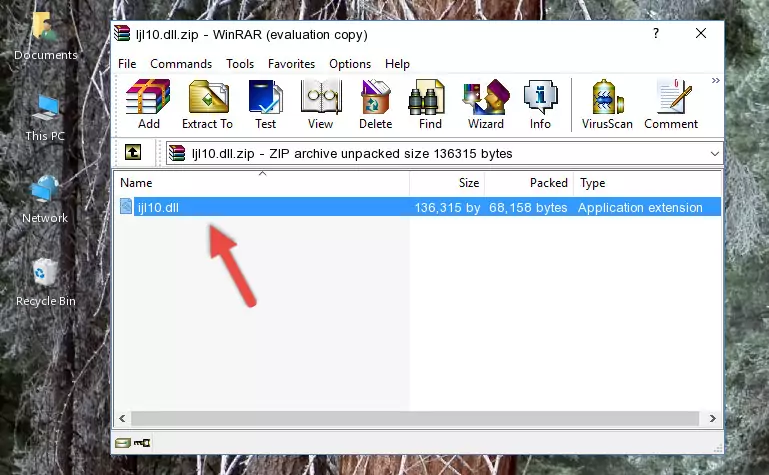
Step 3:Copying the Ijl10.dll file into the software's file folder - This is all there is to the process. Now, try to run the software again. If the problem still is not solved, you can try the 3rd Method.
Method 3: Uninstalling and Reinstalling the Software That Is Giving the Ijl10.dll Error
- Push the "Windows" + "R" keys at the same time to open the Run window. Type the command below into the Run window that opens up and hit Enter. This process will open the "Programs and Features" window.
appwiz.cpl

Step 1:Opening the Programs and Features window using the appwiz.cpl command - The Programs and Features screen will come up. You can see all the softwares installed on your computer in the list on this screen. Find the software giving you the dll error in the list and right-click it. Click the "Uninstall" item in the right-click menu that appears and begin the uninstall process.

Step 2:Starting the uninstall process for the software that is giving the error - A window will open up asking whether to confirm or deny the uninstall process for the software. Confirm the process and wait for the uninstall process to finish. Restart your computer after the software has been uninstalled from your computer.

Step 3:Confirming the removal of the software - After restarting your computer, reinstall the software.
- This process may help the dll problem you are experiencing. If you are continuing to get the same dll error, the problem is most likely with Windows. In order to fix dll problems relating to Windows, complete the 4th Method and 5th Method.
Method 4: Solving the Ijl10.dll Error using the Windows System File Checker (sfc /scannow)
- In order to complete this step, you must run the Command Prompt as administrator. In order to do this, all you have to do is follow the steps below.
NOTE! We ran the Command Prompt using Windows 10. If you are using Windows 8.1, Windows 8, Windows 7, Windows Vista or Windows XP, you can use the same method to run the Command Prompt as administrator.
- Open the Start Menu and before clicking anywhere, type "cmd" on your keyboard. This process will enable you to run a search through the Start Menu. We also typed in "cmd" to bring up the Command Prompt.
- Right-click the "Command Prompt" search result that comes up and click the Run as administrator" option.

Step 1:Running the Command Prompt as administrator - Paste the command in the line below into the Command Line that opens up and press Enter key.
sfc /scannow

Step 2:solving Windows system errors using the sfc /scannow command - The scan and repair process can take some time depending on your hardware and amount of system errors. Wait for the process to complete. After the repair process finishes, try running the software that is giving you're the error.
Method 5: Solving the Ijl10.dll Error by Updating Windows
Some softwares require updated dll files from the operating system. If your operating system is not updated, this requirement is not met and you will receive dll errors. Because of this, updating your operating system may solve the dll errors you are experiencing.
Most of the time, operating systems are automatically updated. However, in some situations, the automatic updates may not work. For situations like this, you may need to check for updates manually.
For every Windows version, the process of manually checking for updates is different. Because of this, we prepared a special guide for each Windows version. You can get our guides to manually check for updates based on the Windows version you use through the links below.
Windows Update Guides
Common Ijl10.dll Errors
The Ijl10.dll file being damaged or for any reason being deleted can cause softwares or Windows system tools (Windows Media Player, Paint, etc.) that use this file to produce an error. Below you can find a list of errors that can be received when the Ijl10.dll file is missing.
If you have come across one of these errors, you can download the Ijl10.dll file by clicking on the "Download" button on the top-left of this page. We explained to you how to use the file you'll download in the above sections of this writing. You can see the suggestions we gave on how to solve your problem by scrolling up on the page.
- "Ijl10.dll not found." error
- "The file Ijl10.dll is missing." error
- "Ijl10.dll access violation." error
- "Cannot register Ijl10.dll." error
- "Cannot find Ijl10.dll." error
- "This application failed to start because Ijl10.dll was not found. Re-installing the application may fix this problem." error
