- Download Price:
- Free
- Dll Description:
- Utility
- Versions:
-
- 7.5.7600.16385 (Latest) for 64 Bit (x64)
- 6.0.3790.3959 - for 32 Bit (x86)
- 7.5.7100.0 for 32 Bit (x86)
- Size:
- 0.1 MB for 32 Bit (x86)
- 0.1 MB for 64 Bit (x64)
- Operating Systems:
- Directory:
- I
- Downloads:
- 1827 times.
About Iismui.dll
The Iismui.dll library is 0.1 MB for 32 Bit and 0.1 MB for 64 Bit. The download links for this library are clean and no user has given any negative feedback. From the time it was offered for download, it has been downloaded 1827 times.
Table of Contents
- About Iismui.dll
- Operating Systems Compatible with the Iismui.dll Library
- Other Versions of the Iismui.dll Library
- How to Download Iismui.dll Library?
- Methods for Fixing Iismui.dll
- Method 1: Fixing the DLL Error by Copying the Iismui.dll Library to the Windows System Directory
- Method 2: Copying The Iismui.dll Library Into The Program Installation Directory
- Method 3: Uninstalling and Reinstalling the Program that Gives You the Iismui.dll Error
- Method 4: Fixing the Iismui.dll error with the Windows System File Checker
- Method 5: Getting Rid of Iismui.dll Errors by Updating the Windows Operating System
- Common Iismui.dll Errors
- Other Dynamic Link Libraries Used with Iismui.dll
Operating Systems Compatible with the Iismui.dll Library
- Windows 10
- Windows 10 64 Bit
- Windows 8.1
- Windows 8.1 64 Bit
- Windows 8
- Windows 8 64 Bit
- Windows 7
- Windows 7 64 Bit
- Windows Vista
- Windows Vista 64 Bit
- Windows XP
- Windows XP 64 Bit
Other Versions of the Iismui.dll Library
The latest version of the Iismui.dll library is 6.0.3790.3959 version released for use on 2012-06-30 for 32 Bit and 7.5.7600.16385 version for 64 Bit. Before this, there were 2 versions released. All versions released up till now are listed below from newest to oldest
- 7.5.7600.16385 - 64 Bit (x64) Download directly this version now
- 6.0.3790.3959 - 32 Bit (x86) (2012-06-30) Download directly this version now
- 7.5.7100.0 - 32 Bit (x86) Download directly this version now
How to Download Iismui.dll Library?
- First, click the "Download" button with the green background (The button marked in the picture).

Step 1:Download the Iismui.dll library - The downloading page will open after clicking the Download button. After the page opens, in order to download the Iismui.dll library the best server will be found and the download process will begin within a few seconds. In the meantime, you shouldn't close the page.
Methods for Fixing Iismui.dll
ATTENTION! In order to install the Iismui.dll library, you must first download it. If you haven't downloaded it, before continuing on with the installation, download the library. If you don't know how to download it, all you need to do is look at the dll download guide found on the top line.
Method 1: Fixing the DLL Error by Copying the Iismui.dll Library to the Windows System Directory
- The file you downloaded is a compressed file with the extension ".zip". This file cannot be installed. To be able to install it, first you need to extract the dynamic link library from within it. So, first double-click the file with the ".zip" extension and open the file.
- You will see the library named "Iismui.dll" in the window that opens. This is the library you need to install. Click on the dynamic link library with the left button of the mouse. By doing this, you select the library.
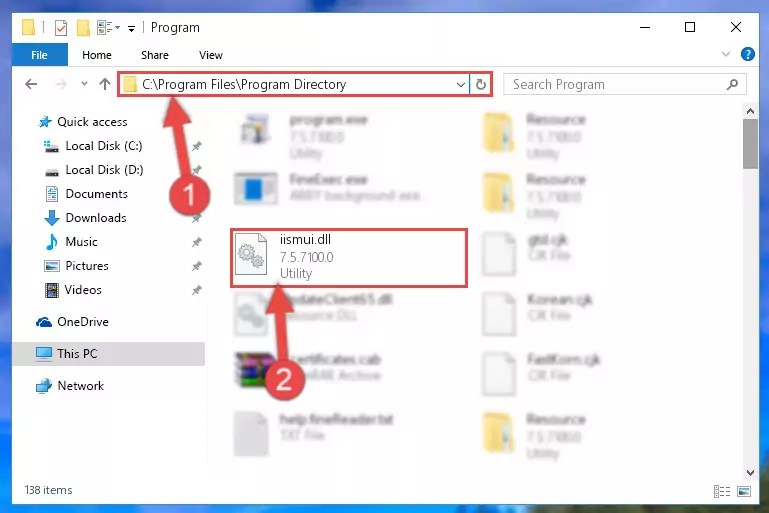
Step 2:Choosing the Iismui.dll library - Click on the "Extract To" button, which is marked in the picture. In order to do this, you will need the Winrar program. If you don't have the program, it can be found doing a quick search on the Internet and you can download it (The Winrar program is free).
- After clicking the "Extract to" button, a window where you can choose the location you want will open. Choose the "Desktop" location in this window and extract the dynamic link library to the desktop by clicking the "Ok" button.
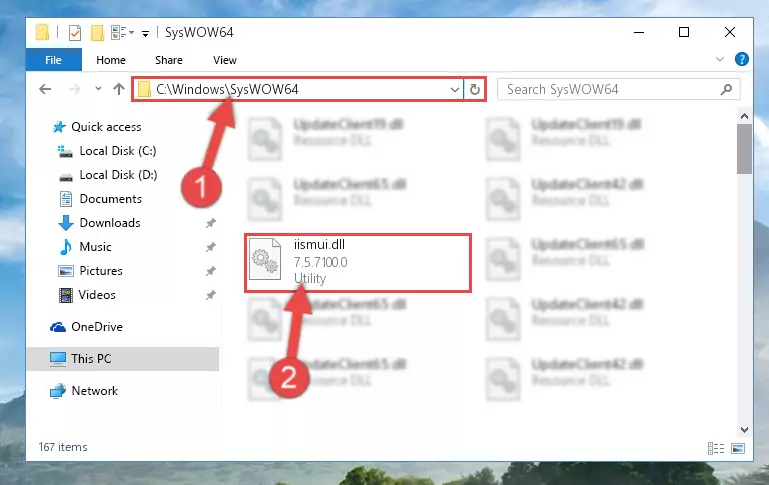
Step 3:Extracting the Iismui.dll library to the desktop - Copy the "Iismui.dll" library you extracted and paste it into the "C:\Windows\System32" directory.
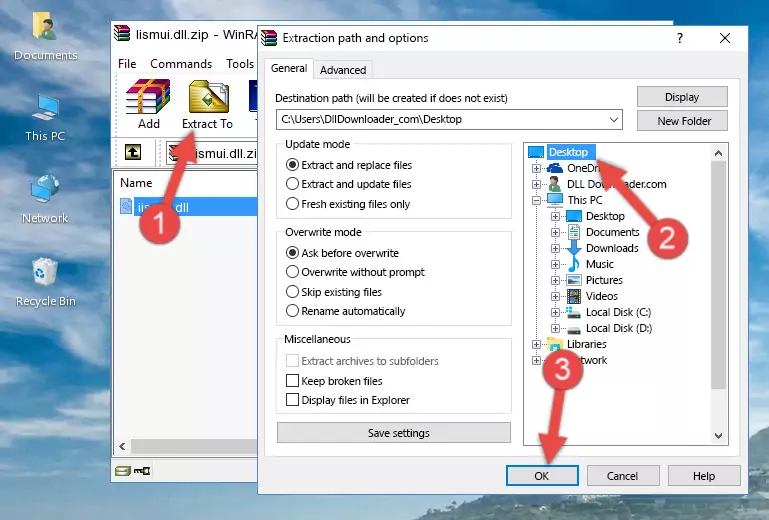
Step 3:Copying the Iismui.dll library into the Windows/System32 directory - If your system is 64 Bit, copy the "Iismui.dll" library and paste it into "C:\Windows\sysWOW64" directory.
NOTE! On 64 Bit systems, you must copy the dynamic link library to both the "sysWOW64" and "System32" directories. In other words, both directories need the "Iismui.dll" library.
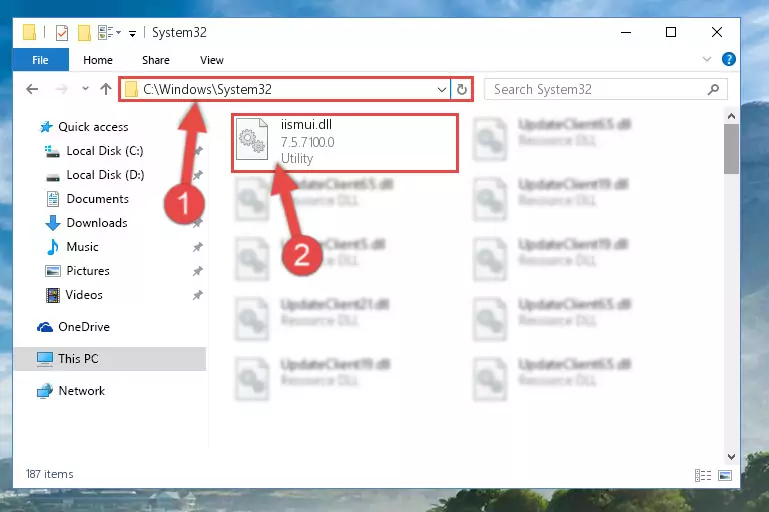
Step 4:Copying the Iismui.dll library to the Windows/sysWOW64 directory - First, we must run the Windows Command Prompt as an administrator.
NOTE! We ran the Command Prompt on Windows 10. If you are using Windows 8.1, Windows 8, Windows 7, Windows Vista or Windows XP, you can use the same methods to run the Command Prompt as an administrator.
- Open the Start Menu and type in "cmd", but don't press Enter. Doing this, you will have run a search of your computer through the Start Menu. In other words, typing in "cmd" we did a search for the Command Prompt.
- When you see the "Command Prompt" option among the search results, push the "CTRL" + "SHIFT" + "ENTER " keys on your keyboard.
- A verification window will pop up asking, "Do you want to run the Command Prompt as with administrative permission?" Approve this action by saying, "Yes".

%windir%\System32\regsvr32.exe /u Iismui.dll
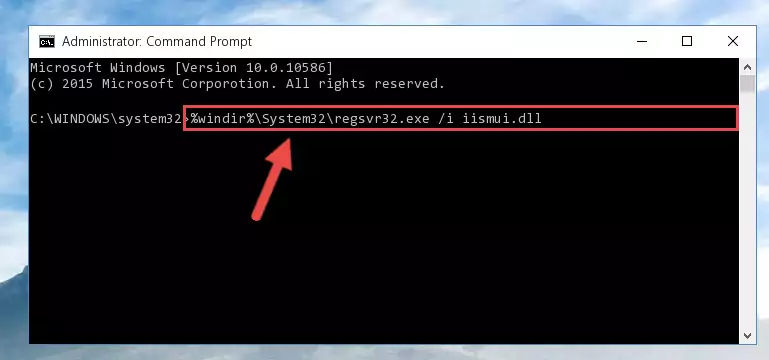
%windir%\SysWoW64\regsvr32.exe /u Iismui.dll
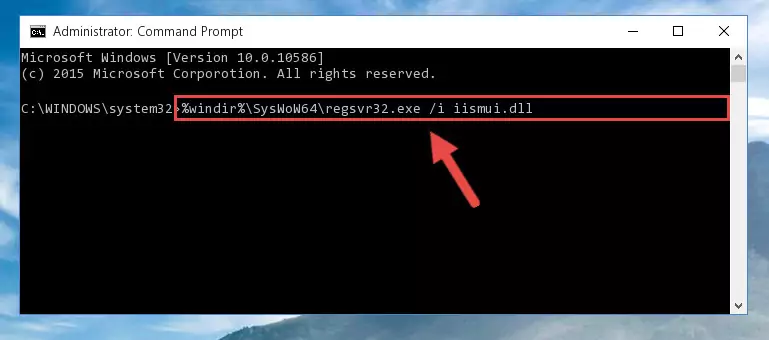
%windir%\System32\regsvr32.exe /i Iismui.dll
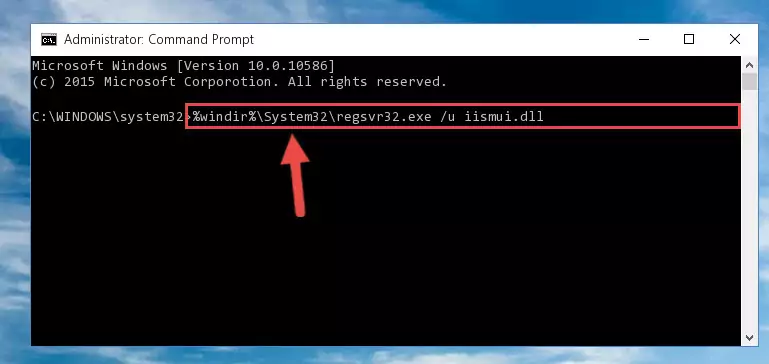
%windir%\SysWoW64\regsvr32.exe /i Iismui.dll
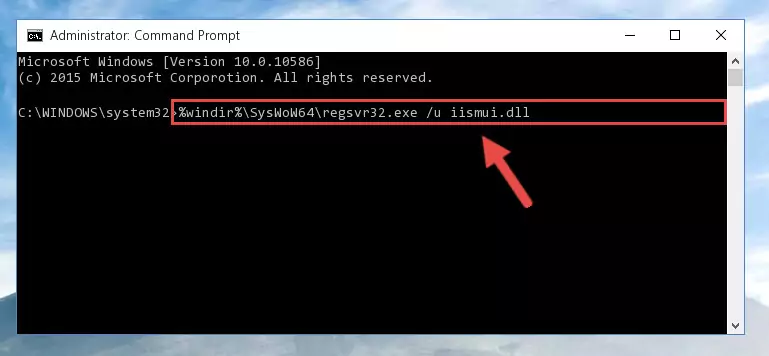
Method 2: Copying The Iismui.dll Library Into The Program Installation Directory
- First, you need to find the installation directory for the program you are receiving the "Iismui.dll not found", "Iismui.dll is missing" or other similar dll errors. In order to do this, right-click on the shortcut for the program and click the Properties option from the options that come up.

Step 1:Opening program properties - Open the program's installation directory by clicking on the Open File Location button in the Properties window that comes up.

Step 2:Opening the program's installation directory - Copy the Iismui.dll library.
- Paste the dynamic link library you copied into the program's installation directory that we just opened.
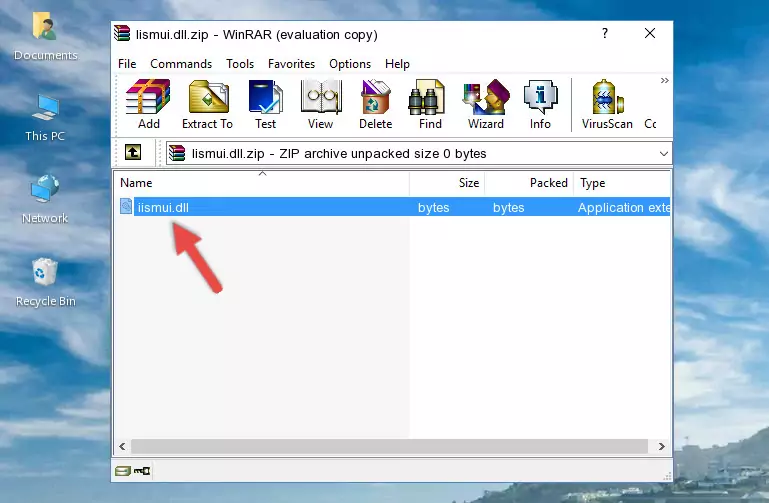
Step 3:Pasting the Iismui.dll library into the program's installation directory - When the dynamic link library is moved to the program installation directory, it means that the process is completed. Check to see if the issue was fixed by running the program giving the error message again. If you are still receiving the error message, you can complete the 3rd Method as an alternative.
Method 3: Uninstalling and Reinstalling the Program that Gives You the Iismui.dll Error
- Open the Run window by pressing the "Windows" + "R" keys on your keyboard at the same time. Type in the command below into the Run window and push Enter to run it. This command will open the "Programs and Features" window.
appwiz.cpl

Step 1:Opening the Programs and Features window using the appwiz.cpl command - The Programs and Features screen will come up. You can see all the programs installed on your computer in the list on this screen. Find the program giving you the dll error in the list and right-click it. Click the "Uninstall" item in the right-click menu that appears and begin the uninstall process.

Step 2:Starting the uninstall process for the program that is giving the error - A window will open up asking whether to confirm or deny the uninstall process for the program. Confirm the process and wait for the uninstall process to finish. Restart your computer after the program has been uninstalled from your computer.

Step 3:Confirming the removal of the program - After restarting your computer, reinstall the program.
- You may be able to fix the dll error you are experiencing by using this method. If the error messages are continuing despite all these processes, we may have a issue deriving from Windows. To fix dll errors deriving from Windows, you need to complete the 4th Method and the 5th Method in the list.
Method 4: Fixing the Iismui.dll error with the Windows System File Checker
- First, we must run the Windows Command Prompt as an administrator.
NOTE! We ran the Command Prompt on Windows 10. If you are using Windows 8.1, Windows 8, Windows 7, Windows Vista or Windows XP, you can use the same methods to run the Command Prompt as an administrator.
- Open the Start Menu and type in "cmd", but don't press Enter. Doing this, you will have run a search of your computer through the Start Menu. In other words, typing in "cmd" we did a search for the Command Prompt.
- When you see the "Command Prompt" option among the search results, push the "CTRL" + "SHIFT" + "ENTER " keys on your keyboard.
- A verification window will pop up asking, "Do you want to run the Command Prompt as with administrative permission?" Approve this action by saying, "Yes".

sfc /scannow

Method 5: Getting Rid of Iismui.dll Errors by Updating the Windows Operating System
Most of the time, programs have been programmed to use the most recent dynamic link libraries. If your operating system is not updated, these files cannot be provided and dll errors appear. So, we will try to fix the dll errors by updating the operating system.
Since the methods to update Windows versions are different from each other, we found it appropriate to prepare a separate article for each Windows version. You can get our update article that relates to your operating system version by using the links below.
Guides to Manually Update the Windows Operating System
Common Iismui.dll Errors
When the Iismui.dll library is damaged or missing, the programs that use this dynamic link library will give an error. Not only external programs, but also basic Windows programs and tools use dynamic link libraries. Because of this, when you try to use basic Windows programs and tools (For example, when you open Internet Explorer or Windows Media Player), you may come across errors. We have listed the most common Iismui.dll errors below.
You will get rid of the errors listed below when you download the Iismui.dll library from DLL Downloader.com and follow the steps we explained above.
- "Iismui.dll not found." error
- "The file Iismui.dll is missing." error
- "Iismui.dll access violation." error
- "Cannot register Iismui.dll." error
- "Cannot find Iismui.dll." error
- "This application failed to start because Iismui.dll was not found. Re-installing the application may fix this problem." error
