- Download Price:
- Free
- Dll Description:
- Microsoft IGMP subagent
- Versions:
-
- 6.1.7601.17514 (Latest) for 64 Bit (x64)
- 5.1.2600.5512 for 32 Bit (x86)
- 5.1.2600.2180 for 32 Bit (x86)
- 5.2.3790.0 for 32 Bit (x86)
- 5.1.2600.0 for 32 Bit (x86)
- Size:
- 0.01 MB for 32 Bit (x86)
- 0.01 MB for 64 Bit (x64)
- Operating Systems:
- Directory:
- I
- Downloads:
- 2345 times.
Igmpagnt.dll Explanation
The Igmpagnt.dll library is 0.01 MB for 32 Bit, 0.01 MB for 64 Bit. The download links are current and no negative feedback has been received by users. It has been downloaded 2345 times since release.
Table of Contents
- Igmpagnt.dll Explanation
- Operating Systems That Can Use the Igmpagnt.dll Library
- Other Versions of the Igmpagnt.dll Library
- Steps to Download the Igmpagnt.dll Library
- How to Install Igmpagnt.dll? How to Fix Igmpagnt.dll Errors?
- Method 1: Installing the Igmpagnt.dll Library to the Windows System Directory
- Method 2: Copying The Igmpagnt.dll Library Into The Program Installation Directory
- Method 3: Uninstalling and Reinstalling the Program That Is Giving the Igmpagnt.dll Error
- Method 4: Fixing the Igmpagnt.dll Error using the Windows System File Checker (sfc /scannow)
- Method 5: Fixing the Igmpagnt.dll Errors by Manually Updating Windows
- The Most Seen Igmpagnt.dll Errors
- Dynamic Link Libraries Related to Igmpagnt.dll
Operating Systems That Can Use the Igmpagnt.dll Library
- Windows 10
- Windows 10 64 Bit
- Windows 8.1
- Windows 8.1 64 Bit
- Windows 8
- Windows 8 64 Bit
- Windows 7
- Windows 7 64 Bit
- Windows Vista
- Windows Vista 64 Bit
- Windows XP
- Windows XP 64 Bit
Other Versions of the Igmpagnt.dll Library
The newest version of the Igmpagnt.dll library is the 5.1.2600.5512 version for 32 Bit and 6.1.7601.17514 version for 64 Bit. There have been 4 versions released before this version. All versions of the Dynamic link library have been listed below from most recent to oldest.
- 6.1.7601.17514 - 64 Bit (x64) Download this version
- 5.1.2600.5512 - 32 Bit (x86) Download this version
- 5.1.2600.2180 - 32 Bit (x86) Download this version
- 5.2.3790.0 - 32 Bit (x86) Download this version
- 5.1.2600.0 - 32 Bit (x86) Download this version
Steps to Download the Igmpagnt.dll Library
- Click on the green-colored "Download" button (The button marked in the picture below).

Step 1:Starting the download process for Igmpagnt.dll - After clicking the "Download" button at the top of the page, the "Downloading" page will open up and the download process will begin. Definitely do not close this page until the download begins. Our site will connect you to the closest DLL Downloader.com download server in order to offer you the fastest downloading performance. Connecting you to the server can take a few seconds.
How to Install Igmpagnt.dll? How to Fix Igmpagnt.dll Errors?
ATTENTION! In order to install the Igmpagnt.dll library, you must first download it. If you haven't downloaded it, before continuing on with the installation, download the library. If you don't know how to download it, all you need to do is look at the dll download guide found on the top line.
Method 1: Installing the Igmpagnt.dll Library to the Windows System Directory
- The file you will download is a compressed file with the ".zip" extension. You cannot directly install the ".zip" file. Because of this, first, double-click this file and open the file. You will see the library named "Igmpagnt.dll" in the window that opens. Drag this library to the desktop with the left mouse button. This is the library you need.
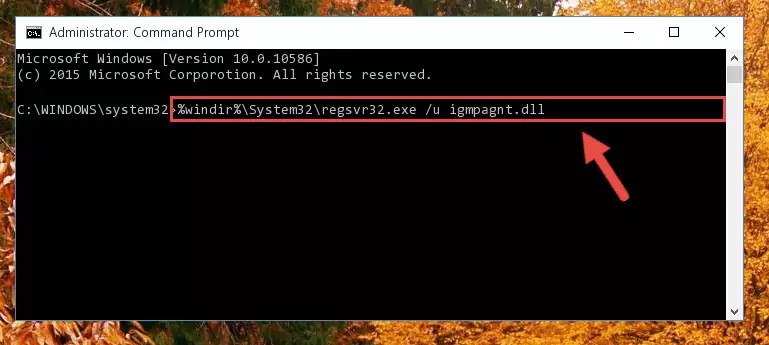
Step 1:Extracting the Igmpagnt.dll library from the .zip file - Copy the "Igmpagnt.dll" library you extracted and paste it into the "C:\Windows\System32" directory.
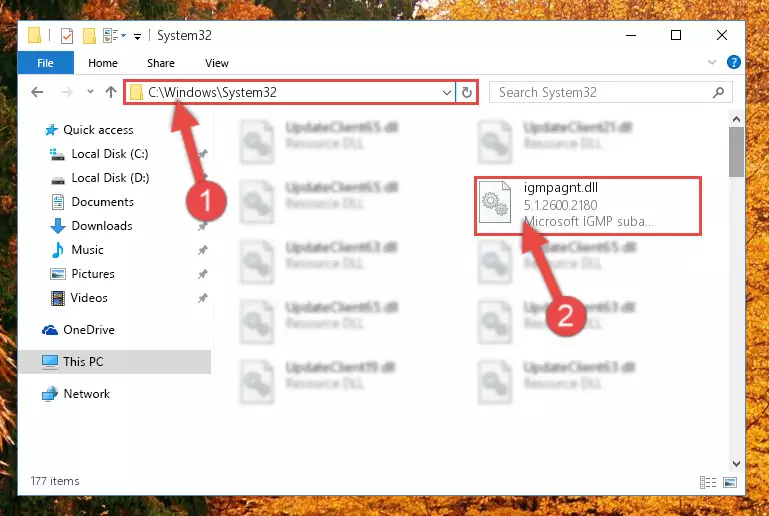
Step 2:Copying the Igmpagnt.dll library into the Windows/System32 directory - If your operating system has a 64 Bit architecture, copy the "Igmpagnt.dll" library and paste it also into the "C:\Windows\sysWOW64" directory.
NOTE! On 64 Bit systems, the dynamic link library must be in both the "sysWOW64" directory as well as the "System32" directory. In other words, you must copy the "Igmpagnt.dll" library into both directories.
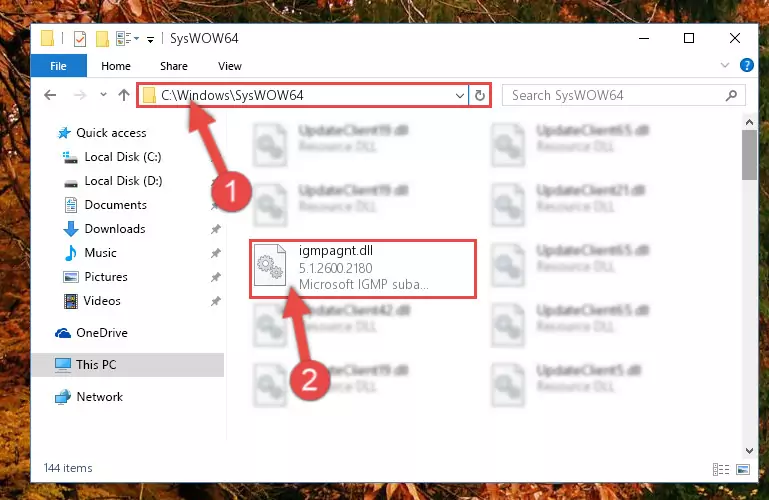
Step 3:Pasting the Igmpagnt.dll library into the Windows/sysWOW64 directory - First, we must run the Windows Command Prompt as an administrator.
NOTE! We ran the Command Prompt on Windows 10. If you are using Windows 8.1, Windows 8, Windows 7, Windows Vista or Windows XP, you can use the same methods to run the Command Prompt as an administrator.
- Open the Start Menu and type in "cmd", but don't press Enter. Doing this, you will have run a search of your computer through the Start Menu. In other words, typing in "cmd" we did a search for the Command Prompt.
- When you see the "Command Prompt" option among the search results, push the "CTRL" + "SHIFT" + "ENTER " keys on your keyboard.
- A verification window will pop up asking, "Do you want to run the Command Prompt as with administrative permission?" Approve this action by saying, "Yes".

%windir%\System32\regsvr32.exe /u Igmpagnt.dll
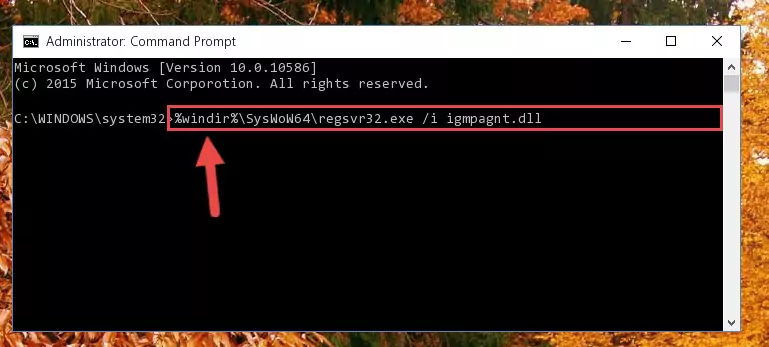
%windir%\SysWoW64\regsvr32.exe /u Igmpagnt.dll
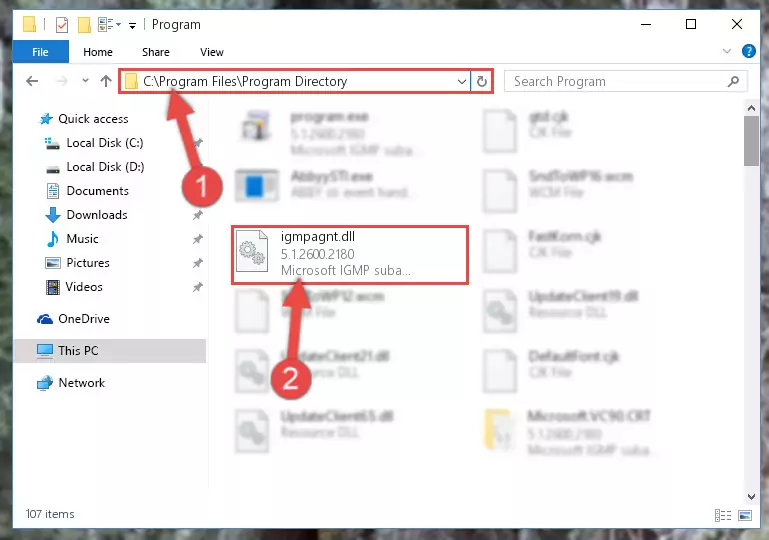
%windir%\System32\regsvr32.exe /i Igmpagnt.dll
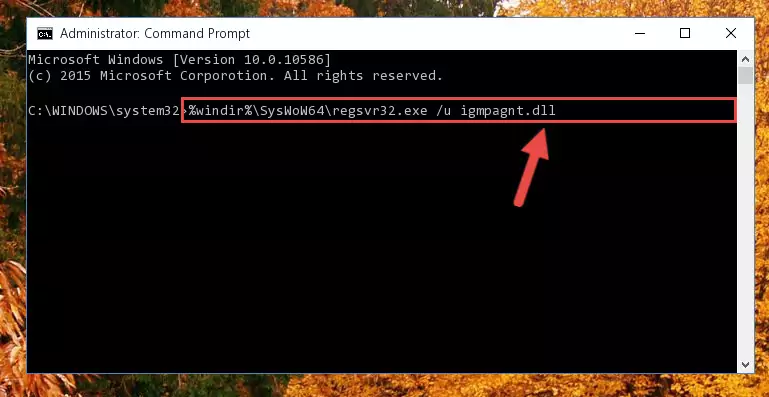
%windir%\SysWoW64\regsvr32.exe /i Igmpagnt.dll
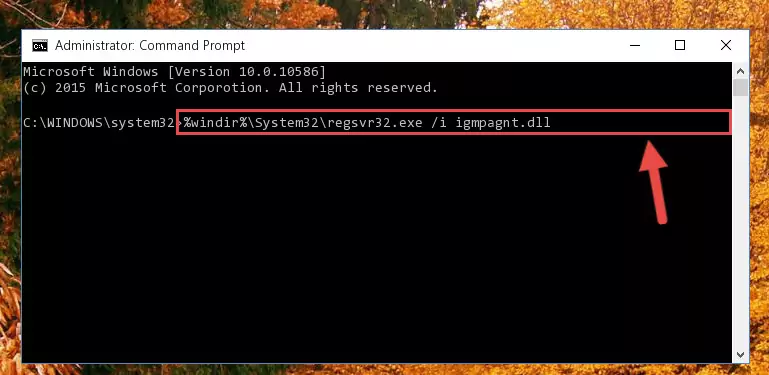
Method 2: Copying The Igmpagnt.dll Library Into The Program Installation Directory
- First, you must find the installation directory of the program (the program giving the dll error) you are going to install the dynamic link library to. In order to find this directory, "Right-Click > Properties" on the program's shortcut.

Step 1:Opening the program's shortcut properties window - Open the program installation directory by clicking the Open File Location button in the "Properties" window that comes up.

Step 2:Finding the program's installation directory - Copy the Igmpagnt.dll library.
- Paste the dynamic link library you copied into the program's installation directory that we just opened.
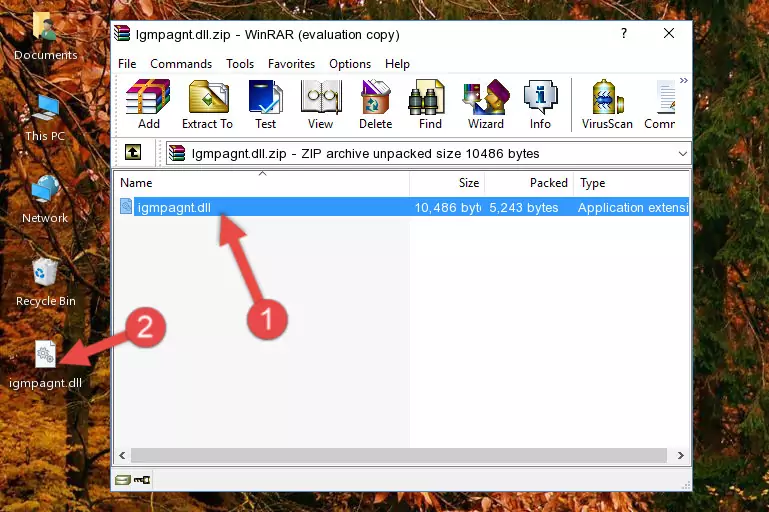
Step 3:Pasting the Igmpagnt.dll library into the program's installation directory - When the dynamic link library is moved to the program installation directory, it means that the process is completed. Check to see if the issue was fixed by running the program giving the error message again. If you are still receiving the error message, you can complete the 3rd Method as an alternative.
Method 3: Uninstalling and Reinstalling the Program That Is Giving the Igmpagnt.dll Error
- Open the Run window by pressing the "Windows" + "R" keys on your keyboard at the same time. Type in the command below into the Run window and push Enter to run it. This command will open the "Programs and Features" window.
appwiz.cpl

Step 1:Opening the Programs and Features window using the appwiz.cpl command - The programs listed in the Programs and Features window that opens up are the programs installed on your computer. Find the program that gives you the dll error and run the "Right-Click > Uninstall" command on this program.

Step 2:Uninstalling the program from your computer - Following the instructions that come up, uninstall the program from your computer and restart your computer.

Step 3:Following the verification and instructions for the program uninstall process - After restarting your computer, reinstall the program that was giving the error.
- This process may help the dll problem you are experiencing. If you are continuing to get the same dll error, the problem is most likely with Windows. In order to fix dll problems relating to Windows, complete the 4th Method and 5th Method.
Method 4: Fixing the Igmpagnt.dll Error using the Windows System File Checker (sfc /scannow)
- First, we must run the Windows Command Prompt as an administrator.
NOTE! We ran the Command Prompt on Windows 10. If you are using Windows 8.1, Windows 8, Windows 7, Windows Vista or Windows XP, you can use the same methods to run the Command Prompt as an administrator.
- Open the Start Menu and type in "cmd", but don't press Enter. Doing this, you will have run a search of your computer through the Start Menu. In other words, typing in "cmd" we did a search for the Command Prompt.
- When you see the "Command Prompt" option among the search results, push the "CTRL" + "SHIFT" + "ENTER " keys on your keyboard.
- A verification window will pop up asking, "Do you want to run the Command Prompt as with administrative permission?" Approve this action by saying, "Yes".

sfc /scannow

Method 5: Fixing the Igmpagnt.dll Errors by Manually Updating Windows
Most of the time, programs have been programmed to use the most recent dynamic link libraries. If your operating system is not updated, these files cannot be provided and dll errors appear. So, we will try to fix the dll errors by updating the operating system.
Since the methods to update Windows versions are different from each other, we found it appropriate to prepare a separate article for each Windows version. You can get our update article that relates to your operating system version by using the links below.
Windows Update Guides
The Most Seen Igmpagnt.dll Errors
It's possible that during the programs' installation or while using them, the Igmpagnt.dll library was damaged or deleted. You can generally see error messages listed below or similar ones in situations like this.
These errors we see are not unsolvable. If you've also received an error message like this, first you must download the Igmpagnt.dll library by clicking the "Download" button in this page's top section. After downloading the library, you should install the library and complete the solution methods explained a little bit above on this page and mount it in Windows. If you do not have a hardware issue, one of the methods explained in this article will fix your issue.
- "Igmpagnt.dll not found." error
- "The file Igmpagnt.dll is missing." error
- "Igmpagnt.dll access violation." error
- "Cannot register Igmpagnt.dll." error
- "Cannot find Igmpagnt.dll." error
- "This application failed to start because Igmpagnt.dll was not found. Re-installing the application may fix this problem." error
