- Download Price:
- Free
- Dll Description:
- InstallShield (R) IGdi DLL
- Versions:
- Size:
- 0.19 MB
- Operating Systems:
- Developers:
- Directory:
- I
- Downloads:
- 1212 times.
What is Igdicnv.dll?
The Igdicnv.dll file was developed by Macrovision.
The Igdicnv.dll file is 0.19 MB. The download links for this file are clean and no user has given any negative feedback. From the time it was offered for download, it has been downloaded 1212 times.
Table of Contents
- What is Igdicnv.dll?
- Operating Systems That Can Use the Igdicnv.dll File
- All Versions of the Igdicnv.dll File
- Steps to Download the Igdicnv.dll File
- Methods to Solve the Igdicnv.dll Errors
- Method 1: Solving the DLL Error by Copying the Igdicnv.dll File to the Windows System Folder
- Method 2: Copying The Igdicnv.dll File Into The Software File Folder
- Method 3: Doing a Clean Install of the software That Is Giving the Igdicnv.dll Error
- Method 4: Solving the Igdicnv.dll error with the Windows System File Checker
- Method 5: Fixing the Igdicnv.dll Errors by Manually Updating Windows
- The Most Seen Igdicnv.dll Errors
- Dll Files Similar to Igdicnv.dll
Operating Systems That Can Use the Igdicnv.dll File
All Versions of the Igdicnv.dll File
The last version of the Igdicnv.dll file is the 11.0.0.28844 version. There have been 1 versions previously released. All versions of the Dll file are listed below from newest to oldest.
- 11.0.0.28844 - 32 Bit (x86) Download directly this version
- 9.1.0.429 - 32 Bit (x86) Download directly this version
Steps to Download the Igdicnv.dll File
- Click on the green-colored "Download" button on the top left side of the page.

Step 1:Download process of the Igdicnv.dll file's - When you click the "Download" button, the "Downloading" window will open. Don't close this window until the download process begins. The download process will begin in a few seconds based on your Internet speed and computer.
Methods to Solve the Igdicnv.dll Errors
ATTENTION! Before beginning the installation of the Igdicnv.dll file, you must download the file. If you don't know how to download the file or if you are having a problem while downloading, you can look at our download guide a few lines above.
Method 1: Solving the DLL Error by Copying the Igdicnv.dll File to the Windows System Folder
- The file you downloaded is a compressed file with the ".zip" extension. In order to install it, first, double-click the ".zip" file and open the file. You will see the file named "Igdicnv.dll" in the window that opens up. This is the file you need to install. Drag this file to the desktop with your mouse's left button.
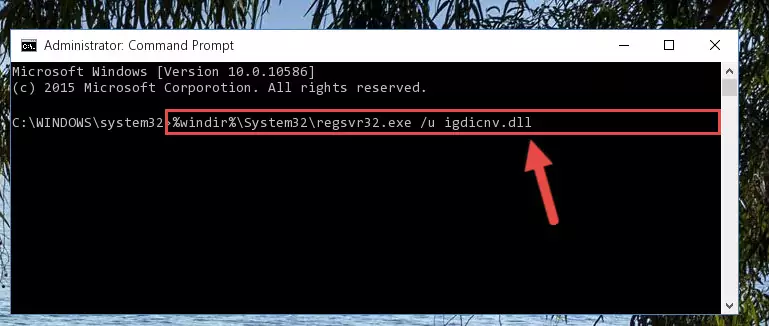
Step 1:Extracting the Igdicnv.dll file - Copy the "Igdicnv.dll" file file you extracted.
- Paste the dll file you copied into the "C:\Windows\System32" folder.
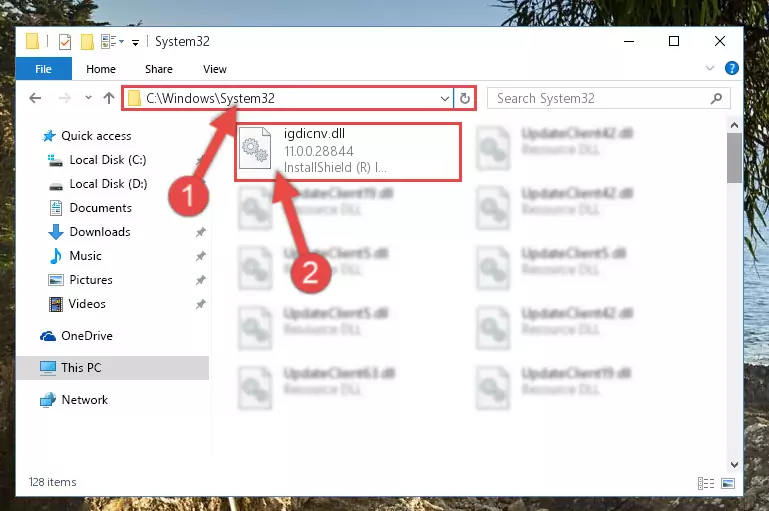
Step 3:Pasting the Igdicnv.dll file into the Windows/System32 folder - If your operating system has a 64 Bit architecture, copy the "Igdicnv.dll" file and paste it also into the "C:\Windows\sysWOW64" folder.
NOTE! On 64 Bit systems, the dll file must be in both the "sysWOW64" folder as well as the "System32" folder. In other words, you must copy the "Igdicnv.dll" file into both folders.
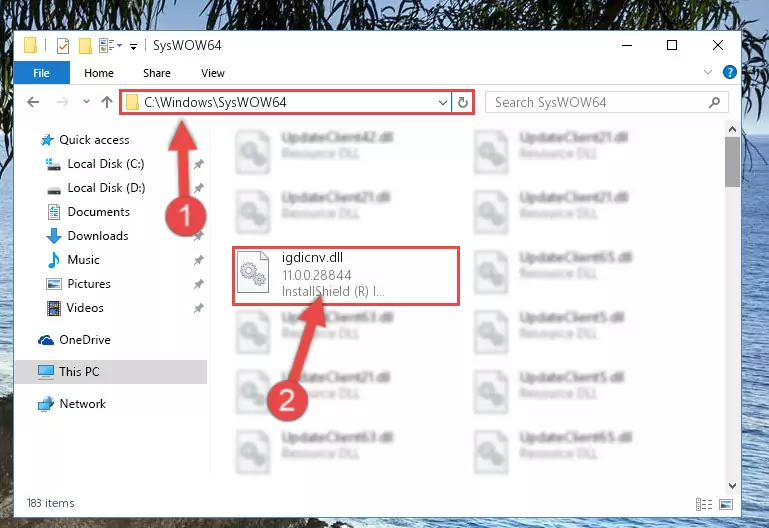
Step 4:Pasting the Igdicnv.dll file into the Windows/sysWOW64 folder - In order to run the Command Line as an administrator, complete the following steps.
NOTE! In this explanation, we ran the Command Line on Windows 10. If you are using one of the Windows 8.1, Windows 8, Windows 7, Windows Vista or Windows XP operating systems, you can use the same methods to run the Command Line as an administrator. Even though the pictures are taken from Windows 10, the processes are similar.
- First, open the Start Menu and before clicking anywhere, type "cmd" but do not press Enter.
- When you see the "Command Line" option among the search results, hit the "CTRL" + "SHIFT" + "ENTER" keys on your keyboard.
- A window will pop up asking, "Do you want to run this process?". Confirm it by clicking to "Yes" button.

Step 5:Running the Command Line as an administrator - Paste the command below into the Command Line window that opens and hit the Enter key on your keyboard. This command will delete the Igdicnv.dll file's damaged registry (It will not delete the file you pasted into the System32 folder, but will delete the registry in Regedit. The file you pasted in the System32 folder will not be damaged in any way).
%windir%\System32\regsvr32.exe /u Igdicnv.dll
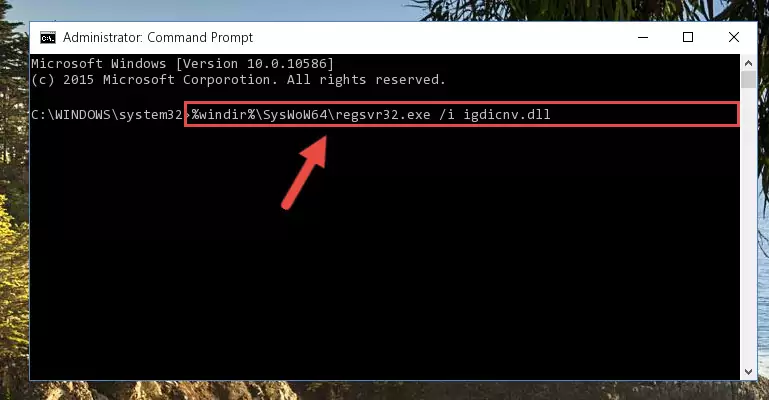
Step 6:Uninstalling the Igdicnv.dll file from the system registry - If the Windows you use has 64 Bit architecture, after running the command above, you must run the command below. This command will clean the broken registry of the Igdicnv.dll file from the 64 Bit architecture (The Cleaning process is only with registries in the Windows Registry Editor. In other words, the dll file that we pasted into the SysWoW64 folder will stay as it is).
%windir%\SysWoW64\regsvr32.exe /u Igdicnv.dll
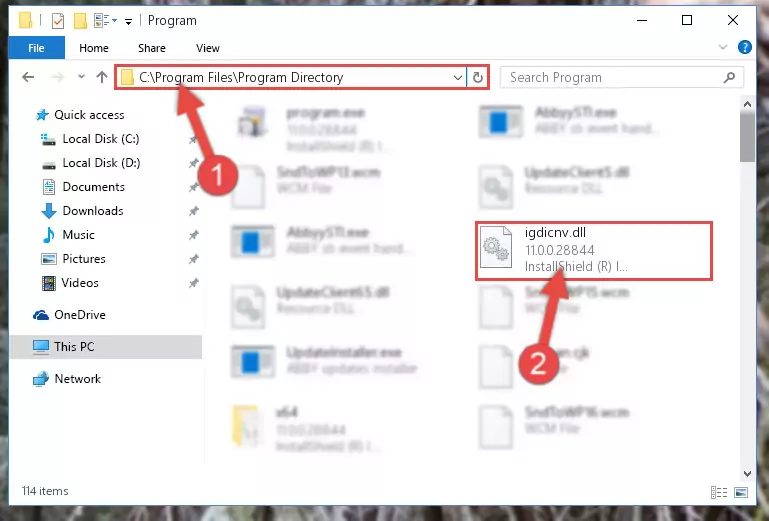
Step 7:Uninstalling the broken registry of the Igdicnv.dll file from the Windows Registry Editor (for 64 Bit) - You must create a new registry for the dll file that you deleted from the registry editor. In order to do this, copy the command below and paste it into the Command Line and hit Enter.
%windir%\System32\regsvr32.exe /i Igdicnv.dll
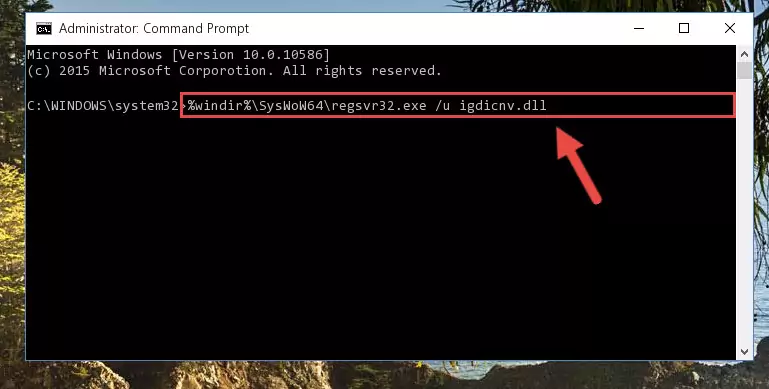
Step 8:Creating a new registry for the Igdicnv.dll file - If the Windows version you use has 64 Bit architecture, after running the command above, you must run the command below. With this command, you will create a clean registry for the problematic registry of the Igdicnv.dll file that we deleted.
%windir%\SysWoW64\regsvr32.exe /i Igdicnv.dll
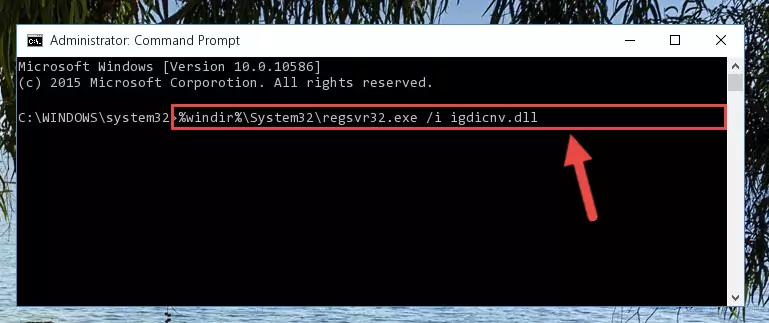
Step 9:Creating a clean registry for the Igdicnv.dll file (for 64 Bit) - If you did the processes in full, the installation should have finished successfully. If you received an error from the command line, you don't need to be anxious. Even if the Igdicnv.dll file was installed successfully, you can still receive error messages like these due to some incompatibilities. In order to test whether your dll problem was solved or not, try running the software giving the error message again. If the error is continuing, try the 2nd Method to solve this problem.
Method 2: Copying The Igdicnv.dll File Into The Software File Folder
- First, you must find the installation folder of the software (the software giving the dll error) you are going to install the dll file to. In order to find this folder, "Right-Click > Properties" on the software's shortcut.

Step 1:Opening the software's shortcut properties window - Open the software file folder by clicking the Open File Location button in the "Properties" window that comes up.

Step 2:Finding the software's file folder - Copy the Igdicnv.dll file into the folder we opened.
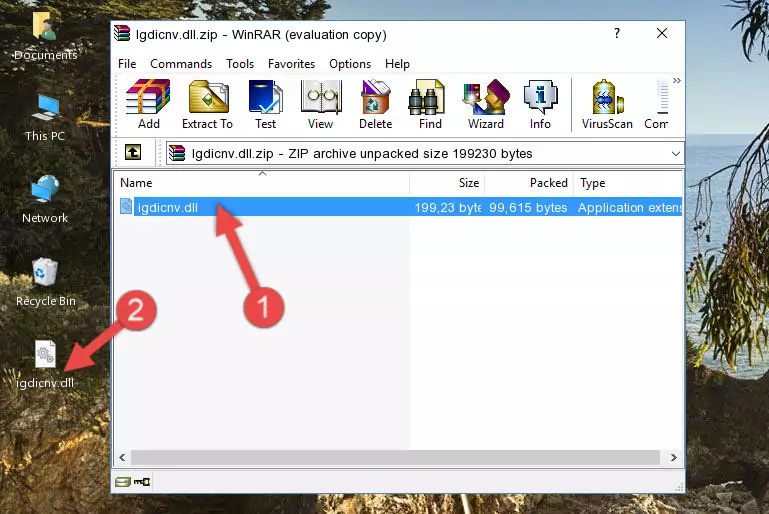
Step 3:Copying the Igdicnv.dll file into the file folder of the software. - The installation is complete. Run the software that is giving you the error. If the error is continuing, you may benefit from trying the 3rd Method as an alternative.
Method 3: Doing a Clean Install of the software That Is Giving the Igdicnv.dll Error
- Push the "Windows" + "R" keys at the same time to open the Run window. Type the command below into the Run window that opens up and hit Enter. This process will open the "Programs and Features" window.
appwiz.cpl

Step 1:Opening the Programs and Features window using the appwiz.cpl command - On the Programs and Features screen that will come up, you will see the list of softwares on your computer. Find the software that gives you the dll error and with your mouse right-click it. The right-click menu will open. Click the "Uninstall" option in this menu to start the uninstall process.

Step 2:Uninstalling the software that gives you the dll error - You will see a "Do you want to uninstall this software?" confirmation window. Confirm the process and wait for the software to be completely uninstalled. The uninstall process can take some time. This time will change according to your computer's performance and the size of the software. After the software is uninstalled, restart your computer.

Step 3:Confirming the uninstall process - After restarting your computer, reinstall the software that was giving the error.
- You may be able to solve the dll error you are experiencing by using this method. If the error messages are continuing despite all these processes, we may have a problem deriving from Windows. To solve dll errors deriving from Windows, you need to complete the 4th Method and the 5th Method in the list.
Method 4: Solving the Igdicnv.dll error with the Windows System File Checker
- In order to run the Command Line as an administrator, complete the following steps.
NOTE! In this explanation, we ran the Command Line on Windows 10. If you are using one of the Windows 8.1, Windows 8, Windows 7, Windows Vista or Windows XP operating systems, you can use the same methods to run the Command Line as an administrator. Even though the pictures are taken from Windows 10, the processes are similar.
- First, open the Start Menu and before clicking anywhere, type "cmd" but do not press Enter.
- When you see the "Command Line" option among the search results, hit the "CTRL" + "SHIFT" + "ENTER" keys on your keyboard.
- A window will pop up asking, "Do you want to run this process?". Confirm it by clicking to "Yes" button.

Step 1:Running the Command Line as an administrator - After typing the command below into the Command Line, push Enter.
sfc /scannow

Step 2:Getting rid of dll errors using Windows's sfc /scannow command - Depending on your computer's performance and the amount of errors on your system, this process can take some time. You can see the progress on the Command Line. Wait for this process to end. After the scan and repair processes are finished, try running the software giving you errors again.
Method 5: Fixing the Igdicnv.dll Errors by Manually Updating Windows
Some softwares need updated dll files. When your operating system is not updated, it cannot fulfill this need. In some situations, updating your operating system can solve the dll errors you are experiencing.
In order to check the update status of your operating system and, if available, to install the latest update packs, we need to begin this process manually.
Depending on which Windows version you use, manual update processes are different. Because of this, we have prepared a special article for each Windows version. You can get our articles relating to the manual update of the Windows version you use from the links below.
Explanations on Updating Windows Manually
The Most Seen Igdicnv.dll Errors
If the Igdicnv.dll file is missing or the software using this file has not been installed correctly, you can get errors related to the Igdicnv.dll file. Dll files being missing can sometimes cause basic Windows softwares to also give errors. You can even receive an error when Windows is loading. You can find the error messages that are caused by the Igdicnv.dll file.
If you don't know how to install the Igdicnv.dll file you will download from our site, you can browse the methods above. Above we explained all the processes you can do to solve the dll error you are receiving. If the error is continuing after you have completed all these methods, please use the comment form at the bottom of the page to contact us. Our editor will respond to your comment shortly.
- "Igdicnv.dll not found." error
- "The file Igdicnv.dll is missing." error
- "Igdicnv.dll access violation." error
- "Cannot register Igdicnv.dll." error
- "Cannot find Igdicnv.dll." error
- "This application failed to start because Igdicnv.dll was not found. Re-installing the application may fix this problem." error
