- Download Price:
- Free
- Dll Description:
- HIL TIFF File Format Library
- Versions:
- Size:
- 0.11 MB
- Operating Systems:
- Developers:
- Directory:
- I
- Downloads:
- 618 times.
What is Ifftif32.dll? What Does It Do?
The Ifftif32.dll file was developed by Media Cybernetics.
The Ifftif32.dll file is 0.11 MB. The download links are current and no negative feedback has been received by users. It has been downloaded 618 times since release.
Table of Contents
- What is Ifftif32.dll? What Does It Do?
- Operating Systems Compatible with the Ifftif32.dll File
- All Versions of the Ifftif32.dll File
- How to Download Ifftif32.dll
- How to Fix Ifftif32.dll Errors?
- Method 1: Solving the DLL Error by Copying the Ifftif32.dll File to the Windows System Folder
- Method 2: Copying The Ifftif32.dll File Into The Software File Folder
- Method 3: Doing a Clean Install of the software That Is Giving the Ifftif32.dll Error
- Method 4: Solving the Ifftif32.dll Error Using the Windows System File Checker
- Method 5: Solving the Ifftif32.dll Error by Updating Windows
- Our Most Common Ifftif32.dll Error Messages
- Dll Files Similar to Ifftif32.dll
Operating Systems Compatible with the Ifftif32.dll File
All Versions of the Ifftif32.dll File
The last version of the Ifftif32.dll file is the 1.4.1.0 version. Outside of this version, there is no other version released
- 1.4.1.0 - 32 Bit (x86) Download directly this version
How to Download Ifftif32.dll
- Click on the green-colored "Download" button (The button marked in the picture below).

Step 1:Starting the download process for Ifftif32.dll - "After clicking the Download" button, wait for the download process to begin in the "Downloading" page that opens up. Depending on your Internet speed, the download process will begin in approximately 4 -5 seconds.
How to Fix Ifftif32.dll Errors?
ATTENTION! Before beginning the installation of the Ifftif32.dll file, you must download the file. If you don't know how to download the file or if you are having a problem while downloading, you can look at our download guide a few lines above.
Method 1: Solving the DLL Error by Copying the Ifftif32.dll File to the Windows System Folder
- The file you downloaded is a compressed file with the extension ".zip". This file cannot be installed. To be able to install it, first you need to extract the dll file from within it. So, first double-click the file with the ".zip" extension and open the file.
- You will see the file named "Ifftif32.dll" in the window that opens. This is the file you need to install. Click on the dll file with the left button of the mouse. By doing this, you select the file.
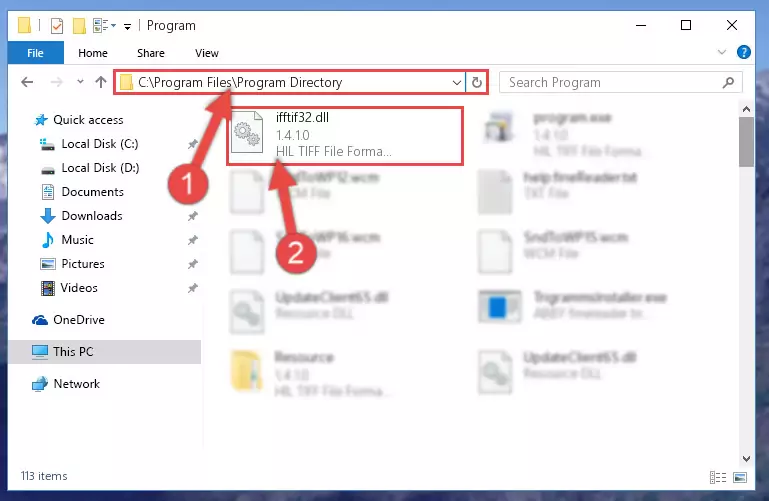
Step 2:Choosing the Ifftif32.dll file - Click on the "Extract To" button, which is marked in the picture. In order to do this, you will need the Winrar software. If you don't have the software, it can be found doing a quick search on the Internet and you can download it (The Winrar software is free).
- After clicking the "Extract to" button, a window where you can choose the location you want will open. Choose the "Desktop" location in this window and extract the dll file to the desktop by clicking the "Ok" button.
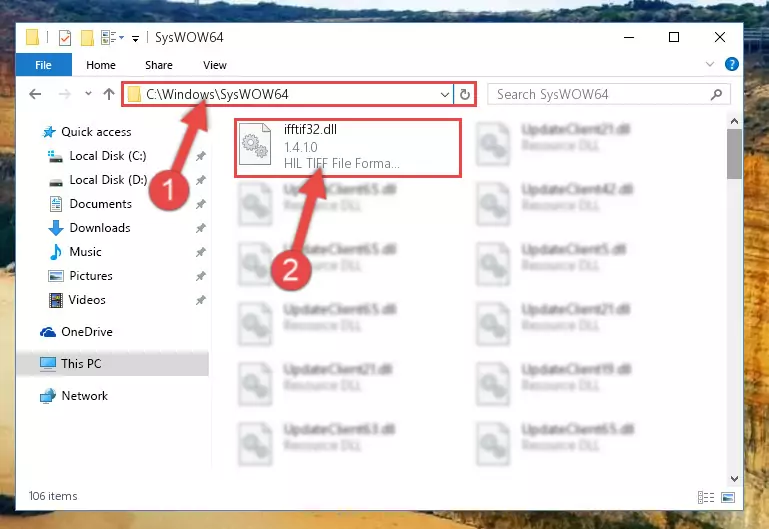
Step 3:Extracting the Ifftif32.dll file to the desktop - Copy the "Ifftif32.dll" file you extracted and paste it into the "C:\Windows\System32" folder.
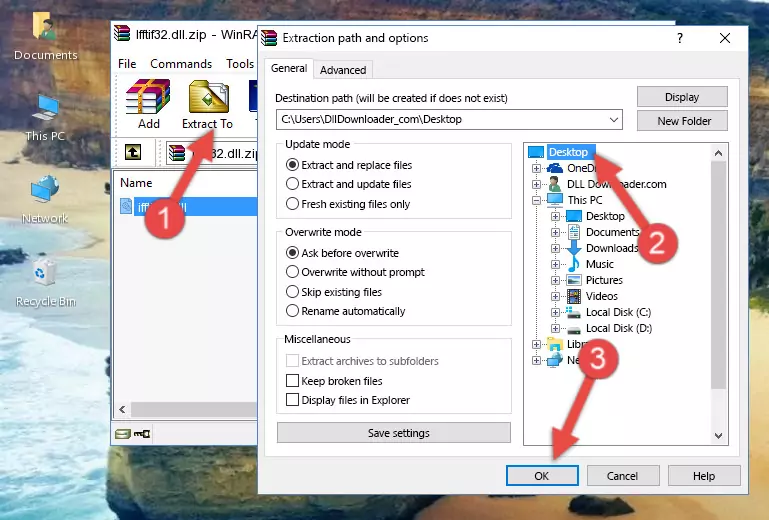
Step 3:Copying the Ifftif32.dll file into the Windows/System32 folder - If your system is 64 Bit, copy the "Ifftif32.dll" file and paste it into "C:\Windows\sysWOW64" folder.
NOTE! On 64 Bit systems, you must copy the dll file to both the "sysWOW64" and "System32" folders. In other words, both folders need the "Ifftif32.dll" file.
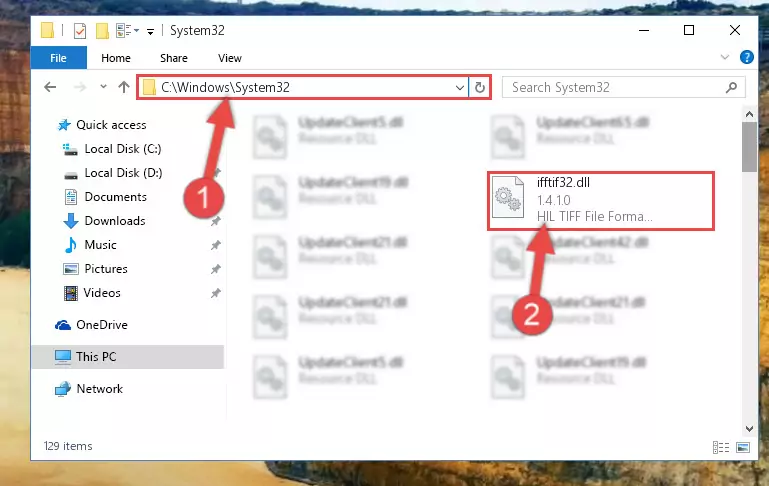
Step 4:Copying the Ifftif32.dll file to the Windows/sysWOW64 folder - First, we must run the Windows Command Prompt as an administrator.
NOTE! We ran the Command Prompt on Windows 10. If you are using Windows 8.1, Windows 8, Windows 7, Windows Vista or Windows XP, you can use the same methods to run the Command Prompt as an administrator.
- Open the Start Menu and type in "cmd", but don't press Enter. Doing this, you will have run a search of your computer through the Start Menu. In other words, typing in "cmd" we did a search for the Command Prompt.
- When you see the "Command Prompt" option among the search results, push the "CTRL" + "SHIFT" + "ENTER " keys on your keyboard.
- A verification window will pop up asking, "Do you want to run the Command Prompt as with administrative permission?" Approve this action by saying, "Yes".

%windir%\System32\regsvr32.exe /u Ifftif32.dll
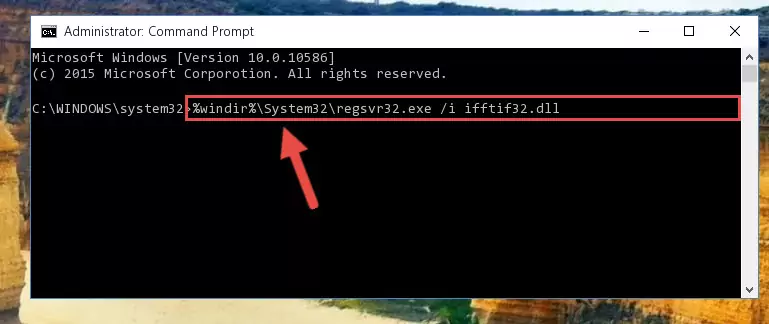
%windir%\SysWoW64\regsvr32.exe /u Ifftif32.dll
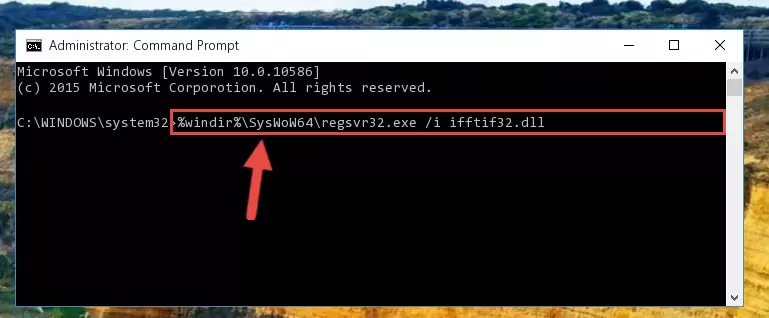
%windir%\System32\regsvr32.exe /i Ifftif32.dll
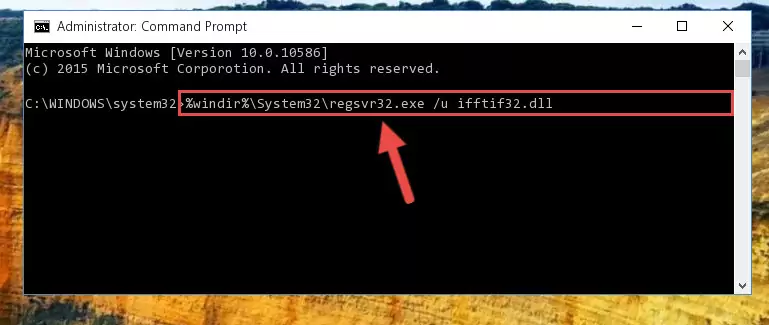
%windir%\SysWoW64\regsvr32.exe /i Ifftif32.dll
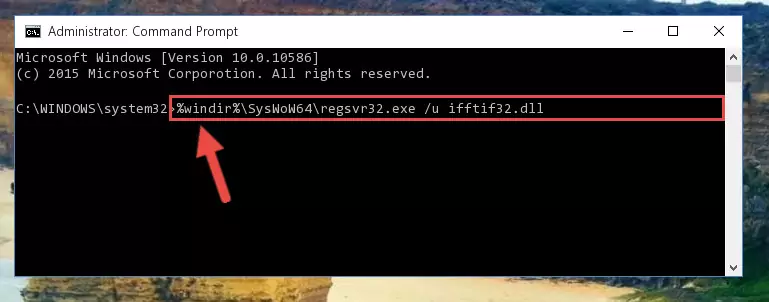
Method 2: Copying The Ifftif32.dll File Into The Software File Folder
- First, you need to find the file folder for the software you are receiving the "Ifftif32.dll not found", "Ifftif32.dll is missing" or other similar dll errors. In order to do this, right-click on the shortcut for the software and click the Properties option from the options that come up.

Step 1:Opening software properties - Open the software's file folder by clicking on the Open File Location button in the Properties window that comes up.

Step 2:Opening the software's file folder - Copy the Ifftif32.dll file into this folder that opens.
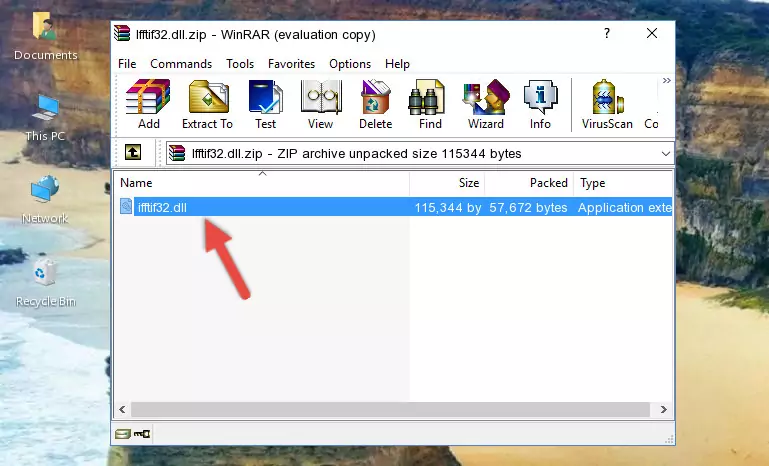
Step 3:Copying the Ifftif32.dll file into the software's file folder - This is all there is to the process. Now, try to run the software again. If the problem still is not solved, you can try the 3rd Method.
Method 3: Doing a Clean Install of the software That Is Giving the Ifftif32.dll Error
- Press the "Windows" + "R" keys at the same time to open the Run tool. Paste the command below into the text field titled "Open" in the Run window that opens and press the Enter key on your keyboard. This command will open the "Programs and Features" tool.
appwiz.cpl

Step 1:Opening the Programs and Features tool with the Appwiz.cpl command - On the Programs and Features screen that will come up, you will see the list of softwares on your computer. Find the software that gives you the dll error and with your mouse right-click it. The right-click menu will open. Click the "Uninstall" option in this menu to start the uninstall process.

Step 2:Uninstalling the software that gives you the dll error - You will see a "Do you want to uninstall this software?" confirmation window. Confirm the process and wait for the software to be completely uninstalled. The uninstall process can take some time. This time will change according to your computer's performance and the size of the software. After the software is uninstalled, restart your computer.

Step 3:Confirming the uninstall process - 4. After restarting your computer, reinstall the software that was giving you the error.
- This process may help the dll problem you are experiencing. If you are continuing to get the same dll error, the problem is most likely with Windows. In order to fix dll problems relating to Windows, complete the 4th Method and 5th Method.
Method 4: Solving the Ifftif32.dll Error Using the Windows System File Checker
- First, we must run the Windows Command Prompt as an administrator.
NOTE! We ran the Command Prompt on Windows 10. If you are using Windows 8.1, Windows 8, Windows 7, Windows Vista or Windows XP, you can use the same methods to run the Command Prompt as an administrator.
- Open the Start Menu and type in "cmd", but don't press Enter. Doing this, you will have run a search of your computer through the Start Menu. In other words, typing in "cmd" we did a search for the Command Prompt.
- When you see the "Command Prompt" option among the search results, push the "CTRL" + "SHIFT" + "ENTER " keys on your keyboard.
- A verification window will pop up asking, "Do you want to run the Command Prompt as with administrative permission?" Approve this action by saying, "Yes".

sfc /scannow

Method 5: Solving the Ifftif32.dll Error by Updating Windows
Some softwares need updated dll files. When your operating system is not updated, it cannot fulfill this need. In some situations, updating your operating system can solve the dll errors you are experiencing.
In order to check the update status of your operating system and, if available, to install the latest update packs, we need to begin this process manually.
Depending on which Windows version you use, manual update processes are different. Because of this, we have prepared a special article for each Windows version. You can get our articles relating to the manual update of the Windows version you use from the links below.
Explanations on Updating Windows Manually
Our Most Common Ifftif32.dll Error Messages
If the Ifftif32.dll file is missing or the software using this file has not been installed correctly, you can get errors related to the Ifftif32.dll file. Dll files being missing can sometimes cause basic Windows softwares to also give errors. You can even receive an error when Windows is loading. You can find the error messages that are caused by the Ifftif32.dll file.
If you don't know how to install the Ifftif32.dll file you will download from our site, you can browse the methods above. Above we explained all the processes you can do to solve the dll error you are receiving. If the error is continuing after you have completed all these methods, please use the comment form at the bottom of the page to contact us. Our editor will respond to your comment shortly.
- "Ifftif32.dll not found." error
- "The file Ifftif32.dll is missing." error
- "Ifftif32.dll access violation." error
- "Cannot register Ifftif32.dll." error
- "Cannot find Ifftif32.dll." error
- "This application failed to start because Ifftif32.dll was not found. Re-installing the application may fix this problem." error
