- Download Price:
- Free
- Dll Description:
- HIL PCX File Format Library
- Versions:
- Size:
- 0.02 MB
- Operating Systems:
- Developers:
- Directory:
- I
- Downloads:
- 680 times.
About Iffpcx32.dll
The Iffpcx32.dll file was developed by Media Cybernetics.
The Iffpcx32.dll file is 0.02 MB. The download links have been checked and there are no problems. You can download it without a problem. Currently, it has been downloaded 680 times.
Table of Contents
- About Iffpcx32.dll
- Operating Systems Compatible with the Iffpcx32.dll File
- All Versions of the Iffpcx32.dll File
- How to Download Iffpcx32.dll File?
- Methods to Solve the Iffpcx32.dll Errors
- Method 1: Copying the Iffpcx32.dll File to the Windows System Folder
- Method 2: Copying the Iffpcx32.dll File to the Software File Folder
- Method 3: Doing a Clean Reinstall of the Software That Is Giving the Iffpcx32.dll Error
- Method 4: Solving the Iffpcx32.dll Error using the Windows System File Checker (sfc /scannow)
- Method 5: Fixing the Iffpcx32.dll Error by Manually Updating Windows
- Our Most Common Iffpcx32.dll Error Messages
- Other Dll Files Used with Iffpcx32.dll
Operating Systems Compatible with the Iffpcx32.dll File
All Versions of the Iffpcx32.dll File
The last version of the Iffpcx32.dll file is the 1.4.7.0 version. Outside of this version, there is no other version released
- 1.4.7.0 - 32 Bit (x86) Download directly this version
How to Download Iffpcx32.dll File?
- First, click on the green-colored "Download" button in the top left section of this page (The button that is marked in the picture).

Step 1:Start downloading the Iffpcx32.dll file - The downloading page will open after clicking the Download button. After the page opens, in order to download the Iffpcx32.dll file the best server will be found and the download process will begin within a few seconds. In the meantime, you shouldn't close the page.
Methods to Solve the Iffpcx32.dll Errors
ATTENTION! Before beginning the installation of the Iffpcx32.dll file, you must download the file. If you don't know how to download the file or if you are having a problem while downloading, you can look at our download guide a few lines above.
Method 1: Copying the Iffpcx32.dll File to the Windows System Folder
- The file you downloaded is a compressed file with the ".zip" extension. In order to install it, first, double-click the ".zip" file and open the file. You will see the file named "Iffpcx32.dll" in the window that opens up. This is the file you need to install. Drag this file to the desktop with your mouse's left button.
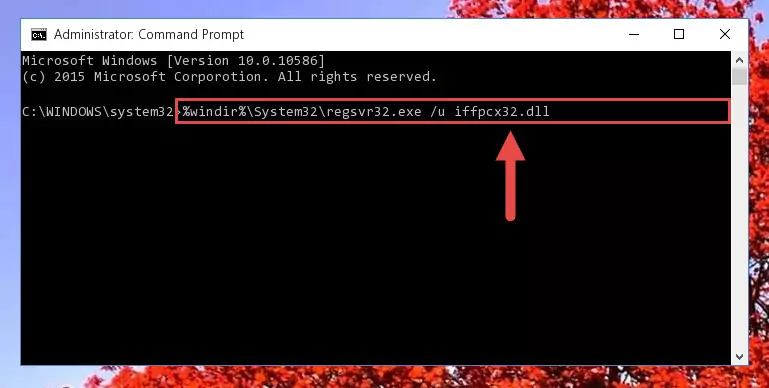
Step 1:Extracting the Iffpcx32.dll file - Copy the "Iffpcx32.dll" file you extracted and paste it into the "C:\Windows\System32" folder.
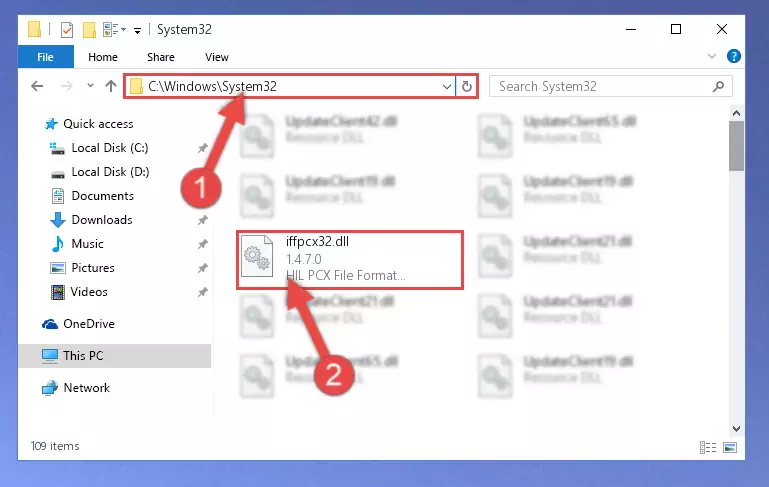
Step 2:Copying the Iffpcx32.dll file into the Windows/System32 folder - If your operating system has a 64 Bit architecture, copy the "Iffpcx32.dll" file and paste it also into the "C:\Windows\sysWOW64" folder.
NOTE! On 64 Bit systems, the dll file must be in both the "sysWOW64" folder as well as the "System32" folder. In other words, you must copy the "Iffpcx32.dll" file into both folders.
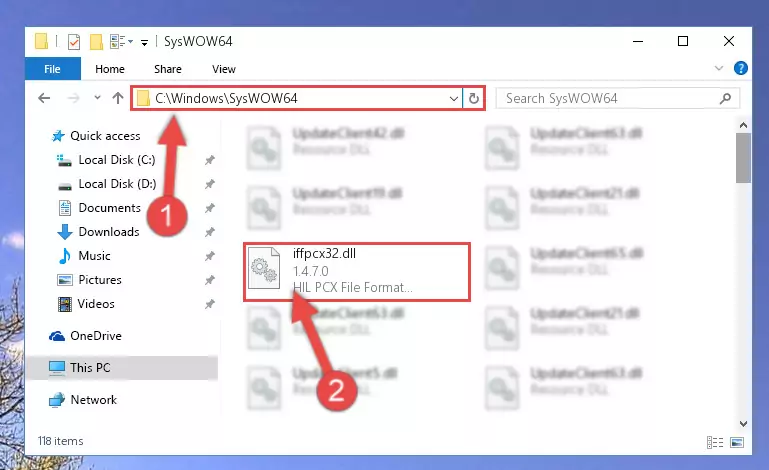
Step 3:Pasting the Iffpcx32.dll file into the Windows/sysWOW64 folder - In order to run the Command Line as an administrator, complete the following steps.
NOTE! In this explanation, we ran the Command Line on Windows 10. If you are using one of the Windows 8.1, Windows 8, Windows 7, Windows Vista or Windows XP operating systems, you can use the same methods to run the Command Line as an administrator. Even though the pictures are taken from Windows 10, the processes are similar.
- First, open the Start Menu and before clicking anywhere, type "cmd" but do not press Enter.
- When you see the "Command Line" option among the search results, hit the "CTRL" + "SHIFT" + "ENTER" keys on your keyboard.
- A window will pop up asking, "Do you want to run this process?". Confirm it by clicking to "Yes" button.

Step 4:Running the Command Line as an administrator - Paste the command below into the Command Line window that opens and hit the Enter key on your keyboard. This command will delete the Iffpcx32.dll file's damaged registry (It will not delete the file you pasted into the System32 folder, but will delete the registry in Regedit. The file you pasted in the System32 folder will not be damaged in any way).
%windir%\System32\regsvr32.exe /u Iffpcx32.dll
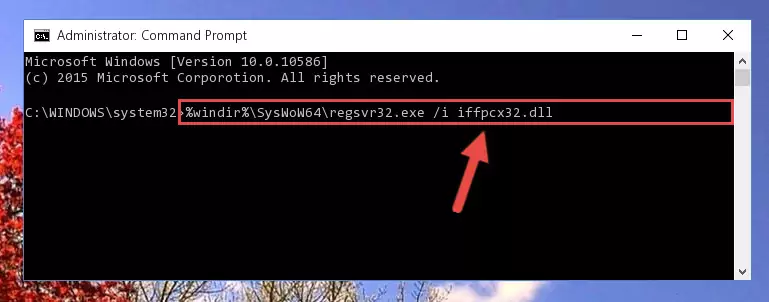
Step 5:Uninstalling the Iffpcx32.dll file from the system registry - If you are using a 64 Bit operating system, after doing the commands above, you also need to run the command below. With this command, we will also delete the Iffpcx32.dll file's damaged registry for 64 Bit (The deleting process will be only for the registries in Regedit. In other words, the dll file you pasted into the SysWoW64 folder will not be damaged at all).
%windir%\SysWoW64\regsvr32.exe /u Iffpcx32.dll
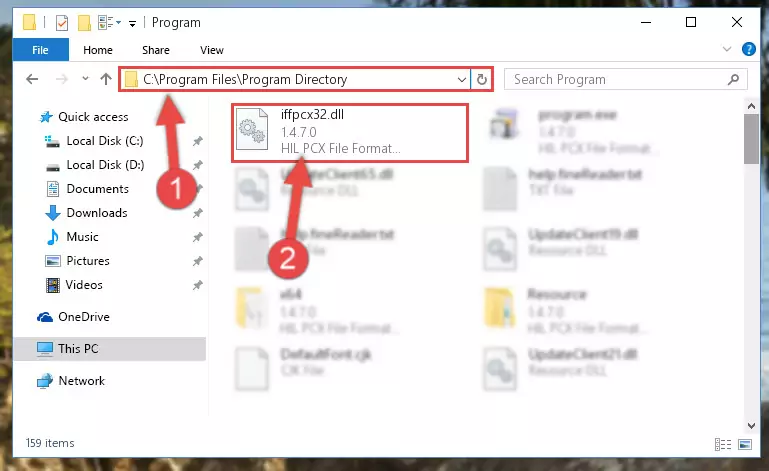
Step 6:Uninstalling the damaged Iffpcx32.dll file's registry from the system (for 64 Bit) - We need to make a clean registry for the dll file's registry that we deleted from Regedit (Windows Registry Editor). In order to accomplish this, copy and paste the command below into the Command Line and press Enter key.
%windir%\System32\regsvr32.exe /i Iffpcx32.dll
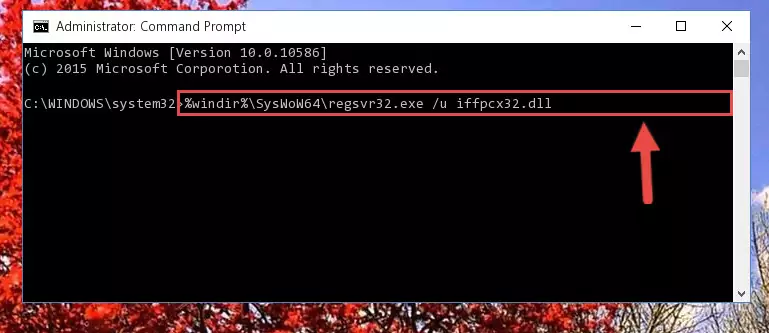
Step 7:Making a clean registry for the Iffpcx32.dll file in Regedit (Windows Registry Editor) - If you are using a Windows with 64 Bit architecture, after running the previous command, you need to run the command below. By running this command, we will have created a clean registry for the Iffpcx32.dll file (We deleted the damaged registry with the previous command).
%windir%\SysWoW64\regsvr32.exe /i Iffpcx32.dll
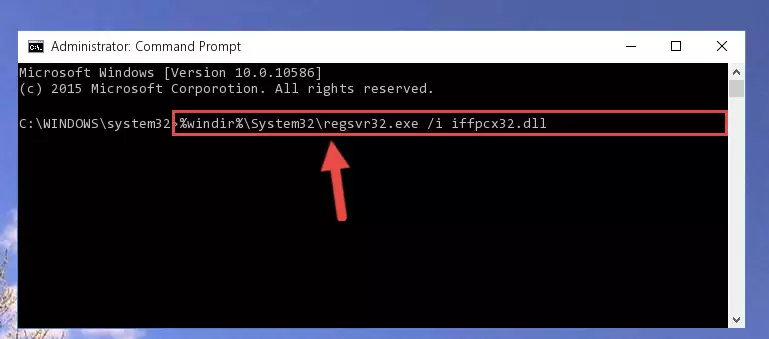
Step 8:Creating a clean registry for the Iffpcx32.dll file (for 64 Bit) - You may see certain error messages when running the commands from the command line. These errors will not prevent the installation of the Iffpcx32.dll file. In other words, the installation will finish, but it may give some errors because of certain incompatibilities. After restarting your computer, to see if the installation was successful or not, try running the software that was giving the dll error again. If you continue to get the errors when running the software after the installation, you can try the 2nd Method as an alternative.
Method 2: Copying the Iffpcx32.dll File to the Software File Folder
- First, you need to find the file folder for the software you are receiving the "Iffpcx32.dll not found", "Iffpcx32.dll is missing" or other similar dll errors. In order to do this, right-click on the shortcut for the software and click the Properties option from the options that come up.

Step 1:Opening software properties - Open the software's file folder by clicking on the Open File Location button in the Properties window that comes up.

Step 2:Opening the software's file folder - Copy the Iffpcx32.dll file into the folder we opened up.
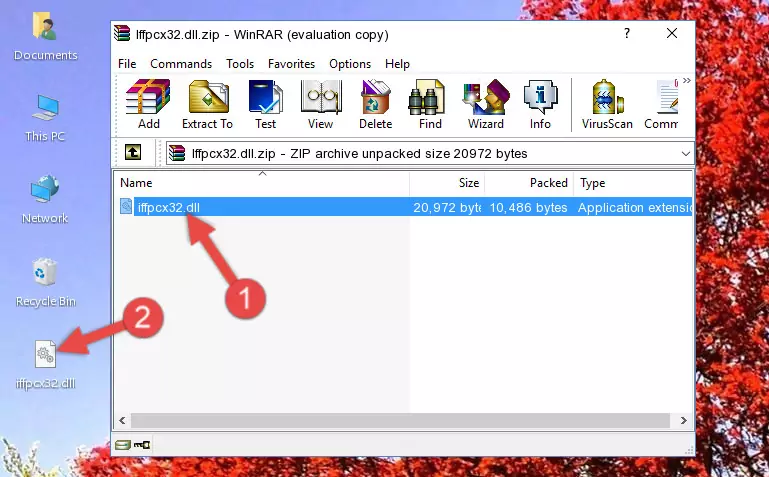
Step 3:Copying the Iffpcx32.dll file into the software's file folder - That's all there is to the installation process. Run the software giving the dll error again. If the dll error is still continuing, completing the 3rd Method may help solve your problem.
Method 3: Doing a Clean Reinstall of the Software That Is Giving the Iffpcx32.dll Error
- Push the "Windows" + "R" keys at the same time to open the Run window. Type the command below into the Run window that opens up and hit Enter. This process will open the "Programs and Features" window.
appwiz.cpl

Step 1:Opening the Programs and Features window using the appwiz.cpl command - The Programs and Features window will open up. Find the software that is giving you the dll error in this window that lists all the softwares on your computer and "Right-Click > Uninstall" on this software.

Step 2:Uninstalling the software that is giving you the error message from your computer. - Uninstall the software from your computer by following the steps that come up and restart your computer.

Step 3:Following the confirmation and steps of the software uninstall process - After restarting your computer, reinstall the software that was giving the error.
- This method may provide the solution to the dll error you're experiencing. If the dll error is continuing, the problem is most likely deriving from the Windows operating system. In order to fix dll errors deriving from the Windows operating system, complete the 4th Method and the 5th Method.
Method 4: Solving the Iffpcx32.dll Error using the Windows System File Checker (sfc /scannow)
- In order to run the Command Line as an administrator, complete the following steps.
NOTE! In this explanation, we ran the Command Line on Windows 10. If you are using one of the Windows 8.1, Windows 8, Windows 7, Windows Vista or Windows XP operating systems, you can use the same methods to run the Command Line as an administrator. Even though the pictures are taken from Windows 10, the processes are similar.
- First, open the Start Menu and before clicking anywhere, type "cmd" but do not press Enter.
- When you see the "Command Line" option among the search results, hit the "CTRL" + "SHIFT" + "ENTER" keys on your keyboard.
- A window will pop up asking, "Do you want to run this process?". Confirm it by clicking to "Yes" button.

Step 1:Running the Command Line as an administrator - After typing the command below into the Command Line, push Enter.
sfc /scannow

Step 2:Getting rid of dll errors using Windows's sfc /scannow command - Depending on your computer's performance and the amount of errors on your system, this process can take some time. You can see the progress on the Command Line. Wait for this process to end. After the scan and repair processes are finished, try running the software giving you errors again.
Method 5: Fixing the Iffpcx32.dll Error by Manually Updating Windows
Some softwares require updated dll files from the operating system. If your operating system is not updated, this requirement is not met and you will receive dll errors. Because of this, updating your operating system may solve the dll errors you are experiencing.
Most of the time, operating systems are automatically updated. However, in some situations, the automatic updates may not work. For situations like this, you may need to check for updates manually.
For every Windows version, the process of manually checking for updates is different. Because of this, we prepared a special guide for each Windows version. You can get our guides to manually check for updates based on the Windows version you use through the links below.
Guides to Manually Update the Windows Operating System
Our Most Common Iffpcx32.dll Error Messages
If the Iffpcx32.dll file is missing or the software using this file has not been installed correctly, you can get errors related to the Iffpcx32.dll file. Dll files being missing can sometimes cause basic Windows softwares to also give errors. You can even receive an error when Windows is loading. You can find the error messages that are caused by the Iffpcx32.dll file.
If you don't know how to install the Iffpcx32.dll file you will download from our site, you can browse the methods above. Above we explained all the processes you can do to solve the dll error you are receiving. If the error is continuing after you have completed all these methods, please use the comment form at the bottom of the page to contact us. Our editor will respond to your comment shortly.
- "Iffpcx32.dll not found." error
- "The file Iffpcx32.dll is missing." error
- "Iffpcx32.dll access violation." error
- "Cannot register Iffpcx32.dll." error
- "Cannot find Iffpcx32.dll." error
- "This application failed to start because Iffpcx32.dll was not found. Re-installing the application may fix this problem." error
