- Download Price:
- Free
- Dll Description:
- Extended RunOnce processing with UI
- Versions:
-
- 11.0.9600.17689 (Latest) for 32 Bit (x86)
- 11.0.9600.17416 for 32 Bit (x86)
- 11.0.9600.17416 for 64 Bit (x64)
- 11.0.9600.16518 for 32 Bit (x86)
- 11.0.9600.16518 for 64 Bit (x64)
- 11.0.9600.16384 for 32 Bit (x86)
- 10.0.9200.16720 for 32 Bit (x86)
- 10.0.9200.16453 for 32 Bit (x86)
- 8.0.7600.16385 for 64 Bit (x64)
- 8.0.6001.18702 for 32 Bit (x86)
- 7.0.6001.18000 for 32 Bit (x86)
- 7.0.6001.18000 for 64 Bit (x64)
- 6.00.2900.2180 - for 32 Bit (x86)
- 6.0.2900.5512 for 32 Bit (x86)
- 6.0.2900.2180 for 32 Bit (x86)
- 8.0.7100.0 for 32 Bit (x86)
- Size:
- 0.03 MB for 32 Bit (x86)
- 0.03 MB for 64 Bit (x64)
- Operating Systems:
- Directory:
- I
- Downloads:
- 8244 times.
What is Iernonce.dll? What Does It Do?
The size of this dynamic link library is 0.03 MB for 32 Bit and 0.03 MB for 64 Bit and its download links are healthy. It has been downloaded 8244 times already and it has received 5.0 out of 5 stars.
Table of Contents
- What is Iernonce.dll? What Does It Do?
- Operating Systems Compatible with the Iernonce.dll Library
- All Versions of the Iernonce.dll Library
- How to Download Iernonce.dll Library?
- Methods for Fixing Iernonce.dll
- Method 1: Copying the Iernonce.dll Library to the Windows System Directory
- Method 2: Copying the Iernonce.dll Library to the Program Installation Directory
- Method 3: Doing a Clean Reinstall of the Program That Is Giving the Iernonce.dll Error
- Method 4: Fixing the Iernonce.dll Error using the Windows System File Checker (sfc /scannow)
- Method 5: Fixing the Iernonce.dll Error by Updating Windows
- Common Iernonce.dll Errors
- Other Dynamic Link Libraries Used with Iernonce.dll
Operating Systems Compatible with the Iernonce.dll Library
- Windows 10
- Windows 10 64 Bit
- Windows 8.1
- Windows 8.1 64 Bit
- Windows 8
- Windows 8 64 Bit
- Windows 7
- Windows 7 64 Bit
- Windows Vista
- Windows Vista 64 Bit
- Windows XP
- Windows XP 64 Bit
All Versions of the Iernonce.dll Library
The last version of the Iernonce.dll library is the 11.0.9600.17689 version for 32 Bit and 11.0.9600.17416 version for 64 Bit. There have been 15 versions previously released. All versions of the Dynamic link library are listed below from newest to oldest.
- 11.0.9600.17689 - 32 Bit (x86) Download directly this version
- 11.0.9600.17416 - 32 Bit (x86) Download directly this version
- 11.0.9600.17416 - 64 Bit (x64) Download directly this version
- 11.0.9600.16518 - 32 Bit (x86) Download directly this version
- 11.0.9600.16518 - 64 Bit (x64) Download directly this version
- 11.0.9600.16384 - 32 Bit (x86) Download directly this version
- 10.0.9200.16720 - 32 Bit (x86) Download directly this version
- 10.0.9200.16453 - 32 Bit (x86) Download directly this version
- 8.0.7600.16385 - 64 Bit (x64) Download directly this version
- 8.0.6001.18702 - 32 Bit (x86) Download directly this version
- 7.0.6001.18000 - 32 Bit (x86) Download directly this version
- 7.0.6001.18000 - 64 Bit (x64) Download directly this version
- 6.00.2900.2180 - 32 Bit (x86) (2012-06-30) Download directly this version
- 6.0.2900.5512 - 32 Bit (x86) Download directly this version
- 6.0.2900.2180 - 32 Bit (x86) Download directly this version
- 8.0.7100.0 - 32 Bit (x86) Download directly this version
How to Download Iernonce.dll Library?
- Click on the green-colored "Download" button (The button marked in the picture below).

Step 1:Starting the download process for Iernonce.dll - When you click the "Download" button, the "Downloading" window will open. Don't close this window until the download process begins. The download process will begin in a few seconds based on your Internet speed and computer.
Methods for Fixing Iernonce.dll
ATTENTION! In order to install the Iernonce.dll library, you must first download it. If you haven't downloaded it, before continuing on with the installation, download the library. If you don't know how to download it, all you need to do is look at the dll download guide found on the top line.
Method 1: Copying the Iernonce.dll Library to the Windows System Directory
- The file you are going to download is a compressed file with the ".zip" extension. You cannot directly install the ".zip" file. First, you need to extract the dynamic link library from inside it. So, double-click the file with the ".zip" extension that you downloaded and open the file.
- You will see the library named "Iernonce.dll" in the window that opens up. This is the library we are going to install. Click the library once with the left mouse button. By doing this you will have chosen the library.
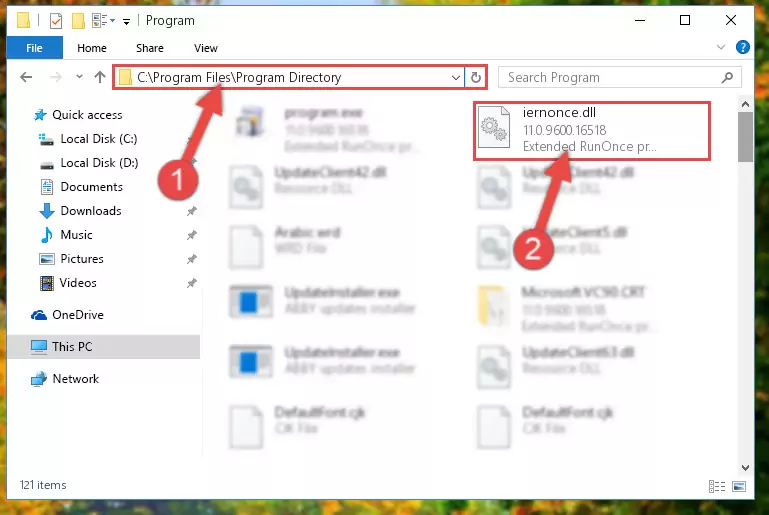
Step 2:Choosing the Iernonce.dll library - Click the "Extract To" symbol marked in the picture. To extract the dynamic link library, it will want you to choose the desired location. Choose the "Desktop" location and click "OK" to extract the library to the desktop. In order to do this, you need to use the Winrar program. If you do not have this program, you can find and download it through a quick search on the Internet.
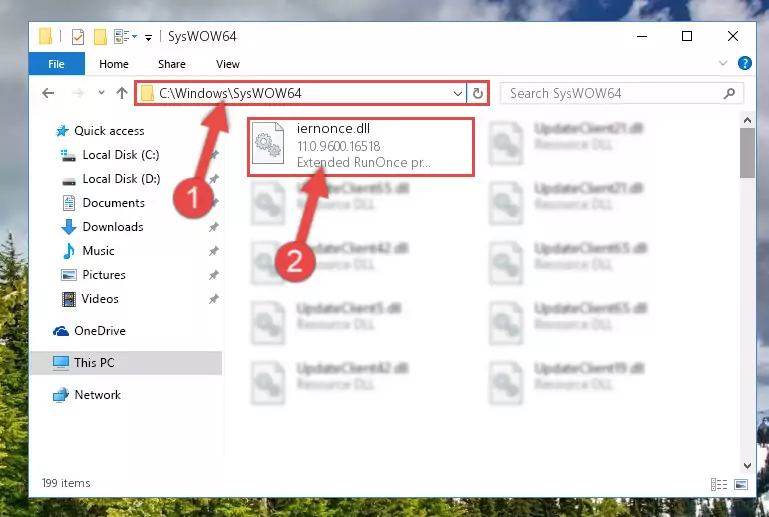
Step 3:Extracting the Iernonce.dll library to the desktop - Copy the "Iernonce.dll" library file you extracted.
- Paste the dynamic link library you copied into the "C:\Windows\System32" directory.
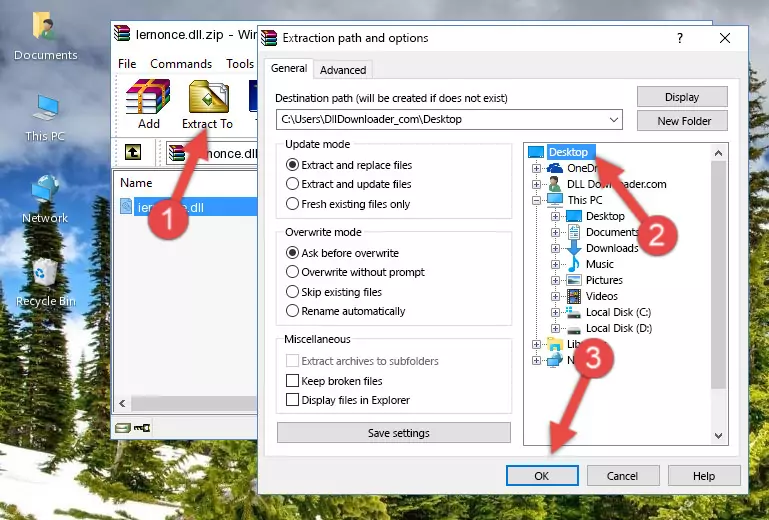
Step 5:Pasting the Iernonce.dll library into the Windows/System32 directory - If your system is 64 Bit, copy the "Iernonce.dll" library and paste it into "C:\Windows\sysWOW64" directory.
NOTE! On 64 Bit systems, you must copy the dynamic link library to both the "sysWOW64" and "System32" directories. In other words, both directories need the "Iernonce.dll" library.
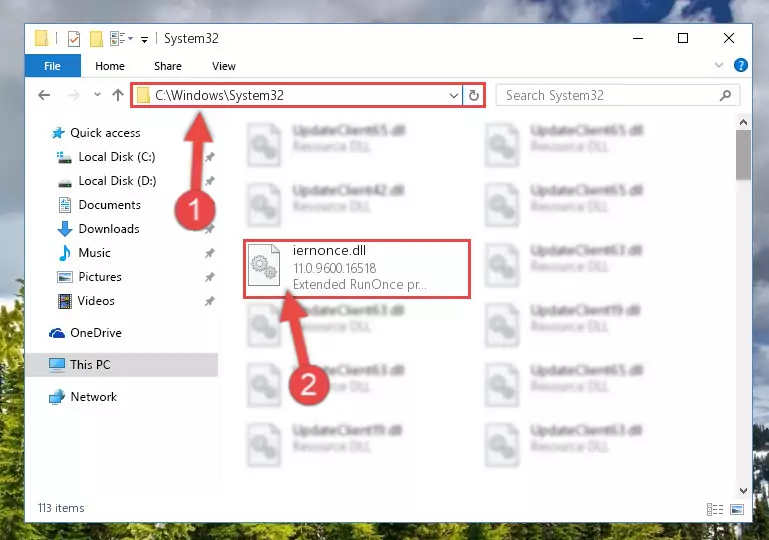
Step 6:Copying the Iernonce.dll library to the Windows/sysWOW64 directory - In order to run the Command Line as an administrator, complete the following steps.
NOTE! In this explanation, we ran the Command Line on Windows 10. If you are using one of the Windows 8.1, Windows 8, Windows 7, Windows Vista or Windows XP operating systems, you can use the same methods to run the Command Line as an administrator. Even though the pictures are taken from Windows 10, the processes are similar.
- First, open the Start Menu and before clicking anywhere, type "cmd" but do not press Enter.
- When you see the "Command Line" option among the search results, hit the "CTRL" + "SHIFT" + "ENTER" keys on your keyboard.
- A window will pop up asking, "Do you want to run this process?". Confirm it by clicking to "Yes" button.

Step 7:Running the Command Line as an administrator - Let's copy the command below and paste it in the Command Line that comes up, then let's press Enter. This command deletes the Iernonce.dll library's problematic registry in the Windows Registry Editor (The library that we copied to the System32 directory does not perform any action with the library, it just deletes the registry in the Windows Registry Editor. The library that we pasted into the System32 directory will not be damaged).
%windir%\System32\regsvr32.exe /u Iernonce.dll
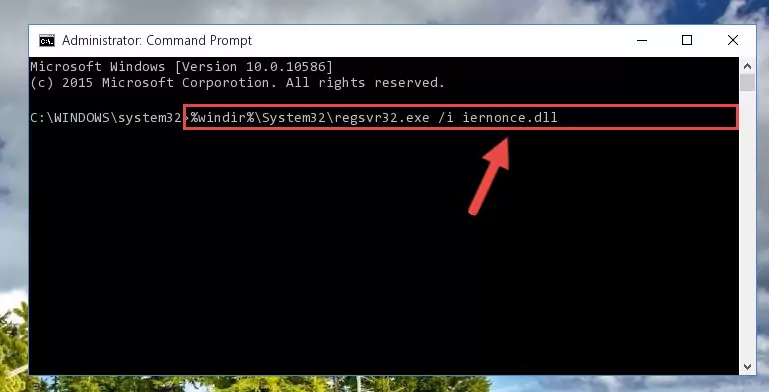
Step 8:Deleting the Iernonce.dll library's problematic registry in the Windows Registry Editor - If you are using a Windows version that has 64 Bit architecture, after running the above command, you need to run the command below. With this command, we will clean the problematic Iernonce.dll registry for 64 Bit (The cleaning process only involves the registries in Regedit. In other words, the dynamic link library you pasted into the SysWoW64 will not be damaged).
%windir%\SysWoW64\regsvr32.exe /u Iernonce.dll
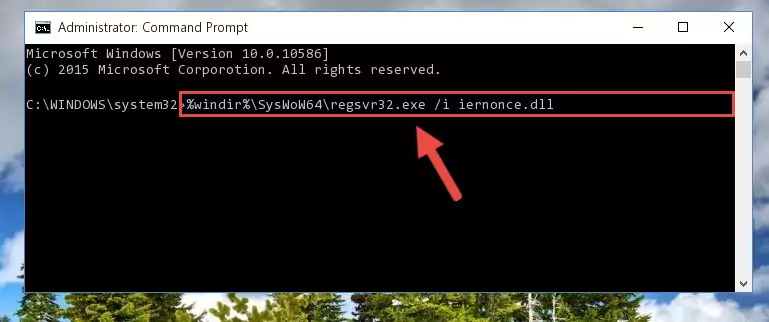
Step 9:Uninstalling the Iernonce.dll library's problematic registry from Regedit (for 64 Bit) - We need to make a clean registry for the dll library's registry that we deleted from Regedit (Windows Registry Editor). In order to accomplish this, copy and paste the command below into the Command Line and press Enter key.
%windir%\System32\regsvr32.exe /i Iernonce.dll
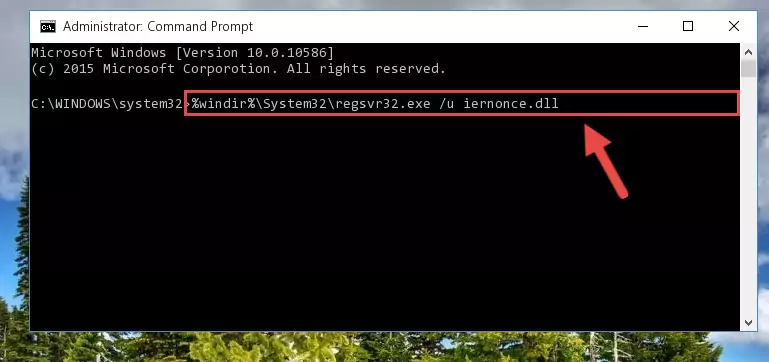
Step 10:Making a clean registry for the Iernonce.dll library in Regedit (Windows Registry Editor) - If the Windows version you use has 64 Bit architecture, after running the command above, you must run the command below. With this command, you will create a clean registry for the problematic registry of the Iernonce.dll library that we deleted.
%windir%\SysWoW64\regsvr32.exe /i Iernonce.dll
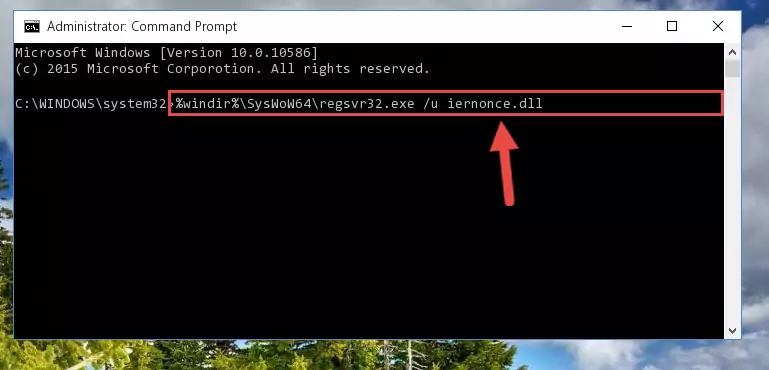
Step 11:Creating a clean registry for the Iernonce.dll library (for 64 Bit) - If you did all the processes correctly, the missing dll file will have been installed. You may have made some mistakes when running the Command Line processes. Generally, these errors will not prevent the Iernonce.dll library from being installed. In other words, the installation will be completed, but it may give an error due to some incompatibility issues. You can try running the program that was giving you this dll file error after restarting your computer. If you are still getting the dll file error when running the program, please try the 2nd method.
Method 2: Copying the Iernonce.dll Library to the Program Installation Directory
- First, you need to find the installation directory for the program you are receiving the "Iernonce.dll not found", "Iernonce.dll is missing" or other similar dll errors. In order to do this, right-click on the shortcut for the program and click the Properties option from the options that come up.

Step 1:Opening program properties - Open the program's installation directory by clicking on the Open File Location button in the Properties window that comes up.

Step 2:Opening the program's installation directory - Copy the Iernonce.dll library.
- Paste the dynamic link library you copied into the program's installation directory that we just opened.
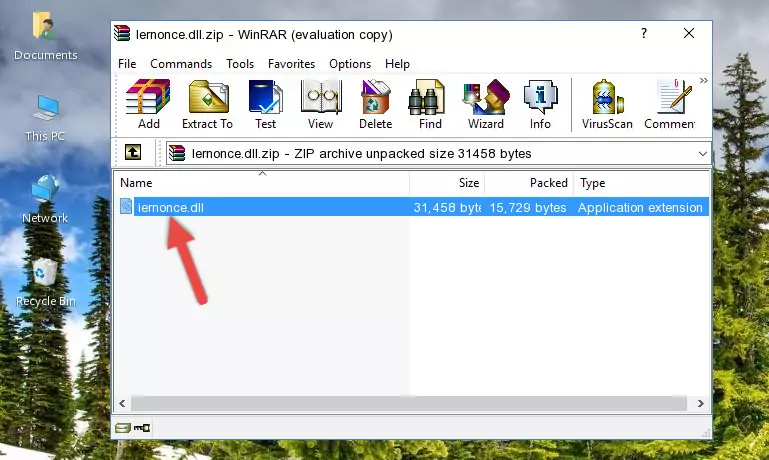
Step 3:Pasting the Iernonce.dll library into the program's installation directory - When the dynamic link library is moved to the program installation directory, it means that the process is completed. Check to see if the issue was fixed by running the program giving the error message again. If you are still receiving the error message, you can complete the 3rd Method as an alternative.
Method 3: Doing a Clean Reinstall of the Program That Is Giving the Iernonce.dll Error
- Open the Run window by pressing the "Windows" + "R" keys on your keyboard at the same time. Type in the command below into the Run window and push Enter to run it. This command will open the "Programs and Features" window.
appwiz.cpl

Step 1:Opening the Programs and Features window using the appwiz.cpl command - On the Programs and Features screen that will come up, you will see the list of programs on your computer. Find the program that gives you the dll error and with your mouse right-click it. The right-click menu will open. Click the "Uninstall" option in this menu to start the uninstall process.

Step 2:Uninstalling the program that gives you the dll error - You will see a "Do you want to uninstall this program?" confirmation window. Confirm the process and wait for the program to be completely uninstalled. The uninstall process can take some time. This time will change according to your computer's performance and the size of the program. After the program is uninstalled, restart your computer.

Step 3:Confirming the uninstall process - 4. After restarting your computer, reinstall the program that was giving you the error.
- This method may provide the solution to the dll error you're experiencing. If the dll error is continuing, the problem is most likely deriving from the Windows operating system. In order to fix dll errors deriving from the Windows operating system, complete the 4th Method and the 5th Method.
Method 4: Fixing the Iernonce.dll Error using the Windows System File Checker (sfc /scannow)
- In order to run the Command Line as an administrator, complete the following steps.
NOTE! In this explanation, we ran the Command Line on Windows 10. If you are using one of the Windows 8.1, Windows 8, Windows 7, Windows Vista or Windows XP operating systems, you can use the same methods to run the Command Line as an administrator. Even though the pictures are taken from Windows 10, the processes are similar.
- First, open the Start Menu and before clicking anywhere, type "cmd" but do not press Enter.
- When you see the "Command Line" option among the search results, hit the "CTRL" + "SHIFT" + "ENTER" keys on your keyboard.
- A window will pop up asking, "Do you want to run this process?". Confirm it by clicking to "Yes" button.

Step 1:Running the Command Line as an administrator - Type the command below into the Command Line page that comes up and run it by pressing Enter on your keyboard.
sfc /scannow

Step 2:Getting rid of Windows Dll errors by running the sfc /scannow command - The process can take some time depending on your computer and the condition of the errors in the system. Before the process is finished, don't close the command line! When the process is finished, try restarting the program that you are experiencing the errors in after closing the command line.
Method 5: Fixing the Iernonce.dll Error by Updating Windows
Some programs need updated dynamic link libraries. When your operating system is not updated, it cannot fulfill this need. In some situations, updating your operating system can solve the dll errors you are experiencing.
In order to check the update status of your operating system and, if available, to install the latest update packs, we need to begin this process manually.
Depending on which Windows version you use, manual update processes are different. Because of this, we have prepared a special article for each Windows version. You can get our articles relating to the manual update of the Windows version you use from the links below.
Windows Update Guides
Common Iernonce.dll Errors
When the Iernonce.dll library is damaged or missing, the programs that use this dynamic link library will give an error. Not only external programs, but also basic Windows programs and tools use dynamic link libraries. Because of this, when you try to use basic Windows programs and tools (For example, when you open Internet Explorer or Windows Media Player), you may come across errors. We have listed the most common Iernonce.dll errors below.
You will get rid of the errors listed below when you download the Iernonce.dll library from DLL Downloader.com and follow the steps we explained above.
- "Iernonce.dll not found." error
- "The file Iernonce.dll is missing." error
- "Iernonce.dll access violation." error
- "Cannot register Iernonce.dll." error
- "Cannot find Iernonce.dll." error
- "This application failed to start because Iernonce.dll was not found. Re-installing the application may fix this problem." error
