- Download Price:
- Free
- Dll Description:
- Indexing Service ISAPI Extension
- Versions:
- Size:
- 0.06 MB
- Operating Systems:
- Directory:
- I
- Downloads:
- 787 times.
About Idq.dll
The size of this dll file is 0.06 MB and its download links are healthy. It has been downloaded 787 times already.
Table of Contents
- About Idq.dll
- Operating Systems That Can Use the Idq.dll File
- Other Versions of the Idq.dll File
- Guide to Download Idq.dll
- How to Install Idq.dll? How to Fix Idq.dll Errors?
- Method 1: Solving the DLL Error by Copying the Idq.dll File to the Windows System Folder
- Method 2: Copying The Idq.dll File Into The Software File Folder
- Method 3: Doing a Clean Reinstall of the Software That Is Giving the Idq.dll Error
- Method 4: Solving the Idq.dll Problem by Using the Windows System File Checker (scf scannow)
- Method 5: Fixing the Idq.dll Error by Manually Updating Windows
- Common Idq.dll Errors
- Dll Files Similar to the Idq.dll File
Operating Systems That Can Use the Idq.dll File
Other Versions of the Idq.dll File
The newest version of the Idq.dll file is the 5.1.2600.2180 version. This dll file only has one version. No other version has been released.
- 5.1.2600.2180 - 32 Bit (x86) Download this version
Guide to Download Idq.dll
- Click on the green-colored "Download" button on the top left side of the page.

Step 1:Download process of the Idq.dll file's - "After clicking the Download" button, wait for the download process to begin in the "Downloading" page that opens up. Depending on your Internet speed, the download process will begin in approximately 4 -5 seconds.
How to Install Idq.dll? How to Fix Idq.dll Errors?
ATTENTION! Before beginning the installation of the Idq.dll file, you must download the file. If you don't know how to download the file or if you are having a problem while downloading, you can look at our download guide a few lines above.
Method 1: Solving the DLL Error by Copying the Idq.dll File to the Windows System Folder
- The file you are going to download is a compressed file with the ".zip" extension. You cannot directly install the ".zip" file. First, you need to extract the dll file from inside it. So, double-click the file with the ".zip" extension that you downloaded and open the file.
- You will see the file named "Idq.dll" in the window that opens up. This is the file we are going to install. Click the file once with the left mouse button. By doing this you will have chosen the file.
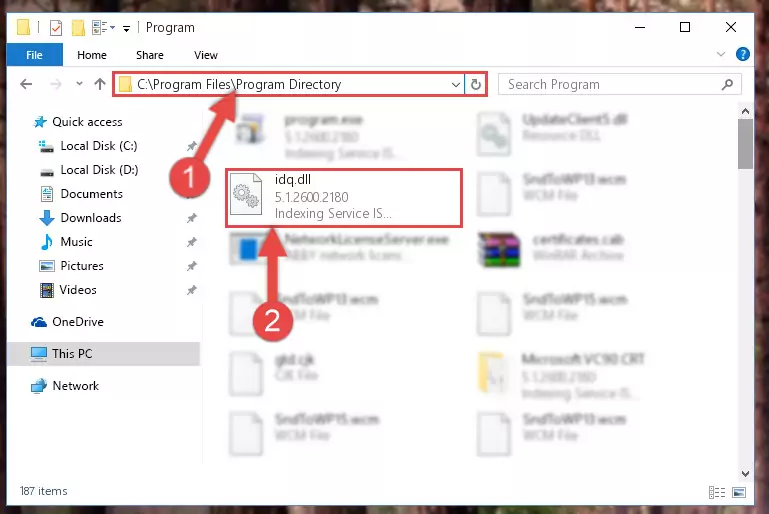
Step 2:Choosing the Idq.dll file - Click the "Extract To" symbol marked in the picture. To extract the dll file, it will want you to choose the desired location. Choose the "Desktop" location and click "OK" to extract the file to the desktop. In order to do this, you need to use the Winrar software. If you do not have this software, you can find and download it through a quick search on the Internet.
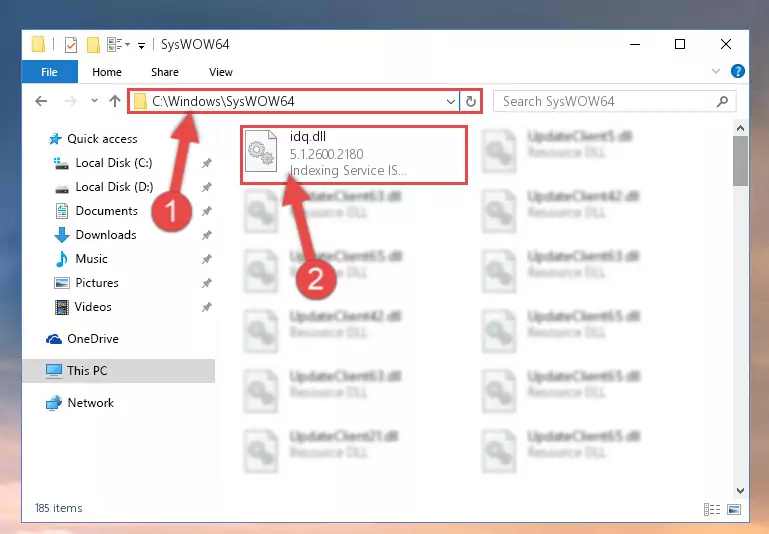
Step 3:Extracting the Idq.dll file to the desktop - Copy the "Idq.dll" file you extracted and paste it into the "C:\Windows\System32" folder.
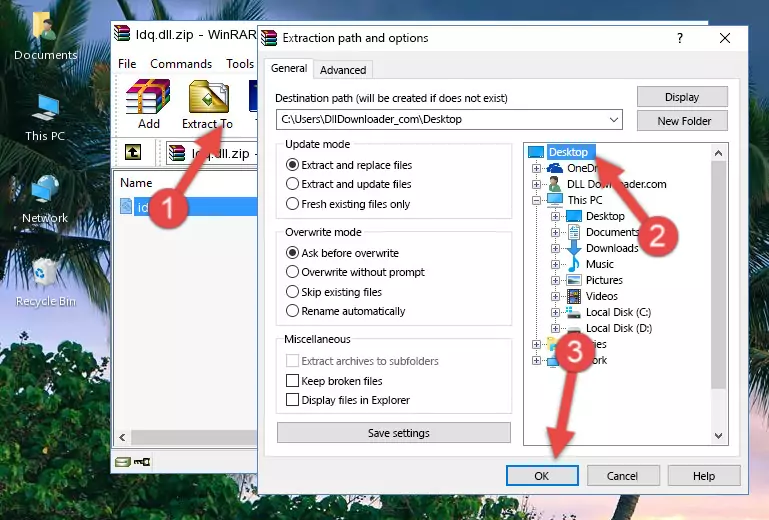
Step 4:Copying the Idq.dll file into the Windows/System32 folder - If your system is 64 Bit, copy the "Idq.dll" file and paste it into "C:\Windows\sysWOW64" folder.
NOTE! On 64 Bit systems, you must copy the dll file to both the "sysWOW64" and "System32" folders. In other words, both folders need the "Idq.dll" file.
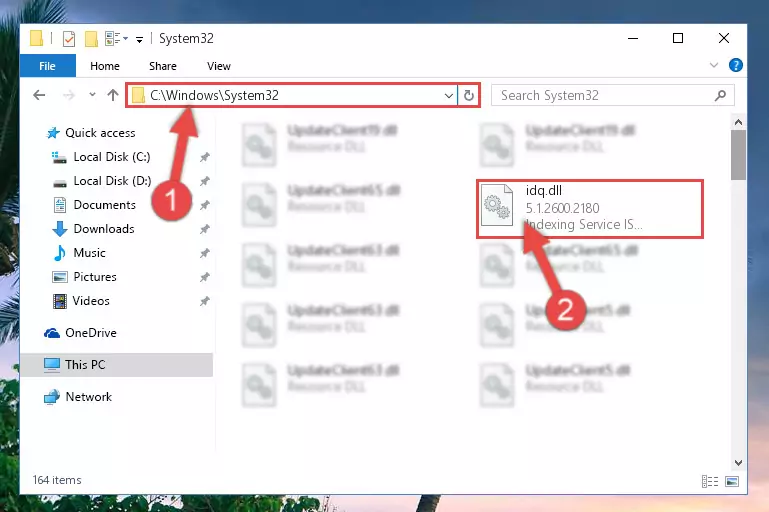
Step 5:Copying the Idq.dll file to the Windows/sysWOW64 folder - First, we must run the Windows Command Prompt as an administrator.
NOTE! We ran the Command Prompt on Windows 10. If you are using Windows 8.1, Windows 8, Windows 7, Windows Vista or Windows XP, you can use the same methods to run the Command Prompt as an administrator.
- Open the Start Menu and type in "cmd", but don't press Enter. Doing this, you will have run a search of your computer through the Start Menu. In other words, typing in "cmd" we did a search for the Command Prompt.
- When you see the "Command Prompt" option among the search results, push the "CTRL" + "SHIFT" + "ENTER " keys on your keyboard.
- A verification window will pop up asking, "Do you want to run the Command Prompt as with administrative permission?" Approve this action by saying, "Yes".

%windir%\System32\regsvr32.exe /u Idq.dll
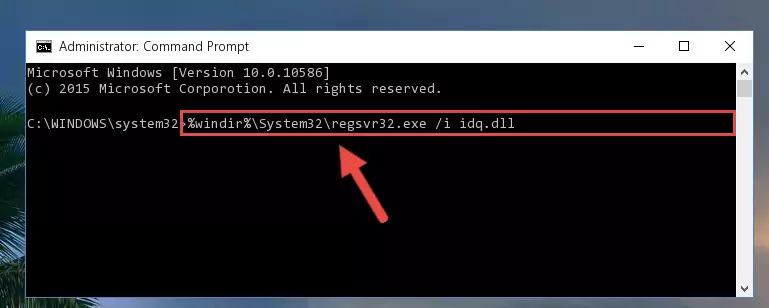
%windir%\SysWoW64\regsvr32.exe /u Idq.dll
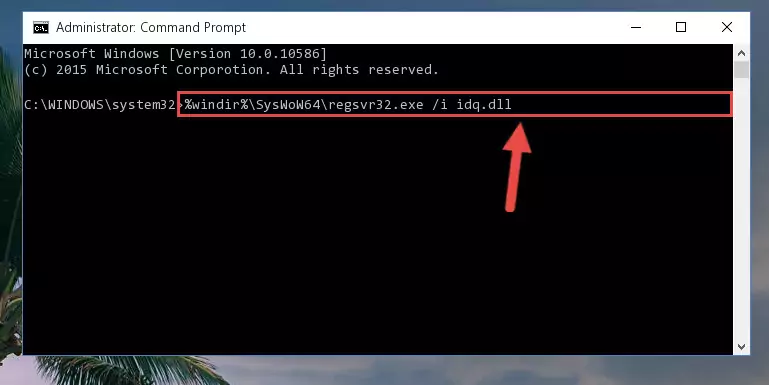
%windir%\System32\regsvr32.exe /i Idq.dll
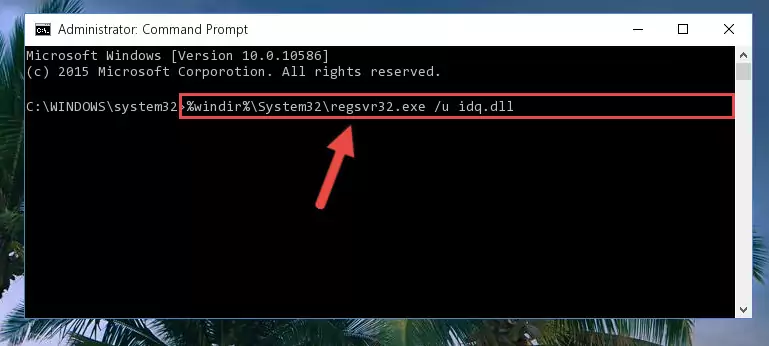
%windir%\SysWoW64\regsvr32.exe /i Idq.dll
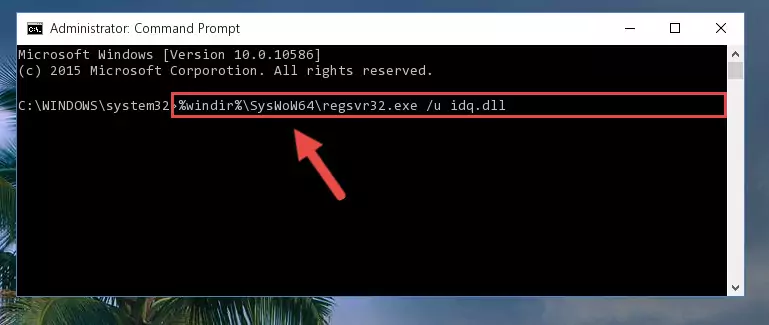
Method 2: Copying The Idq.dll File Into The Software File Folder
- First, you must find the installation folder of the software (the software giving the dll error) you are going to install the dll file to. In order to find this folder, "Right-Click > Properties" on the software's shortcut.

Step 1:Opening the software's shortcut properties window - Open the software file folder by clicking the Open File Location button in the "Properties" window that comes up.

Step 2:Finding the software's file folder - Copy the Idq.dll file into this folder that opens.
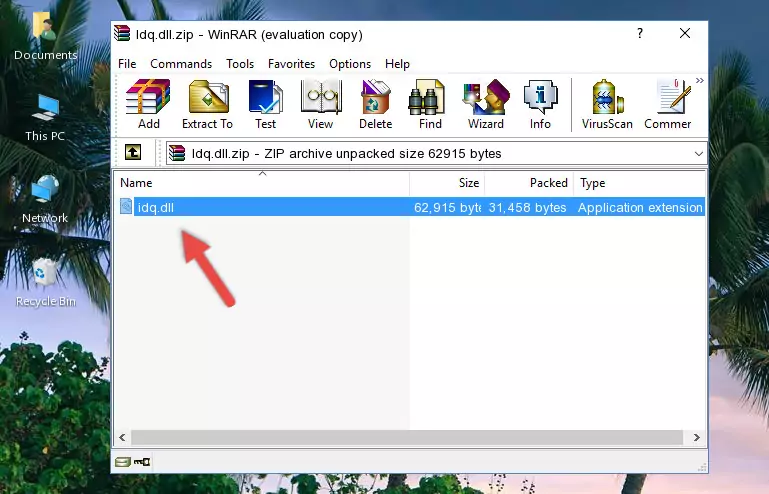
Step 3:Copying the Idq.dll file into the software's file folder - This is all there is to the process. Now, try to run the software again. If the problem still is not solved, you can try the 3rd Method.
Method 3: Doing a Clean Reinstall of the Software That Is Giving the Idq.dll Error
- Push the "Windows" + "R" keys at the same time to open the Run window. Type the command below into the Run window that opens up and hit Enter. This process will open the "Programs and Features" window.
appwiz.cpl

Step 1:Opening the Programs and Features window using the appwiz.cpl command - The Programs and Features screen will come up. You can see all the softwares installed on your computer in the list on this screen. Find the software giving you the dll error in the list and right-click it. Click the "Uninstall" item in the right-click menu that appears and begin the uninstall process.

Step 2:Starting the uninstall process for the software that is giving the error - A window will open up asking whether to confirm or deny the uninstall process for the software. Confirm the process and wait for the uninstall process to finish. Restart your computer after the software has been uninstalled from your computer.

Step 3:Confirming the removal of the software - 4. After restarting your computer, reinstall the software that was giving you the error.
- This method may provide the solution to the dll error you're experiencing. If the dll error is continuing, the problem is most likely deriving from the Windows operating system. In order to fix dll errors deriving from the Windows operating system, complete the 4th Method and the 5th Method.
Method 4: Solving the Idq.dll Problem by Using the Windows System File Checker (scf scannow)
- First, we must run the Windows Command Prompt as an administrator.
NOTE! We ran the Command Prompt on Windows 10. If you are using Windows 8.1, Windows 8, Windows 7, Windows Vista or Windows XP, you can use the same methods to run the Command Prompt as an administrator.
- Open the Start Menu and type in "cmd", but don't press Enter. Doing this, you will have run a search of your computer through the Start Menu. In other words, typing in "cmd" we did a search for the Command Prompt.
- When you see the "Command Prompt" option among the search results, push the "CTRL" + "SHIFT" + "ENTER " keys on your keyboard.
- A verification window will pop up asking, "Do you want to run the Command Prompt as with administrative permission?" Approve this action by saying, "Yes".

sfc /scannow

Method 5: Fixing the Idq.dll Error by Manually Updating Windows
Some softwares need updated dll files. When your operating system is not updated, it cannot fulfill this need. In some situations, updating your operating system can solve the dll errors you are experiencing.
In order to check the update status of your operating system and, if available, to install the latest update packs, we need to begin this process manually.
Depending on which Windows version you use, manual update processes are different. Because of this, we have prepared a special article for each Windows version. You can get our articles relating to the manual update of the Windows version you use from the links below.
Guides to Manually Update the Windows Operating System
Common Idq.dll Errors
It's possible that during the softwares' installation or while using them, the Idq.dll file was damaged or deleted. You can generally see error messages listed below or similar ones in situations like this.
These errors we see are not unsolvable. If you've also received an error message like this, first you must download the Idq.dll file by clicking the "Download" button in this page's top section. After downloading the file, you should install the file and complete the solution methods explained a little bit above on this page and mount it in Windows. If you do not have a hardware problem, one of the methods explained in this article will solve your problem.
- "Idq.dll not found." error
- "The file Idq.dll is missing." error
- "Idq.dll access violation." error
- "Cannot register Idq.dll." error
- "Cannot find Idq.dll." error
- "This application failed to start because Idq.dll was not found. Re-installing the application may fix this problem." error
