- Download Price:
- Free
- Dll Description:
- Internet Connection Wizard
- Versions:
- Size:
- 0.01 MB
- Operating Systems:
- Directory:
- I
- Downloads:
- 625 times.
Icwres.dll Explanation
The size of this dll file is 0.01 MB and its download links are healthy. It has been downloaded 625 times already.
Table of Contents
- Icwres.dll Explanation
- Operating Systems That Can Use the Icwres.dll File
- Other Versions of the Icwres.dll File
- How to Download Icwres.dll
- How to Install Icwres.dll? How to Fix Icwres.dll Errors?
- Method 1: Installing the Icwres.dll File to the Windows System Folder
- Method 2: Copying the Icwres.dll File to the Software File Folder
- Method 3: Doing a Clean Reinstall of the Software That Is Giving the Icwres.dll Error
- Method 4: Solving the Icwres.dll error with the Windows System File Checker
- Method 5: Getting Rid of Icwres.dll Errors by Updating the Windows Operating System
- Most Seen Icwres.dll Errors
- Dll Files Similar to Icwres.dll
Operating Systems That Can Use the Icwres.dll File
Other Versions of the Icwres.dll File
The latest version of the Icwres.dll file is 6.00.2600.0000 version. This dll file only has one version. There is no other version that can be downloaded.
- 6.00.2600.0000 - 32 Bit (x86) Download directly this version now
How to Download Icwres.dll
- Click on the green-colored "Download" button on the top left side of the page.

Step 1:Download process of the Icwres.dll file's - The downloading page will open after clicking the Download button. After the page opens, in order to download the Icwres.dll file the best server will be found and the download process will begin within a few seconds. In the meantime, you shouldn't close the page.
How to Install Icwres.dll? How to Fix Icwres.dll Errors?
ATTENTION! Before continuing on to install the Icwres.dll file, you need to download the file. If you have not downloaded it yet, download it before continuing on to the installation steps. If you are having a problem while downloading the file, you can browse the download guide a few lines above.
Method 1: Installing the Icwres.dll File to the Windows System Folder
- The file you will download is a compressed file with the ".zip" extension. You cannot directly install the ".zip" file. Because of this, first, double-click this file and open the file. You will see the file named "Icwres.dll" in the window that opens. Drag this file to the desktop with the left mouse button. This is the file you need.
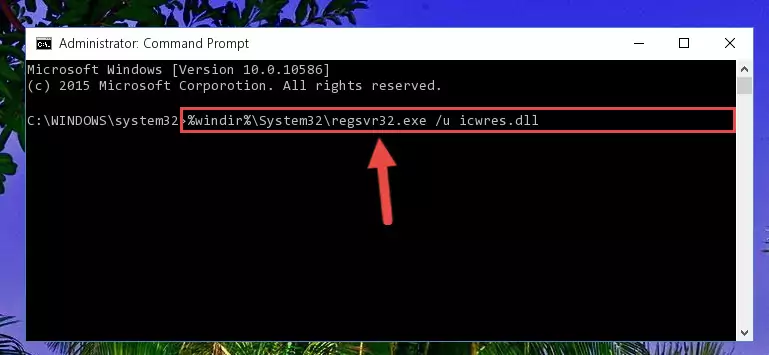
Step 1:Extracting the Icwres.dll file from the .zip file - Copy the "Icwres.dll" file you extracted and paste it into the "C:\Windows\System32" folder.
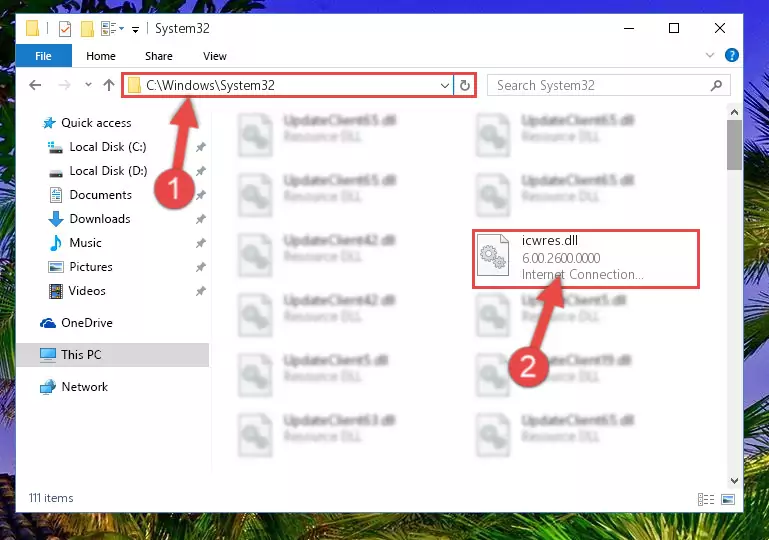
Step 2:Copying the Icwres.dll file into the Windows/System32 folder - If you are using a 64 Bit operating system, copy the "Icwres.dll" file and paste it into the "C:\Windows\sysWOW64" as well.
NOTE! On Windows operating systems with 64 Bit architecture, the dll file must be in both the "sysWOW64" folder as well as the "System32" folder. In other words, you must copy the "Icwres.dll" file into both folders.
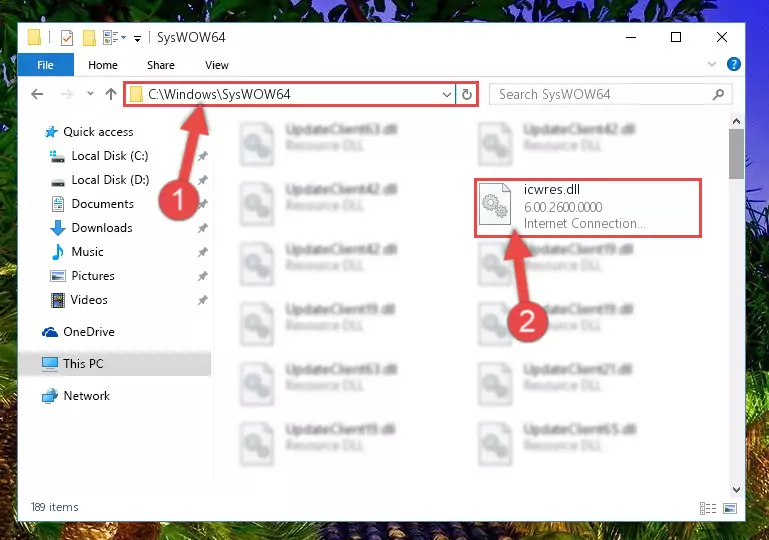
Step 3:Pasting the Icwres.dll file into the Windows/sysWOW64 folder - First, we must run the Windows Command Prompt as an administrator.
NOTE! We ran the Command Prompt on Windows 10. If you are using Windows 8.1, Windows 8, Windows 7, Windows Vista or Windows XP, you can use the same methods to run the Command Prompt as an administrator.
- Open the Start Menu and type in "cmd", but don't press Enter. Doing this, you will have run a search of your computer through the Start Menu. In other words, typing in "cmd" we did a search for the Command Prompt.
- When you see the "Command Prompt" option among the search results, push the "CTRL" + "SHIFT" + "ENTER " keys on your keyboard.
- A verification window will pop up asking, "Do you want to run the Command Prompt as with administrative permission?" Approve this action by saying, "Yes".

%windir%\System32\regsvr32.exe /u Icwres.dll
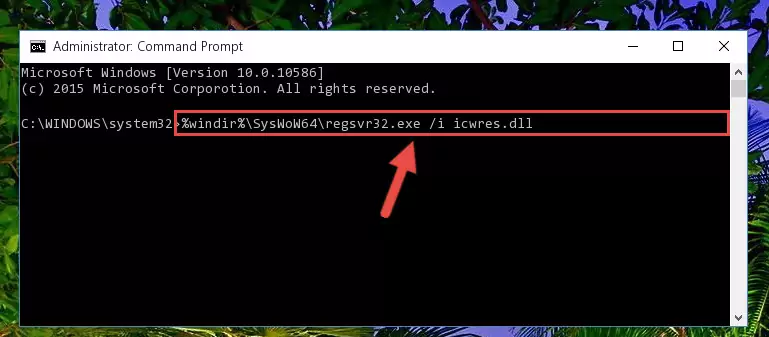
%windir%\SysWoW64\regsvr32.exe /u Icwres.dll
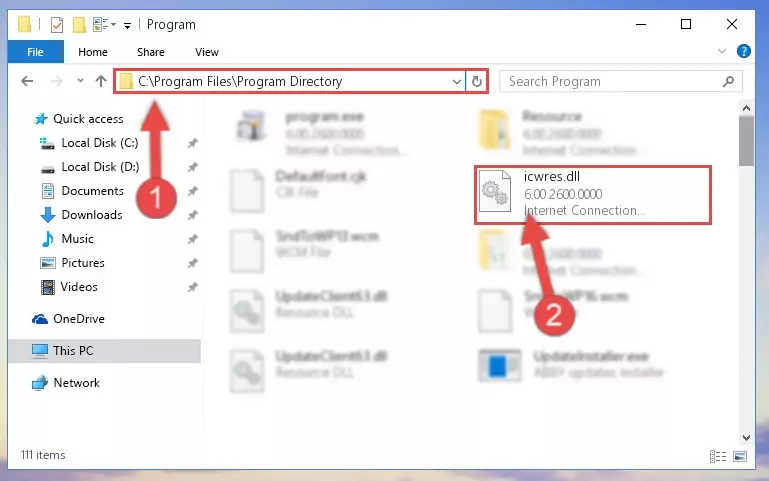
%windir%\System32\regsvr32.exe /i Icwres.dll
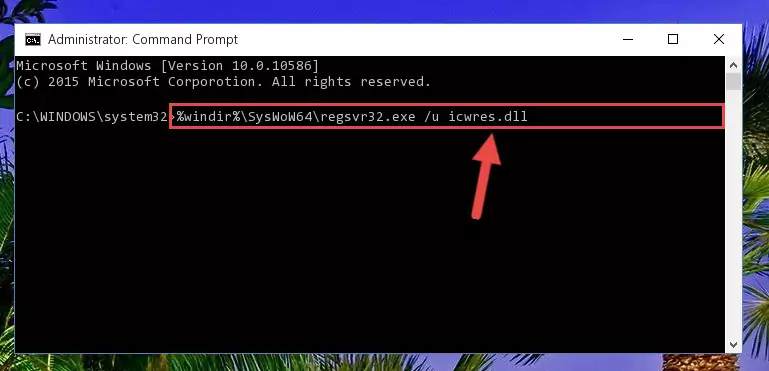
%windir%\SysWoW64\regsvr32.exe /i Icwres.dll
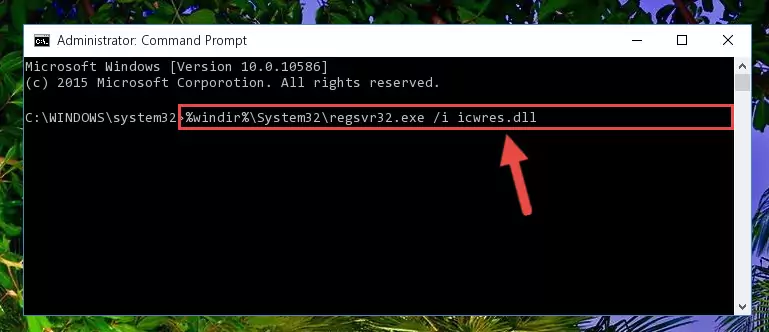
Method 2: Copying the Icwres.dll File to the Software File Folder
- In order to install the dll file, you need to find the file folder for the software that was giving you errors such as "Icwres.dll is missing", "Icwres.dll not found" or similar error messages. In order to do that, Right-click the software's shortcut and click the Properties item in the right-click menu that appears.

Step 1:Opening the software shortcut properties window - Click on the Open File Location button that is found in the Properties window that opens up and choose the folder where the application is installed.

Step 2:Opening the file folder of the software - Copy the Icwres.dll file into this folder that opens.
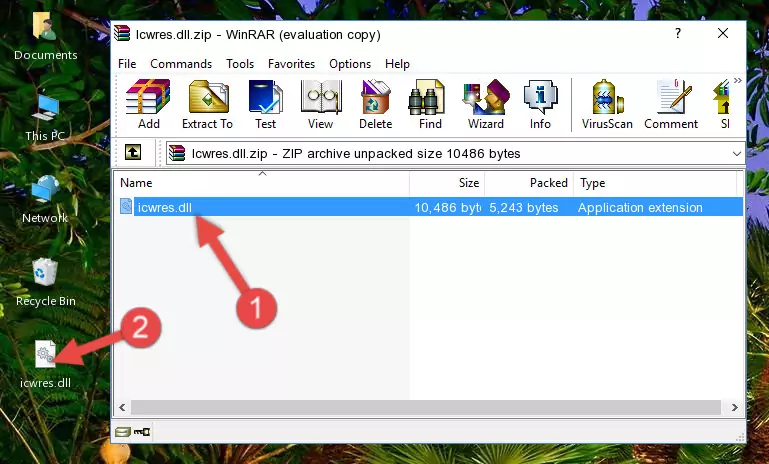
Step 3:Copying the Icwres.dll file into the software's file folder - This is all there is to the process. Now, try to run the software again. If the problem still is not solved, you can try the 3rd Method.
Method 3: Doing a Clean Reinstall of the Software That Is Giving the Icwres.dll Error
- Open the Run tool by pushing the "Windows" + "R" keys found on your keyboard. Type the command below into the "Open" field of the Run window that opens up and press Enter. This command will open the "Programs and Features" tool.
appwiz.cpl

Step 1:Opening the Programs and Features tool with the appwiz.cpl command - The softwares listed in the Programs and Features window that opens up are the softwares installed on your computer. Find the software that gives you the dll error and run the "Right-Click > Uninstall" command on this software.

Step 2:Uninstalling the software from your computer - Following the instructions that come up, uninstall the software from your computer and restart your computer.

Step 3:Following the verification and instructions for the software uninstall process - After restarting your computer, reinstall the software that was giving the error.
- You can solve the error you are expericing with this method. If the dll error is continuing in spite of the solution methods you are using, the source of the problem is the Windows operating system. In order to solve dll errors in Windows you will need to complete the 4th Method and the 5th Method in the list.
Method 4: Solving the Icwres.dll error with the Windows System File Checker
- First, we must run the Windows Command Prompt as an administrator.
NOTE! We ran the Command Prompt on Windows 10. If you are using Windows 8.1, Windows 8, Windows 7, Windows Vista or Windows XP, you can use the same methods to run the Command Prompt as an administrator.
- Open the Start Menu and type in "cmd", but don't press Enter. Doing this, you will have run a search of your computer through the Start Menu. In other words, typing in "cmd" we did a search for the Command Prompt.
- When you see the "Command Prompt" option among the search results, push the "CTRL" + "SHIFT" + "ENTER " keys on your keyboard.
- A verification window will pop up asking, "Do you want to run the Command Prompt as with administrative permission?" Approve this action by saying, "Yes".

sfc /scannow

Method 5: Getting Rid of Icwres.dll Errors by Updating the Windows Operating System
Some softwares need updated dll files. When your operating system is not updated, it cannot fulfill this need. In some situations, updating your operating system can solve the dll errors you are experiencing.
In order to check the update status of your operating system and, if available, to install the latest update packs, we need to begin this process manually.
Depending on which Windows version you use, manual update processes are different. Because of this, we have prepared a special article for each Windows version. You can get our articles relating to the manual update of the Windows version you use from the links below.
Explanations on Updating Windows Manually
Most Seen Icwres.dll Errors
It's possible that during the softwares' installation or while using them, the Icwres.dll file was damaged or deleted. You can generally see error messages listed below or similar ones in situations like this.
These errors we see are not unsolvable. If you've also received an error message like this, first you must download the Icwres.dll file by clicking the "Download" button in this page's top section. After downloading the file, you should install the file and complete the solution methods explained a little bit above on this page and mount it in Windows. If you do not have a hardware problem, one of the methods explained in this article will solve your problem.
- "Icwres.dll not found." error
- "The file Icwres.dll is missing." error
- "Icwres.dll access violation." error
- "Cannot register Icwres.dll." error
- "Cannot find Icwres.dll." error
- "This application failed to start because Icwres.dll was not found. Re-installing the application may fix this problem." error
