- Download Price:
- Free
- Dll Description:
- Internet Connection Wizard Helper functions
- Versions:
- Size:
- 0.06 MB
- Operating Systems:
- Directory:
- I
- Downloads:
- 818 times.
Icwhelp.dll Explanation
The Icwhelp.dll library is 0.06 MB. The download links for this library are clean and no user has given any negative feedback. From the time it was offered for download, it has been downloaded 818 times.
Table of Contents
- Icwhelp.dll Explanation
- Operating Systems Compatible with the Icwhelp.dll Library
- All Versions of the Icwhelp.dll Library
- How to Download Icwhelp.dll
- Methods to Fix the Icwhelp.dll Errors
- Method 1: Installing the Icwhelp.dll Library to the Windows System Directory
- Method 2: Copying The Icwhelp.dll Library Into The Program Installation Directory
- Method 3: Uninstalling and Reinstalling the Program that Gives You the Icwhelp.dll Error
- Method 4: Fixing the Icwhelp.dll error with the Windows System File Checker
- Method 5: Fixing the Icwhelp.dll Errors by Manually Updating Windows
- Most Seen Icwhelp.dll Errors
- Other Dynamic Link Libraries Used with Icwhelp.dll
Operating Systems Compatible with the Icwhelp.dll Library
All Versions of the Icwhelp.dll Library
The last version of the Icwhelp.dll library is the 6.00.2900.2180 version.This dynamic link library only has one version. There is no other version that can be downloaded.
- 6.00.2900.2180 - 32 Bit (x86) Download directly this version
How to Download Icwhelp.dll
- First, click the "Download" button with the green background (The button marked in the picture).

Step 1:Download the Icwhelp.dll library - After clicking the "Download" button at the top of the page, the "Downloading" page will open up and the download process will begin. Definitely do not close this page until the download begins. Our site will connect you to the closest DLL Downloader.com download server in order to offer you the fastest downloading performance. Connecting you to the server can take a few seconds.
Methods to Fix the Icwhelp.dll Errors
ATTENTION! In order to install the Icwhelp.dll library, you must first download it. If you haven't downloaded it, before continuing on with the installation, download the library. If you don't know how to download it, all you need to do is look at the dll download guide found on the top line.
Method 1: Installing the Icwhelp.dll Library to the Windows System Directory
- The file you downloaded is a compressed file with the ".zip" extension. In order to install it, first, double-click the ".zip" file and open the file. You will see the library named "Icwhelp.dll" in the window that opens up. This is the library you need to install. Drag this library to the desktop with your mouse's left button.
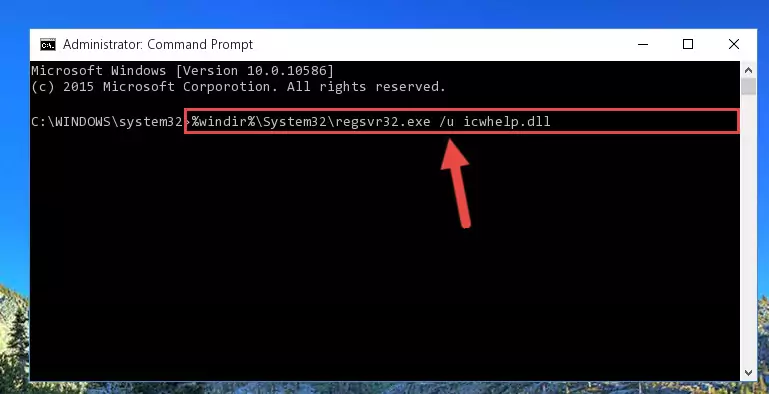
Step 1:Extracting the Icwhelp.dll library - Copy the "Icwhelp.dll" library file you extracted.
- Paste the dynamic link library you copied into the "C:\Windows\System32" directory.
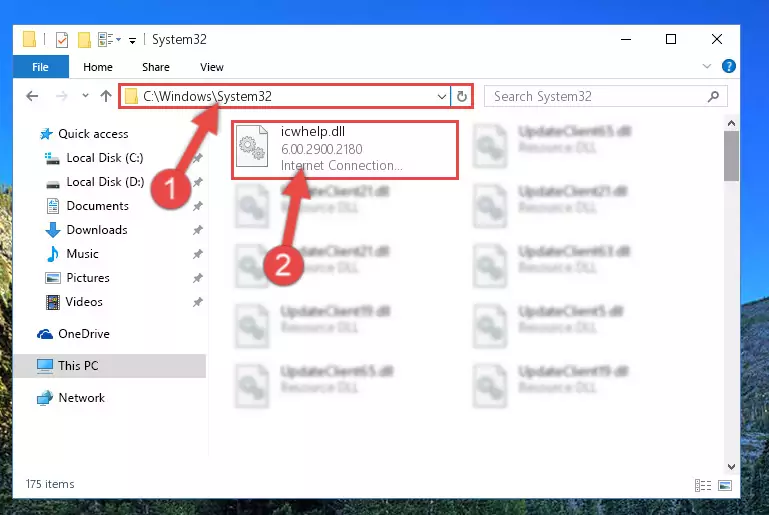
Step 3:Pasting the Icwhelp.dll library into the Windows/System32 directory - If your system is 64 Bit, copy the "Icwhelp.dll" library and paste it into "C:\Windows\sysWOW64" directory.
NOTE! On 64 Bit systems, you must copy the dynamic link library to both the "sysWOW64" and "System32" directories. In other words, both directories need the "Icwhelp.dll" library.
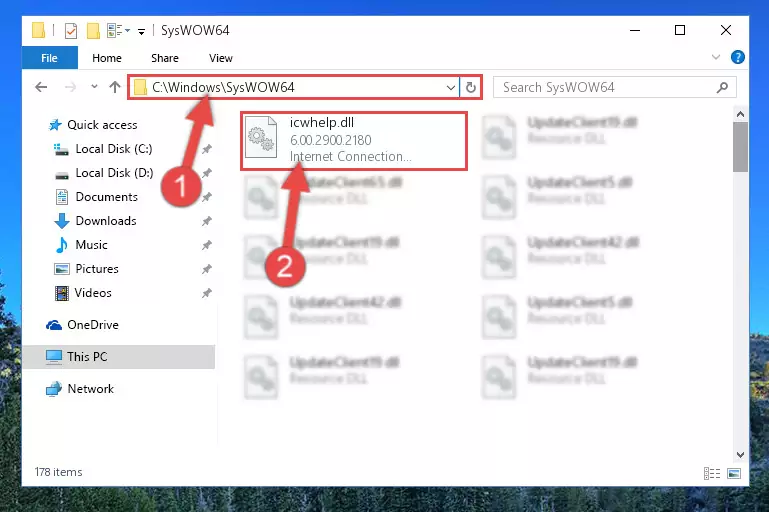
Step 4:Copying the Icwhelp.dll library to the Windows/sysWOW64 directory - First, we must run the Windows Command Prompt as an administrator.
NOTE! We ran the Command Prompt on Windows 10. If you are using Windows 8.1, Windows 8, Windows 7, Windows Vista or Windows XP, you can use the same methods to run the Command Prompt as an administrator.
- Open the Start Menu and type in "cmd", but don't press Enter. Doing this, you will have run a search of your computer through the Start Menu. In other words, typing in "cmd" we did a search for the Command Prompt.
- When you see the "Command Prompt" option among the search results, push the "CTRL" + "SHIFT" + "ENTER " keys on your keyboard.
- A verification window will pop up asking, "Do you want to run the Command Prompt as with administrative permission?" Approve this action by saying, "Yes".

%windir%\System32\regsvr32.exe /u Icwhelp.dll
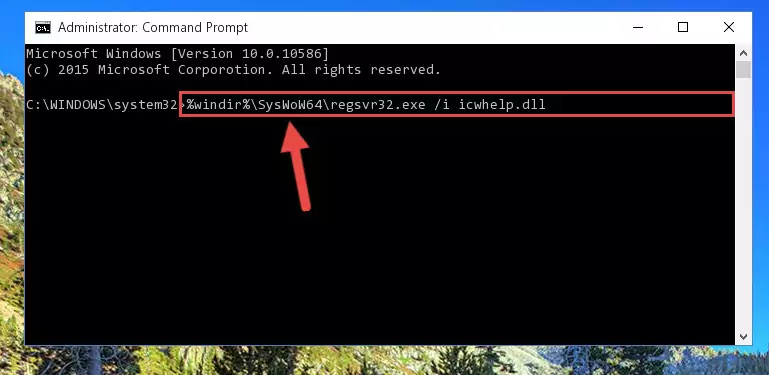
%windir%\SysWoW64\regsvr32.exe /u Icwhelp.dll
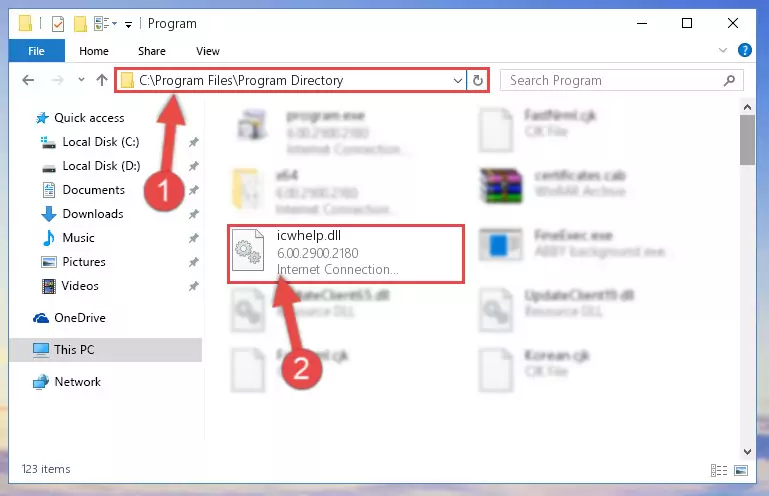
%windir%\System32\regsvr32.exe /i Icwhelp.dll
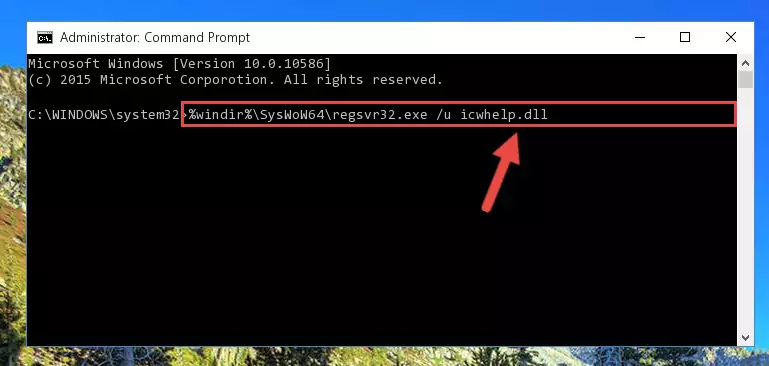
%windir%\SysWoW64\regsvr32.exe /i Icwhelp.dll
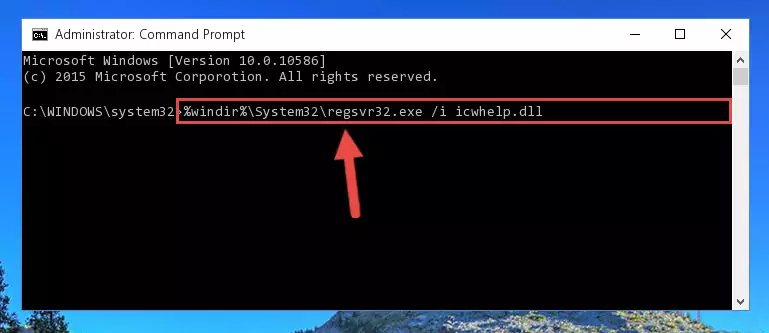
Method 2: Copying The Icwhelp.dll Library Into The Program Installation Directory
- First, you need to find the installation directory for the program you are receiving the "Icwhelp.dll not found", "Icwhelp.dll is missing" or other similar dll errors. In order to do this, right-click on the shortcut for the program and click the Properties option from the options that come up.

Step 1:Opening program properties - Open the program's installation directory by clicking on the Open File Location button in the Properties window that comes up.

Step 2:Opening the program's installation directory - Copy the Icwhelp.dll library into the directory we opened.
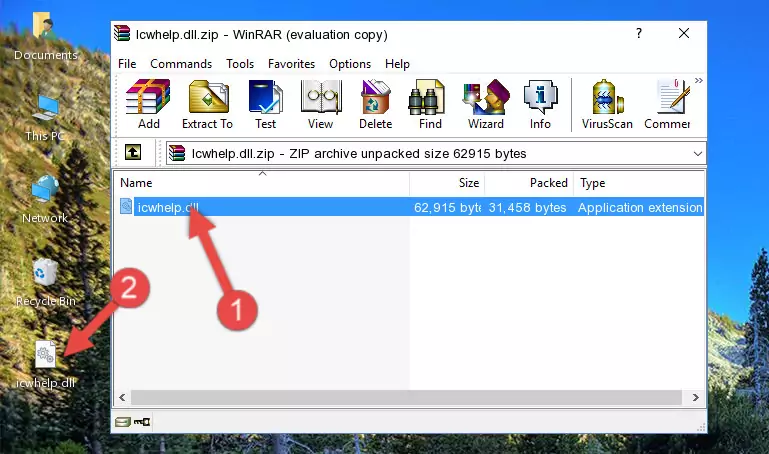
Step 3:Copying the Icwhelp.dll library into the installation directory of the program. - The installation is complete. Run the program that is giving you the error. If the error is continuing, you may benefit from trying the 3rd Method as an alternative.
Method 3: Uninstalling and Reinstalling the Program that Gives You the Icwhelp.dll Error
- Press the "Windows" + "R" keys at the same time to open the Run tool. Paste the command below into the text field titled "Open" in the Run window that opens and press the Enter key on your keyboard. This command will open the "Programs and Features" tool.
appwiz.cpl

Step 1:Opening the Programs and Features tool with the Appwiz.cpl command - The programs listed in the Programs and Features window that opens up are the programs installed on your computer. Find the program that gives you the dll error and run the "Right-Click > Uninstall" command on this program.

Step 2:Uninstalling the program from your computer - Following the instructions that come up, uninstall the program from your computer and restart your computer.

Step 3:Following the verification and instructions for the program uninstall process - 4. After restarting your computer, reinstall the program that was giving you the error.
- You may be able to fix the dll error you are experiencing by using this method. If the error messages are continuing despite all these processes, we may have a issue deriving from Windows. To fix dll errors deriving from Windows, you need to complete the 4th Method and the 5th Method in the list.
Method 4: Fixing the Icwhelp.dll error with the Windows System File Checker
- First, we must run the Windows Command Prompt as an administrator.
NOTE! We ran the Command Prompt on Windows 10. If you are using Windows 8.1, Windows 8, Windows 7, Windows Vista or Windows XP, you can use the same methods to run the Command Prompt as an administrator.
- Open the Start Menu and type in "cmd", but don't press Enter. Doing this, you will have run a search of your computer through the Start Menu. In other words, typing in "cmd" we did a search for the Command Prompt.
- When you see the "Command Prompt" option among the search results, push the "CTRL" + "SHIFT" + "ENTER " keys on your keyboard.
- A verification window will pop up asking, "Do you want to run the Command Prompt as with administrative permission?" Approve this action by saying, "Yes".

sfc /scannow

Method 5: Fixing the Icwhelp.dll Errors by Manually Updating Windows
Some programs need updated dynamic link libraries. When your operating system is not updated, it cannot fulfill this need. In some situations, updating your operating system can solve the dll errors you are experiencing.
In order to check the update status of your operating system and, if available, to install the latest update packs, we need to begin this process manually.
Depending on which Windows version you use, manual update processes are different. Because of this, we have prepared a special article for each Windows version. You can get our articles relating to the manual update of the Windows version you use from the links below.
Explanations on Updating Windows Manually
Most Seen Icwhelp.dll Errors
It's possible that during the programs' installation or while using them, the Icwhelp.dll library was damaged or deleted. You can generally see error messages listed below or similar ones in situations like this.
These errors we see are not unsolvable. If you've also received an error message like this, first you must download the Icwhelp.dll library by clicking the "Download" button in this page's top section. After downloading the library, you should install the library and complete the solution methods explained a little bit above on this page and mount it in Windows. If you do not have a hardware issue, one of the methods explained in this article will fix your issue.
- "Icwhelp.dll not found." error
- "The file Icwhelp.dll is missing." error
- "Icwhelp.dll access violation." error
- "Cannot register Icwhelp.dll." error
- "Cannot find Icwhelp.dll." error
- "This application failed to start because Icwhelp.dll was not found. Re-installing the application may fix this problem." error
