- Download Price:
- Free
- Dll Description:
- ICQInfoPluginManager DLL 1, 0, 0, 1
- Size:
- 0.05 MB
- Operating Systems:
- Directory:
- I
- Downloads:
- 659 times.
Icqinfm.dll Explanation
The Icqinfm.dll library is 0.05 MB. The download links have been checked and there are no problems. You can download it without a problem. Currently, it has been downloaded 659 times.
Table of Contents
- Icqinfm.dll Explanation
- Operating Systems Compatible with the Icqinfm.dll Library
- Guide to Download Icqinfm.dll
- How to Install Icqinfm.dll? How to Fix Icqinfm.dll Errors?
- Method 1: Installing the Icqinfm.dll Library to the Windows System Directory
- Method 2: Copying the Icqinfm.dll Library to the Program Installation Directory
- Method 3: Doing a Clean Reinstall of the Program That Is Giving the Icqinfm.dll Error
- Method 4: Fixing the Icqinfm.dll Issue by Using the Windows System File Checker (scf scannow)
- Method 5: Fixing the Icqinfm.dll Errors by Manually Updating Windows
- The Most Seen Icqinfm.dll Errors
- Dynamic Link Libraries Related to Icqinfm.dll
Operating Systems Compatible with the Icqinfm.dll Library
Guide to Download Icqinfm.dll
- First, click the "Download" button with the green background (The button marked in the picture).

Step 1:Download the Icqinfm.dll library - After clicking the "Download" button at the top of the page, the "Downloading" page will open up and the download process will begin. Definitely do not close this page until the download begins. Our site will connect you to the closest DLL Downloader.com download server in order to offer you the fastest downloading performance. Connecting you to the server can take a few seconds.
How to Install Icqinfm.dll? How to Fix Icqinfm.dll Errors?
ATTENTION! Before continuing on to install the Icqinfm.dll library, you need to download the library. If you have not downloaded it yet, download it before continuing on to the installation steps. If you are having a problem while downloading the library, you can browse the download guide a few lines above.
Method 1: Installing the Icqinfm.dll Library to the Windows System Directory
- The file you downloaded is a compressed file with the ".zip" extension. In order to install it, first, double-click the ".zip" file and open the file. You will see the library named "Icqinfm.dll" in the window that opens up. This is the library you need to install. Drag this library to the desktop with your mouse's left button.
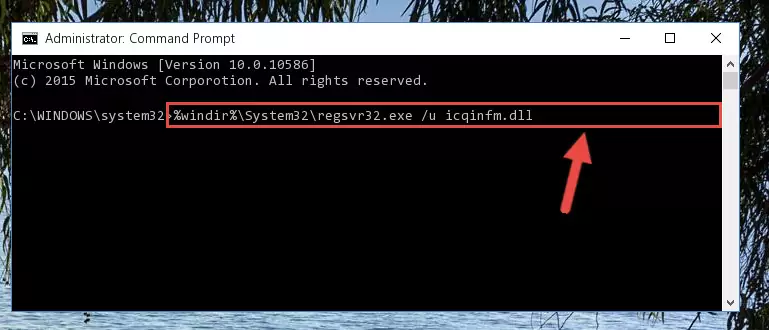
Step 1:Extracting the Icqinfm.dll library - Copy the "Icqinfm.dll" library file you extracted.
- Paste the dynamic link library you copied into the "C:\Windows\System32" directory.
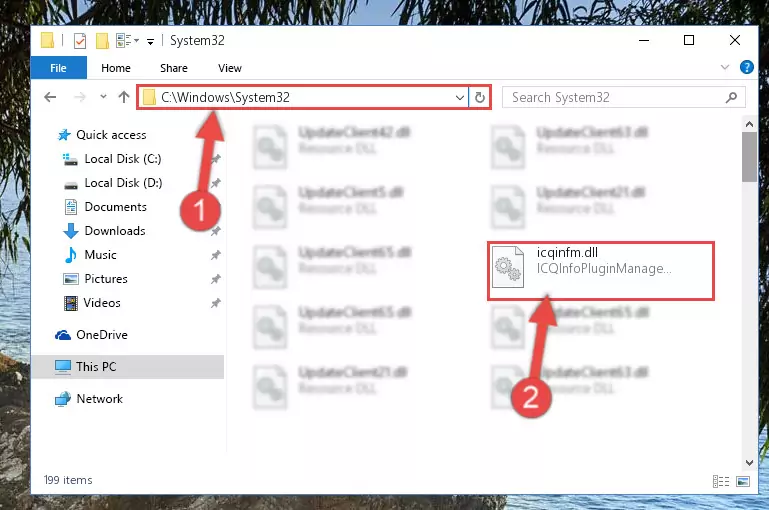
Step 3:Pasting the Icqinfm.dll library into the Windows/System32 directory - If your operating system has a 64 Bit architecture, copy the "Icqinfm.dll" library and paste it also into the "C:\Windows\sysWOW64" directory.
NOTE! On 64 Bit systems, the dynamic link library must be in both the "sysWOW64" directory as well as the "System32" directory. In other words, you must copy the "Icqinfm.dll" library into both directories.
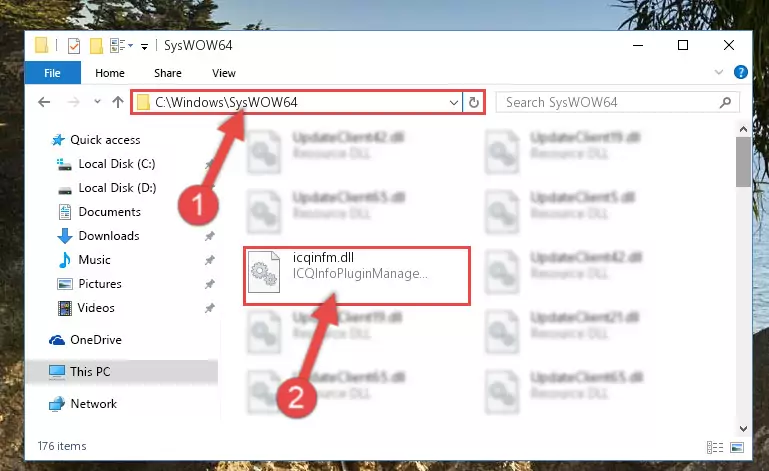
Step 4:Pasting the Icqinfm.dll library into the Windows/sysWOW64 directory - First, we must run the Windows Command Prompt as an administrator.
NOTE! We ran the Command Prompt on Windows 10. If you are using Windows 8.1, Windows 8, Windows 7, Windows Vista or Windows XP, you can use the same methods to run the Command Prompt as an administrator.
- Open the Start Menu and type in "cmd", but don't press Enter. Doing this, you will have run a search of your computer through the Start Menu. In other words, typing in "cmd" we did a search for the Command Prompt.
- When you see the "Command Prompt" option among the search results, push the "CTRL" + "SHIFT" + "ENTER " keys on your keyboard.
- A verification window will pop up asking, "Do you want to run the Command Prompt as with administrative permission?" Approve this action by saying, "Yes".

%windir%\System32\regsvr32.exe /u Icqinfm.dll
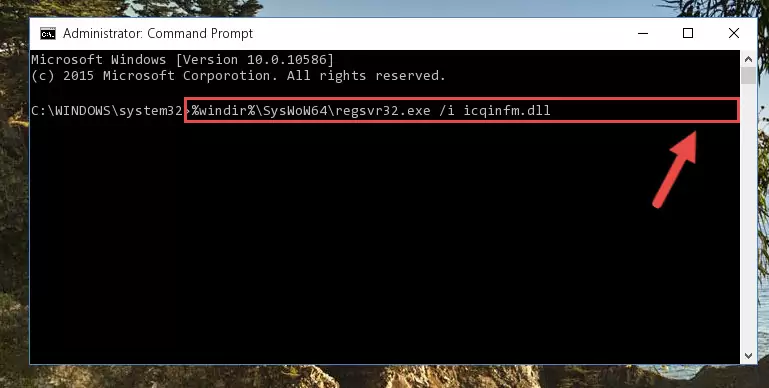
%windir%\SysWoW64\regsvr32.exe /u Icqinfm.dll
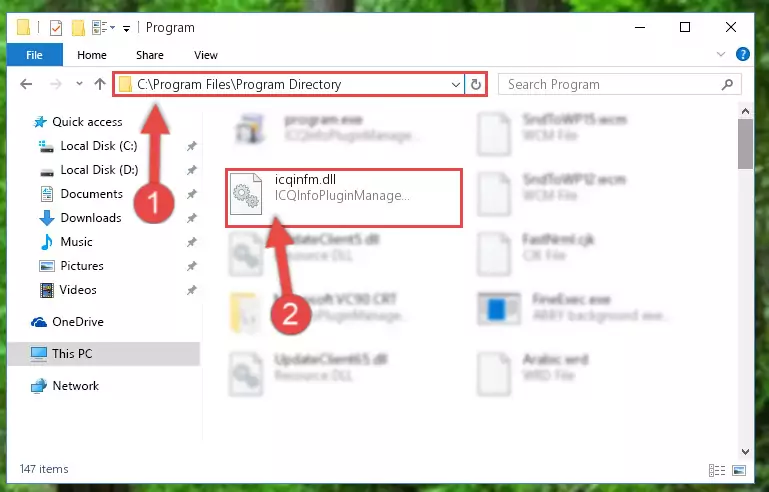
%windir%\System32\regsvr32.exe /i Icqinfm.dll
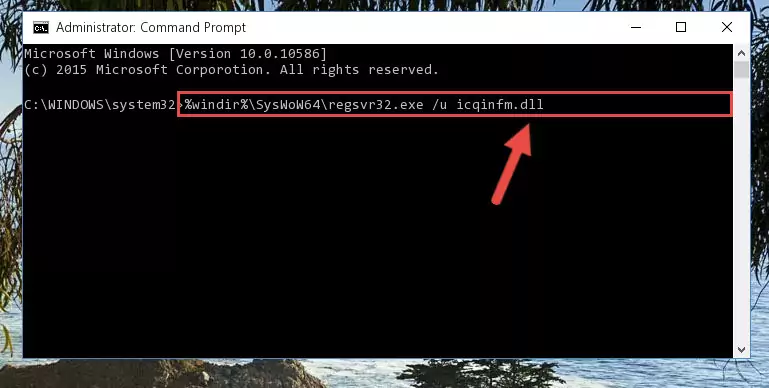
%windir%\SysWoW64\regsvr32.exe /i Icqinfm.dll
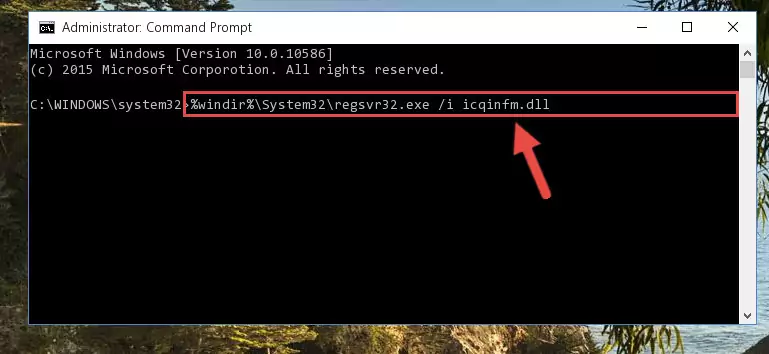
Method 2: Copying the Icqinfm.dll Library to the Program Installation Directory
- First, you must find the installation directory of the program (the program giving the dll error) you are going to install the dynamic link library to. In order to find this directory, "Right-Click > Properties" on the program's shortcut.

Step 1:Opening the program's shortcut properties window - Open the program installation directory by clicking the Open File Location button in the "Properties" window that comes up.

Step 2:Finding the program's installation directory - Copy the Icqinfm.dll library into this directory that opens.
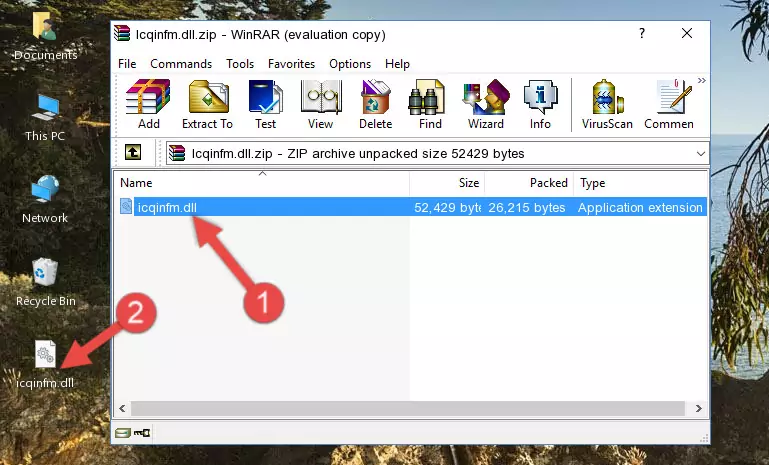
Step 3:Copying the Icqinfm.dll library into the program's installation directory - This is all there is to the process. Now, try to run the program again. If the problem still is not solved, you can try the 3rd Method.
Method 3: Doing a Clean Reinstall of the Program That Is Giving the Icqinfm.dll Error
- Open the Run tool by pushing the "Windows" + "R" keys found on your keyboard. Type the command below into the "Open" field of the Run window that opens up and press Enter. This command will open the "Programs and Features" tool.
appwiz.cpl

Step 1:Opening the Programs and Features tool with the appwiz.cpl command - On the Programs and Features screen that will come up, you will see the list of programs on your computer. Find the program that gives you the dll error and with your mouse right-click it. The right-click menu will open. Click the "Uninstall" option in this menu to start the uninstall process.

Step 2:Uninstalling the program that gives you the dll error - You will see a "Do you want to uninstall this program?" confirmation window. Confirm the process and wait for the program to be completely uninstalled. The uninstall process can take some time. This time will change according to your computer's performance and the size of the program. After the program is uninstalled, restart your computer.

Step 3:Confirming the uninstall process - After restarting your computer, reinstall the program that was giving the error.
- You may be able to fix the dll error you are experiencing by using this method. If the error messages are continuing despite all these processes, we may have a issue deriving from Windows. To fix dll errors deriving from Windows, you need to complete the 4th Method and the 5th Method in the list.
Method 4: Fixing the Icqinfm.dll Issue by Using the Windows System File Checker (scf scannow)
- First, we must run the Windows Command Prompt as an administrator.
NOTE! We ran the Command Prompt on Windows 10. If you are using Windows 8.1, Windows 8, Windows 7, Windows Vista or Windows XP, you can use the same methods to run the Command Prompt as an administrator.
- Open the Start Menu and type in "cmd", but don't press Enter. Doing this, you will have run a search of your computer through the Start Menu. In other words, typing in "cmd" we did a search for the Command Prompt.
- When you see the "Command Prompt" option among the search results, push the "CTRL" + "SHIFT" + "ENTER " keys on your keyboard.
- A verification window will pop up asking, "Do you want to run the Command Prompt as with administrative permission?" Approve this action by saying, "Yes".

sfc /scannow

Method 5: Fixing the Icqinfm.dll Errors by Manually Updating Windows
Most of the time, programs have been programmed to use the most recent dynamic link libraries. If your operating system is not updated, these files cannot be provided and dll errors appear. So, we will try to fix the dll errors by updating the operating system.
Since the methods to update Windows versions are different from each other, we found it appropriate to prepare a separate article for each Windows version. You can get our update article that relates to your operating system version by using the links below.
Guides to Manually Update for All Windows Versions
The Most Seen Icqinfm.dll Errors
It's possible that during the programs' installation or while using them, the Icqinfm.dll library was damaged or deleted. You can generally see error messages listed below or similar ones in situations like this.
These errors we see are not unsolvable. If you've also received an error message like this, first you must download the Icqinfm.dll library by clicking the "Download" button in this page's top section. After downloading the library, you should install the library and complete the solution methods explained a little bit above on this page and mount it in Windows. If you do not have a hardware issue, one of the methods explained in this article will fix your issue.
- "Icqinfm.dll not found." error
- "The file Icqinfm.dll is missing." error
- "Icqinfm.dll access violation." error
- "Cannot register Icqinfm.dll." error
- "Cannot find Icqinfm.dll." error
- "This application failed to start because Icqinfm.dll was not found. Re-installing the application may fix this problem." error
