- Download Price:
- Free
- Dll Description:
- LGPLed libiconv for Windows NT/2000/XP and Windows 95/98/ME, v. 1.9.0.0
- Versions:
- Size:
- 0.61 MB
- Operating Systems:
- Directory:
- I
- Downloads:
- 4663 times.
What is Iconv.dll? What Does It Do?
The Iconv.dll library is 0.61 MB. The download links for this library are clean and no user has given any negative feedback. From the time it was offered for download, it has been downloaded 4663 times and it has received 5.0 out of 5 stars.
Table of Contents
- What is Iconv.dll? What Does It Do?
- Operating Systems That Can Use the Iconv.dll Library
- All Versions of the Iconv.dll Library
- Guide to Download Iconv.dll
- How to Install Iconv.dll? How to Fix Iconv.dll Errors?
- Method 1: Copying the Iconv.dll Library to the Windows System Directory
- Method 2: Copying the Iconv.dll Library to the Program Installation Directory
- Method 3: Doing a Clean Reinstall of the Program That Is Giving the Iconv.dll Error
- Method 4: Fixing the Iconv.dll Issue by Using the Windows System File Checker (scf scannow)
- Method 5: Getting Rid of Iconv.dll Errors by Updating the Windows Operating System
- Most Seen Iconv.dll Errors
- Dynamic Link Libraries Similar to Iconv.dll
Operating Systems That Can Use the Iconv.dll Library
All Versions of the Iconv.dll Library
The last version of the Iconv.dll library is the 1.9 version. Outside of this version, there is no other version released
- 1.9 - 32 Bit (x86) Download directly this version
Guide to Download Iconv.dll
- First, click the "Download" button with the green background (The button marked in the picture).

Step 1:Download the Iconv.dll library - After clicking the "Download" button at the top of the page, the "Downloading" page will open up and the download process will begin. Definitely do not close this page until the download begins. Our site will connect you to the closest DLL Downloader.com download server in order to offer you the fastest downloading performance. Connecting you to the server can take a few seconds.
How to Install Iconv.dll? How to Fix Iconv.dll Errors?
ATTENTION! Before starting the installation, the Iconv.dll library needs to be downloaded. If you have not downloaded it, download the library before continuing with the installation steps. If you don't know how to download it, you can immediately browse the dll download guide above.
Method 1: Copying the Iconv.dll Library to the Windows System Directory
- The file you are going to download is a compressed file with the ".zip" extension. You cannot directly install the ".zip" file. First, you need to extract the dynamic link library from inside it. So, double-click the file with the ".zip" extension that you downloaded and open the file.
- You will see the library named "Iconv.dll" in the window that opens up. This is the library we are going to install. Click the library once with the left mouse button. By doing this you will have chosen the library.

Step 2:Choosing the Iconv.dll library - Click the "Extract To" symbol marked in the picture. To extract the dynamic link library, it will want you to choose the desired location. Choose the "Desktop" location and click "OK" to extract the library to the desktop. In order to do this, you need to use the Winrar program. If you do not have this program, you can find and download it through a quick search on the Internet.
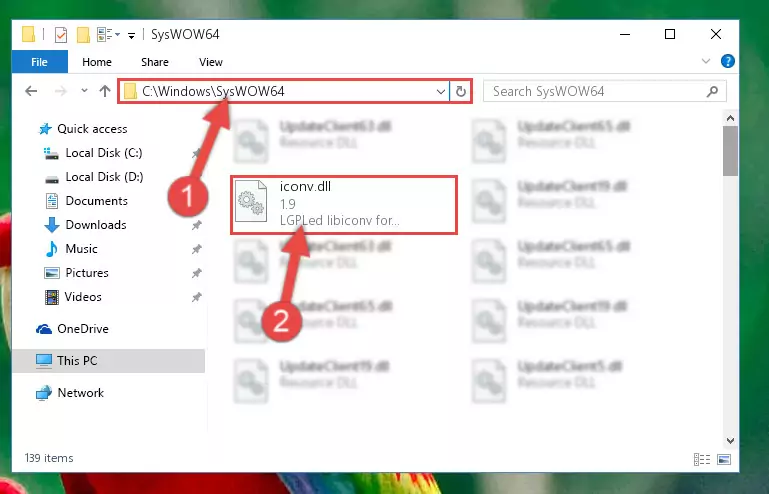
Step 3:Extracting the Iconv.dll library to the desktop - Copy the "Iconv.dll" library you extracted and paste it into the "C:\Windows\System32" directory.
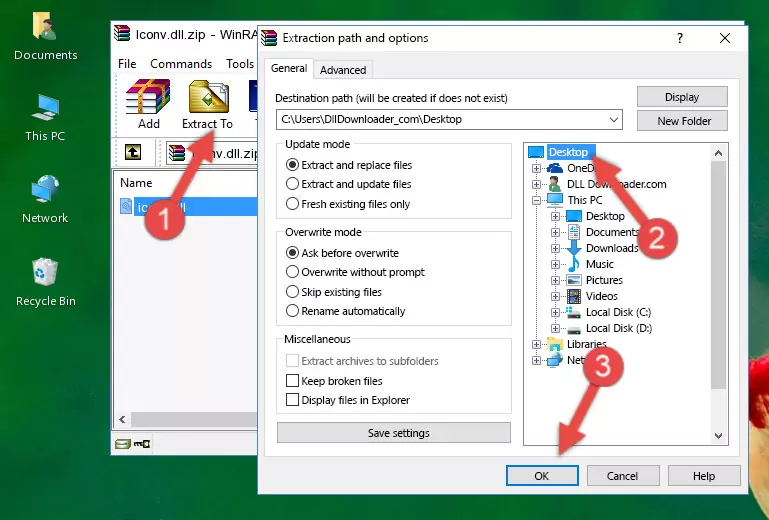
Step 4:Copying the Iconv.dll library into the Windows/System32 directory - If your system is 64 Bit, copy the "Iconv.dll" library and paste it into "C:\Windows\sysWOW64" directory.
NOTE! On 64 Bit systems, you must copy the dynamic link library to both the "sysWOW64" and "System32" directories. In other words, both directories need the "Iconv.dll" library.
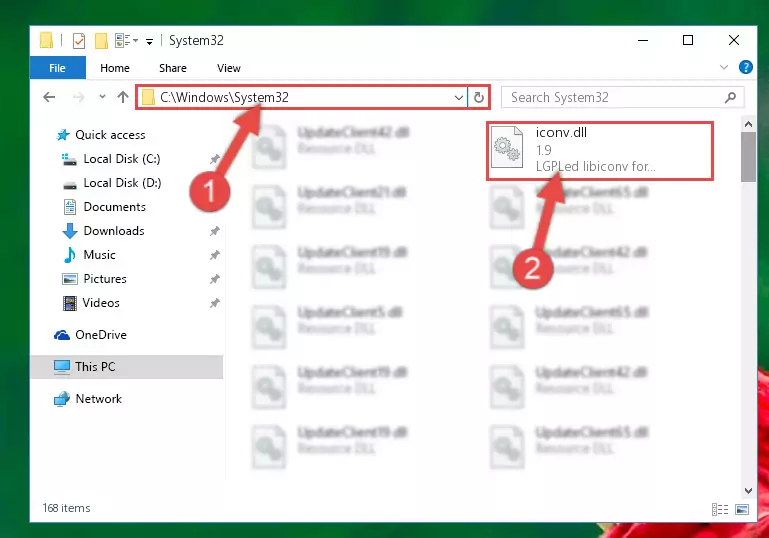
Step 5:Copying the Iconv.dll library to the Windows/sysWOW64 directory - First, we must run the Windows Command Prompt as an administrator.
NOTE! We ran the Command Prompt on Windows 10. If you are using Windows 8.1, Windows 8, Windows 7, Windows Vista or Windows XP, you can use the same methods to run the Command Prompt as an administrator.
- Open the Start Menu and type in "cmd", but don't press Enter. Doing this, you will have run a search of your computer through the Start Menu. In other words, typing in "cmd" we did a search for the Command Prompt.
- When you see the "Command Prompt" option among the search results, push the "CTRL" + "SHIFT" + "ENTER " keys on your keyboard.
- A verification window will pop up asking, "Do you want to run the Command Prompt as with administrative permission?" Approve this action by saying, "Yes".

%windir%\System32\regsvr32.exe /u Iconv.dll
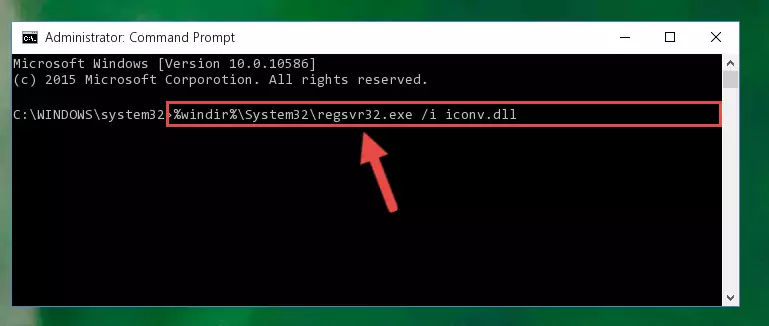
%windir%\SysWoW64\regsvr32.exe /u Iconv.dll
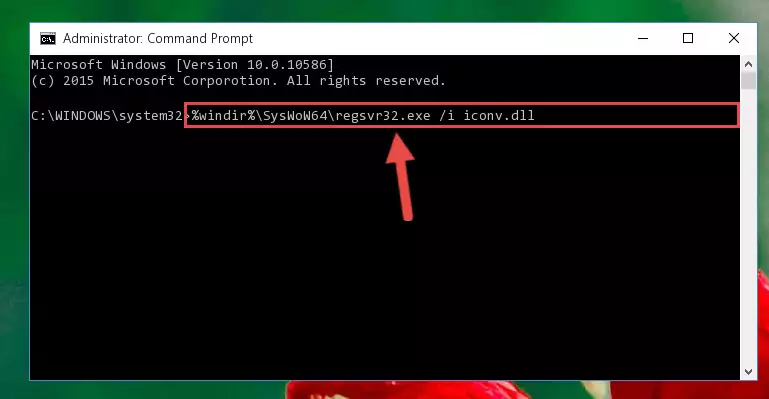
%windir%\System32\regsvr32.exe /i Iconv.dll
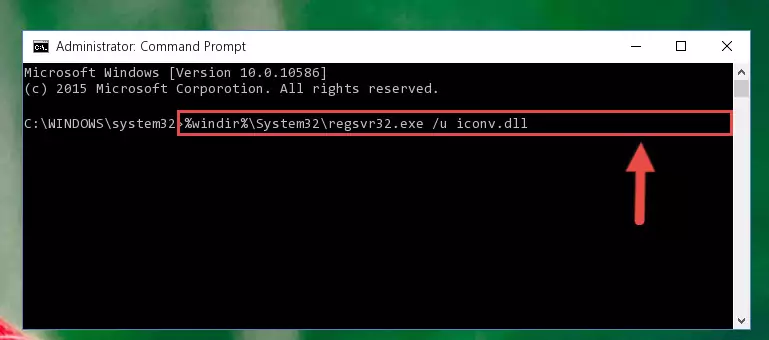
%windir%\SysWoW64\regsvr32.exe /i Iconv.dll
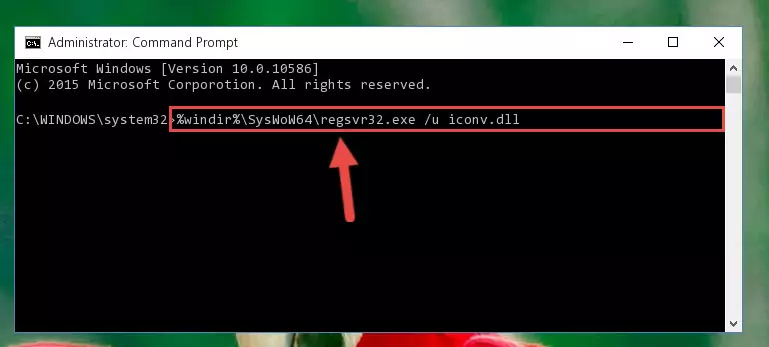
Method 2: Copying the Iconv.dll Library to the Program Installation Directory
- First, you must find the installation directory of the program (the program giving the dll error) you are going to install the dynamic link library to. In order to find this directory, "Right-Click > Properties" on the program's shortcut.

Step 1:Opening the program's shortcut properties window - Open the program installation directory by clicking the Open File Location button in the "Properties" window that comes up.

Step 2:Finding the program's installation directory - Copy the Iconv.dll library into the directory we opened up.
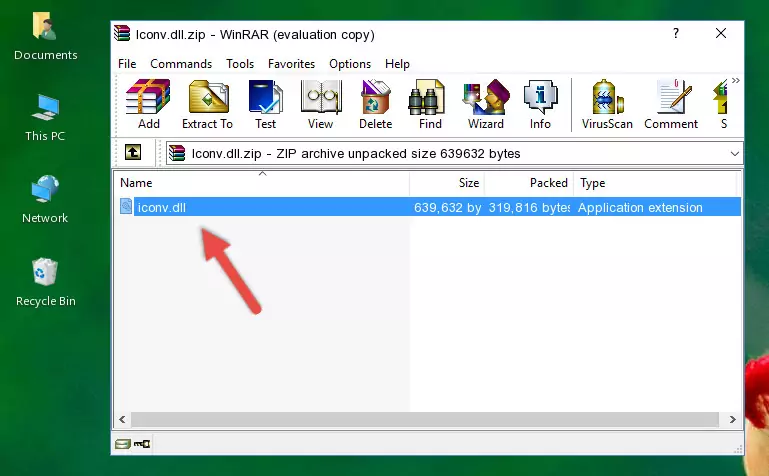
Step 3:Copying the Iconv.dll library into the program's installation directory - That's all there is to the installation process. Run the program giving the dll error again. If the dll error is still continuing, completing the 3rd Method may help fix your issue.
Method 3: Doing a Clean Reinstall of the Program That Is Giving the Iconv.dll Error
- Press the "Windows" + "R" keys at the same time to open the Run tool. Paste the command below into the text field titled "Open" in the Run window that opens and press the Enter key on your keyboard. This command will open the "Programs and Features" tool.
appwiz.cpl

Step 1:Opening the Programs and Features tool with the Appwiz.cpl command - The Programs and Features window will open up. Find the program that is giving you the dll error in this window that lists all the programs on your computer and "Right-Click > Uninstall" on this program.

Step 2:Uninstalling the program that is giving you the error message from your computer. - Uninstall the program from your computer by following the steps that come up and restart your computer.

Step 3:Following the confirmation and steps of the program uninstall process - After restarting your computer, reinstall the program that was giving the error.
- You can fix the error you are expericing with this method. If the dll error is continuing in spite of the solution methods you are using, the source of the problem is the Windows operating system. In order to fix dll errors in Windows you will need to complete the 4th Method and the 5th Method in the list.
Method 4: Fixing the Iconv.dll Issue by Using the Windows System File Checker (scf scannow)
- First, we must run the Windows Command Prompt as an administrator.
NOTE! We ran the Command Prompt on Windows 10. If you are using Windows 8.1, Windows 8, Windows 7, Windows Vista or Windows XP, you can use the same methods to run the Command Prompt as an administrator.
- Open the Start Menu and type in "cmd", but don't press Enter. Doing this, you will have run a search of your computer through the Start Menu. In other words, typing in "cmd" we did a search for the Command Prompt.
- When you see the "Command Prompt" option among the search results, push the "CTRL" + "SHIFT" + "ENTER " keys on your keyboard.
- A verification window will pop up asking, "Do you want to run the Command Prompt as with administrative permission?" Approve this action by saying, "Yes".

sfc /scannow

Method 5: Getting Rid of Iconv.dll Errors by Updating the Windows Operating System
Most of the time, programs have been programmed to use the most recent dynamic link libraries. If your operating system is not updated, these files cannot be provided and dll errors appear. So, we will try to fix the dll errors by updating the operating system.
Since the methods to update Windows versions are different from each other, we found it appropriate to prepare a separate article for each Windows version. You can get our update article that relates to your operating system version by using the links below.
Explanations on Updating Windows Manually
Most Seen Iconv.dll Errors
When the Iconv.dll library is damaged or missing, the programs that use this dynamic link library will give an error. Not only external programs, but also basic Windows programs and tools use dynamic link libraries. Because of this, when you try to use basic Windows programs and tools (For example, when you open Internet Explorer or Windows Media Player), you may come across errors. We have listed the most common Iconv.dll errors below.
You will get rid of the errors listed below when you download the Iconv.dll library from DLL Downloader.com and follow the steps we explained above.
- "Iconv.dll not found." error
- "The file Iconv.dll is missing." error
- "Iconv.dll access violation." error
- "Cannot register Iconv.dll." error
- "Cannot find Iconv.dll." error
- "This application failed to start because Iconv.dll was not found. Re-installing the application may fix this problem." error
