- Download Price:
- Free
- Dll Description:
- Cinepak® Codec
- Versions:
- Size:
- 0.04 MB
- Operating Systems:
- Directory:
- I
- Downloads:
- 1035 times.
Iccvid.dll Explanation
The Iccvid.dll file is 0.04 MB. The download links are current and no negative feedback has been received by users. It has been downloaded 1035 times since release and it has received 1.0 out of 5 stars.
Table of Contents
- Iccvid.dll Explanation
- Operating Systems Compatible with the Iccvid.dll File
- All Versions of the Iccvid.dll File
- How to Download Iccvid.dll File?
- Methods to Solve the Iccvid.dll Errors
- Method 1: Copying the Iccvid.dll File to the Windows System Folder
- Method 2: Copying the Iccvid.dll File to the Software File Folder
- Method 3: Uninstalling and Reinstalling the Software that Gives You the Iccvid.dll Error
- Method 4: Solving the Iccvid.dll Problem by Using the Windows System File Checker (scf scannow)
- Method 5: Getting Rid of Iccvid.dll Errors by Updating the Windows Operating System
- Common Iccvid.dll Errors
- Dll Files Similar to the Iccvid.dll File
Operating Systems Compatible with the Iccvid.dll File
All Versions of the Iccvid.dll File
The last version of the Iccvid.dll file is the 1.10.0.11 version. Outside of this version, there is no other version released
- 1.10.0.11 - 32 Bit (x86) Download directly this version
How to Download Iccvid.dll File?
- First, click the "Download" button with the green background (The button marked in the picture).

Step 1:Download the Iccvid.dll file - After clicking the "Download" button at the top of the page, the "Downloading" page will open up and the download process will begin. Definitely do not close this page until the download begins. Our site will connect you to the closest DLL Downloader.com download server in order to offer you the fastest downloading performance. Connecting you to the server can take a few seconds.
Methods to Solve the Iccvid.dll Errors
ATTENTION! Before starting the installation, the Iccvid.dll file needs to be downloaded. If you have not downloaded it, download the file before continuing with the installation steps. If you don't know how to download it, you can immediately browse the dll download guide above.
Method 1: Copying the Iccvid.dll File to the Windows System Folder
- The file you downloaded is a compressed file with the extension ".zip". This file cannot be installed. To be able to install it, first you need to extract the dll file from within it. So, first double-click the file with the ".zip" extension and open the file.
- You will see the file named "Iccvid.dll" in the window that opens. This is the file you need to install. Click on the dll file with the left button of the mouse. By doing this, you select the file.
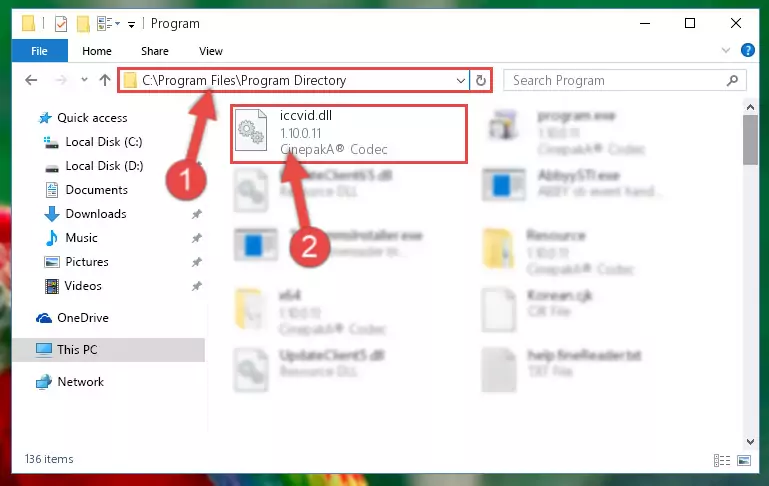
Step 2:Choosing the Iccvid.dll file - Click on the "Extract To" button, which is marked in the picture. In order to do this, you will need the Winrar software. If you don't have the software, it can be found doing a quick search on the Internet and you can download it (The Winrar software is free).
- After clicking the "Extract to" button, a window where you can choose the location you want will open. Choose the "Desktop" location in this window and extract the dll file to the desktop by clicking the "Ok" button.
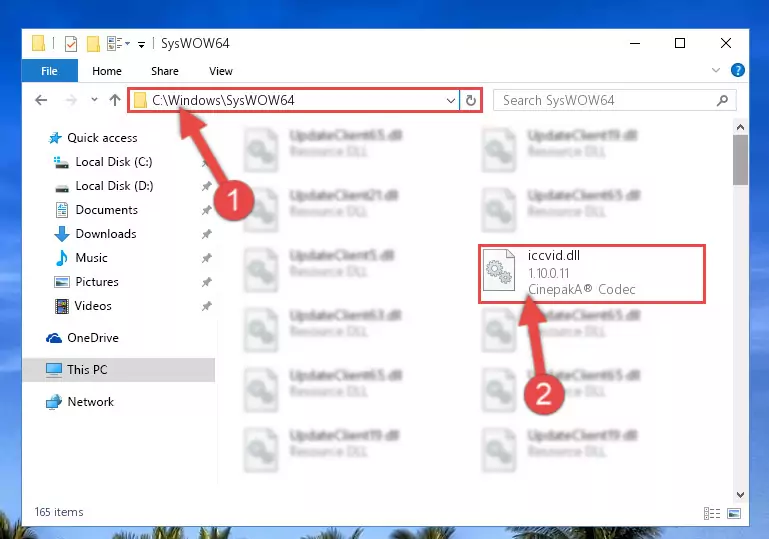
Step 3:Extracting the Iccvid.dll file to the desktop - Copy the "Iccvid.dll" file file you extracted.
- Paste the dll file you copied into the "C:\Windows\System32" folder.
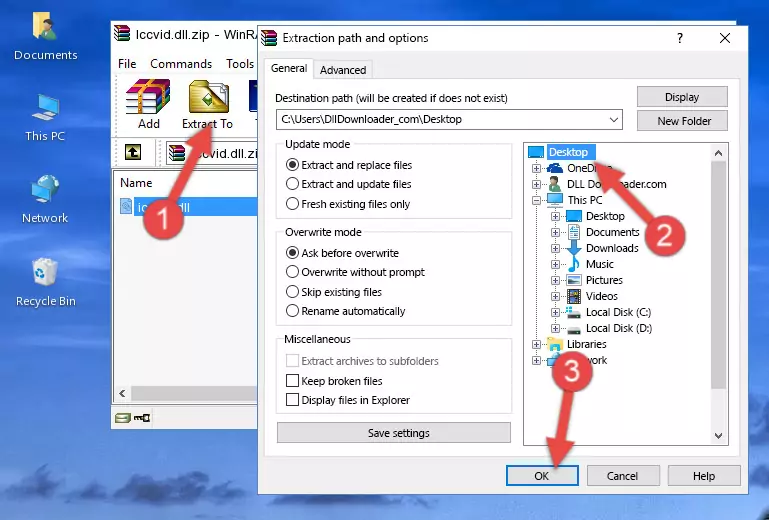
Step 4:Pasting the Iccvid.dll file into the Windows/System32 folder - If your system is 64 Bit, copy the "Iccvid.dll" file and paste it into "C:\Windows\sysWOW64" folder.
NOTE! On 64 Bit systems, you must copy the dll file to both the "sysWOW64" and "System32" folders. In other words, both folders need the "Iccvid.dll" file.
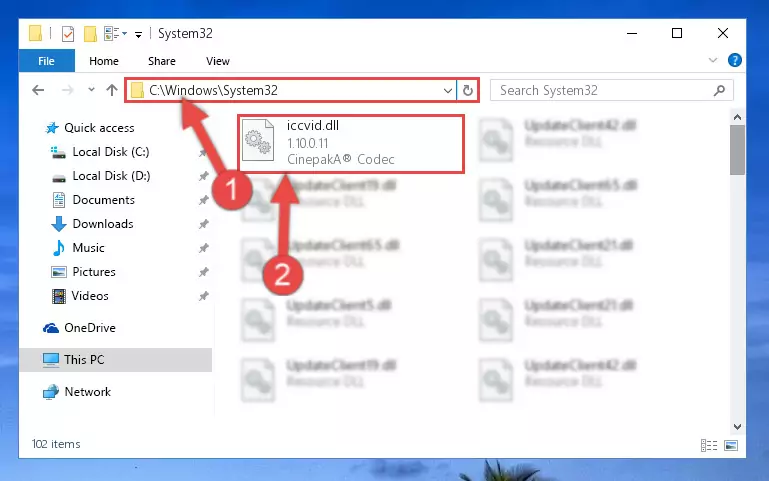
Step 5:Copying the Iccvid.dll file to the Windows/sysWOW64 folder - In order to run the Command Line as an administrator, complete the following steps.
NOTE! In this explanation, we ran the Command Line on Windows 10. If you are using one of the Windows 8.1, Windows 8, Windows 7, Windows Vista or Windows XP operating systems, you can use the same methods to run the Command Line as an administrator. Even though the pictures are taken from Windows 10, the processes are similar.
- First, open the Start Menu and before clicking anywhere, type "cmd" but do not press Enter.
- When you see the "Command Line" option among the search results, hit the "CTRL" + "SHIFT" + "ENTER" keys on your keyboard.
- A window will pop up asking, "Do you want to run this process?". Confirm it by clicking to "Yes" button.

Step 6:Running the Command Line as an administrator - Paste the command below into the Command Line window that opens and hit the Enter key on your keyboard. This command will delete the Iccvid.dll file's damaged registry (It will not delete the file you pasted into the System32 folder, but will delete the registry in Regedit. The file you pasted in the System32 folder will not be damaged in any way).
%windir%\System32\regsvr32.exe /u Iccvid.dll
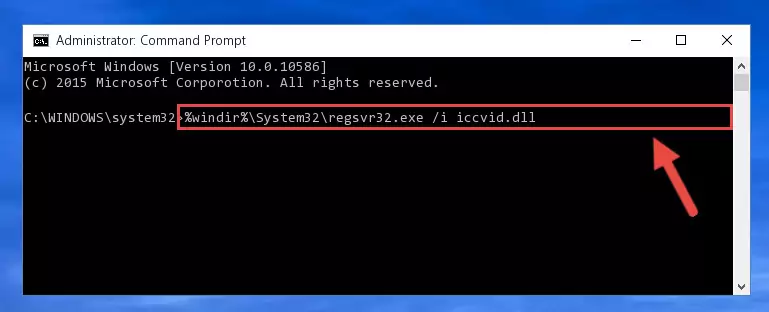
Step 7:Uninstalling the Iccvid.dll file from the system registry - If you have a 64 Bit operating system, after running the command above, you must run the command below. This command will clean the Iccvid.dll file's damaged registry in 64 Bit as well (The cleaning process will be in the registries in the Registry Editor< only. In other words, the dll file you paste into the SysWoW64 folder will stay as it).
%windir%\SysWoW64\regsvr32.exe /u Iccvid.dll
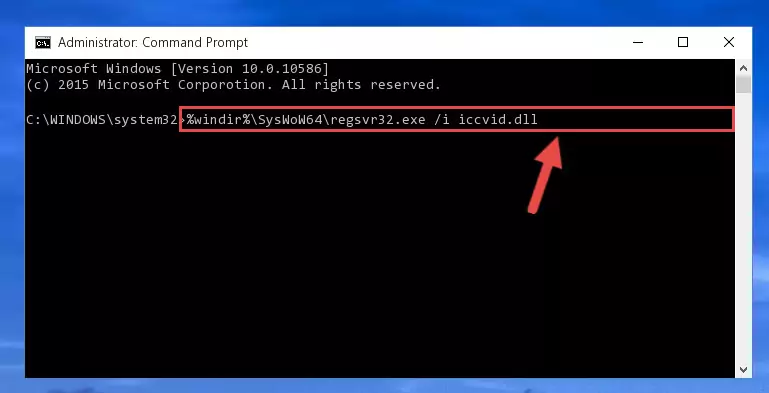
Step 8:Uninstalling the Iccvid.dll file's broken registry from the Registry Editor (for 64 Bit) - In order to cleanly recreate the dll file's registry that we deleted, copy the command below and paste it into the Command Line and hit Enter.
%windir%\System32\regsvr32.exe /i Iccvid.dll
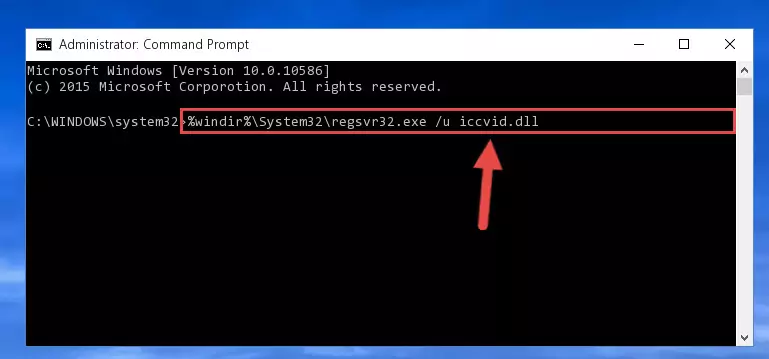
Step 9:Reregistering the Iccvid.dll file in the system - If you are using a Windows with 64 Bit architecture, after running the previous command, you need to run the command below. By running this command, we will have created a clean registry for the Iccvid.dll file (We deleted the damaged registry with the previous command).
%windir%\SysWoW64\regsvr32.exe /i Iccvid.dll

Step 10:Creating a clean registry for the Iccvid.dll file (for 64 Bit) - If you did all the processes correctly, the missing dll file will have been installed. You may have made some mistakes when running the Command Line processes. Generally, these errors will not prevent the Iccvid.dll file from being installed. In other words, the installation will be completed, but it may give an error due to some incompatibility issues. You can try running the program that was giving you this dll file error after restarting your computer. If you are still getting the dll file error when running the program, please try the 2nd method.
Method 2: Copying the Iccvid.dll File to the Software File Folder
- First, you must find the installation folder of the software (the software giving the dll error) you are going to install the dll file to. In order to find this folder, "Right-Click > Properties" on the software's shortcut.

Step 1:Opening the software's shortcut properties window - Open the software file folder by clicking the Open File Location button in the "Properties" window that comes up.

Step 2:Finding the software's file folder - Copy the Iccvid.dll file.
- Paste the dll file you copied into the software's file folder that we just opened.
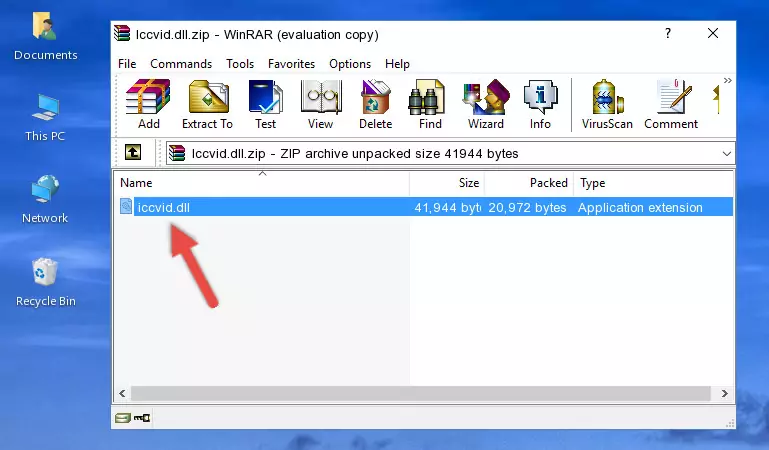
Step 3:Pasting the Iccvid.dll file into the software's file folder - When the dll file is moved to the software file folder, it means that the process is completed. Check to see if the problem was solved by running the software giving the error message again. If you are still receiving the error message, you can complete the 3rd Method as an alternative.
Method 3: Uninstalling and Reinstalling the Software that Gives You the Iccvid.dll Error
- Open the Run window by pressing the "Windows" + "R" keys on your keyboard at the same time. Type in the command below into the Run window and push Enter to run it. This command will open the "Programs and Features" window.
appwiz.cpl

Step 1:Opening the Programs and Features window using the appwiz.cpl command - The softwares listed in the Programs and Features window that opens up are the softwares installed on your computer. Find the software that gives you the dll error and run the "Right-Click > Uninstall" command on this software.

Step 2:Uninstalling the software from your computer - Following the instructions that come up, uninstall the software from your computer and restart your computer.

Step 3:Following the verification and instructions for the software uninstall process - 4. After restarting your computer, reinstall the software that was giving you the error.
- This process may help the dll problem you are experiencing. If you are continuing to get the same dll error, the problem is most likely with Windows. In order to fix dll problems relating to Windows, complete the 4th Method and 5th Method.
Method 4: Solving the Iccvid.dll Problem by Using the Windows System File Checker (scf scannow)
- In order to run the Command Line as an administrator, complete the following steps.
NOTE! In this explanation, we ran the Command Line on Windows 10. If you are using one of the Windows 8.1, Windows 8, Windows 7, Windows Vista or Windows XP operating systems, you can use the same methods to run the Command Line as an administrator. Even though the pictures are taken from Windows 10, the processes are similar.
- First, open the Start Menu and before clicking anywhere, type "cmd" but do not press Enter.
- When you see the "Command Line" option among the search results, hit the "CTRL" + "SHIFT" + "ENTER" keys on your keyboard.
- A window will pop up asking, "Do you want to run this process?". Confirm it by clicking to "Yes" button.

Step 1:Running the Command Line as an administrator - Paste the command in the line below into the Command Line that opens up and press Enter key.
sfc /scannow

Step 2:solving Windows system errors using the sfc /scannow command - The scan and repair process can take some time depending on your hardware and amount of system errors. Wait for the process to complete. After the repair process finishes, try running the software that is giving you're the error.
Method 5: Getting Rid of Iccvid.dll Errors by Updating the Windows Operating System
Some softwares require updated dll files from the operating system. If your operating system is not updated, this requirement is not met and you will receive dll errors. Because of this, updating your operating system may solve the dll errors you are experiencing.
Most of the time, operating systems are automatically updated. However, in some situations, the automatic updates may not work. For situations like this, you may need to check for updates manually.
For every Windows version, the process of manually checking for updates is different. Because of this, we prepared a special guide for each Windows version. You can get our guides to manually check for updates based on the Windows version you use through the links below.
Guides to Manually Update for All Windows Versions
Common Iccvid.dll Errors
The Iccvid.dll file being damaged or for any reason being deleted can cause softwares or Windows system tools (Windows Media Player, Paint, etc.) that use this file to produce an error. Below you can find a list of errors that can be received when the Iccvid.dll file is missing.
If you have come across one of these errors, you can download the Iccvid.dll file by clicking on the "Download" button on the top-left of this page. We explained to you how to use the file you'll download in the above sections of this writing. You can see the suggestions we gave on how to solve your problem by scrolling up on the page.
- "Iccvid.dll not found." error
- "The file Iccvid.dll is missing." error
- "Iccvid.dll access violation." error
- "Cannot register Iccvid.dll." error
- "Cannot find Iccvid.dll." error
- "This application failed to start because Iccvid.dll was not found. Re-installing the application may fix this problem." error
