- Download Price:
- Free
- Dll Description:
- Universal Serial Bus Camera VFW Extension 5.1.3505.0 (idx02.010627-0843)
- Size:
- 0.02 MB
- Operating Systems:
- Directory:
- I
- Downloads:
- 629 times.
About Icam4ext.dll
The Icam4ext.dll file is 0.02 MB. The download links are current and no negative feedback has been received by users. It has been downloaded 629 times since release.
Table of Contents
- About Icam4ext.dll
- Operating Systems That Can Use the Icam4ext.dll File
- Guide to Download Icam4ext.dll
- Methods for Solving Icam4ext.dll
- Method 1: Copying the Icam4ext.dll File to the Windows System Folder
- Method 2: Copying The Icam4ext.dll File Into The Software File Folder
- Method 3: Uninstalling and Reinstalling the Software That Is Giving the Icam4ext.dll Error
- Method 4: Solving the Icam4ext.dll Problem by Using the Windows System File Checker (scf scannow)
- Method 5: Fixing the Icam4ext.dll Error by Manually Updating Windows
- Common Icam4ext.dll Errors
- Other Dll Files Used with Icam4ext.dll
Operating Systems That Can Use the Icam4ext.dll File
Guide to Download Icam4ext.dll
- First, click the "Download" button with the green background (The button marked in the picture).

Step 1:Download the Icam4ext.dll file - After clicking the "Download" button at the top of the page, the "Downloading" page will open up and the download process will begin. Definitely do not close this page until the download begins. Our site will connect you to the closest DLL Downloader.com download server in order to offer you the fastest downloading performance. Connecting you to the server can take a few seconds.
Methods for Solving Icam4ext.dll
ATTENTION! Before beginning the installation of the Icam4ext.dll file, you must download the file. If you don't know how to download the file or if you are having a problem while downloading, you can look at our download guide a few lines above.
Method 1: Copying the Icam4ext.dll File to the Windows System Folder
- The file you are going to download is a compressed file with the ".zip" extension. You cannot directly install the ".zip" file. First, you need to extract the dll file from inside it. So, double-click the file with the ".zip" extension that you downloaded and open the file.
- You will see the file named "Icam4ext.dll" in the window that opens up. This is the file we are going to install. Click the file once with the left mouse button. By doing this you will have chosen the file.
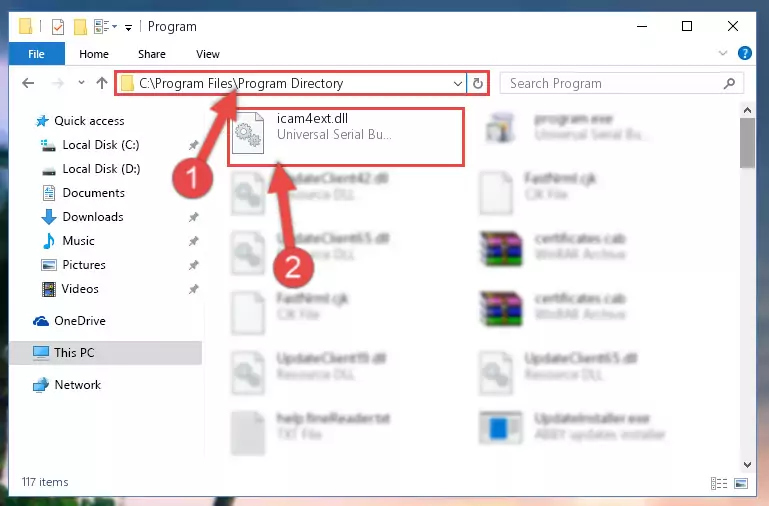
Step 2:Choosing the Icam4ext.dll file - Click the "Extract To" symbol marked in the picture. To extract the dll file, it will want you to choose the desired location. Choose the "Desktop" location and click "OK" to extract the file to the desktop. In order to do this, you need to use the Winrar software. If you do not have this software, you can find and download it through a quick search on the Internet.
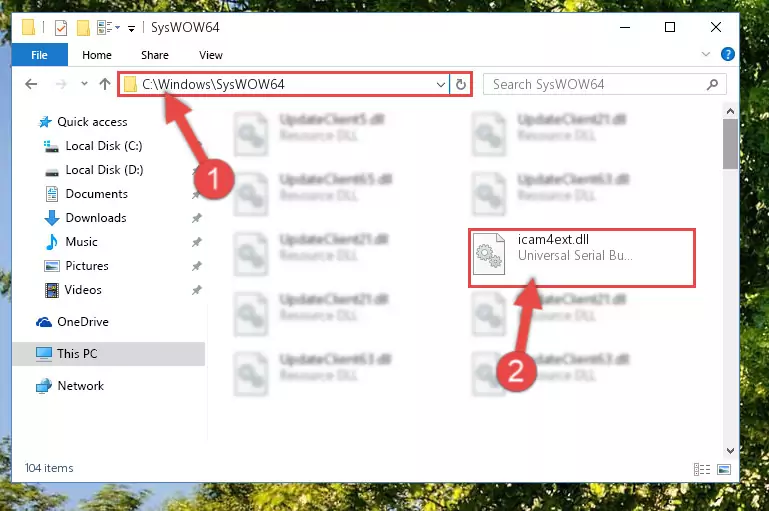
Step 3:Extracting the Icam4ext.dll file to the desktop - Copy the "Icam4ext.dll" file file you extracted.
- Paste the dll file you copied into the "C:\Windows\System32" folder.
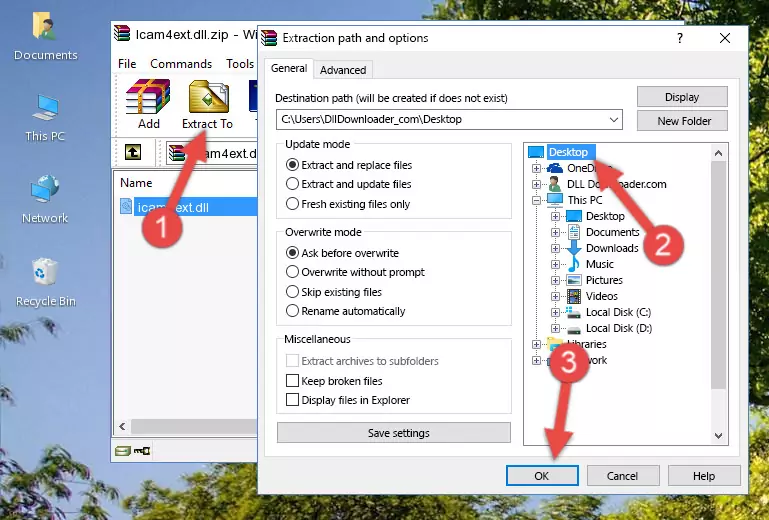
Step 5:Pasting the Icam4ext.dll file into the Windows/System32 folder - If you are using a 64 Bit operating system, copy the "Icam4ext.dll" file and paste it into the "C:\Windows\sysWOW64" as well.
NOTE! On Windows operating systems with 64 Bit architecture, the dll file must be in both the "sysWOW64" folder as well as the "System32" folder. In other words, you must copy the "Icam4ext.dll" file into both folders.
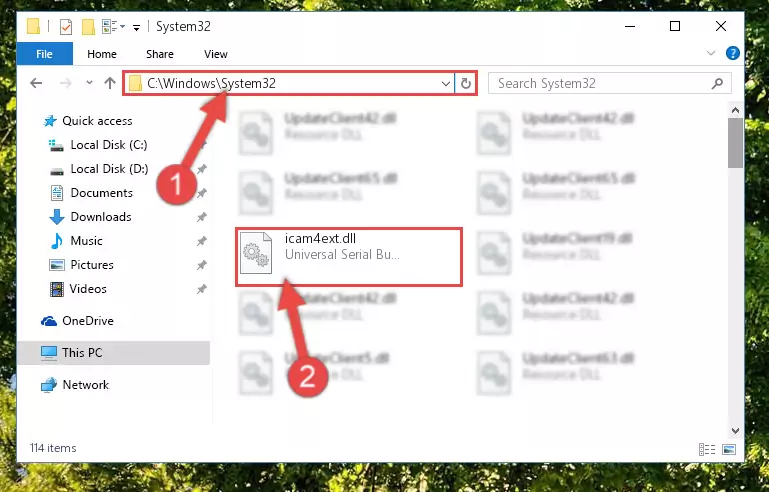
Step 6:Pasting the Icam4ext.dll file into the Windows/sysWOW64 folder - First, we must run the Windows Command Prompt as an administrator.
NOTE! We ran the Command Prompt on Windows 10. If you are using Windows 8.1, Windows 8, Windows 7, Windows Vista or Windows XP, you can use the same methods to run the Command Prompt as an administrator.
- Open the Start Menu and type in "cmd", but don't press Enter. Doing this, you will have run a search of your computer through the Start Menu. In other words, typing in "cmd" we did a search for the Command Prompt.
- When you see the "Command Prompt" option among the search results, push the "CTRL" + "SHIFT" + "ENTER " keys on your keyboard.
- A verification window will pop up asking, "Do you want to run the Command Prompt as with administrative permission?" Approve this action by saying, "Yes".

%windir%\System32\regsvr32.exe /u Icam4ext.dll
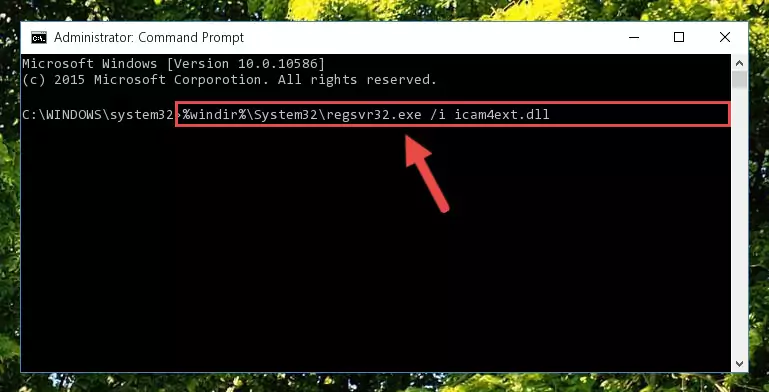
%windir%\SysWoW64\regsvr32.exe /u Icam4ext.dll
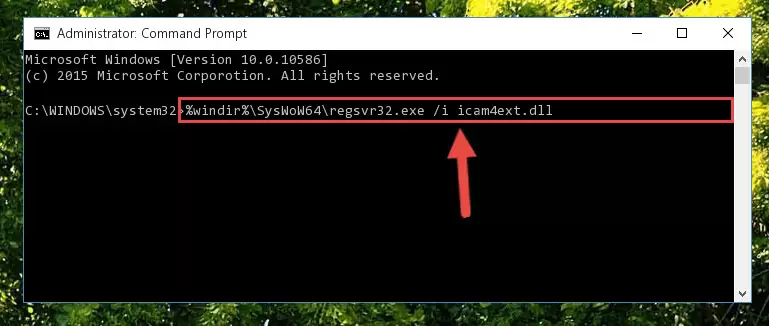
%windir%\System32\regsvr32.exe /i Icam4ext.dll
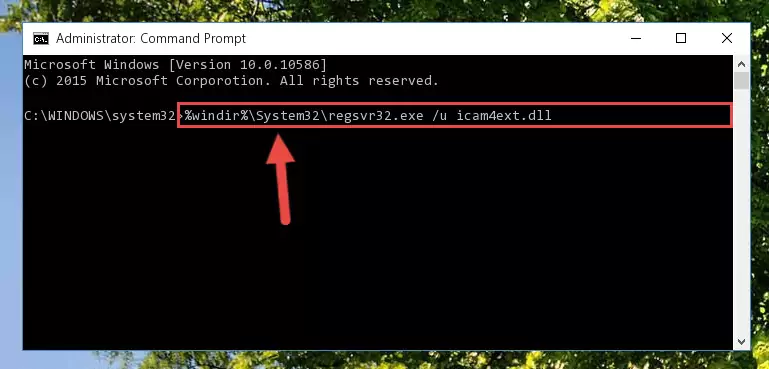
%windir%\SysWoW64\regsvr32.exe /i Icam4ext.dll
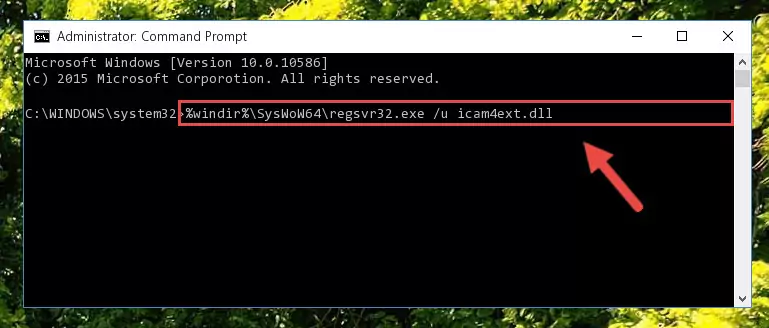
Method 2: Copying The Icam4ext.dll File Into The Software File Folder
- First, you need to find the file folder for the software you are receiving the "Icam4ext.dll not found", "Icam4ext.dll is missing" or other similar dll errors. In order to do this, right-click on the shortcut for the software and click the Properties option from the options that come up.

Step 1:Opening software properties - Open the software's file folder by clicking on the Open File Location button in the Properties window that comes up.

Step 2:Opening the software's file folder - Copy the Icam4ext.dll file into the folder we opened up.
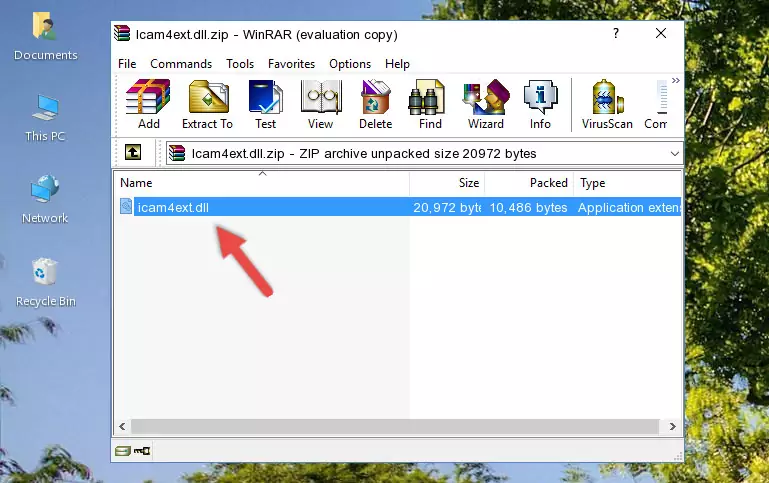
Step 3:Copying the Icam4ext.dll file into the software's file folder - That's all there is to the installation process. Run the software giving the dll error again. If the dll error is still continuing, completing the 3rd Method may help solve your problem.
Method 3: Uninstalling and Reinstalling the Software That Is Giving the Icam4ext.dll Error
- Open the Run tool by pushing the "Windows" + "R" keys found on your keyboard. Type the command below into the "Open" field of the Run window that opens up and press Enter. This command will open the "Programs and Features" tool.
appwiz.cpl

Step 1:Opening the Programs and Features tool with the appwiz.cpl command - The Programs and Features window will open up. Find the software that is giving you the dll error in this window that lists all the softwares on your computer and "Right-Click > Uninstall" on this software.

Step 2:Uninstalling the software that is giving you the error message from your computer. - Uninstall the software from your computer by following the steps that come up and restart your computer.

Step 3:Following the confirmation and steps of the software uninstall process - 4. After restarting your computer, reinstall the software that was giving you the error.
- This method may provide the solution to the dll error you're experiencing. If the dll error is continuing, the problem is most likely deriving from the Windows operating system. In order to fix dll errors deriving from the Windows operating system, complete the 4th Method and the 5th Method.
Method 4: Solving the Icam4ext.dll Problem by Using the Windows System File Checker (scf scannow)
- First, we must run the Windows Command Prompt as an administrator.
NOTE! We ran the Command Prompt on Windows 10. If you are using Windows 8.1, Windows 8, Windows 7, Windows Vista or Windows XP, you can use the same methods to run the Command Prompt as an administrator.
- Open the Start Menu and type in "cmd", but don't press Enter. Doing this, you will have run a search of your computer through the Start Menu. In other words, typing in "cmd" we did a search for the Command Prompt.
- When you see the "Command Prompt" option among the search results, push the "CTRL" + "SHIFT" + "ENTER " keys on your keyboard.
- A verification window will pop up asking, "Do you want to run the Command Prompt as with administrative permission?" Approve this action by saying, "Yes".

sfc /scannow

Method 5: Fixing the Icam4ext.dll Error by Manually Updating Windows
Some softwares need updated dll files. When your operating system is not updated, it cannot fulfill this need. In some situations, updating your operating system can solve the dll errors you are experiencing.
In order to check the update status of your operating system and, if available, to install the latest update packs, we need to begin this process manually.
Depending on which Windows version you use, manual update processes are different. Because of this, we have prepared a special article for each Windows version. You can get our articles relating to the manual update of the Windows version you use from the links below.
Windows Update Guides
Common Icam4ext.dll Errors
It's possible that during the softwares' installation or while using them, the Icam4ext.dll file was damaged or deleted. You can generally see error messages listed below or similar ones in situations like this.
These errors we see are not unsolvable. If you've also received an error message like this, first you must download the Icam4ext.dll file by clicking the "Download" button in this page's top section. After downloading the file, you should install the file and complete the solution methods explained a little bit above on this page and mount it in Windows. If you do not have a hardware problem, one of the methods explained in this article will solve your problem.
- "Icam4ext.dll not found." error
- "The file Icam4ext.dll is missing." error
- "Icam4ext.dll access violation." error
- "Cannot register Icam4ext.dll." error
- "Cannot find Icam4ext.dll." error
- "This application failed to start because Icam4ext.dll was not found. Re-installing the application may fix this problem." error
