- Download Price:
- Free
- Dll Description:
- Passport aware HTTP request COM component
- Versions:
- Size:
- 0.03 MB
- Operating Systems:
- Directory:
- H
- Downloads:
- 971 times.
What is Httpreq.dll?
The size of this dynamic link library is 0.03 MB and its download links are healthy. It has been downloaded 971 times already.
Table of Contents
- What is Httpreq.dll?
- Operating Systems Compatible with the Httpreq.dll Library
- All Versions of the Httpreq.dll Library
- Steps to Download the Httpreq.dll Library
- Methods for Fixing Httpreq.dll
- Method 1: Fixing the DLL Error by Copying the Httpreq.dll Library to the Windows System Directory
- Method 2: Copying The Httpreq.dll Library Into The Program Installation Directory
- Method 3: Doing a Clean Reinstall of the Program That Is Giving the Httpreq.dll Error
- Method 4: Fixing the Httpreq.dll Issue by Using the Windows System File Checker (scf scannow)
- Method 5: Fixing the Httpreq.dll Errors by Manually Updating Windows
- Common Httpreq.dll Errors
- Other Dynamic Link Libraries Used with Httpreq.dll
Operating Systems Compatible with the Httpreq.dll Library
All Versions of the Httpreq.dll Library
The last version of the Httpreq.dll library is the 11.00.07160 version. Outside of this version, there is no other version released
- 11.00.07160 - 32 Bit (x86) Download directly this version
Steps to Download the Httpreq.dll Library
- First, click on the green-colored "Download" button in the top left section of this page (The button that is marked in the picture).

Step 1:Start downloading the Httpreq.dll library - After clicking the "Download" button at the top of the page, the "Downloading" page will open up and the download process will begin. Definitely do not close this page until the download begins. Our site will connect you to the closest DLL Downloader.com download server in order to offer you the fastest downloading performance. Connecting you to the server can take a few seconds.
Methods for Fixing Httpreq.dll
ATTENTION! In order to install the Httpreq.dll library, you must first download it. If you haven't downloaded it, before continuing on with the installation, download the library. If you don't know how to download it, all you need to do is look at the dll download guide found on the top line.
Method 1: Fixing the DLL Error by Copying the Httpreq.dll Library to the Windows System Directory
- The file you downloaded is a compressed file with the ".zip" extension. In order to install it, first, double-click the ".zip" file and open the file. You will see the library named "Httpreq.dll" in the window that opens up. This is the library you need to install. Drag this library to the desktop with your mouse's left button.
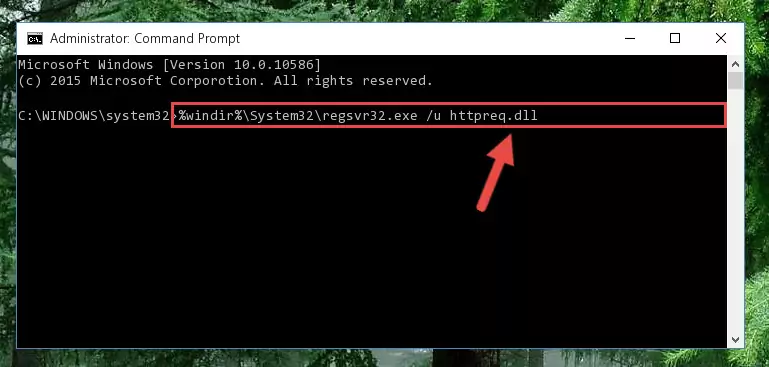
Step 1:Extracting the Httpreq.dll library - Copy the "Httpreq.dll" library you extracted and paste it into the "C:\Windows\System32" directory.
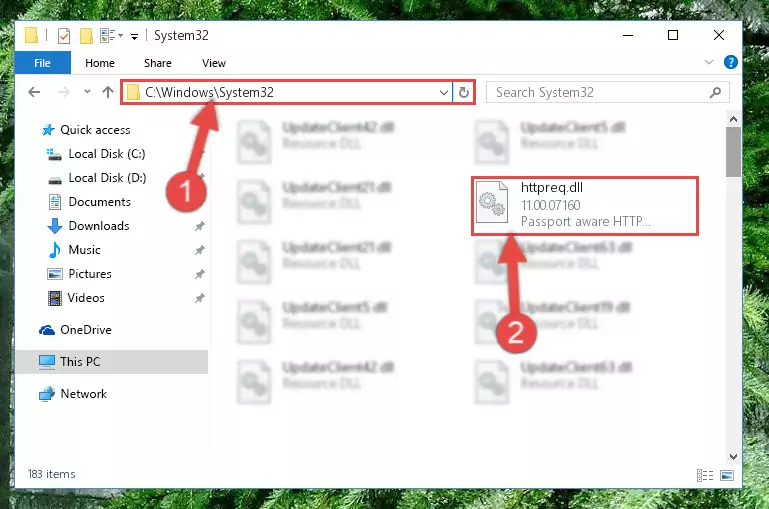
Step 2:Copying the Httpreq.dll library into the Windows/System32 directory - If your system is 64 Bit, copy the "Httpreq.dll" library and paste it into "C:\Windows\sysWOW64" directory.
NOTE! On 64 Bit systems, you must copy the dynamic link library to both the "sysWOW64" and "System32" directories. In other words, both directories need the "Httpreq.dll" library.
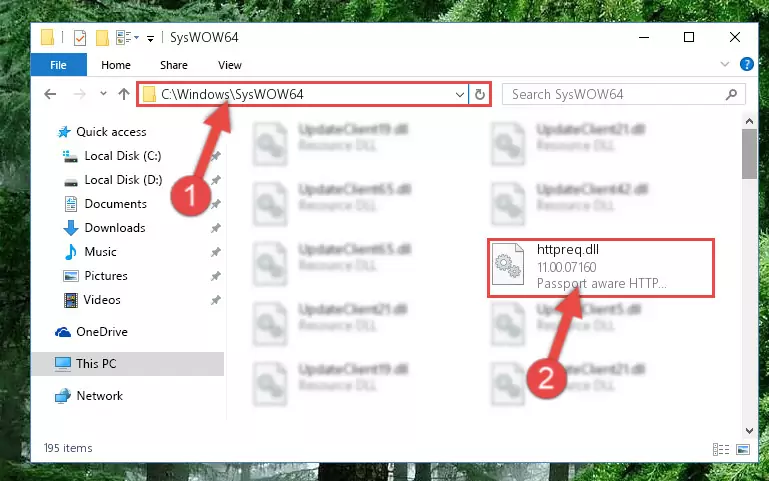
Step 3:Copying the Httpreq.dll library to the Windows/sysWOW64 directory - First, we must run the Windows Command Prompt as an administrator.
NOTE! We ran the Command Prompt on Windows 10. If you are using Windows 8.1, Windows 8, Windows 7, Windows Vista or Windows XP, you can use the same methods to run the Command Prompt as an administrator.
- Open the Start Menu and type in "cmd", but don't press Enter. Doing this, you will have run a search of your computer through the Start Menu. In other words, typing in "cmd" we did a search for the Command Prompt.
- When you see the "Command Prompt" option among the search results, push the "CTRL" + "SHIFT" + "ENTER " keys on your keyboard.
- A verification window will pop up asking, "Do you want to run the Command Prompt as with administrative permission?" Approve this action by saying, "Yes".

%windir%\System32\regsvr32.exe /u Httpreq.dll
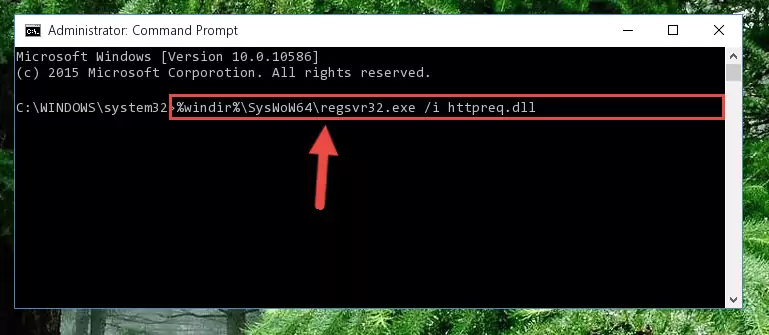
%windir%\SysWoW64\regsvr32.exe /u Httpreq.dll
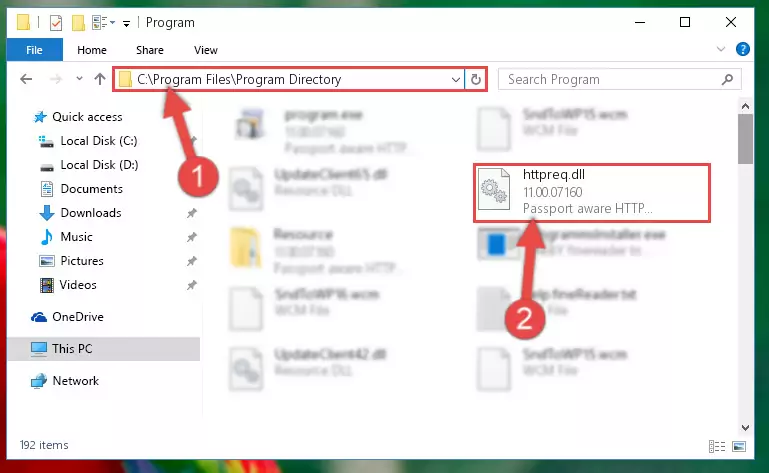
%windir%\System32\regsvr32.exe /i Httpreq.dll
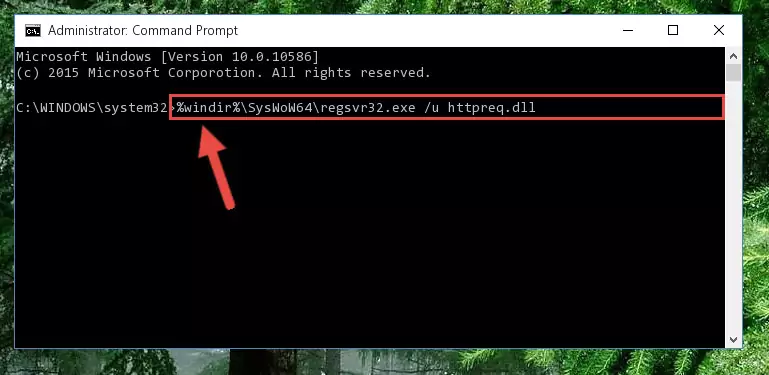
%windir%\SysWoW64\regsvr32.exe /i Httpreq.dll
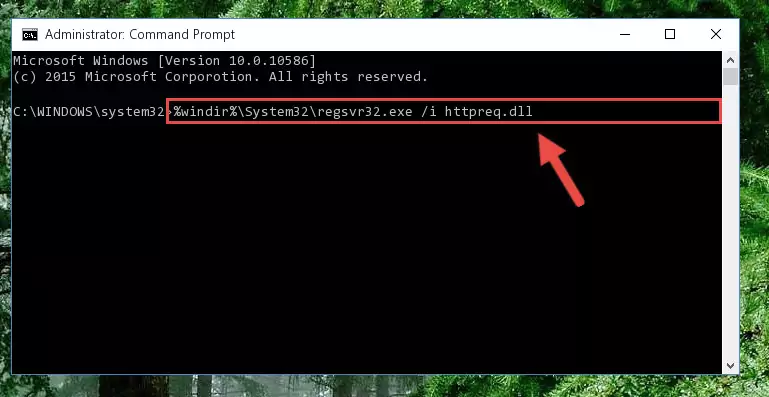
Method 2: Copying The Httpreq.dll Library Into The Program Installation Directory
- In order to install the dynamic link library, you need to find the installation directory for the program that was giving you errors such as "Httpreq.dll is missing", "Httpreq.dll not found" or similar error messages. In order to do that, Right-click the program's shortcut and click the Properties item in the right-click menu that appears.

Step 1:Opening the program shortcut properties window - Click on the Open File Location button that is found in the Properties window that opens up and choose the folder where the application is installed.

Step 2:Opening the installation directory of the program - Copy the Httpreq.dll library.
- Paste the dynamic link library you copied into the program's installation directory that we just opened.
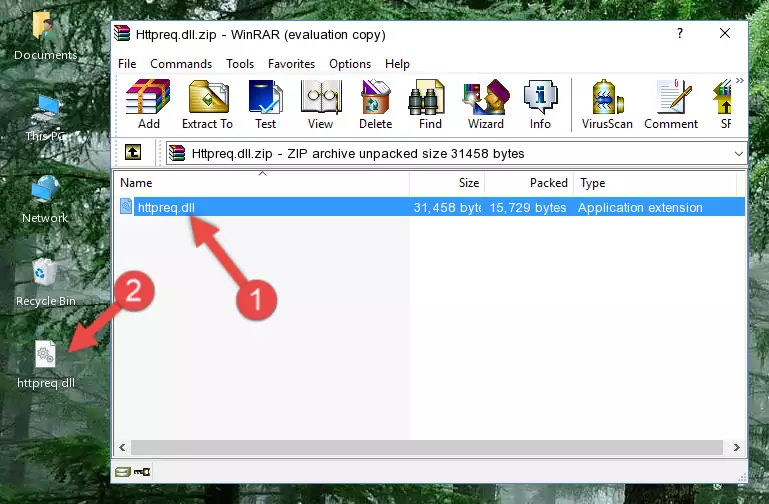
Step 3:Pasting the Httpreq.dll library into the program's installation directory - When the dynamic link library is moved to the program installation directory, it means that the process is completed. Check to see if the issue was fixed by running the program giving the error message again. If you are still receiving the error message, you can complete the 3rd Method as an alternative.
Method 3: Doing a Clean Reinstall of the Program That Is Giving the Httpreq.dll Error
- Push the "Windows" + "R" keys at the same time to open the Run window. Type the command below into the Run window that opens up and hit Enter. This process will open the "Programs and Features" window.
appwiz.cpl

Step 1:Opening the Programs and Features window using the appwiz.cpl command - On the Programs and Features screen that will come up, you will see the list of programs on your computer. Find the program that gives you the dll error and with your mouse right-click it. The right-click menu will open. Click the "Uninstall" option in this menu to start the uninstall process.

Step 2:Uninstalling the program that gives you the dll error - You will see a "Do you want to uninstall this program?" confirmation window. Confirm the process and wait for the program to be completely uninstalled. The uninstall process can take some time. This time will change according to your computer's performance and the size of the program. After the program is uninstalled, restart your computer.

Step 3:Confirming the uninstall process - After restarting your computer, reinstall the program that was giving the error.
- You may be able to fix the dll error you are experiencing by using this method. If the error messages are continuing despite all these processes, we may have a issue deriving from Windows. To fix dll errors deriving from Windows, you need to complete the 4th Method and the 5th Method in the list.
Method 4: Fixing the Httpreq.dll Issue by Using the Windows System File Checker (scf scannow)
- First, we must run the Windows Command Prompt as an administrator.
NOTE! We ran the Command Prompt on Windows 10. If you are using Windows 8.1, Windows 8, Windows 7, Windows Vista or Windows XP, you can use the same methods to run the Command Prompt as an administrator.
- Open the Start Menu and type in "cmd", but don't press Enter. Doing this, you will have run a search of your computer through the Start Menu. In other words, typing in "cmd" we did a search for the Command Prompt.
- When you see the "Command Prompt" option among the search results, push the "CTRL" + "SHIFT" + "ENTER " keys on your keyboard.
- A verification window will pop up asking, "Do you want to run the Command Prompt as with administrative permission?" Approve this action by saying, "Yes".

sfc /scannow

Method 5: Fixing the Httpreq.dll Errors by Manually Updating Windows
Most of the time, programs have been programmed to use the most recent dynamic link libraries. If your operating system is not updated, these files cannot be provided and dll errors appear. So, we will try to fix the dll errors by updating the operating system.
Since the methods to update Windows versions are different from each other, we found it appropriate to prepare a separate article for each Windows version. You can get our update article that relates to your operating system version by using the links below.
Windows Update Guides
Common Httpreq.dll Errors
The Httpreq.dll library being damaged or for any reason being deleted can cause programs or Windows system tools (Windows Media Player, Paint, etc.) that use this library to produce an error. Below you can find a list of errors that can be received when the Httpreq.dll library is missing.
If you have come across one of these errors, you can download the Httpreq.dll library by clicking on the "Download" button on the top-left of this page. We explained to you how to use the library you'll download in the above sections of this writing. You can see the suggestions we gave on how to solve your problem by scrolling up on the page.
- "Httpreq.dll not found." error
- "The file Httpreq.dll is missing." error
- "Httpreq.dll access violation." error
- "Cannot register Httpreq.dll." error
- "Cannot find Httpreq.dll." error
- "This application failed to start because Httpreq.dll was not found. Re-installing the application may fix this problem." error
