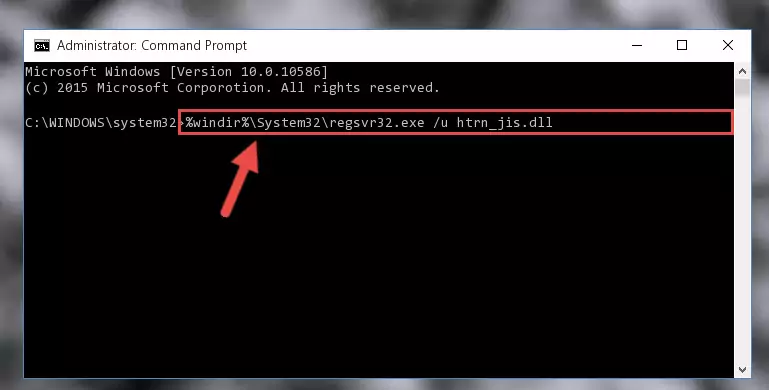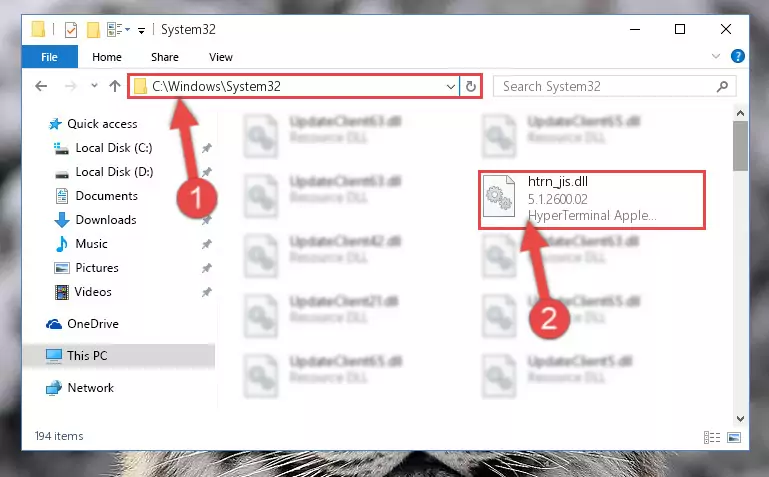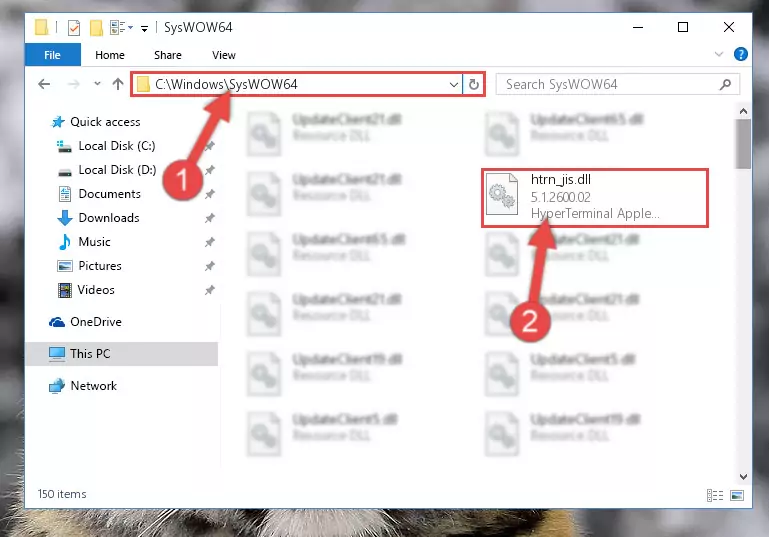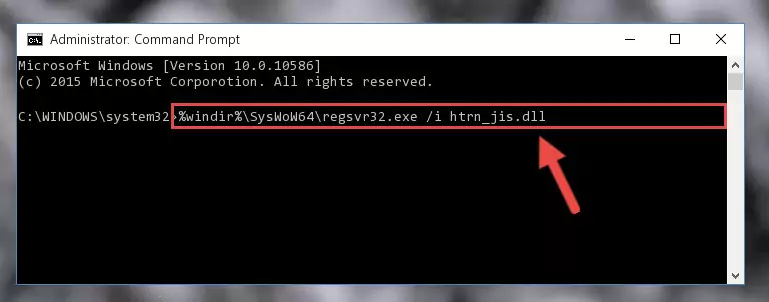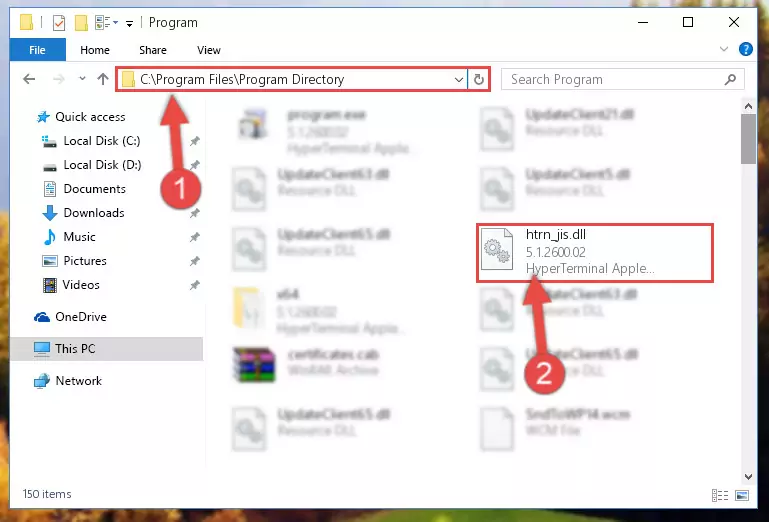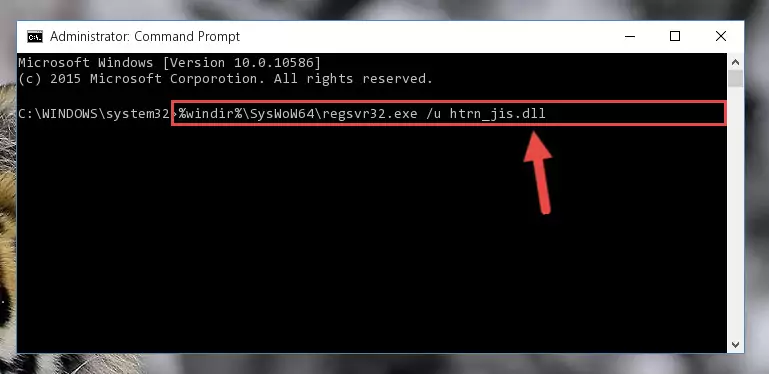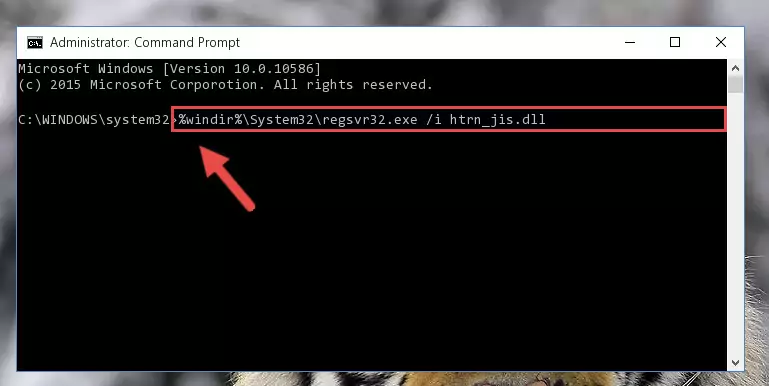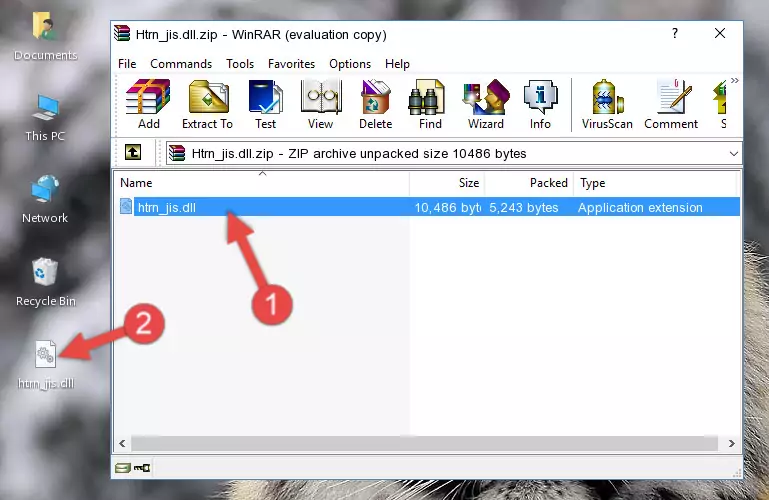- Download Price:
- Free
- Dll Description:
- HyperTerminal Applet Library
- Versions:
- Size:
- 0.01 MB
- Operating Systems:
- Directory:
- H
- Downloads:
- 1046 times.
About Htrn_jis.dll
The size of this dynamic link library is 0.01 MB and its download links are healthy. It has been downloaded 1046 times already.
Table of Contents
- About Htrn_jis.dll
- Operating Systems Compatible with the Htrn_jis.dll Library
- Other Versions of the Htrn_jis.dll Library
- How to Download Htrn_jis.dll Library?
- Methods for Fixing Htrn_jis.dll
- Method 1: Fixing the DLL Error by Copying the Htrn_jis.dll Library to the Windows System Directory
- Method 2: Copying the Htrn_jis.dll Library to the Program Installation Directory
- Method 3: Uninstalling and Reinstalling the Program that Gives You the Htrn_jis.dll Error
- Method 4: Fixing the Htrn_jis.dll error with the Windows System File Checker
- Method 5: Fixing the Htrn_jis.dll Errors by Manually Updating Windows
- Our Most Common Htrn_jis.dll Error Messages
- Other Dynamic Link Libraries Used with Htrn_jis.dll
Operating Systems Compatible with the Htrn_jis.dll Library
Other Versions of the Htrn_jis.dll Library
The newest version of the Htrn_jis.dll library is the 5.1.2600.02 version. This dynamic link library only has one version. No other version has been released.
- 5.1.2600.02 - 32 Bit (x86) Download this version
How to Download Htrn_jis.dll Library?
- Click on the green-colored "Download" button on the top left side of the page.
Step 1:Download process of the Htrn_jis.dll library's - "After clicking the Download" button, wait for the download process to begin in the "Downloading" page that opens up. Depending on your Internet speed, the download process will begin in approximately 4 -5 seconds.
Methods for Fixing Htrn_jis.dll
ATTENTION! Before continuing on to install the Htrn_jis.dll library, you need to download the library. If you have not downloaded it yet, download it before continuing on to the installation steps. If you are having a problem while downloading the library, you can browse the download guide a few lines above.
Method 1: Fixing the DLL Error by Copying the Htrn_jis.dll Library to the Windows System Directory
- The file you downloaded is a compressed file with the ".zip" extension. In order to install it, first, double-click the ".zip" file and open the file. You will see the library named "Htrn_jis.dll" in the window that opens up. This is the library you need to install. Drag this library to the desktop with your mouse's left button.
Step 1:Extracting the Htrn_jis.dll library - Copy the "Htrn_jis.dll" library file you extracted.
- Paste the dynamic link library you copied into the "C:\Windows\System32" directory.
Step 3:Pasting the Htrn_jis.dll library into the Windows/System32 directory - If you are using a 64 Bit operating system, copy the "Htrn_jis.dll" library and paste it into the "C:\Windows\sysWOW64" as well.
NOTE! On Windows operating systems with 64 Bit architecture, the dynamic link library must be in both the "sysWOW64" directory as well as the "System32" directory. In other words, you must copy the "Htrn_jis.dll" library into both directories.
Step 4:Pasting the Htrn_jis.dll library into the Windows/sysWOW64 directory - First, we must run the Windows Command Prompt as an administrator.
NOTE! We ran the Command Prompt on Windows 10. If you are using Windows 8.1, Windows 8, Windows 7, Windows Vista or Windows XP, you can use the same methods to run the Command Prompt as an administrator.
- Open the Start Menu and type in "cmd", but don't press Enter. Doing this, you will have run a search of your computer through the Start Menu. In other words, typing in "cmd" we did a search for the Command Prompt.
- When you see the "Command Prompt" option among the search results, push the "CTRL" + "SHIFT" + "ENTER " keys on your keyboard.
- A verification window will pop up asking, "Do you want to run the Command Prompt as with administrative permission?" Approve this action by saying, "Yes".
Step 5:Running the Command Prompt with administrative permission - Let's copy the command below and paste it in the Command Line that comes up, then let's press Enter. This command deletes the Htrn_jis.dll library's problematic registry in the Windows Registry Editor (The library that we copied to the System32 directory does not perform any action with the library, it just deletes the registry in the Windows Registry Editor. The library that we pasted into the System32 directory will not be damaged).
%windir%\System32\regsvr32.exe /u Htrn_jis.dll
Step 6:Deleting the Htrn_jis.dll library's problematic registry in the Windows Registry Editor - If you are using a Windows version that has 64 Bit architecture, after running the above command, you need to run the command below. With this command, we will clean the problematic Htrn_jis.dll registry for 64 Bit (The cleaning process only involves the registries in Regedit. In other words, the dynamic link library you pasted into the SysWoW64 will not be damaged).
%windir%\SysWoW64\regsvr32.exe /u Htrn_jis.dll
Step 7:Uninstalling the Htrn_jis.dll library's problematic registry from Regedit (for 64 Bit) - We need to make a clean registry for the dll library's registry that we deleted from Regedit (Windows Registry Editor). In order to accomplish this, copy and paste the command below into the Command Line and press Enter key.
%windir%\System32\regsvr32.exe /i Htrn_jis.dll
Step 8:Making a clean registry for the Htrn_jis.dll library in Regedit (Windows Registry Editor) - Windows 64 Bit users must run the command below after running the previous command. With this command, we will create a clean and good registry for the Htrn_jis.dll library we deleted.
%windir%\SysWoW64\regsvr32.exe /i Htrn_jis.dll
Step 9:Creating a clean and good registry for the Htrn_jis.dll library (64 Bit için) - If you did all the processes correctly, the missing dll file will have been installed. You may have made some mistakes when running the Command Line processes. Generally, these errors will not prevent the Htrn_jis.dll library from being installed. In other words, the installation will be completed, but it may give an error due to some incompatibility issues. You can try running the program that was giving you this dll file error after restarting your computer. If you are still getting the dll file error when running the program, please try the 2nd method.
Method 2: Copying the Htrn_jis.dll Library to the Program Installation Directory
- First, you must find the installation directory of the program (the program giving the dll error) you are going to install the dynamic link library to. In order to find this directory, "Right-Click > Properties" on the program's shortcut.
Step 1:Opening the program's shortcut properties window - Open the program installation directory by clicking the Open File Location button in the "Properties" window that comes up.
Step 2:Finding the program's installation directory - Copy the Htrn_jis.dll library into the directory we opened up.
Step 3:Copying the Htrn_jis.dll library into the program's installation directory - That's all there is to the installation process. Run the program giving the dll error again. If the dll error is still continuing, completing the 3rd Method may help fix your issue.
Method 3: Uninstalling and Reinstalling the Program that Gives You the Htrn_jis.dll Error
- Press the "Windows" + "R" keys at the same time to open the Run tool. Paste the command below into the text field titled "Open" in the Run window that opens and press the Enter key on your keyboard. This command will open the "Programs and Features" tool.
appwiz.cpl
Step 1:Opening the Programs and Features tool with the Appwiz.cpl command - The Programs and Features screen will come up. You can see all the programs installed on your computer in the list on this screen. Find the program giving you the dll error in the list and right-click it. Click the "Uninstall" item in the right-click menu that appears and begin the uninstall process.
Step 2:Starting the uninstall process for the program that is giving the error - A window will open up asking whether to confirm or deny the uninstall process for the program. Confirm the process and wait for the uninstall process to finish. Restart your computer after the program has been uninstalled from your computer.
Step 3:Confirming the removal of the program - 4. After restarting your computer, reinstall the program that was giving you the error.
- You can fix the error you are expericing with this method. If the dll error is continuing in spite of the solution methods you are using, the source of the problem is the Windows operating system. In order to fix dll errors in Windows you will need to complete the 4th Method and the 5th Method in the list.
Method 4: Fixing the Htrn_jis.dll error with the Windows System File Checker
- First, we must run the Windows Command Prompt as an administrator.
NOTE! We ran the Command Prompt on Windows 10. If you are using Windows 8.1, Windows 8, Windows 7, Windows Vista or Windows XP, you can use the same methods to run the Command Prompt as an administrator.
- Open the Start Menu and type in "cmd", but don't press Enter. Doing this, you will have run a search of your computer through the Start Menu. In other words, typing in "cmd" we did a search for the Command Prompt.
- When you see the "Command Prompt" option among the search results, push the "CTRL" + "SHIFT" + "ENTER " keys on your keyboard.
- A verification window will pop up asking, "Do you want to run the Command Prompt as with administrative permission?" Approve this action by saying, "Yes".
Step 1:Running the Command Prompt with administrative permission - Type the command below into the Command Line page that comes up and run it by pressing Enter on your keyboard.
sfc /scannow
Step 2:Getting rid of Windows Dll errors by running the sfc /scannow command - The process can take some time depending on your computer and the condition of the errors in the system. Before the process is finished, don't close the command line! When the process is finished, try restarting the program that you are experiencing the errors in after closing the command line.
Method 5: Fixing the Htrn_jis.dll Errors by Manually Updating Windows
Some programs need updated dynamic link libraries. When your operating system is not updated, it cannot fulfill this need. In some situations, updating your operating system can solve the dll errors you are experiencing.
In order to check the update status of your operating system and, if available, to install the latest update packs, we need to begin this process manually.
Depending on which Windows version you use, manual update processes are different. Because of this, we have prepared a special article for each Windows version. You can get our articles relating to the manual update of the Windows version you use from the links below.
Guides to Manually Update the Windows Operating System
Our Most Common Htrn_jis.dll Error Messages
When the Htrn_jis.dll library is damaged or missing, the programs that use this dynamic link library will give an error. Not only external programs, but also basic Windows programs and tools use dynamic link libraries. Because of this, when you try to use basic Windows programs and tools (For example, when you open Internet Explorer or Windows Media Player), you may come across errors. We have listed the most common Htrn_jis.dll errors below.
You will get rid of the errors listed below when you download the Htrn_jis.dll library from DLL Downloader.com and follow the steps we explained above.
- "Htrn_jis.dll not found." error
- "The file Htrn_jis.dll is missing." error
- "Htrn_jis.dll access violation." error
- "Cannot register Htrn_jis.dll." error
- "Cannot find Htrn_jis.dll." error
- "This application failed to start because Htrn_jis.dll was not found. Re-installing the application may fix this problem." error