- Download Price:
- Free
- Dll Description:
- Microsoft (R) Visual Studio HTML Package
- Versions:
- Size:
- 0.49 MB
- Operating Systems:
- Directory:
- H
- Downloads:
- 842 times.
What is Htmed.dll?
The Htmed.dll file is 0.49 MB. The download links for this file are clean and no user has given any negative feedback. From the time it was offered for download, it has been downloaded 842 times.
Table of Contents
- What is Htmed.dll?
- Operating Systems Compatible with the Htmed.dll File
- All Versions of the Htmed.dll File
- How to Download Htmed.dll File?
- How to Install Htmed.dll? How to Fix Htmed.dll Errors?
- Method 1: Solving the DLL Error by Copying the Htmed.dll File to the Windows System Folder
- Method 2: Copying the Htmed.dll File to the Software File Folder
- Method 3: Uninstalling and Reinstalling the Software That Is Giving the Htmed.dll Error
- Method 4: Solving the Htmed.dll error with the Windows System File Checker
- Method 5: Getting Rid of Htmed.dll Errors by Updating the Windows Operating System
- Our Most Common Htmed.dll Error Messages
- Dll Files Related to Htmed.dll
Operating Systems Compatible with the Htmed.dll File
All Versions of the Htmed.dll File
The last version of the Htmed.dll file is the 6.00.8392 version. Outside of this version, there is no other version released
- 6.00.8392 - 32 Bit (x86) Download directly this version
How to Download Htmed.dll File?
- First, click the "Download" button with the green background (The button marked in the picture).

Step 1:Download the Htmed.dll file - After clicking the "Download" button at the top of the page, the "Downloading" page will open up and the download process will begin. Definitely do not close this page until the download begins. Our site will connect you to the closest DLL Downloader.com download server in order to offer you the fastest downloading performance. Connecting you to the server can take a few seconds.
How to Install Htmed.dll? How to Fix Htmed.dll Errors?
ATTENTION! In order to install the Htmed.dll file, you must first download it. If you haven't downloaded it, before continuing on with the installation, download the file. If you don't know how to download it, all you need to do is look at the dll download guide found on the top line.
Method 1: Solving the DLL Error by Copying the Htmed.dll File to the Windows System Folder
- The file you will download is a compressed file with the ".zip" extension. You cannot directly install the ".zip" file. Because of this, first, double-click this file and open the file. You will see the file named "Htmed.dll" in the window that opens. Drag this file to the desktop with the left mouse button. This is the file you need.
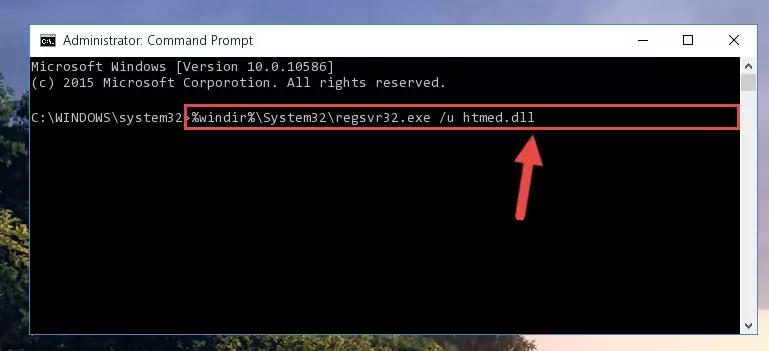
Step 1:Extracting the Htmed.dll file from the .zip file - Copy the "Htmed.dll" file you extracted and paste it into the "C:\Windows\System32" folder.
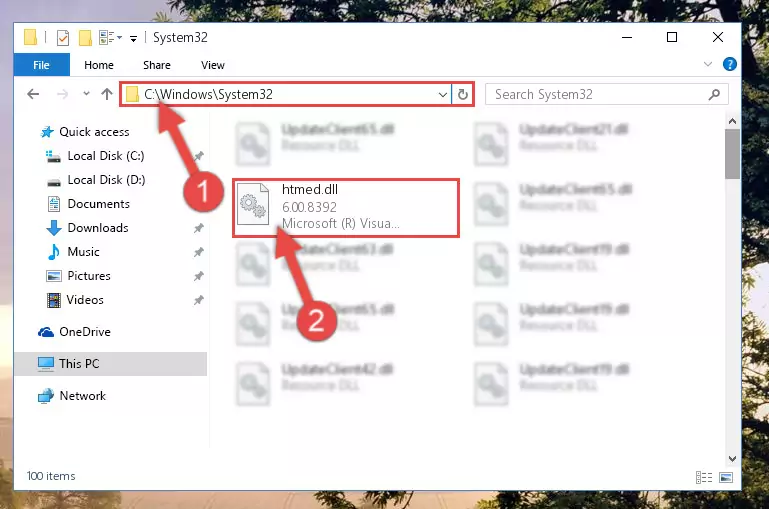
Step 2:Copying the Htmed.dll file into the Windows/System32 folder - If your system is 64 Bit, copy the "Htmed.dll" file and paste it into "C:\Windows\sysWOW64" folder.
NOTE! On 64 Bit systems, you must copy the dll file to both the "sysWOW64" and "System32" folders. In other words, both folders need the "Htmed.dll" file.
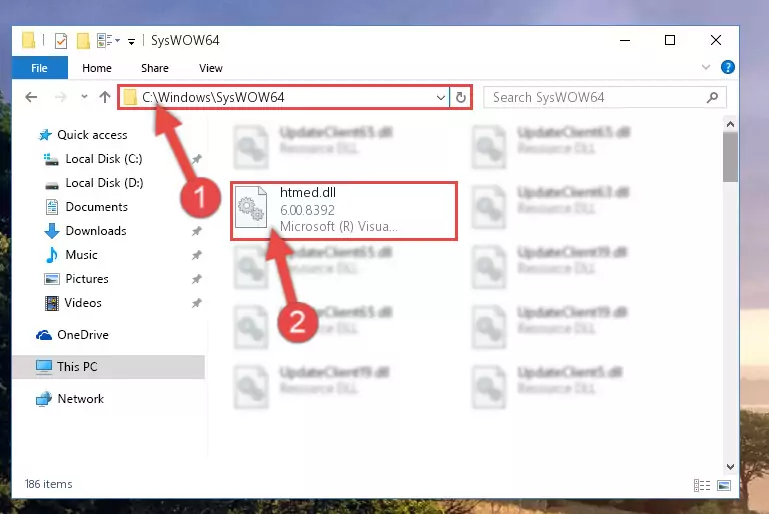
Step 3:Copying the Htmed.dll file to the Windows/sysWOW64 folder - In order to complete this step, you must run the Command Prompt as administrator. In order to do this, all you have to do is follow the steps below.
NOTE! We ran the Command Prompt using Windows 10. If you are using Windows 8.1, Windows 8, Windows 7, Windows Vista or Windows XP, you can use the same method to run the Command Prompt as administrator.
- Open the Start Menu and before clicking anywhere, type "cmd" on your keyboard. This process will enable you to run a search through the Start Menu. We also typed in "cmd" to bring up the Command Prompt.
- Right-click the "Command Prompt" search result that comes up and click the Run as administrator" option.

Step 4:Running the Command Prompt as administrator - Paste the command below into the Command Line window that opens up and press Enter key. This command will delete the problematic registry of the Htmed.dll file (Nothing will happen to the file we pasted in the System32 folder, it just deletes the registry from the Windows Registry Editor. The file we pasted in the System32 folder will not be damaged).
%windir%\System32\regsvr32.exe /u Htmed.dll
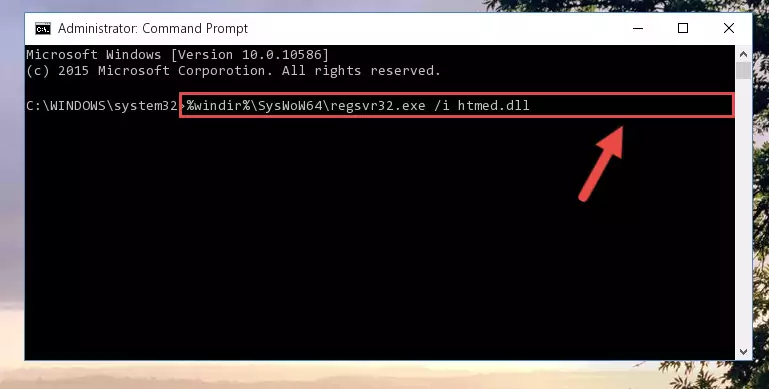
Step 5:Cleaning the problematic registry of the Htmed.dll file from the Windows Registry Editor - If the Windows you use has 64 Bit architecture, after running the command above, you must run the command below. This command will clean the broken registry of the Htmed.dll file from the 64 Bit architecture (The Cleaning process is only with registries in the Windows Registry Editor. In other words, the dll file that we pasted into the SysWoW64 folder will stay as it is).
%windir%\SysWoW64\regsvr32.exe /u Htmed.dll
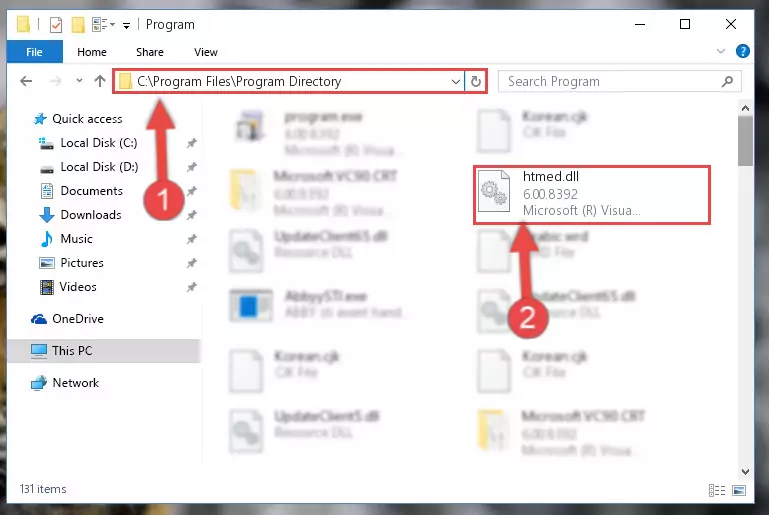
Step 6:Uninstalling the broken registry of the Htmed.dll file from the Windows Registry Editor (for 64 Bit) - We need to make a clean registry for the dll file's registry that we deleted from Regedit (Windows Registry Editor). In order to accomplish this, copy and paste the command below into the Command Line and press Enter key.
%windir%\System32\regsvr32.exe /i Htmed.dll
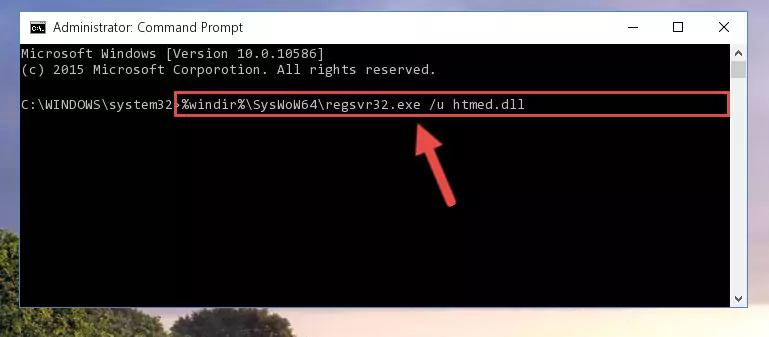
Step 7:Making a clean registry for the Htmed.dll file in Regedit (Windows Registry Editor) - If you are using a 64 Bit operating system, after running the command above, you also need to run the command below. With this command, we will have added a new file in place of the damaged Htmed.dll file that we deleted.
%windir%\SysWoW64\regsvr32.exe /i Htmed.dll
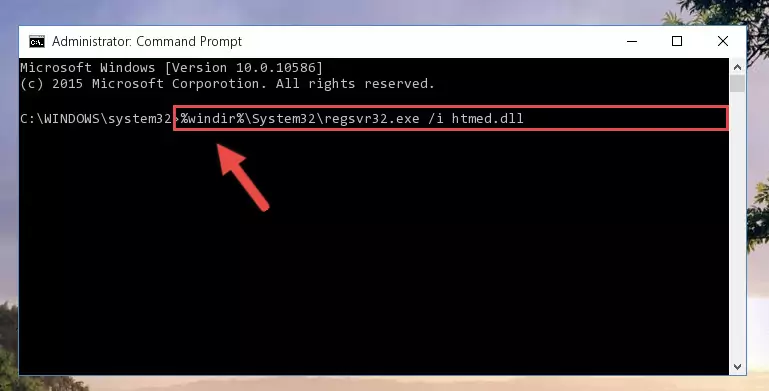
Step 8:Reregistering the Htmed.dll file in the system (for 64 Bit) - If you did all the processes correctly, the missing dll file will have been installed. You may have made some mistakes when running the Command Line processes. Generally, these errors will not prevent the Htmed.dll file from being installed. In other words, the installation will be completed, but it may give an error due to some incompatibility issues. You can try running the program that was giving you this dll file error after restarting your computer. If you are still getting the dll file error when running the program, please try the 2nd method.
Method 2: Copying the Htmed.dll File to the Software File Folder
- First, you need to find the file folder for the software you are receiving the "Htmed.dll not found", "Htmed.dll is missing" or other similar dll errors. In order to do this, right-click on the shortcut for the software and click the Properties option from the options that come up.

Step 1:Opening software properties - Open the software's file folder by clicking on the Open File Location button in the Properties window that comes up.

Step 2:Opening the software's file folder - Copy the Htmed.dll file into this folder that opens.
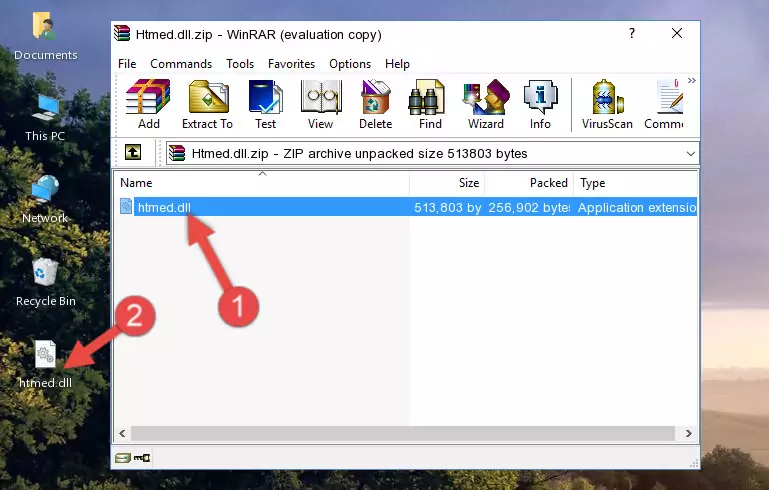
Step 3:Copying the Htmed.dll file into the software's file folder - This is all there is to the process. Now, try to run the software again. If the problem still is not solved, you can try the 3rd Method.
Method 3: Uninstalling and Reinstalling the Software That Is Giving the Htmed.dll Error
- Push the "Windows" + "R" keys at the same time to open the Run window. Type the command below into the Run window that opens up and hit Enter. This process will open the "Programs and Features" window.
appwiz.cpl

Step 1:Opening the Programs and Features window using the appwiz.cpl command - The Programs and Features screen will come up. You can see all the softwares installed on your computer in the list on this screen. Find the software giving you the dll error in the list and right-click it. Click the "Uninstall" item in the right-click menu that appears and begin the uninstall process.

Step 2:Starting the uninstall process for the software that is giving the error - A window will open up asking whether to confirm or deny the uninstall process for the software. Confirm the process and wait for the uninstall process to finish. Restart your computer after the software has been uninstalled from your computer.

Step 3:Confirming the removal of the software - After restarting your computer, reinstall the software that was giving the error.
- You may be able to solve the dll error you are experiencing by using this method. If the error messages are continuing despite all these processes, we may have a problem deriving from Windows. To solve dll errors deriving from Windows, you need to complete the 4th Method and the 5th Method in the list.
Method 4: Solving the Htmed.dll error with the Windows System File Checker
- In order to complete this step, you must run the Command Prompt as administrator. In order to do this, all you have to do is follow the steps below.
NOTE! We ran the Command Prompt using Windows 10. If you are using Windows 8.1, Windows 8, Windows 7, Windows Vista or Windows XP, you can use the same method to run the Command Prompt as administrator.
- Open the Start Menu and before clicking anywhere, type "cmd" on your keyboard. This process will enable you to run a search through the Start Menu. We also typed in "cmd" to bring up the Command Prompt.
- Right-click the "Command Prompt" search result that comes up and click the Run as administrator" option.

Step 1:Running the Command Prompt as administrator - Paste the command below into the Command Line that opens up and hit the Enter key.
sfc /scannow

Step 2:Scanning and fixing system errors with the sfc /scannow command - This process can take some time. You can follow its progress from the screen. Wait for it to finish and after it is finished try to run the software that was giving the dll error again.
Method 5: Getting Rid of Htmed.dll Errors by Updating the Windows Operating System
Some softwares need updated dll files. When your operating system is not updated, it cannot fulfill this need. In some situations, updating your operating system can solve the dll errors you are experiencing.
In order to check the update status of your operating system and, if available, to install the latest update packs, we need to begin this process manually.
Depending on which Windows version you use, manual update processes are different. Because of this, we have prepared a special article for each Windows version. You can get our articles relating to the manual update of the Windows version you use from the links below.
Guides to Manually Update for All Windows Versions
Our Most Common Htmed.dll Error Messages
It's possible that during the softwares' installation or while using them, the Htmed.dll file was damaged or deleted. You can generally see error messages listed below or similar ones in situations like this.
These errors we see are not unsolvable. If you've also received an error message like this, first you must download the Htmed.dll file by clicking the "Download" button in this page's top section. After downloading the file, you should install the file and complete the solution methods explained a little bit above on this page and mount it in Windows. If you do not have a hardware problem, one of the methods explained in this article will solve your problem.
- "Htmed.dll not found." error
- "The file Htmed.dll is missing." error
- "Htmed.dll access violation." error
- "Cannot register Htmed.dll." error
- "Cannot find Htmed.dll." error
- "This application failed to start because Htmed.dll was not found. Re-installing the application may fix this problem." error
