- Download Price:
- Free
- Dll Description:
- Driver UI dll, v. 2.240.0.0
- Versions:
- Size:
- 3.58 MB
- Operating Systems:
- Directory:
- H
- Downloads:
- 1215 times.
What is Hpzr3209.dll?
The Hpzr3209.dll library is 3.58 MB. The download links for this library are clean and no user has given any negative feedback. From the time it was offered for download, it has been downloaded 1215 times.
Table of Contents
- What is Hpzr3209.dll?
- Operating Systems That Can Use the Hpzr3209.dll Library
- All Versions of the Hpzr3209.dll Library
- Steps to Download the Hpzr3209.dll Library
- How to Install Hpzr3209.dll? How to Fix Hpzr3209.dll Errors?
- Method 1: Installing the Hpzr3209.dll Library to the Windows System Directory
- Method 2: Copying The Hpzr3209.dll Library Into The Program Installation Directory
- Method 3: Uninstalling and Reinstalling the Program that Gives You the Hpzr3209.dll Error
- Method 4: Fixing the Hpzr3209.dll error with the Windows System File Checker
- Method 5: Getting Rid of Hpzr3209.dll Errors by Updating the Windows Operating System
- Our Most Common Hpzr3209.dll Error Messages
- Dynamic Link Libraries Similar to the Hpzr3209.dll Library
Operating Systems That Can Use the Hpzr3209.dll Library
All Versions of the Hpzr3209.dll Library
The last version of the Hpzr3209.dll library is the 2.240.0.0 version.This dynamic link library only has one version. There is no other version that can be downloaded.
- 2.240.0.0 - 32 Bit (x86) Download directly this version
Steps to Download the Hpzr3209.dll Library
- Click on the green-colored "Download" button on the top left side of the page.

Step 1:Download process of the Hpzr3209.dll library's - When you click the "Download" button, the "Downloading" window will open. Don't close this window until the download process begins. The download process will begin in a few seconds based on your Internet speed and computer.
How to Install Hpzr3209.dll? How to Fix Hpzr3209.dll Errors?
ATTENTION! Before starting the installation, the Hpzr3209.dll library needs to be downloaded. If you have not downloaded it, download the library before continuing with the installation steps. If you don't know how to download it, you can immediately browse the dll download guide above.
Method 1: Installing the Hpzr3209.dll Library to the Windows System Directory
- The file you downloaded is a compressed file with the extension ".zip". This file cannot be installed. To be able to install it, first you need to extract the dynamic link library from within it. So, first double-click the file with the ".zip" extension and open the file.
- You will see the library named "Hpzr3209.dll" in the window that opens. This is the library you need to install. Click on the dynamic link library with the left button of the mouse. By doing this, you select the library.
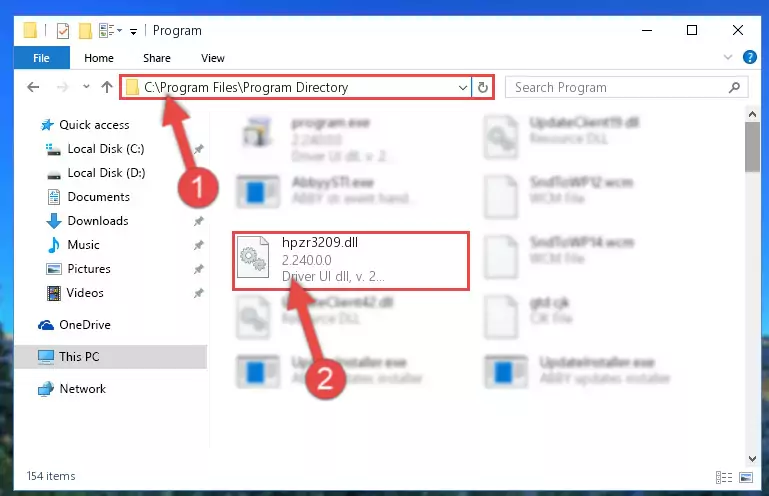
Step 2:Choosing the Hpzr3209.dll library - Click on the "Extract To" button, which is marked in the picture. In order to do this, you will need the Winrar program. If you don't have the program, it can be found doing a quick search on the Internet and you can download it (The Winrar program is free).
- After clicking the "Extract to" button, a window where you can choose the location you want will open. Choose the "Desktop" location in this window and extract the dynamic link library to the desktop by clicking the "Ok" button.
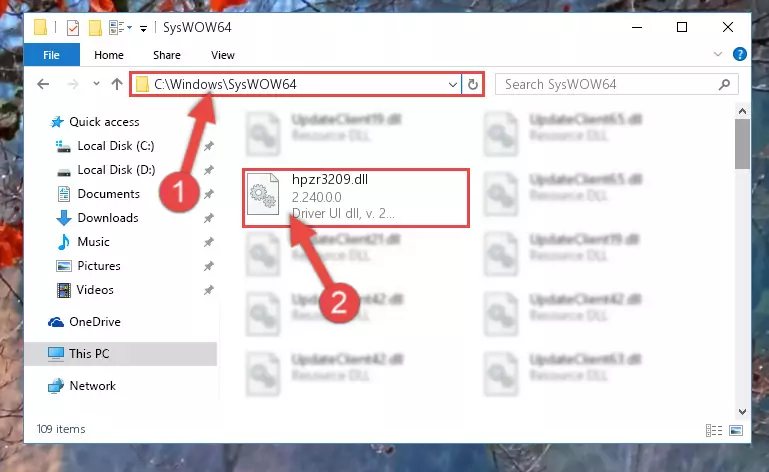
Step 3:Extracting the Hpzr3209.dll library to the desktop - Copy the "Hpzr3209.dll" library and paste it into the "C:\Windows\System32" directory.
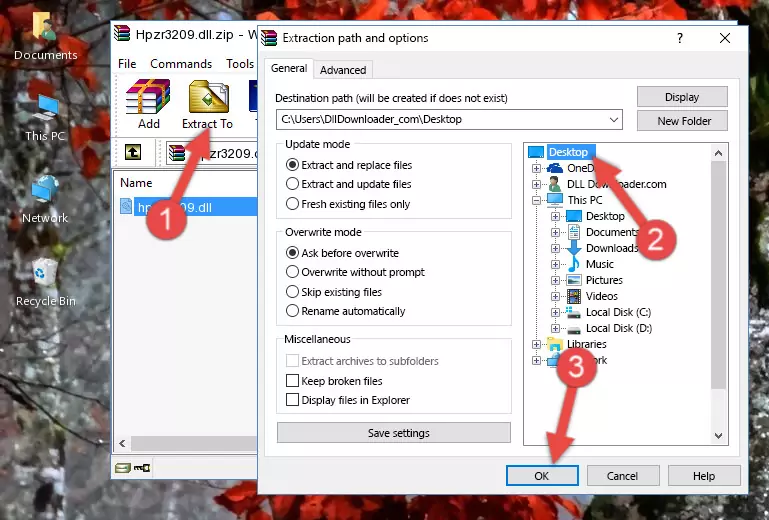
Step 3:Copying the Hpzr3209.dll library into the Windows/System32 directory - If your operating system has a 64 Bit architecture, copy the "Hpzr3209.dll" library and paste it also into the "C:\Windows\sysWOW64" directory.
NOTE! On 64 Bit systems, the dynamic link library must be in both the "sysWOW64" directory as well as the "System32" directory. In other words, you must copy the "Hpzr3209.dll" library into both directories.
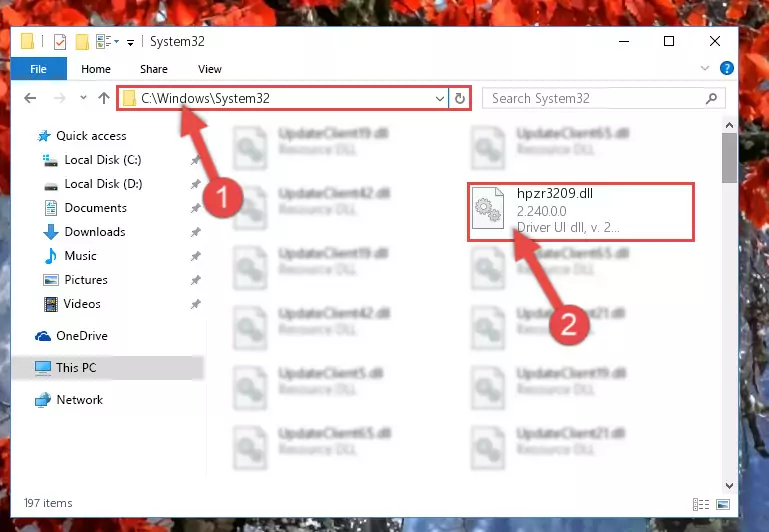
Step 4:Pasting the Hpzr3209.dll library into the Windows/sysWOW64 directory - In order to run the Command Line as an administrator, complete the following steps.
NOTE! In this explanation, we ran the Command Line on Windows 10. If you are using one of the Windows 8.1, Windows 8, Windows 7, Windows Vista or Windows XP operating systems, you can use the same methods to run the Command Line as an administrator. Even though the pictures are taken from Windows 10, the processes are similar.
- First, open the Start Menu and before clicking anywhere, type "cmd" but do not press Enter.
- When you see the "Command Line" option among the search results, hit the "CTRL" + "SHIFT" + "ENTER" keys on your keyboard.
- A window will pop up asking, "Do you want to run this process?". Confirm it by clicking to "Yes" button.

Step 5:Running the Command Line as an administrator - Paste the command below into the Command Line window that opens up and press Enter key. This command will delete the problematic registry of the Hpzr3209.dll library (Nothing will happen to the library we pasted in the System32 directory, it just deletes the registry from the Windows Registry Editor. The library we pasted in the System32 directory will not be damaged).
%windir%\System32\regsvr32.exe /u Hpzr3209.dll
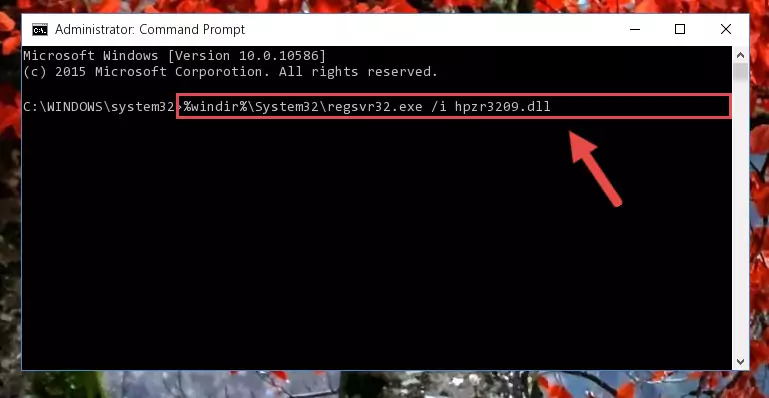
Step 6:Cleaning the problematic registry of the Hpzr3209.dll library from the Windows Registry Editor - If you have a 64 Bit operating system, after running the command above, you must run the command below. This command will clean the Hpzr3209.dll library's damaged registry in 64 Bit as well (The cleaning process will be in the registries in the Registry Editor< only. In other words, the dll file you paste into the SysWoW64 folder will stay as it).
%windir%\SysWoW64\regsvr32.exe /u Hpzr3209.dll
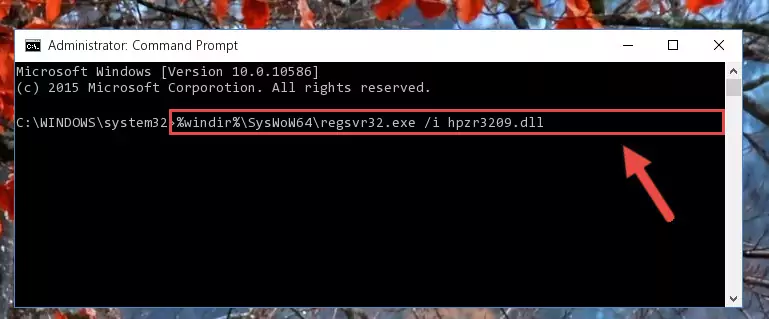
Step 7:Uninstalling the Hpzr3209.dll library's broken registry from the Registry Editor (for 64 Bit) - We need to make a clean registry for the dll library's registry that we deleted from Regedit (Windows Registry Editor). In order to accomplish this, copy and paste the command below into the Command Line and press Enter key.
%windir%\System32\regsvr32.exe /i Hpzr3209.dll
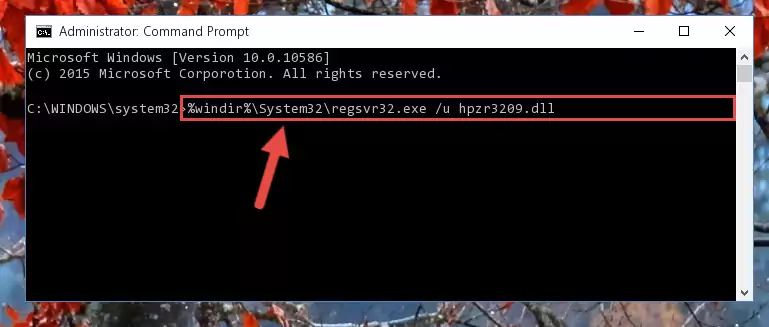
Step 8:Making a clean registry for the Hpzr3209.dll library in Regedit (Windows Registry Editor) - If you are using a 64 Bit operating system, after running the command above, you also need to run the command below. With this command, we will have added a new library in place of the damaged Hpzr3209.dll library that we deleted.
%windir%\SysWoW64\regsvr32.exe /i Hpzr3209.dll
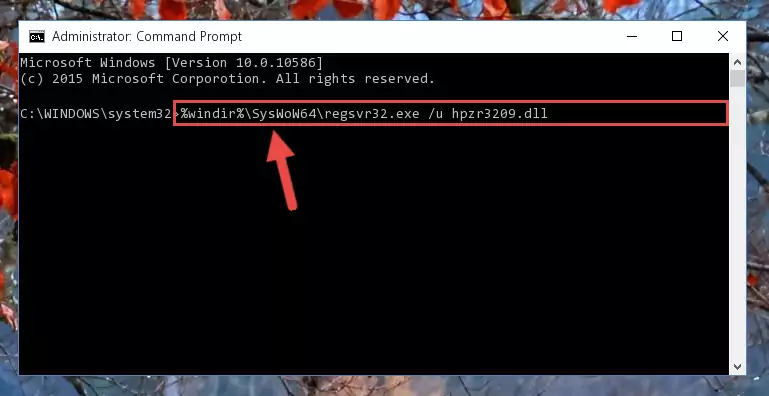
Step 9:Reregistering the Hpzr3209.dll library in the system (for 64 Bit) - If you did the processes in full, the installation should have finished successfully. If you received an error from the command line, you don't need to be anxious. Even if the Hpzr3209.dll library was installed successfully, you can still receive error messages like these due to some incompatibilities. In order to test whether your dll issue was fixed or not, try running the program giving the error message again. If the error is continuing, try the 2nd Method to fix this issue.
Method 2: Copying The Hpzr3209.dll Library Into The Program Installation Directory
- First, you need to find the installation directory for the program you are receiving the "Hpzr3209.dll not found", "Hpzr3209.dll is missing" or other similar dll errors. In order to do this, right-click on the shortcut for the program and click the Properties option from the options that come up.

Step 1:Opening program properties - Open the program's installation directory by clicking on the Open File Location button in the Properties window that comes up.

Step 2:Opening the program's installation directory - Copy the Hpzr3209.dll library into the directory we opened up.
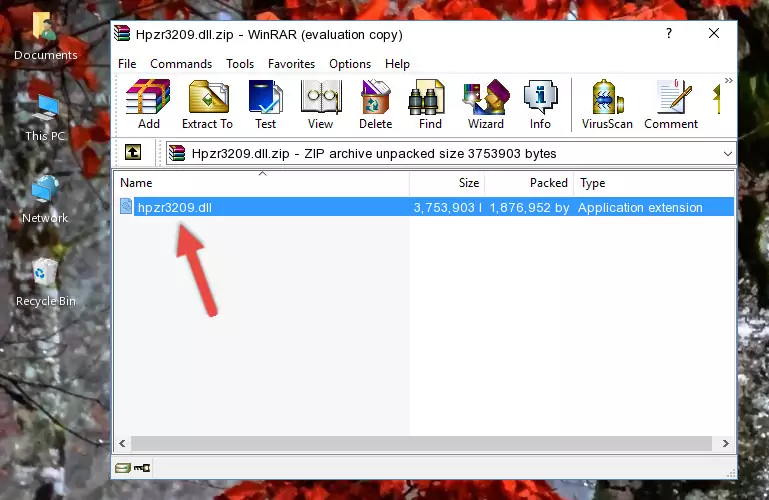
Step 3:Copying the Hpzr3209.dll library into the program's installation directory - That's all there is to the installation process. Run the program giving the dll error again. If the dll error is still continuing, completing the 3rd Method may help fix your issue.
Method 3: Uninstalling and Reinstalling the Program that Gives You the Hpzr3209.dll Error
- Push the "Windows" + "R" keys at the same time to open the Run window. Type the command below into the Run window that opens up and hit Enter. This process will open the "Programs and Features" window.
appwiz.cpl

Step 1:Opening the Programs and Features window using the appwiz.cpl command - The programs listed in the Programs and Features window that opens up are the programs installed on your computer. Find the program that gives you the dll error and run the "Right-Click > Uninstall" command on this program.

Step 2:Uninstalling the program from your computer - Following the instructions that come up, uninstall the program from your computer and restart your computer.

Step 3:Following the verification and instructions for the program uninstall process - After restarting your computer, reinstall the program that was giving the error.
- This process may help the dll problem you are experiencing. If you are continuing to get the same dll error, the problem is most likely with Windows. In order to fix dll problems relating to Windows, complete the 4th Method and 5th Method.
Method 4: Fixing the Hpzr3209.dll error with the Windows System File Checker
- In order to run the Command Line as an administrator, complete the following steps.
NOTE! In this explanation, we ran the Command Line on Windows 10. If you are using one of the Windows 8.1, Windows 8, Windows 7, Windows Vista or Windows XP operating systems, you can use the same methods to run the Command Line as an administrator. Even though the pictures are taken from Windows 10, the processes are similar.
- First, open the Start Menu and before clicking anywhere, type "cmd" but do not press Enter.
- When you see the "Command Line" option among the search results, hit the "CTRL" + "SHIFT" + "ENTER" keys on your keyboard.
- A window will pop up asking, "Do you want to run this process?". Confirm it by clicking to "Yes" button.

Step 1:Running the Command Line as an administrator - Paste the command in the line below into the Command Line that opens up and press Enter key.
sfc /scannow

Step 2:fixing Windows system errors using the sfc /scannow command - The scan and repair process can take some time depending on your hardware and amount of system errors. Wait for the process to complete. After the repair process finishes, try running the program that is giving you're the error.
Method 5: Getting Rid of Hpzr3209.dll Errors by Updating the Windows Operating System
Some programs require updated dynamic link libraries from the operating system. If your operating system is not updated, this requirement is not met and you will receive dll errors. Because of this, updating your operating system may solve the dll errors you are experiencing.
Most of the time, operating systems are automatically updated. However, in some situations, the automatic updates may not work. For situations like this, you may need to check for updates manually.
For every Windows version, the process of manually checking for updates is different. Because of this, we prepared a special guide for each Windows version. You can get our guides to manually check for updates based on the Windows version you use through the links below.
Guides to Manually Update the Windows Operating System
Our Most Common Hpzr3209.dll Error Messages
If the Hpzr3209.dll library is missing or the program using this library has not been installed correctly, you can get errors related to the Hpzr3209.dll library. Dynamic link libraries being missing can sometimes cause basic Windows programs to also give errors. You can even receive an error when Windows is loading. You can find the error messages that are caused by the Hpzr3209.dll library.
If you don't know how to install the Hpzr3209.dll library you will download from our site, you can browse the methods above. Above we explained all the processes you can do to fix the dll error you are receiving. If the error is continuing after you have completed all these methods, please use the comment form at the bottom of the page to contact us. Our editor will respond to your comment shortly.
- "Hpzr3209.dll not found." error
- "The file Hpzr3209.dll is missing." error
- "Hpzr3209.dll access violation." error
- "Cannot register Hpzr3209.dll." error
- "Cannot find Hpzr3209.dll." error
- "This application failed to start because Hpzr3209.dll was not found. Re-installing the application may fix this problem." error
