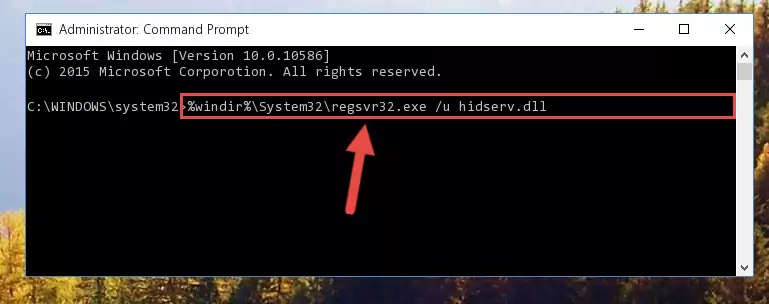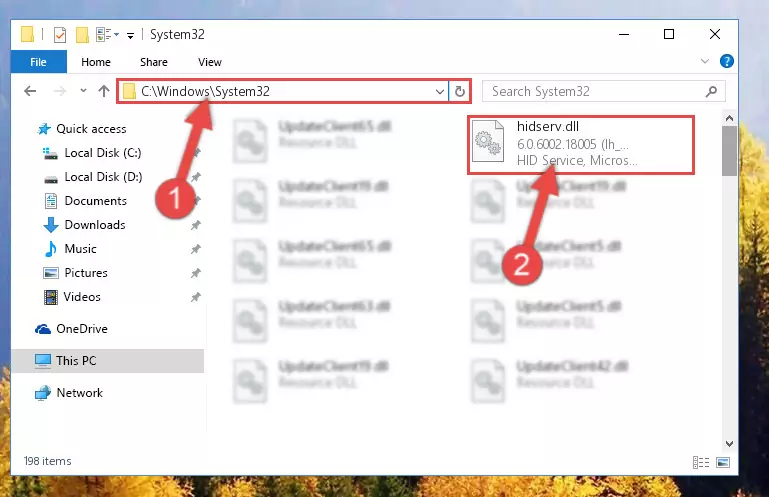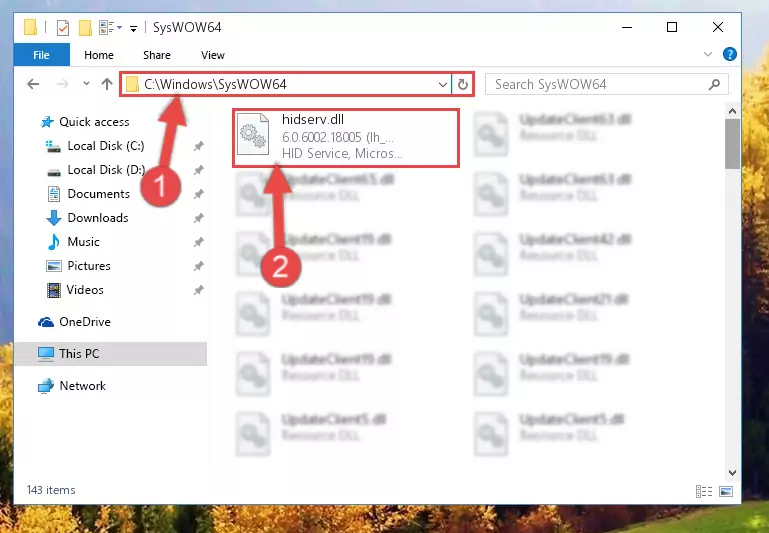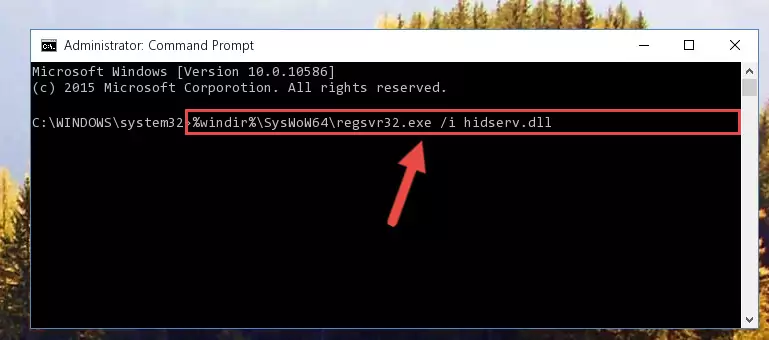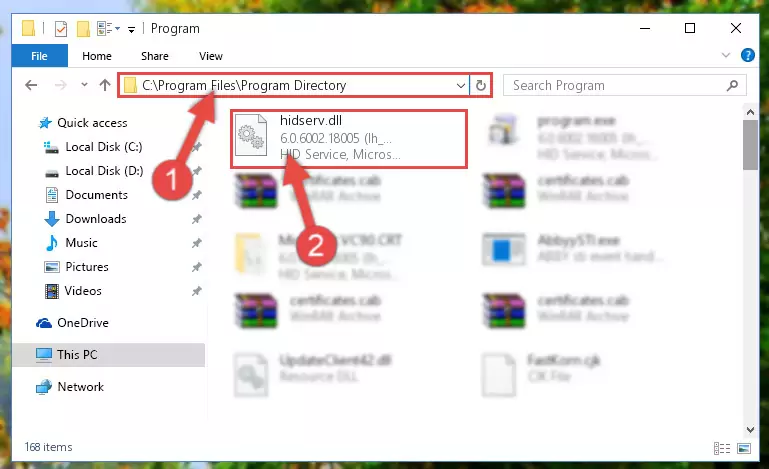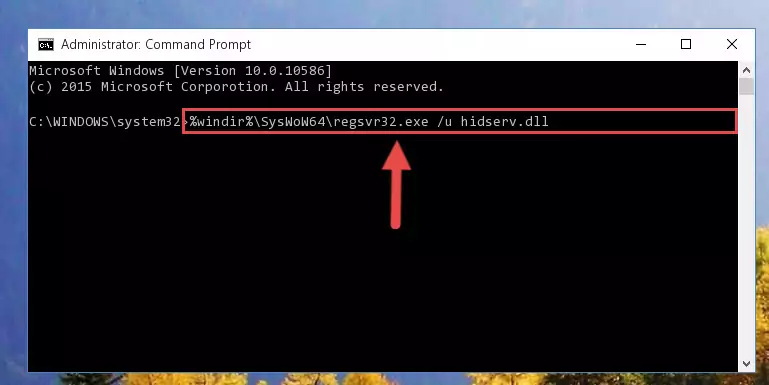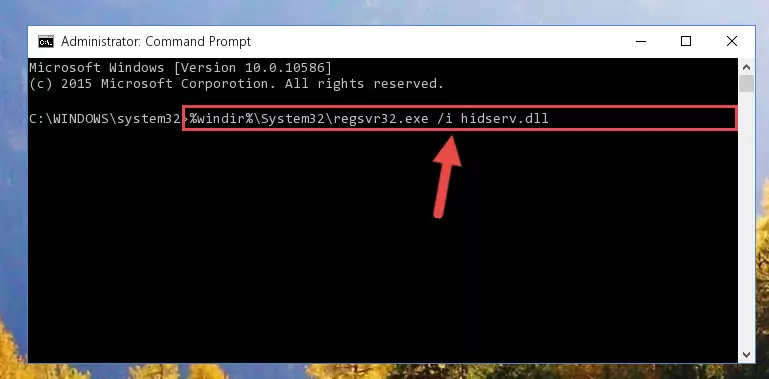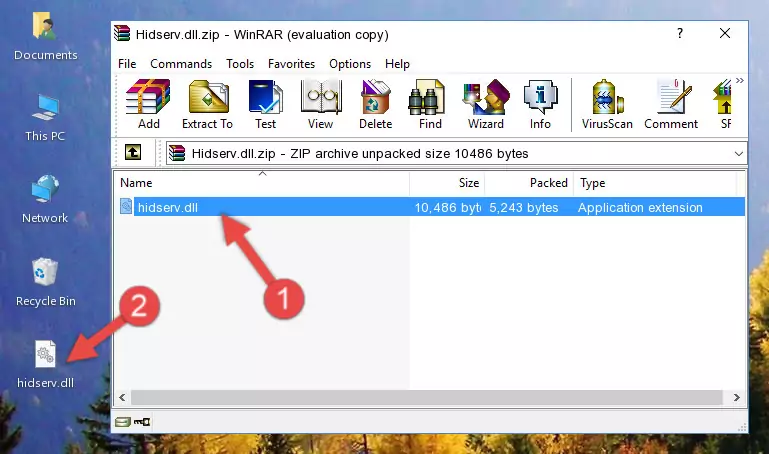- Download Price:
- Free
- Dll Description:
- HID Service, Microsoft® Windows® Operating System
- Versions:
- Size:
- 0.01 MB
- Operating Systems:
- Directory:
- H
- Downloads:
- 2154 times.
What is Hidserv.dll? What Does It Do?
The Hidserv.dll file is 0.01 MB. The download links have been checked and there are no problems. You can download it without a problem. Currently, it has been downloaded 2154 times.
Table of Contents
- What is Hidserv.dll? What Does It Do?
- Operating Systems Compatible with the Hidserv.dll File
- All Versions of the Hidserv.dll File
- Steps to Download the Hidserv.dll File
- Methods to Solve the Hidserv.dll Errors
- Method 1: Installing the Hidserv.dll File to the Windows System Folder
- Method 2: Copying The Hidserv.dll File Into The Software File Folder
- Method 3: Doing a Clean Install of the software That Is Giving the Hidserv.dll Error
- Method 4: Solving the Hidserv.dll Error Using the Windows System File Checker
- Method 5: Getting Rid of Hidserv.dll Errors by Updating the Windows Operating System
- Most Seen Hidserv.dll Errors
- Other Dll Files Used with Hidserv.dll
Operating Systems Compatible with the Hidserv.dll File
All Versions of the Hidserv.dll File
The last version of the Hidserv.dll file is the 6.0.6002.18005 (lh_sp2rtm.090410-1830) version.This dll file only has one version. There is no other version that can be downloaded.
- 6.0.6002.18005 (lh_sp2rtm.090410-1830) - 32 Bit (x86) Download directly this version
Steps to Download the Hidserv.dll File
- First, click on the green-colored "Download" button in the top left section of this page (The button that is marked in the picture).
Step 1:Start downloading the Hidserv.dll file - "After clicking the Download" button, wait for the download process to begin in the "Downloading" page that opens up. Depending on your Internet speed, the download process will begin in approximately 4 -5 seconds.
Methods to Solve the Hidserv.dll Errors
ATTENTION! Before starting the installation, the Hidserv.dll file needs to be downloaded. If you have not downloaded it, download the file before continuing with the installation steps. If you don't know how to download it, you can immediately browse the dll download guide above.
Method 1: Installing the Hidserv.dll File to the Windows System Folder
- The file you will download is a compressed file with the ".zip" extension. You cannot directly install the ".zip" file. Because of this, first, double-click this file and open the file. You will see the file named "Hidserv.dll" in the window that opens. Drag this file to the desktop with the left mouse button. This is the file you need.
Step 1:Extracting the Hidserv.dll file from the .zip file - Copy the "Hidserv.dll" file file you extracted.
- Paste the dll file you copied into the "C:\Windows\System32" folder.
Step 3:Pasting the Hidserv.dll file into the Windows/System32 folder - If you are using a 64 Bit operating system, copy the "Hidserv.dll" file and paste it into the "C:\Windows\sysWOW64" as well.
NOTE! On Windows operating systems with 64 Bit architecture, the dll file must be in both the "sysWOW64" folder as well as the "System32" folder. In other words, you must copy the "Hidserv.dll" file into both folders.
Step 4:Pasting the Hidserv.dll file into the Windows/sysWOW64 folder - In order to run the Command Line as an administrator, complete the following steps.
NOTE! In this explanation, we ran the Command Line on Windows 10. If you are using one of the Windows 8.1, Windows 8, Windows 7, Windows Vista or Windows XP operating systems, you can use the same methods to run the Command Line as an administrator. Even though the pictures are taken from Windows 10, the processes are similar.
- First, open the Start Menu and before clicking anywhere, type "cmd" but do not press Enter.
- When you see the "Command Line" option among the search results, hit the "CTRL" + "SHIFT" + "ENTER" keys on your keyboard.
- A window will pop up asking, "Do you want to run this process?". Confirm it by clicking to "Yes" button.
Step 5:Running the Command Line as an administrator - Paste the command below into the Command Line window that opens and hit the Enter key on your keyboard. This command will delete the Hidserv.dll file's damaged registry (It will not delete the file you pasted into the System32 folder, but will delete the registry in Regedit. The file you pasted in the System32 folder will not be damaged in any way).
%windir%\System32\regsvr32.exe /u Hidserv.dll
Step 6:Uninstalling the Hidserv.dll file from the system registry - If the Windows you use has 64 Bit architecture, after running the command above, you must run the command below. This command will clean the broken registry of the Hidserv.dll file from the 64 Bit architecture (The Cleaning process is only with registries in the Windows Registry Editor. In other words, the dll file that we pasted into the SysWoW64 folder will stay as it is).
%windir%\SysWoW64\regsvr32.exe /u Hidserv.dll
Step 7:Uninstalling the broken registry of the Hidserv.dll file from the Windows Registry Editor (for 64 Bit) - We need to make a clean registry for the dll file's registry that we deleted from Regedit (Windows Registry Editor). In order to accomplish this, copy and paste the command below into the Command Line and press Enter key.
%windir%\System32\regsvr32.exe /i Hidserv.dll
Step 8:Making a clean registry for the Hidserv.dll file in Regedit (Windows Registry Editor) - If you are using a 64 Bit operating system, after running the command above, you also need to run the command below. With this command, we will have added a new file in place of the damaged Hidserv.dll file that we deleted.
%windir%\SysWoW64\regsvr32.exe /i Hidserv.dll
Step 9:Reregistering the Hidserv.dll file in the system (for 64 Bit) - If you did the processes in full, the installation should have finished successfully. If you received an error from the command line, you don't need to be anxious. Even if the Hidserv.dll file was installed successfully, you can still receive error messages like these due to some incompatibilities. In order to test whether your dll problem was solved or not, try running the software giving the error message again. If the error is continuing, try the 2nd Method to solve this problem.
Method 2: Copying The Hidserv.dll File Into The Software File Folder
- First, you must find the installation folder of the software (the software giving the dll error) you are going to install the dll file to. In order to find this folder, "Right-Click > Properties" on the software's shortcut.
Step 1:Opening the software's shortcut properties window - Open the software file folder by clicking the Open File Location button in the "Properties" window that comes up.
Step 2:Finding the software's file folder - Copy the Hidserv.dll file into the folder we opened up.
Step 3:Copying the Hidserv.dll file into the software's file folder - That's all there is to the installation process. Run the software giving the dll error again. If the dll error is still continuing, completing the 3rd Method may help solve your problem.
Method 3: Doing a Clean Install of the software That Is Giving the Hidserv.dll Error
- Push the "Windows" + "R" keys at the same time to open the Run window. Type the command below into the Run window that opens up and hit Enter. This process will open the "Programs and Features" window.
appwiz.cpl
Step 1:Opening the Programs and Features window using the appwiz.cpl command - The Programs and Features screen will come up. You can see all the softwares installed on your computer in the list on this screen. Find the software giving you the dll error in the list and right-click it. Click the "Uninstall" item in the right-click menu that appears and begin the uninstall process.
Step 2:Starting the uninstall process for the software that is giving the error - A window will open up asking whether to confirm or deny the uninstall process for the software. Confirm the process and wait for the uninstall process to finish. Restart your computer after the software has been uninstalled from your computer.
Step 3:Confirming the removal of the software - After restarting your computer, reinstall the software.
- This method may provide the solution to the dll error you're experiencing. If the dll error is continuing, the problem is most likely deriving from the Windows operating system. In order to fix dll errors deriving from the Windows operating system, complete the 4th Method and the 5th Method.
Method 4: Solving the Hidserv.dll Error Using the Windows System File Checker
- In order to run the Command Line as an administrator, complete the following steps.
NOTE! In this explanation, we ran the Command Line on Windows 10. If you are using one of the Windows 8.1, Windows 8, Windows 7, Windows Vista or Windows XP operating systems, you can use the same methods to run the Command Line as an administrator. Even though the pictures are taken from Windows 10, the processes are similar.
- First, open the Start Menu and before clicking anywhere, type "cmd" but do not press Enter.
- When you see the "Command Line" option among the search results, hit the "CTRL" + "SHIFT" + "ENTER" keys on your keyboard.
- A window will pop up asking, "Do you want to run this process?". Confirm it by clicking to "Yes" button.
Step 1:Running the Command Line as an administrator - Type the command below into the Command Line page that comes up and run it by pressing Enter on your keyboard.
sfc /scannow
Step 2:Getting rid of Windows Dll errors by running the sfc /scannow command - The process can take some time depending on your computer and the condition of the errors in the system. Before the process is finished, don't close the command line! When the process is finished, try restarting the software that you are experiencing the errors in after closing the command line.
Method 5: Getting Rid of Hidserv.dll Errors by Updating the Windows Operating System
Some softwares require updated dll files from the operating system. If your operating system is not updated, this requirement is not met and you will receive dll errors. Because of this, updating your operating system may solve the dll errors you are experiencing.
Most of the time, operating systems are automatically updated. However, in some situations, the automatic updates may not work. For situations like this, you may need to check for updates manually.
For every Windows version, the process of manually checking for updates is different. Because of this, we prepared a special guide for each Windows version. You can get our guides to manually check for updates based on the Windows version you use through the links below.
Explanations on Updating Windows Manually
Most Seen Hidserv.dll Errors
It's possible that during the softwares' installation or while using them, the Hidserv.dll file was damaged or deleted. You can generally see error messages listed below or similar ones in situations like this.
These errors we see are not unsolvable. If you've also received an error message like this, first you must download the Hidserv.dll file by clicking the "Download" button in this page's top section. After downloading the file, you should install the file and complete the solution methods explained a little bit above on this page and mount it in Windows. If you do not have a hardware problem, one of the methods explained in this article will solve your problem.
- "Hidserv.dll not found." error
- "The file Hidserv.dll is missing." error
- "Hidserv.dll access violation." error
- "Cannot register Hidserv.dll." error
- "Cannot find Hidserv.dll." error
- "This application failed to start because Hidserv.dll was not found. Re-installing the application may fix this problem." error