- Download Price:
- Free
- Dll Description:
- USB Coinstaller
- Versions:
- Size:
- 0.1 MB
- Operating Systems:
- Directory:
- H
- Downloads:
- 1570 times.
Hccoin.dll Explanation
The Hccoin.dll file is 0.1 MB. The download links for this file are clean and no user has given any negative feedback. From the time it was offered for download, it has been downloaded 1570 times.
Table of Contents
- Hccoin.dll Explanation
- Operating Systems That Can Use the Hccoin.dll File
- All Versions of the Hccoin.dll File
- How to Download Hccoin.dll File?
- How to Install Hccoin.dll? How to Fix Hccoin.dll Errors?
- Method 1: Solving the DLL Error by Copying the Hccoin.dll File to the Windows System Folder
- Method 2: Copying The Hccoin.dll File Into The Software File Folder
- Method 3: Uninstalling and Reinstalling the Software That Is Giving the Hccoin.dll Error
- Method 4: Solving the Hccoin.dll Error using the Windows System File Checker (sfc /scannow)
- Method 5: Getting Rid of Hccoin.dll Errors by Updating the Windows Operating System
- Most Seen Hccoin.dll Errors
- Dll Files Similar to the Hccoin.dll File
Operating Systems That Can Use the Hccoin.dll File
All Versions of the Hccoin.dll File
The last version of the Hccoin.dll file is the 5.1.2600.2180 version.This dll file only has one version. There is no other version that can be downloaded.
- 5.1.2600.2180 - 32 Bit (x86) Download directly this version
How to Download Hccoin.dll File?
- Click on the green-colored "Download" button (The button marked in the picture below).

Step 1:Starting the download process for Hccoin.dll - "After clicking the Download" button, wait for the download process to begin in the "Downloading" page that opens up. Depending on your Internet speed, the download process will begin in approximately 4 -5 seconds.
How to Install Hccoin.dll? How to Fix Hccoin.dll Errors?
ATTENTION! Before continuing on to install the Hccoin.dll file, you need to download the file. If you have not downloaded it yet, download it before continuing on to the installation steps. If you are having a problem while downloading the file, you can browse the download guide a few lines above.
Method 1: Solving the DLL Error by Copying the Hccoin.dll File to the Windows System Folder
- The file you downloaded is a compressed file with the extension ".zip". This file cannot be installed. To be able to install it, first you need to extract the dll file from within it. So, first double-click the file with the ".zip" extension and open the file.
- You will see the file named "Hccoin.dll" in the window that opens. This is the file you need to install. Click on the dll file with the left button of the mouse. By doing this, you select the file.
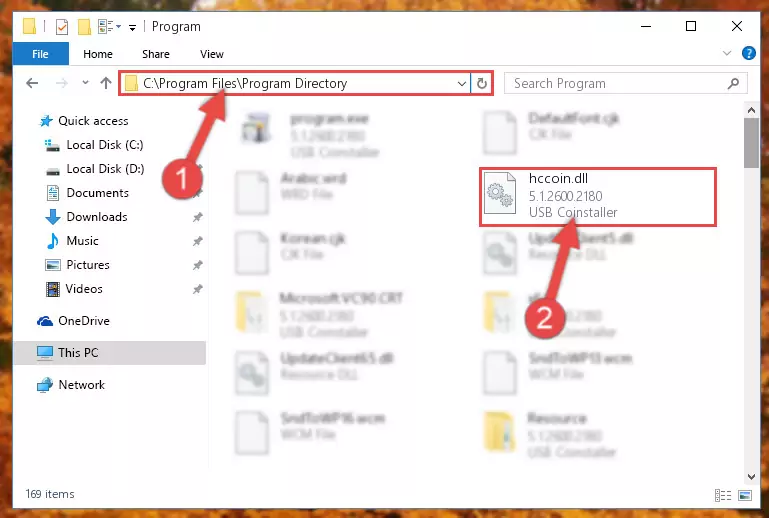
Step 2:Choosing the Hccoin.dll file - Click on the "Extract To" button, which is marked in the picture. In order to do this, you will need the Winrar software. If you don't have the software, it can be found doing a quick search on the Internet and you can download it (The Winrar software is free).
- After clicking the "Extract to" button, a window where you can choose the location you want will open. Choose the "Desktop" location in this window and extract the dll file to the desktop by clicking the "Ok" button.
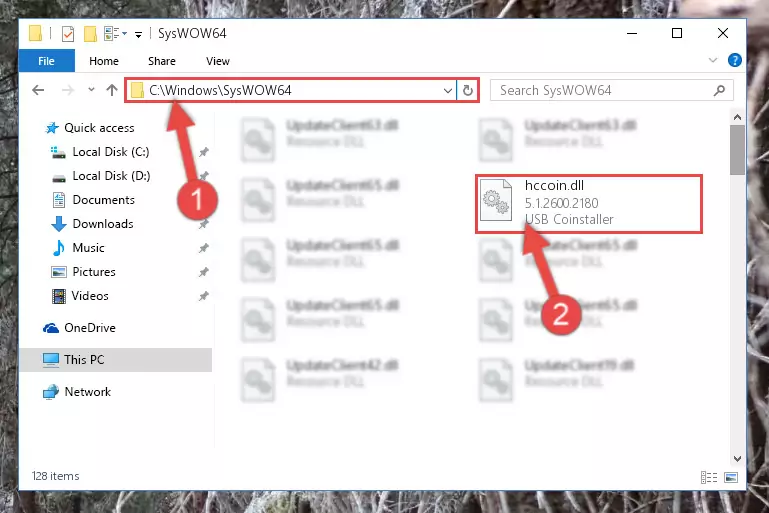
Step 3:Extracting the Hccoin.dll file to the desktop - Copy the "Hccoin.dll" file and paste it into the "C:\Windows\System32" folder.
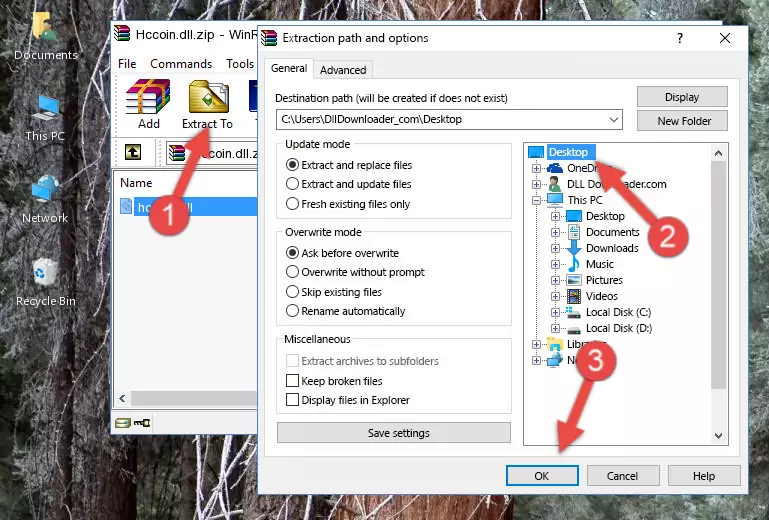
Step 3:Copying the Hccoin.dll file into the Windows/System32 folder - If you are using a 64 Bit operating system, copy the "Hccoin.dll" file and paste it into the "C:\Windows\sysWOW64" as well.
NOTE! On Windows operating systems with 64 Bit architecture, the dll file must be in both the "sysWOW64" folder as well as the "System32" folder. In other words, you must copy the "Hccoin.dll" file into both folders.
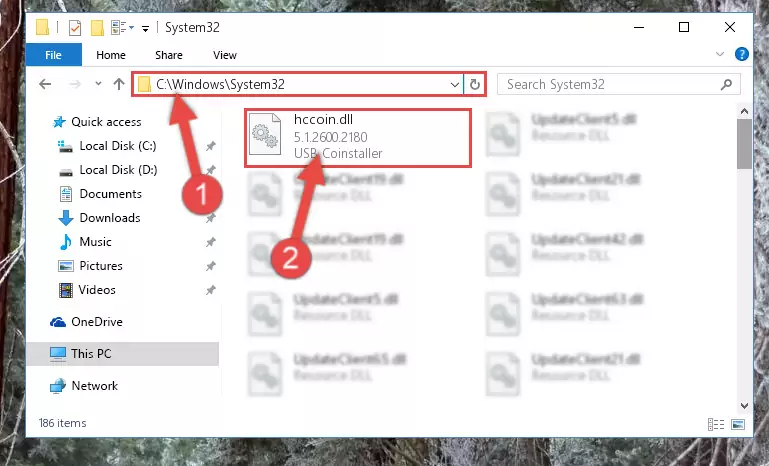
Step 4:Pasting the Hccoin.dll file into the Windows/sysWOW64 folder - In order to run the Command Line as an administrator, complete the following steps.
NOTE! In this explanation, we ran the Command Line on Windows 10. If you are using one of the Windows 8.1, Windows 8, Windows 7, Windows Vista or Windows XP operating systems, you can use the same methods to run the Command Line as an administrator. Even though the pictures are taken from Windows 10, the processes are similar.
- First, open the Start Menu and before clicking anywhere, type "cmd" but do not press Enter.
- When you see the "Command Line" option among the search results, hit the "CTRL" + "SHIFT" + "ENTER" keys on your keyboard.
- A window will pop up asking, "Do you want to run this process?". Confirm it by clicking to "Yes" button.

Step 5:Running the Command Line as an administrator - Paste the command below into the Command Line window that opens and hit the Enter key on your keyboard. This command will delete the Hccoin.dll file's damaged registry (It will not delete the file you pasted into the System32 folder, but will delete the registry in Regedit. The file you pasted in the System32 folder will not be damaged in any way).
%windir%\System32\regsvr32.exe /u Hccoin.dll
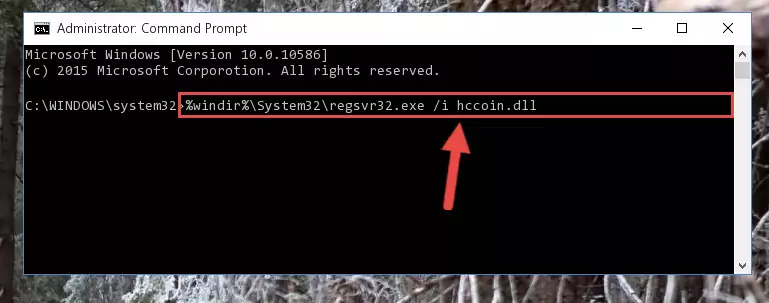
Step 6:Uninstalling the Hccoin.dll file from the system registry - If you have a 64 Bit operating system, after running the command above, you must run the command below. This command will clean the Hccoin.dll file's damaged registry in 64 Bit as well (The cleaning process will be in the registries in the Registry Editor< only. In other words, the dll file you paste into the SysWoW64 folder will stay as it).
%windir%\SysWoW64\regsvr32.exe /u Hccoin.dll
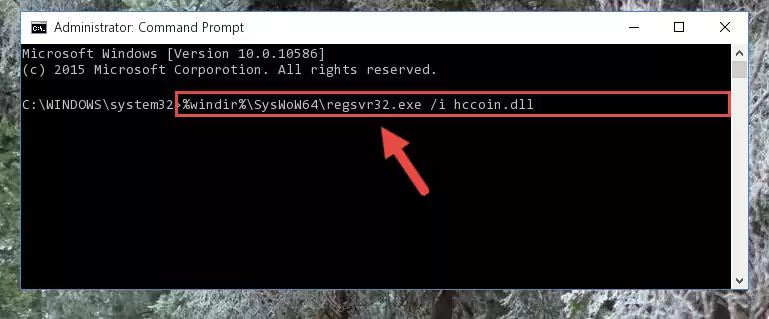
Step 7:Uninstalling the Hccoin.dll file's broken registry from the Registry Editor (for 64 Bit) - In order to cleanly recreate the dll file's registry that we deleted, copy the command below and paste it into the Command Line and hit Enter.
%windir%\System32\regsvr32.exe /i Hccoin.dll
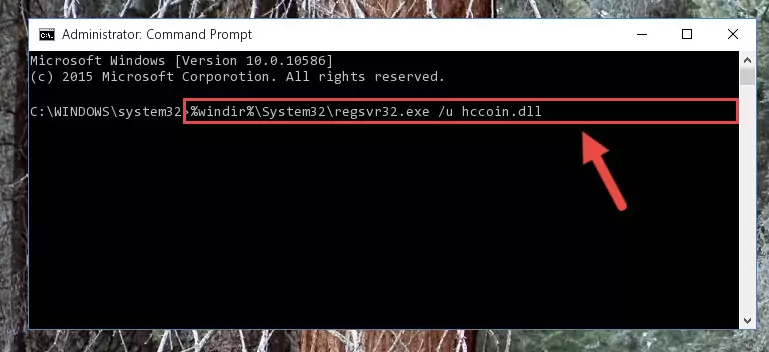
Step 8:Reregistering the Hccoin.dll file in the system - If the Windows version you use has 64 Bit architecture, after running the command above, you must run the command below. With this command, you will create a clean registry for the problematic registry of the Hccoin.dll file that we deleted.
%windir%\SysWoW64\regsvr32.exe /i Hccoin.dll
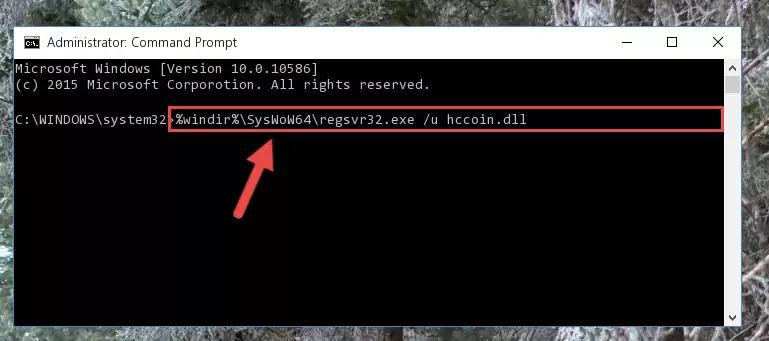
Step 9:Creating a clean registry for the Hccoin.dll file (for 64 Bit) - You may see certain error messages when running the commands from the command line. These errors will not prevent the installation of the Hccoin.dll file. In other words, the installation will finish, but it may give some errors because of certain incompatibilities. After restarting your computer, to see if the installation was successful or not, try running the software that was giving the dll error again. If you continue to get the errors when running the software after the installation, you can try the 2nd Method as an alternative.
Method 2: Copying The Hccoin.dll File Into The Software File Folder
- First, you need to find the file folder for the software you are receiving the "Hccoin.dll not found", "Hccoin.dll is missing" or other similar dll errors. In order to do this, right-click on the shortcut for the software and click the Properties option from the options that come up.

Step 1:Opening software properties - Open the software's file folder by clicking on the Open File Location button in the Properties window that comes up.

Step 2:Opening the software's file folder - Copy the Hccoin.dll file.
- Paste the dll file you copied into the software's file folder that we just opened.
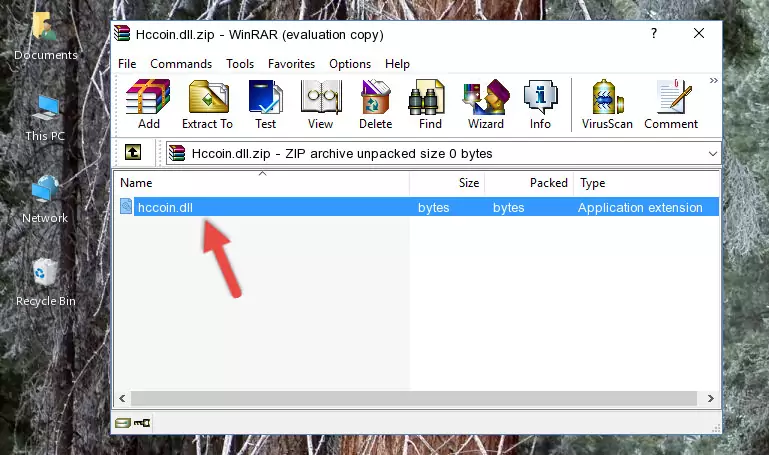
Step 3:Pasting the Hccoin.dll file into the software's file folder - When the dll file is moved to the software file folder, it means that the process is completed. Check to see if the problem was solved by running the software giving the error message again. If you are still receiving the error message, you can complete the 3rd Method as an alternative.
Method 3: Uninstalling and Reinstalling the Software That Is Giving the Hccoin.dll Error
- Press the "Windows" + "R" keys at the same time to open the Run tool. Paste the command below into the text field titled "Open" in the Run window that opens and press the Enter key on your keyboard. This command will open the "Programs and Features" tool.
appwiz.cpl

Step 1:Opening the Programs and Features tool with the Appwiz.cpl command - On the Programs and Features screen that will come up, you will see the list of softwares on your computer. Find the software that gives you the dll error and with your mouse right-click it. The right-click menu will open. Click the "Uninstall" option in this menu to start the uninstall process.

Step 2:Uninstalling the software that gives you the dll error - You will see a "Do you want to uninstall this software?" confirmation window. Confirm the process and wait for the software to be completely uninstalled. The uninstall process can take some time. This time will change according to your computer's performance and the size of the software. After the software is uninstalled, restart your computer.

Step 3:Confirming the uninstall process - 4. After restarting your computer, reinstall the software that was giving you the error.
- You can solve the error you are expericing with this method. If the dll error is continuing in spite of the solution methods you are using, the source of the problem is the Windows operating system. In order to solve dll errors in Windows you will need to complete the 4th Method and the 5th Method in the list.
Method 4: Solving the Hccoin.dll Error using the Windows System File Checker (sfc /scannow)
- In order to run the Command Line as an administrator, complete the following steps.
NOTE! In this explanation, we ran the Command Line on Windows 10. If you are using one of the Windows 8.1, Windows 8, Windows 7, Windows Vista or Windows XP operating systems, you can use the same methods to run the Command Line as an administrator. Even though the pictures are taken from Windows 10, the processes are similar.
- First, open the Start Menu and before clicking anywhere, type "cmd" but do not press Enter.
- When you see the "Command Line" option among the search results, hit the "CTRL" + "SHIFT" + "ENTER" keys on your keyboard.
- A window will pop up asking, "Do you want to run this process?". Confirm it by clicking to "Yes" button.

Step 1:Running the Command Line as an administrator - Type the command below into the Command Line page that comes up and run it by pressing Enter on your keyboard.
sfc /scannow

Step 2:Getting rid of Windows Dll errors by running the sfc /scannow command - The process can take some time depending on your computer and the condition of the errors in the system. Before the process is finished, don't close the command line! When the process is finished, try restarting the software that you are experiencing the errors in after closing the command line.
Method 5: Getting Rid of Hccoin.dll Errors by Updating the Windows Operating System
Most of the time, softwares have been programmed to use the most recent dll files. If your operating system is not updated, these files cannot be provided and dll errors appear. So, we will try to solve the dll errors by updating the operating system.
Since the methods to update Windows versions are different from each other, we found it appropriate to prepare a separate article for each Windows version. You can get our update article that relates to your operating system version by using the links below.
Guides to Manually Update for All Windows Versions
Most Seen Hccoin.dll Errors
The Hccoin.dll file being damaged or for any reason being deleted can cause softwares or Windows system tools (Windows Media Player, Paint, etc.) that use this file to produce an error. Below you can find a list of errors that can be received when the Hccoin.dll file is missing.
If you have come across one of these errors, you can download the Hccoin.dll file by clicking on the "Download" button on the top-left of this page. We explained to you how to use the file you'll download in the above sections of this writing. You can see the suggestions we gave on how to solve your problem by scrolling up on the page.
- "Hccoin.dll not found." error
- "The file Hccoin.dll is missing." error
- "Hccoin.dll access violation." error
- "Cannot register Hccoin.dll." error
- "Cannot find Hccoin.dll." error
- "This application failed to start because Hccoin.dll was not found. Re-installing the application may fix this problem." error
