- Download Price:
- Free
- Dll Description:
- mingw32 Port of GNU gettext - DLL Version, GNU gettext - Library
- Versions:
- Size:
- 0.01 MB
- Operating Systems:
- Directory:
- G
- Downloads:
- 2549 times.
Gnu_gettext.dll Explanation
The Gnu_gettext.dll library is 0.01 MB. The download links have been checked and there are no problems. You can download it without a problem. Currently, it has been downloaded 2549 times.
Table of Contents
- Gnu_gettext.dll Explanation
- Operating Systems Compatible with the Gnu_gettext.dll Library
- Other Versions of the Gnu_gettext.dll Library
- Guide to Download Gnu_gettext.dll
- How to Install Gnu_gettext.dll? How to Fix Gnu_gettext.dll Errors?
- Method 1: Fixing the DLL Error by Copying the Gnu_gettext.dll Library to the Windows System Directory
- Method 2: Copying The Gnu_gettext.dll Library Into The Program Installation Directory
- Method 3: Doing a Clean Reinstall of the Program That Is Giving the Gnu_gettext.dll Error
- Method 4: Fixing the Gnu_gettext.dll Error using the Windows System File Checker (sfc /scannow)
- Method 5: Fixing the Gnu_gettext.dll Error by Updating Windows
- The Most Seen Gnu_gettext.dll Errors
- Dynamic Link Libraries Similar to Gnu_gettext.dll
Operating Systems Compatible with the Gnu_gettext.dll Library
Other Versions of the Gnu_gettext.dll Library
The latest version of the Gnu_gettext.dll library is 0, 10, 35, 0 version. This dynamic link library only has one version. There is no other version that can be downloaded.
- 0, 10, 35, 0 - 32 Bit (x86) Download directly this version now
Guide to Download Gnu_gettext.dll
- Click on the green-colored "Download" button (The button marked in the picture below).

Step 1:Starting the download process for Gnu_gettext.dll - The downloading page will open after clicking the Download button. After the page opens, in order to download the Gnu_gettext.dll library the best server will be found and the download process will begin within a few seconds. In the meantime, you shouldn't close the page.
How to Install Gnu_gettext.dll? How to Fix Gnu_gettext.dll Errors?
ATTENTION! Before starting the installation, the Gnu_gettext.dll library needs to be downloaded. If you have not downloaded it, download the library before continuing with the installation steps. If you don't know how to download it, you can immediately browse the dll download guide above.
Method 1: Fixing the DLL Error by Copying the Gnu_gettext.dll Library to the Windows System Directory
- The file you downloaded is a compressed file with the extension ".zip". This file cannot be installed. To be able to install it, first you need to extract the dynamic link library from within it. So, first double-click the file with the ".zip" extension and open the file.
- You will see the library named "Gnu_gettext.dll" in the window that opens. This is the library you need to install. Click on the dynamic link library with the left button of the mouse. By doing this, you select the library.
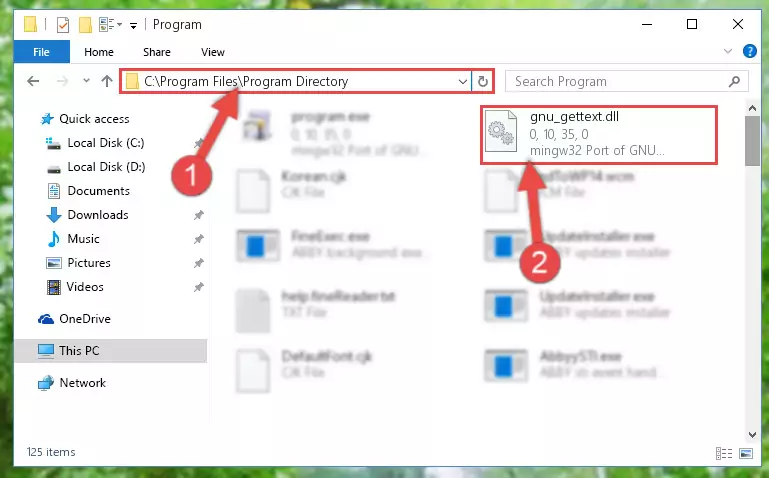
Step 2:Choosing the Gnu_gettext.dll library - Click on the "Extract To" button, which is marked in the picture. In order to do this, you will need the Winrar program. If you don't have the program, it can be found doing a quick search on the Internet and you can download it (The Winrar program is free).
- After clicking the "Extract to" button, a window where you can choose the location you want will open. Choose the "Desktop" location in this window and extract the dynamic link library to the desktop by clicking the "Ok" button.

Step 3:Extracting the Gnu_gettext.dll library to the desktop - Copy the "Gnu_gettext.dll" library file you extracted.
- Paste the dynamic link library you copied into the "C:\Windows\System32" directory.
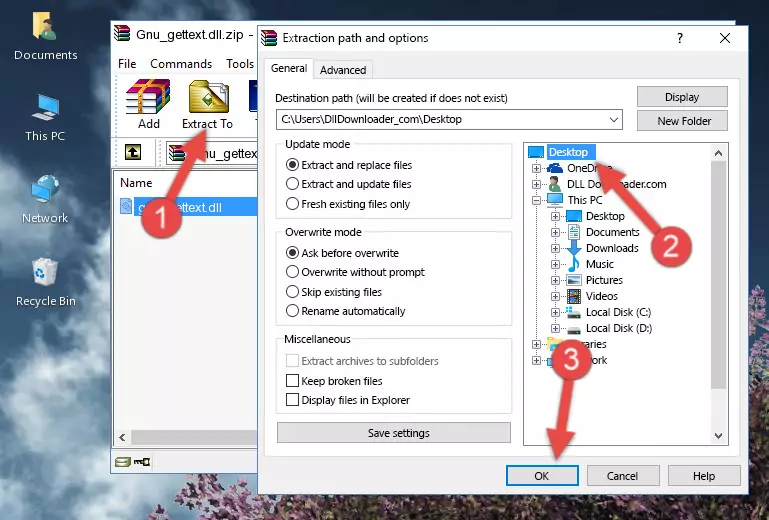
Step 4:Pasting the Gnu_gettext.dll library into the Windows/System32 directory - If your operating system has a 64 Bit architecture, copy the "Gnu_gettext.dll" library and paste it also into the "C:\Windows\sysWOW64" directory.
NOTE! On 64 Bit systems, the dynamic link library must be in both the "sysWOW64" directory as well as the "System32" directory. In other words, you must copy the "Gnu_gettext.dll" library into both directories.
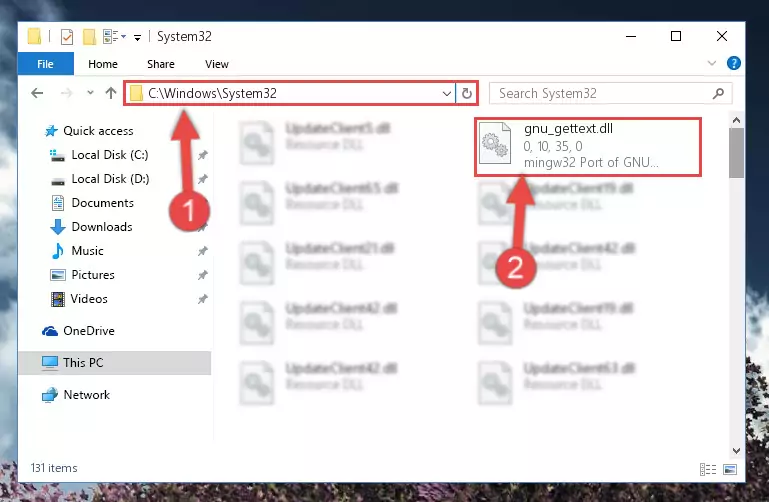
Step 5:Pasting the Gnu_gettext.dll library into the Windows/sysWOW64 directory - In order to run the Command Line as an administrator, complete the following steps.
NOTE! In this explanation, we ran the Command Line on Windows 10. If you are using one of the Windows 8.1, Windows 8, Windows 7, Windows Vista or Windows XP operating systems, you can use the same methods to run the Command Line as an administrator. Even though the pictures are taken from Windows 10, the processes are similar.
- First, open the Start Menu and before clicking anywhere, type "cmd" but do not press Enter.
- When you see the "Command Line" option among the search results, hit the "CTRL" + "SHIFT" + "ENTER" keys on your keyboard.
- A window will pop up asking, "Do you want to run this process?". Confirm it by clicking to "Yes" button.

Step 6:Running the Command Line as an administrator - Paste the command below into the Command Line that will open up and hit Enter. This command will delete the damaged registry of the Gnu_gettext.dll library (It will not delete the file we pasted into the System32 directory; it will delete the registry in Regedit. The file we pasted into the System32 directory will not be damaged).
%windir%\System32\regsvr32.exe /u Gnu_gettext.dll
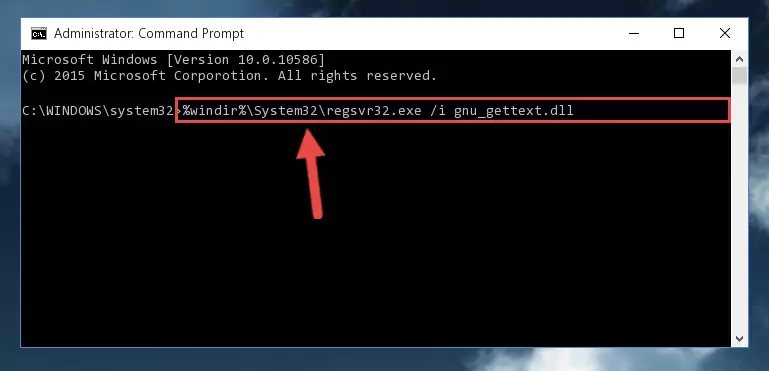
Step 7:Deleting the damaged registry of the Gnu_gettext.dll - If you have a 64 Bit operating system, after running the command above, you must run the command below. This command will clean the Gnu_gettext.dll library's damaged registry in 64 Bit as well (The cleaning process will be in the registries in the Registry Editor< only. In other words, the dll file you paste into the SysWoW64 folder will stay as it).
%windir%\SysWoW64\regsvr32.exe /u Gnu_gettext.dll
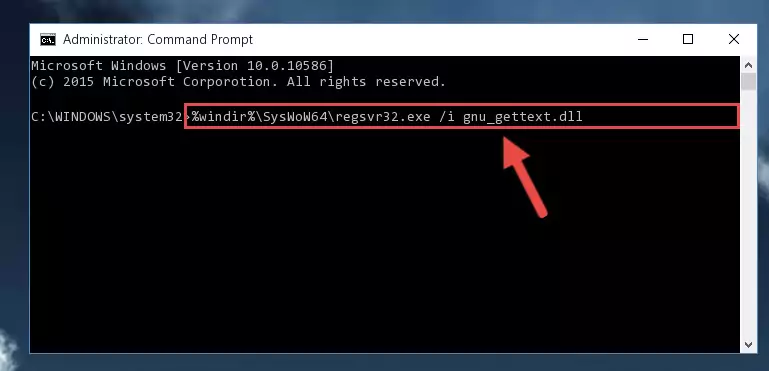
Step 8:Uninstalling the Gnu_gettext.dll library's broken registry from the Registry Editor (for 64 Bit) - We need to make a new registry for the dynamic link library in place of the one we deleted from the Windows Registry Editor. In order to do this process, copy the command below and after pasting it in the Command Line, press Enter.
%windir%\System32\regsvr32.exe /i Gnu_gettext.dll
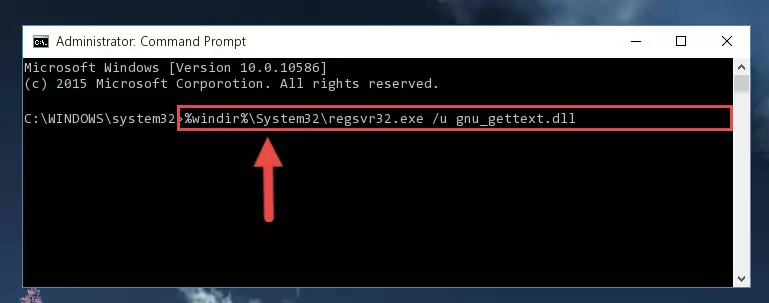
Step 9:Creating a new registry for the Gnu_gettext.dll library in the Windows Registry Editor - If the Windows version you use has 64 Bit architecture, after running the command above, you must run the command below. With this command, you will create a clean registry for the problematic registry of the Gnu_gettext.dll library that we deleted.
%windir%\SysWoW64\regsvr32.exe /i Gnu_gettext.dll
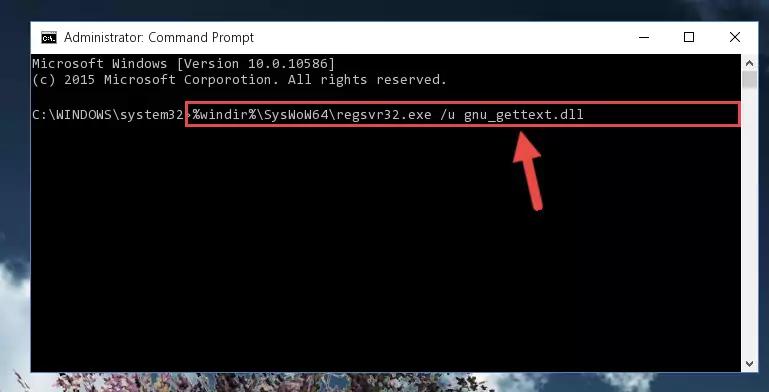
Step 10:Creating a clean registry for the Gnu_gettext.dll library (for 64 Bit) - You may see certain error messages when running the commands from the command line. These errors will not prevent the installation of the Gnu_gettext.dll library. In other words, the installation will finish, but it may give some errors because of certain incompatibilities. After restarting your computer, to see if the installation was successful or not, try running the program that was giving the dll error again. If you continue to get the errors when running the program after the installation, you can try the 2nd Method as an alternative.
Method 2: Copying The Gnu_gettext.dll Library Into The Program Installation Directory
- First, you must find the installation directory of the program (the program giving the dll error) you are going to install the dynamic link library to. In order to find this directory, "Right-Click > Properties" on the program's shortcut.

Step 1:Opening the program's shortcut properties window - Open the program installation directory by clicking the Open File Location button in the "Properties" window that comes up.

Step 2:Finding the program's installation directory - Copy the Gnu_gettext.dll library into this directory that opens.
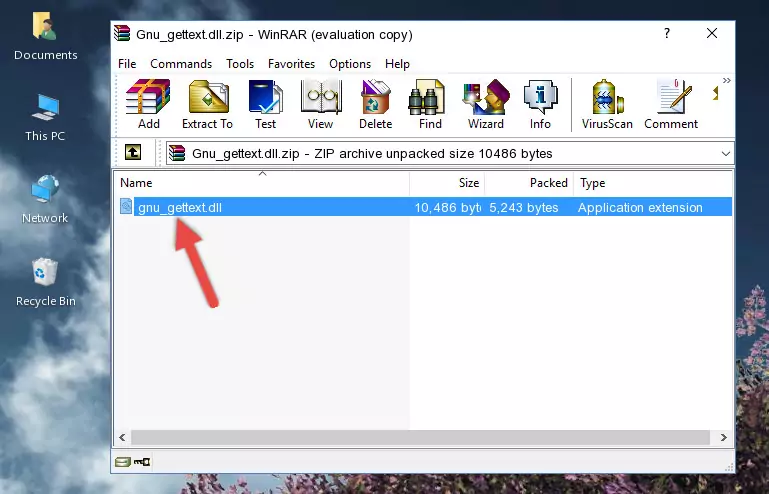
Step 3:Copying the Gnu_gettext.dll library into the program's installation directory - This is all there is to the process. Now, try to run the program again. If the problem still is not solved, you can try the 3rd Method.
Method 3: Doing a Clean Reinstall of the Program That Is Giving the Gnu_gettext.dll Error
- Open the Run window by pressing the "Windows" + "R" keys on your keyboard at the same time. Type in the command below into the Run window and push Enter to run it. This command will open the "Programs and Features" window.
appwiz.cpl

Step 1:Opening the Programs and Features window using the appwiz.cpl command - The Programs and Features screen will come up. You can see all the programs installed on your computer in the list on this screen. Find the program giving you the dll error in the list and right-click it. Click the "Uninstall" item in the right-click menu that appears and begin the uninstall process.

Step 2:Starting the uninstall process for the program that is giving the error - A window will open up asking whether to confirm or deny the uninstall process for the program. Confirm the process and wait for the uninstall process to finish. Restart your computer after the program has been uninstalled from your computer.

Step 3:Confirming the removal of the program - After restarting your computer, reinstall the program that was giving the error.
- This process may help the dll problem you are experiencing. If you are continuing to get the same dll error, the problem is most likely with Windows. In order to fix dll problems relating to Windows, complete the 4th Method and 5th Method.
Method 4: Fixing the Gnu_gettext.dll Error using the Windows System File Checker (sfc /scannow)
- In order to run the Command Line as an administrator, complete the following steps.
NOTE! In this explanation, we ran the Command Line on Windows 10. If you are using one of the Windows 8.1, Windows 8, Windows 7, Windows Vista or Windows XP operating systems, you can use the same methods to run the Command Line as an administrator. Even though the pictures are taken from Windows 10, the processes are similar.
- First, open the Start Menu and before clicking anywhere, type "cmd" but do not press Enter.
- When you see the "Command Line" option among the search results, hit the "CTRL" + "SHIFT" + "ENTER" keys on your keyboard.
- A window will pop up asking, "Do you want to run this process?". Confirm it by clicking to "Yes" button.

Step 1:Running the Command Line as an administrator - After typing the command below into the Command Line, push Enter.
sfc /scannow

Step 2:Getting rid of dll errors using Windows's sfc /scannow command - Depending on your computer's performance and the amount of errors on your system, this process can take some time. You can see the progress on the Command Line. Wait for this process to end. After the scan and repair processes are finished, try running the program giving you errors again.
Method 5: Fixing the Gnu_gettext.dll Error by Updating Windows
Some programs require updated dynamic link libraries from the operating system. If your operating system is not updated, this requirement is not met and you will receive dll errors. Because of this, updating your operating system may solve the dll errors you are experiencing.
Most of the time, operating systems are automatically updated. However, in some situations, the automatic updates may not work. For situations like this, you may need to check for updates manually.
For every Windows version, the process of manually checking for updates is different. Because of this, we prepared a special guide for each Windows version. You can get our guides to manually check for updates based on the Windows version you use through the links below.
Guides to Manually Update the Windows Operating System
The Most Seen Gnu_gettext.dll Errors
When the Gnu_gettext.dll library is damaged or missing, the programs that use this dynamic link library will give an error. Not only external programs, but also basic Windows programs and tools use dynamic link libraries. Because of this, when you try to use basic Windows programs and tools (For example, when you open Internet Explorer or Windows Media Player), you may come across errors. We have listed the most common Gnu_gettext.dll errors below.
You will get rid of the errors listed below when you download the Gnu_gettext.dll library from DLL Downloader.com and follow the steps we explained above.
- "Gnu_gettext.dll not found." error
- "The file Gnu_gettext.dll is missing." error
- "Gnu_gettext.dll access violation." error
- "Cannot register Gnu_gettext.dll." error
- "Cannot find Gnu_gettext.dll." error
- "This application failed to start because Gnu_gettext.dll was not found. Re-installing the application may fix this problem." error
