- Download Price:
- Free
- Dll Description:
- 3Dfx Interactive, Inc. Glide DLL, v. 2.56.00.0456
- Versions:
- Size:
- 0.1 MB
- Operating Systems:
- Directory:
- G
- Downloads:
- 57881 times.
What is Glide2x.dll?
The size of this dynamic link library is 0.1 MB and its download links are healthy. It has been downloaded 57881 times already and it has received 3.3 out of 5 stars.
Table of Contents
- What is Glide2x.dll?
- Operating Systems That Can Use the Glide2x.dll Library
- All Versions of the Glide2x.dll Library
- Guide to Download Glide2x.dll
- Methods for Fixing Glide2x.dll
- Method 1: Copying the Glide2x.dll Library to the Windows System Directory
- Method 2: Copying the Glide2x.dll Library to the Program Installation Directory
- Method 3: Uninstalling and Reinstalling the Program That Is Giving the Glide2x.dll Error
- Method 4: Fixing the Glide2x.dll Error using the Windows System File Checker (sfc /scannow)
- Method 5: Fixing the Glide2x.dll Error by Updating Windows
- Common Glide2x.dll Errors
- Dynamic Link Libraries Similar to Glide2x.dll
Operating Systems That Can Use the Glide2x.dll Library
All Versions of the Glide2x.dll Library
The last version of the Glide2x.dll library is the 2.56.00.0456 version.This dynamic link library only has one version. There is no other version that can be downloaded.
- 2.56.00.0456 - 32 Bit (x86) Download directly this version
Guide to Download Glide2x.dll
- First, click the "Download" button with the green background (The button marked in the picture).

Step 1:Download the Glide2x.dll library - The downloading page will open after clicking the Download button. After the page opens, in order to download the Glide2x.dll library the best server will be found and the download process will begin within a few seconds. In the meantime, you shouldn't close the page.
Methods for Fixing Glide2x.dll
ATTENTION! Before continuing on to install the Glide2x.dll library, you need to download the library. If you have not downloaded it yet, download it before continuing on to the installation steps. If you are having a problem while downloading the library, you can browse the download guide a few lines above.
Method 1: Copying the Glide2x.dll Library to the Windows System Directory
- The file you are going to download is a compressed file with the ".zip" extension. You cannot directly install the ".zip" file. First, you need to extract the dynamic link library from inside it. So, double-click the file with the ".zip" extension that you downloaded and open the file.
- You will see the library named "Glide2x.dll" in the window that opens up. This is the library we are going to install. Click the library once with the left mouse button. By doing this you will have chosen the library.
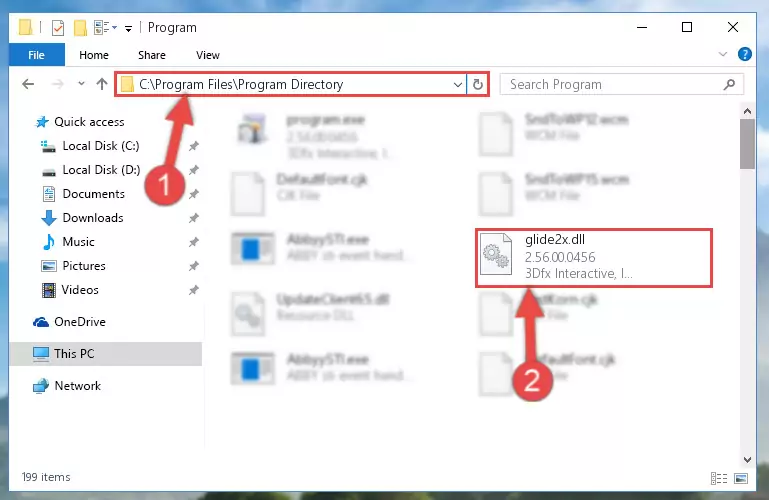
Step 2:Choosing the Glide2x.dll library - Click the "Extract To" symbol marked in the picture. To extract the dynamic link library, it will want you to choose the desired location. Choose the "Desktop" location and click "OK" to extract the library to the desktop. In order to do this, you need to use the Winrar program. If you do not have this program, you can find and download it through a quick search on the Internet.
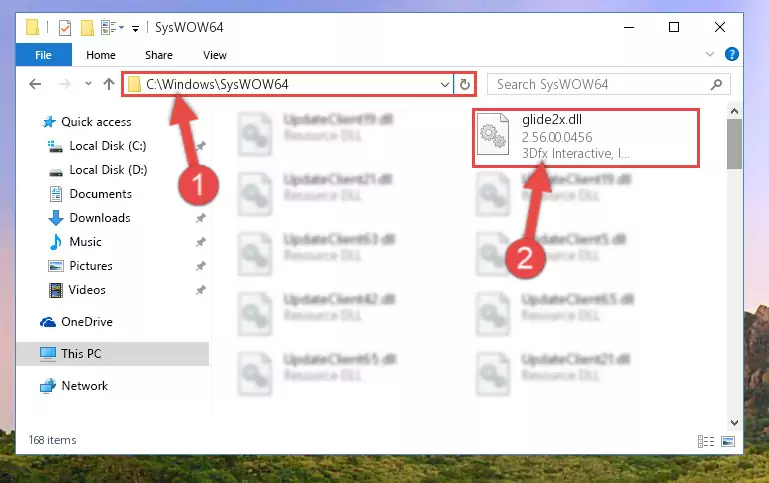
Step 3:Extracting the Glide2x.dll library to the desktop - Copy the "Glide2x.dll" library you extracted and paste it into the "C:\Windows\System32" directory.
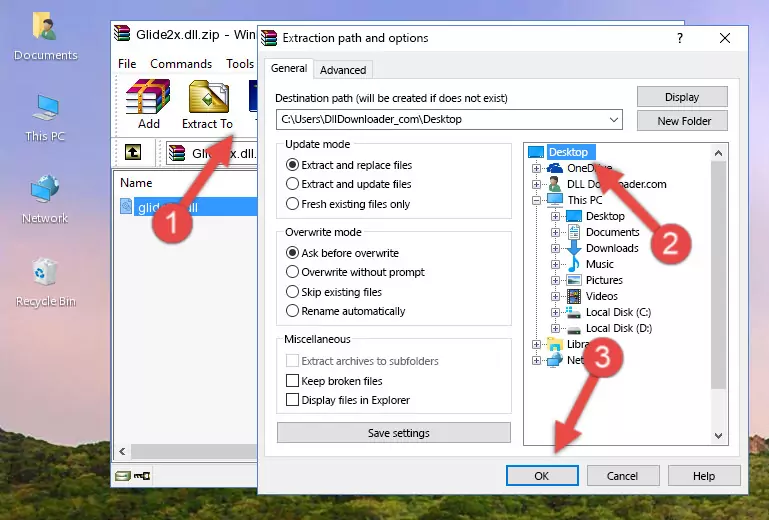
Step 4:Copying the Glide2x.dll library into the Windows/System32 directory - If your operating system has a 64 Bit architecture, copy the "Glide2x.dll" library and paste it also into the "C:\Windows\sysWOW64" directory.
NOTE! On 64 Bit systems, the dynamic link library must be in both the "sysWOW64" directory as well as the "System32" directory. In other words, you must copy the "Glide2x.dll" library into both directories.
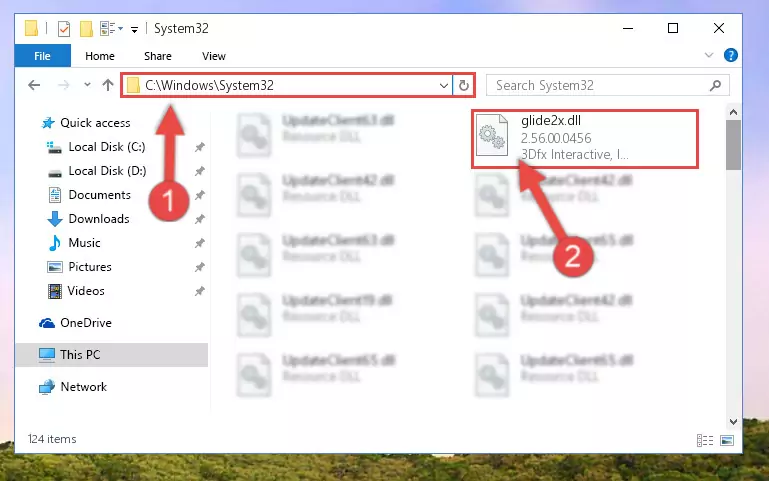
Step 5:Pasting the Glide2x.dll library into the Windows/sysWOW64 directory - First, we must run the Windows Command Prompt as an administrator.
NOTE! We ran the Command Prompt on Windows 10. If you are using Windows 8.1, Windows 8, Windows 7, Windows Vista or Windows XP, you can use the same methods to run the Command Prompt as an administrator.
- Open the Start Menu and type in "cmd", but don't press Enter. Doing this, you will have run a search of your computer through the Start Menu. In other words, typing in "cmd" we did a search for the Command Prompt.
- When you see the "Command Prompt" option among the search results, push the "CTRL" + "SHIFT" + "ENTER " keys on your keyboard.
- A verification window will pop up asking, "Do you want to run the Command Prompt as with administrative permission?" Approve this action by saying, "Yes".

%windir%\System32\regsvr32.exe /u Glide2x.dll
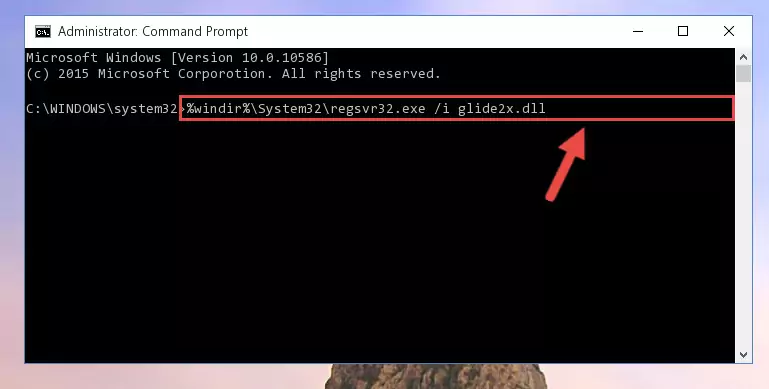
%windir%\SysWoW64\regsvr32.exe /u Glide2x.dll
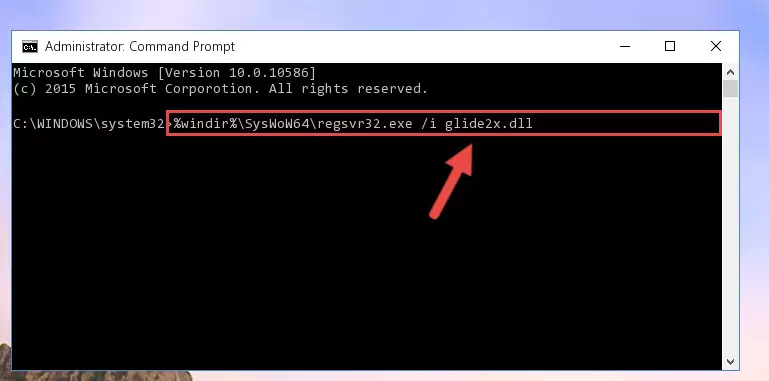
%windir%\System32\regsvr32.exe /i Glide2x.dll
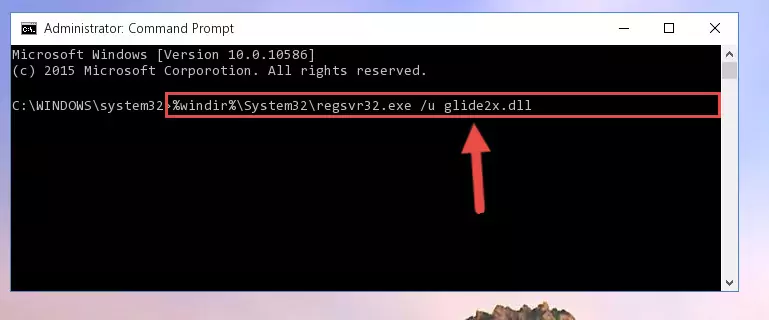
%windir%\SysWoW64\regsvr32.exe /i Glide2x.dll
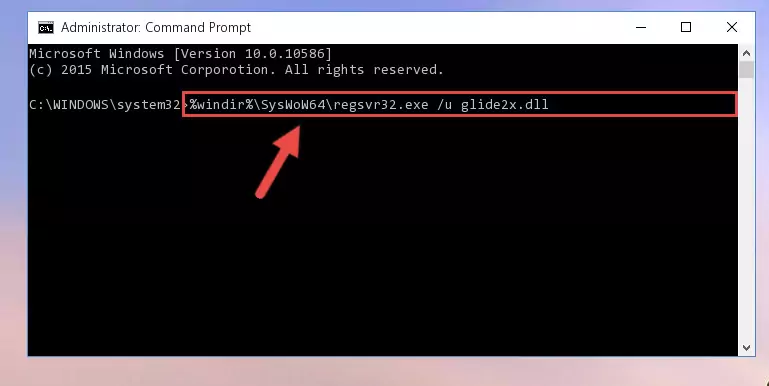
Method 2: Copying the Glide2x.dll Library to the Program Installation Directory
- In order to install the dynamic link library, you need to find the installation directory for the program that was giving you errors such as "Glide2x.dll is missing", "Glide2x.dll not found" or similar error messages. In order to do that, Right-click the program's shortcut and click the Properties item in the right-click menu that appears.

Step 1:Opening the program shortcut properties window - Click on the Open File Location button that is found in the Properties window that opens up and choose the folder where the application is installed.

Step 2:Opening the installation directory of the program - Copy the Glide2x.dll library into the directory we opened.
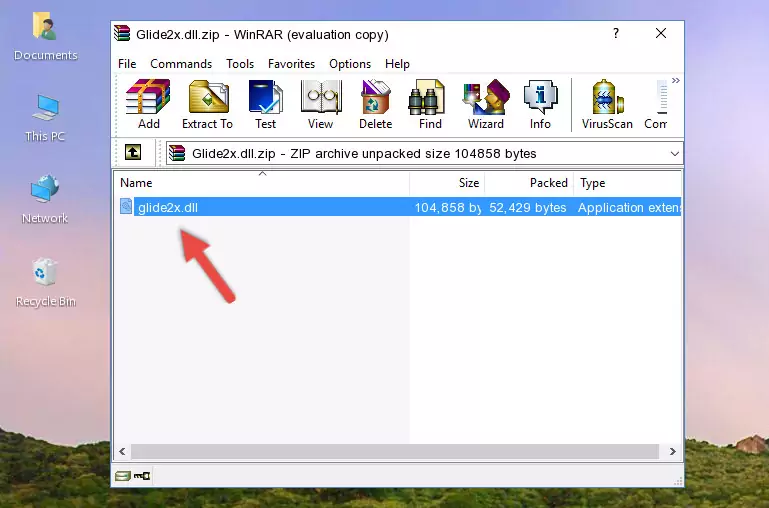
Step 3:Copying the Glide2x.dll library into the installation directory of the program. - The installation is complete. Run the program that is giving you the error. If the error is continuing, you may benefit from trying the 3rd Method as an alternative.
Method 3: Uninstalling and Reinstalling the Program That Is Giving the Glide2x.dll Error
- Open the Run tool by pushing the "Windows" + "R" keys found on your keyboard. Type the command below into the "Open" field of the Run window that opens up and press Enter. This command will open the "Programs and Features" tool.
appwiz.cpl

Step 1:Opening the Programs and Features tool with the appwiz.cpl command - The Programs and Features screen will come up. You can see all the programs installed on your computer in the list on this screen. Find the program giving you the dll error in the list and right-click it. Click the "Uninstall" item in the right-click menu that appears and begin the uninstall process.

Step 2:Starting the uninstall process for the program that is giving the error - A window will open up asking whether to confirm or deny the uninstall process for the program. Confirm the process and wait for the uninstall process to finish. Restart your computer after the program has been uninstalled from your computer.

Step 3:Confirming the removal of the program - After restarting your computer, reinstall the program that was giving the error.
- This process may help the dll problem you are experiencing. If you are continuing to get the same dll error, the problem is most likely with Windows. In order to fix dll problems relating to Windows, complete the 4th Method and 5th Method.
Method 4: Fixing the Glide2x.dll Error using the Windows System File Checker (sfc /scannow)
- First, we must run the Windows Command Prompt as an administrator.
NOTE! We ran the Command Prompt on Windows 10. If you are using Windows 8.1, Windows 8, Windows 7, Windows Vista or Windows XP, you can use the same methods to run the Command Prompt as an administrator.
- Open the Start Menu and type in "cmd", but don't press Enter. Doing this, you will have run a search of your computer through the Start Menu. In other words, typing in "cmd" we did a search for the Command Prompt.
- When you see the "Command Prompt" option among the search results, push the "CTRL" + "SHIFT" + "ENTER " keys on your keyboard.
- A verification window will pop up asking, "Do you want to run the Command Prompt as with administrative permission?" Approve this action by saying, "Yes".

sfc /scannow

Method 5: Fixing the Glide2x.dll Error by Updating Windows
Some programs require updated dynamic link libraries from the operating system. If your operating system is not updated, this requirement is not met and you will receive dll errors. Because of this, updating your operating system may solve the dll errors you are experiencing.
Most of the time, operating systems are automatically updated. However, in some situations, the automatic updates may not work. For situations like this, you may need to check for updates manually.
For every Windows version, the process of manually checking for updates is different. Because of this, we prepared a special guide for each Windows version. You can get our guides to manually check for updates based on the Windows version you use through the links below.
Windows Update Guides
Common Glide2x.dll Errors
The Glide2x.dll library being damaged or for any reason being deleted can cause programs or Windows system tools (Windows Media Player, Paint, etc.) that use this library to produce an error. Below you can find a list of errors that can be received when the Glide2x.dll library is missing.
If you have come across one of these errors, you can download the Glide2x.dll library by clicking on the "Download" button on the top-left of this page. We explained to you how to use the library you'll download in the above sections of this writing. You can see the suggestions we gave on how to solve your problem by scrolling up on the page.
- "Glide2x.dll not found." error
- "The file Glide2x.dll is missing." error
- "Glide2x.dll access violation." error
- "Cannot register Glide2x.dll." error
- "Cannot find Glide2x.dll." error
- "This application failed to start because Glide2x.dll was not found. Re-installing the application may fix this problem." error
