- Download Price:
- Free
- Versions:
- Size:
- 0.01 MB
- Operating Systems:
- Directory:
- G
- Downloads:
- 658 times.
What is Giffilter.dll?
The Giffilter.dll file is 0.01 MB. The download links have been checked and there are no problems. You can download it without a problem. Currently, it has been downloaded 658 times.
Table of Contents
- What is Giffilter.dll?
- Operating Systems Compatible with the Giffilter.dll File
- Other Versions of the Giffilter.dll File
- How to Download Giffilter.dll File?
- Methods to Solve the Giffilter.dll Errors
- Method 1: Solving the DLL Error by Copying the Giffilter.dll File to the Windows System Folder
- Method 2: Copying the Giffilter.dll File to the Software File Folder
- Method 3: Uninstalling and Reinstalling the Software that Gives You the Giffilter.dll Error
- Method 4: Solving the Giffilter.dll error with the Windows System File Checker
- Method 5: Getting Rid of Giffilter.dll Errors by Updating the Windows Operating System
- Most Seen Giffilter.dll Errors
- Dll Files Related to Giffilter.dll
Operating Systems Compatible with the Giffilter.dll File
Other Versions of the Giffilter.dll File
The newest version of the Giffilter.dll file is the 1.0.0.1 version. This dll file only has one version. No other version has been released.
- 1.0.0.1 - 32 Bit (x86) Download this version
How to Download Giffilter.dll File?
- Click on the green-colored "Download" button (The button marked in the picture below).

Step 1:Starting the download process for Giffilter.dll - After clicking the "Download" button at the top of the page, the "Downloading" page will open up and the download process will begin. Definitely do not close this page until the download begins. Our site will connect you to the closest DLL Downloader.com download server in order to offer you the fastest downloading performance. Connecting you to the server can take a few seconds.
Methods to Solve the Giffilter.dll Errors
ATTENTION! Before starting the installation, the Giffilter.dll file needs to be downloaded. If you have not downloaded it, download the file before continuing with the installation steps. If you don't know how to download it, you can immediately browse the dll download guide above.
Method 1: Solving the DLL Error by Copying the Giffilter.dll File to the Windows System Folder
- The file you downloaded is a compressed file with the ".zip" extension. In order to install it, first, double-click the ".zip" file and open the file. You will see the file named "Giffilter.dll" in the window that opens up. This is the file you need to install. Drag this file to the desktop with your mouse's left button.
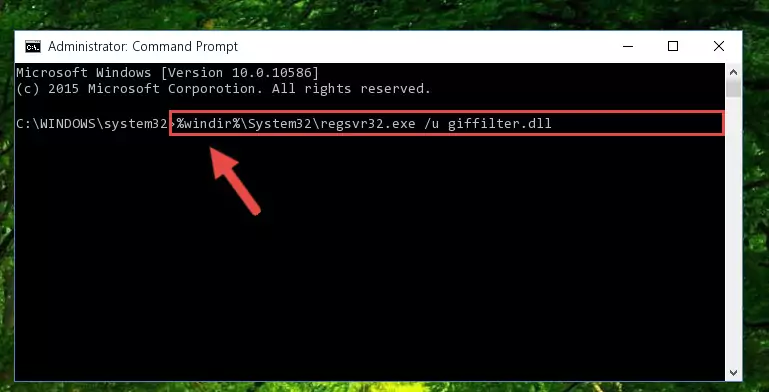
Step 1:Extracting the Giffilter.dll file - Copy the "Giffilter.dll" file you extracted and paste it into the "C:\Windows\System32" folder.
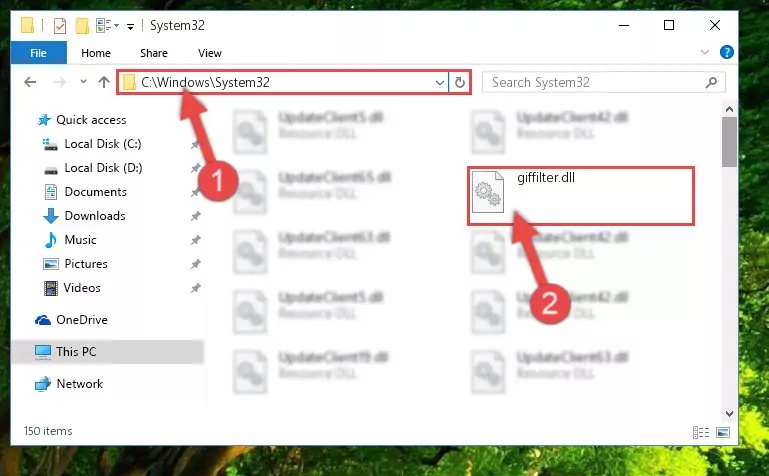
Step 2:Copying the Giffilter.dll file into the Windows/System32 folder - If your system is 64 Bit, copy the "Giffilter.dll" file and paste it into "C:\Windows\sysWOW64" folder.
NOTE! On 64 Bit systems, you must copy the dll file to both the "sysWOW64" and "System32" folders. In other words, both folders need the "Giffilter.dll" file.
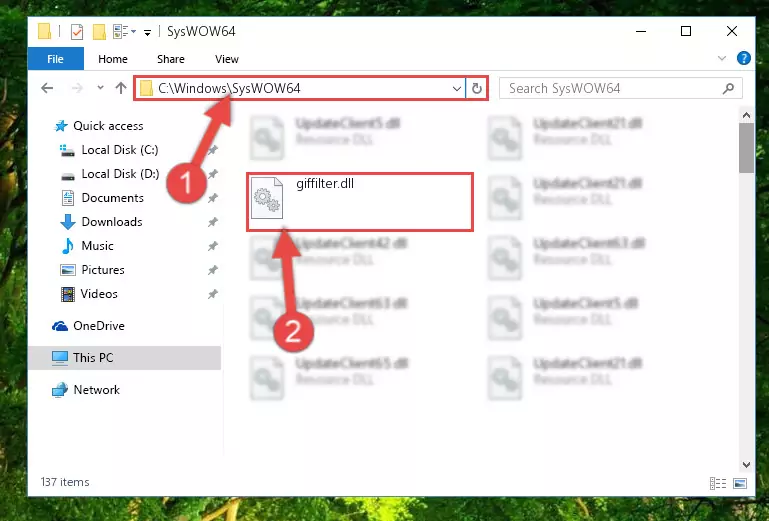
Step 3:Copying the Giffilter.dll file to the Windows/sysWOW64 folder - First, we must run the Windows Command Prompt as an administrator.
NOTE! We ran the Command Prompt on Windows 10. If you are using Windows 8.1, Windows 8, Windows 7, Windows Vista or Windows XP, you can use the same methods to run the Command Prompt as an administrator.
- Open the Start Menu and type in "cmd", but don't press Enter. Doing this, you will have run a search of your computer through the Start Menu. In other words, typing in "cmd" we did a search for the Command Prompt.
- When you see the "Command Prompt" option among the search results, push the "CTRL" + "SHIFT" + "ENTER " keys on your keyboard.
- A verification window will pop up asking, "Do you want to run the Command Prompt as with administrative permission?" Approve this action by saying, "Yes".

%windir%\System32\regsvr32.exe /u Giffilter.dll
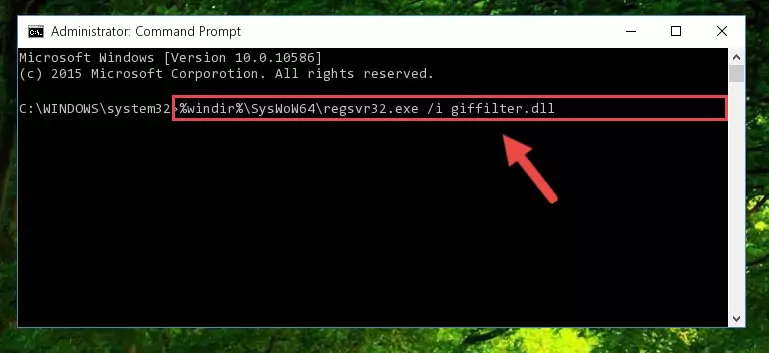
%windir%\SysWoW64\regsvr32.exe /u Giffilter.dll
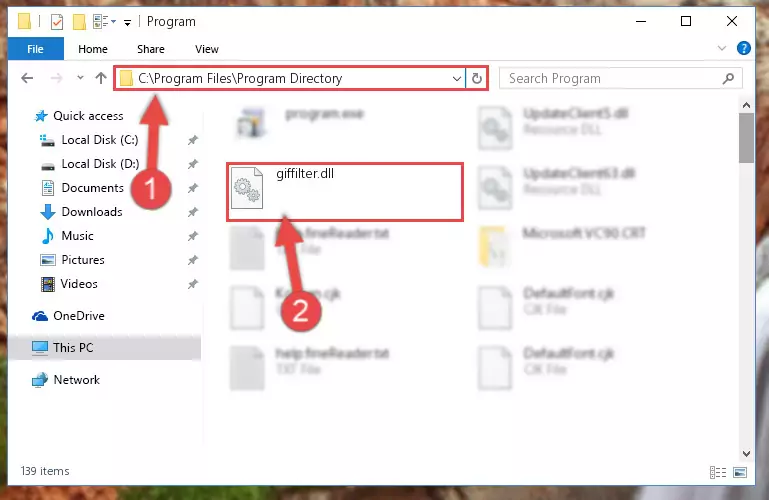
%windir%\System32\regsvr32.exe /i Giffilter.dll
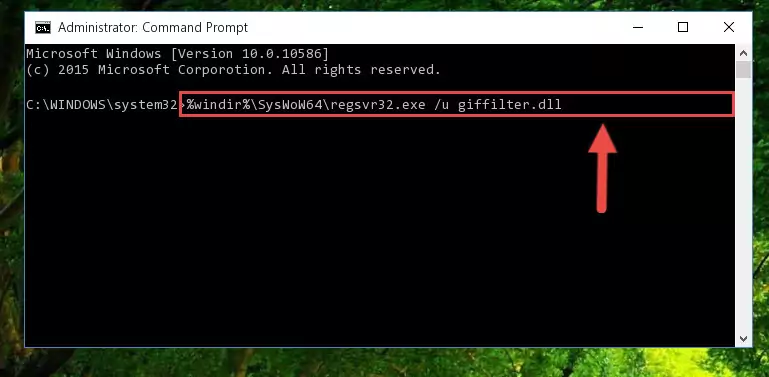
%windir%\SysWoW64\regsvr32.exe /i Giffilter.dll
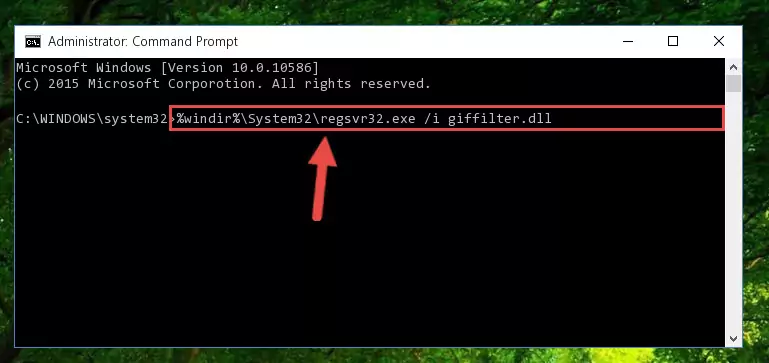
Method 2: Copying the Giffilter.dll File to the Software File Folder
- First, you need to find the file folder for the software you are receiving the "Giffilter.dll not found", "Giffilter.dll is missing" or other similar dll errors. In order to do this, right-click on the shortcut for the software and click the Properties option from the options that come up.

Step 1:Opening software properties - Open the software's file folder by clicking on the Open File Location button in the Properties window that comes up.

Step 2:Opening the software's file folder - Copy the Giffilter.dll file.
- Paste the dll file you copied into the software's file folder that we just opened.
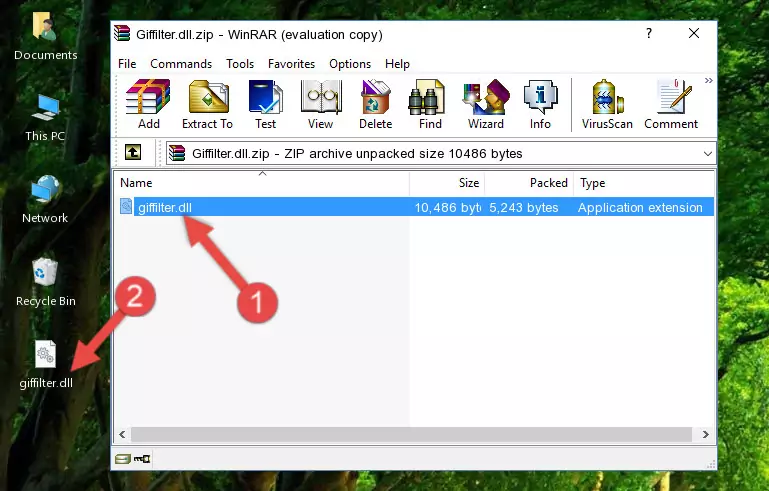
Step 3:Pasting the Giffilter.dll file into the software's file folder - When the dll file is moved to the software file folder, it means that the process is completed. Check to see if the problem was solved by running the software giving the error message again. If you are still receiving the error message, you can complete the 3rd Method as an alternative.
Method 3: Uninstalling and Reinstalling the Software that Gives You the Giffilter.dll Error
- Push the "Windows" + "R" keys at the same time to open the Run window. Type the command below into the Run window that opens up and hit Enter. This process will open the "Programs and Features" window.
appwiz.cpl

Step 1:Opening the Programs and Features window using the appwiz.cpl command - The Programs and Features window will open up. Find the software that is giving you the dll error in this window that lists all the softwares on your computer and "Right-Click > Uninstall" on this software.

Step 2:Uninstalling the software that is giving you the error message from your computer. - Uninstall the software from your computer by following the steps that come up and restart your computer.

Step 3:Following the confirmation and steps of the software uninstall process - 4. After restarting your computer, reinstall the software that was giving you the error.
- You may be able to solve the dll error you are experiencing by using this method. If the error messages are continuing despite all these processes, we may have a problem deriving from Windows. To solve dll errors deriving from Windows, you need to complete the 4th Method and the 5th Method in the list.
Method 4: Solving the Giffilter.dll error with the Windows System File Checker
- First, we must run the Windows Command Prompt as an administrator.
NOTE! We ran the Command Prompt on Windows 10. If you are using Windows 8.1, Windows 8, Windows 7, Windows Vista or Windows XP, you can use the same methods to run the Command Prompt as an administrator.
- Open the Start Menu and type in "cmd", but don't press Enter. Doing this, you will have run a search of your computer through the Start Menu. In other words, typing in "cmd" we did a search for the Command Prompt.
- When you see the "Command Prompt" option among the search results, push the "CTRL" + "SHIFT" + "ENTER " keys on your keyboard.
- A verification window will pop up asking, "Do you want to run the Command Prompt as with administrative permission?" Approve this action by saying, "Yes".

sfc /scannow

Method 5: Getting Rid of Giffilter.dll Errors by Updating the Windows Operating System
Some softwares need updated dll files. When your operating system is not updated, it cannot fulfill this need. In some situations, updating your operating system can solve the dll errors you are experiencing.
In order to check the update status of your operating system and, if available, to install the latest update packs, we need to begin this process manually.
Depending on which Windows version you use, manual update processes are different. Because of this, we have prepared a special article for each Windows version. You can get our articles relating to the manual update of the Windows version you use from the links below.
Guides to Manually Update for All Windows Versions
Most Seen Giffilter.dll Errors
The Giffilter.dll file being damaged or for any reason being deleted can cause softwares or Windows system tools (Windows Media Player, Paint, etc.) that use this file to produce an error. Below you can find a list of errors that can be received when the Giffilter.dll file is missing.
If you have come across one of these errors, you can download the Giffilter.dll file by clicking on the "Download" button on the top-left of this page. We explained to you how to use the file you'll download in the above sections of this writing. You can see the suggestions we gave on how to solve your problem by scrolling up on the page.
- "Giffilter.dll not found." error
- "The file Giffilter.dll is missing." error
- "Giffilter.dll access violation." error
- "Cannot register Giffilter.dll." error
- "Cannot find Giffilter.dll." error
- "This application failed to start because Giffilter.dll was not found. Re-installing the application may fix this problem." error
