- Download Price:
- Free
- Dll Description:
- Warcraft III
- Versions:
- Size:
- 3.19 MB
- Operating Systems:
- Directory:
- G
- Downloads:
- 25308 times.
What is Game.dll?
The Game.dll library is 3.19 MB. The download links are current and no negative feedback has been received by users. It has been downloaded 25308 times since release and it has received 3.9 out of 5 stars.
Table of Contents
- What is Game.dll?
- Operating Systems Compatible with the Game.dll Library
- All Versions of the Game.dll Library
- Steps to Download the Game.dll Library
- How to Install Game.dll? How to Fix Game.dll Errors?
- Method 1: Installing the Game.dll Library to the Windows System Directory
- Method 2: Copying The Game.dll Library Into The Program Installation Directory
- Method 3: Doing a Clean Install of the program That Is Giving the Game.dll Error
- Method 4: Fixing the Game.dll Error using the Windows System File Checker (sfc /scannow)
- Method 5: Getting Rid of Game.dll Errors by Updating the Windows Operating System
- Most Seen Game.dll Errors
- Dynamic Link Libraries Similar to Game.dll
Operating Systems Compatible with the Game.dll Library
All Versions of the Game.dll Library
The last version of the Game.dll library is the 1, 0, 7, 5535 version.This dynamic link library only has one version. There is no other version that can be downloaded.
- 1, 0, 7, 5535 - 32 Bit (x86) Download directly this version
Steps to Download the Game.dll Library
- First, click on the green-colored "Download" button in the top left section of this page (The button that is marked in the picture).

Step 1:Start downloading the Game.dll library - The downloading page will open after clicking the Download button. After the page opens, in order to download the Game.dll library the best server will be found and the download process will begin within a few seconds. In the meantime, you shouldn't close the page.
How to Install Game.dll? How to Fix Game.dll Errors?
ATTENTION! Before starting the installation, the Game.dll library needs to be downloaded. If you have not downloaded it, download the library before continuing with the installation steps. If you don't know how to download it, you can immediately browse the dll download guide above.
Method 1: Installing the Game.dll Library to the Windows System Directory
- The file you downloaded is a compressed file with the ".zip" extension. In order to install it, first, double-click the ".zip" file and open the file. You will see the library named "Game.dll" in the window that opens up. This is the library you need to install. Drag this library to the desktop with your mouse's left button.
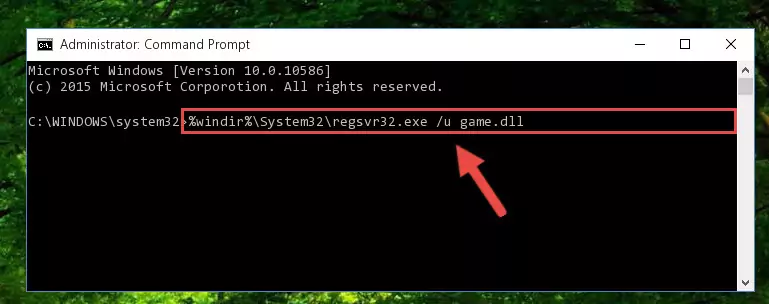
Step 1:Extracting the Game.dll library - Copy the "Game.dll" library file you extracted.
- Paste the dynamic link library you copied into the "C:\Windows\System32" directory.
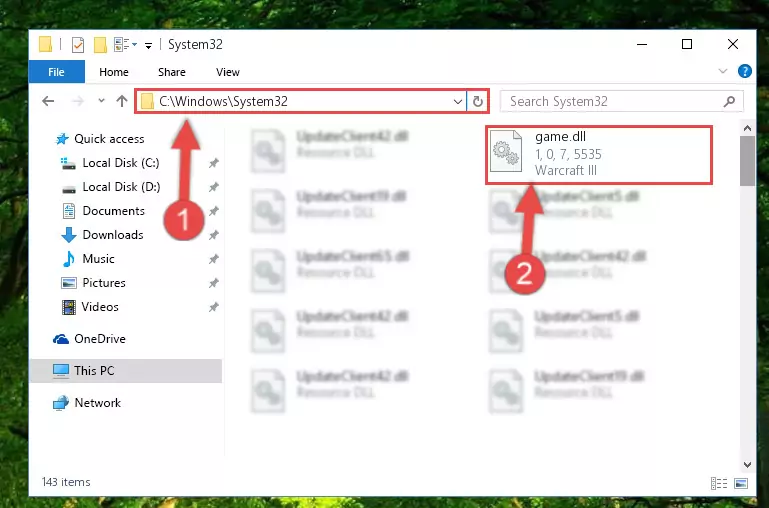
Step 3:Pasting the Game.dll library into the Windows/System32 directory - If you are using a 64 Bit operating system, copy the "Game.dll" library and paste it into the "C:\Windows\sysWOW64" as well.
NOTE! On Windows operating systems with 64 Bit architecture, the dynamic link library must be in both the "sysWOW64" directory as well as the "System32" directory. In other words, you must copy the "Game.dll" library into both directories.
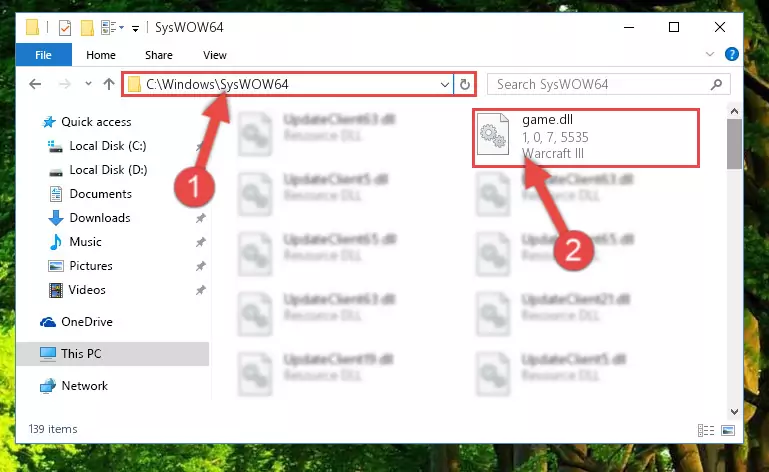
Step 4:Pasting the Game.dll library into the Windows/sysWOW64 directory - First, we must run the Windows Command Prompt as an administrator.
NOTE! We ran the Command Prompt on Windows 10. If you are using Windows 8.1, Windows 8, Windows 7, Windows Vista or Windows XP, you can use the same methods to run the Command Prompt as an administrator.
- Open the Start Menu and type in "cmd", but don't press Enter. Doing this, you will have run a search of your computer through the Start Menu. In other words, typing in "cmd" we did a search for the Command Prompt.
- When you see the "Command Prompt" option among the search results, push the "CTRL" + "SHIFT" + "ENTER " keys on your keyboard.
- A verification window will pop up asking, "Do you want to run the Command Prompt as with administrative permission?" Approve this action by saying, "Yes".

Step 5:Running the Command Prompt with administrative permission - Paste the command below into the Command Line that will open up and hit Enter. This command will delete the damaged registry of the Game.dll library (It will not delete the file we pasted into the System32 directory; it will delete the registry in Regedit. The file we pasted into the System32 directory will not be damaged).
%windir%\System32\regsvr32.exe /u Game.dll
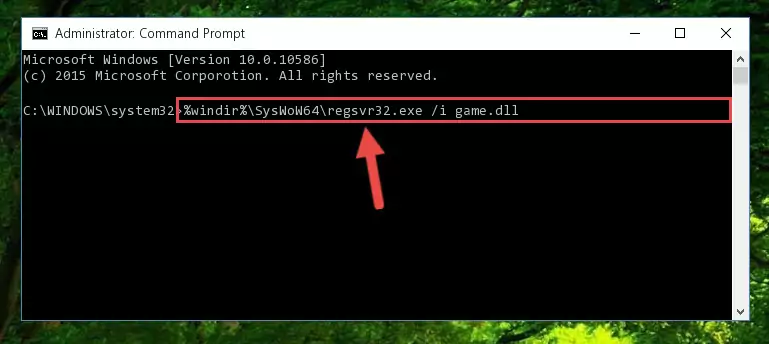
Step 6:Deleting the damaged registry of the Game.dll - If you are using a Windows version that has 64 Bit architecture, after running the above command, you need to run the command below. With this command, we will clean the problematic Game.dll registry for 64 Bit (The cleaning process only involves the registries in Regedit. In other words, the dynamic link library you pasted into the SysWoW64 will not be damaged).
%windir%\SysWoW64\regsvr32.exe /u Game.dll
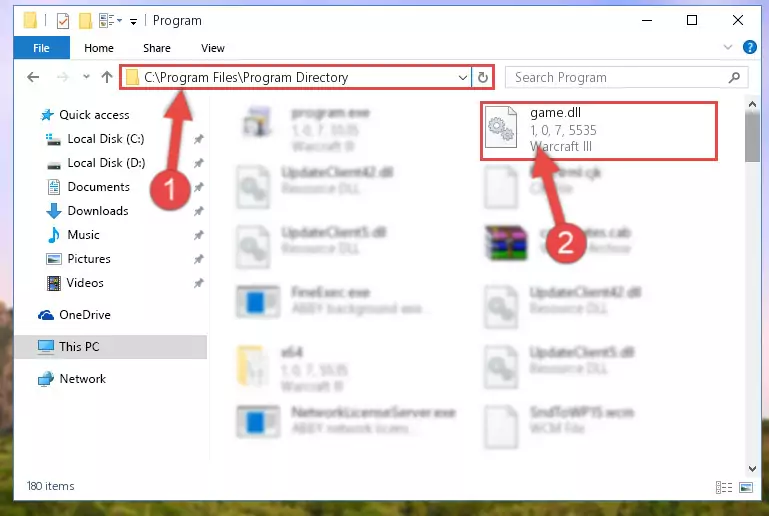
Step 7:Uninstalling the Game.dll library's problematic registry from Regedit (for 64 Bit) - In order to cleanly recreate the dll library's registry that we deleted, copy the command below and paste it into the Command Line and hit Enter.
%windir%\System32\regsvr32.exe /i Game.dll
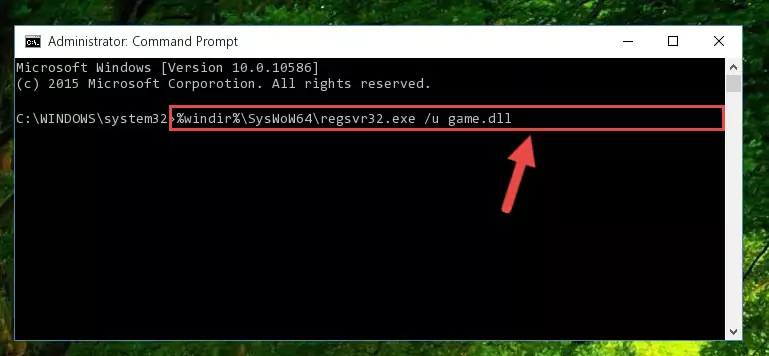
Step 8:Reregistering the Game.dll library in the system - If the Windows version you use has 64 Bit architecture, after running the command above, you must run the command below. With this command, you will create a clean registry for the problematic registry of the Game.dll library that we deleted.
%windir%\SysWoW64\regsvr32.exe /i Game.dll
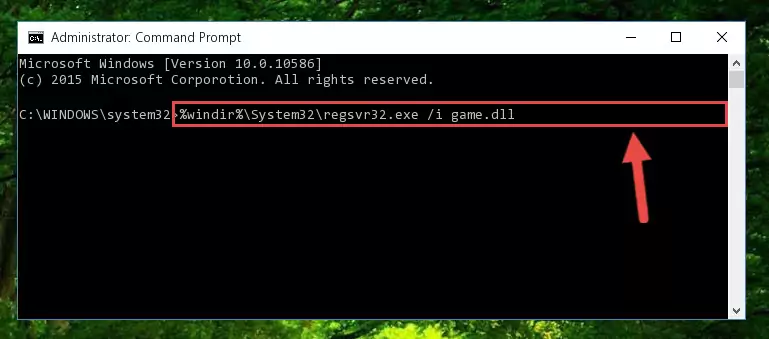
Step 9:Creating a clean registry for the Game.dll library (for 64 Bit) - If you did the processes in full, the installation should have finished successfully. If you received an error from the command line, you don't need to be anxious. Even if the Game.dll library was installed successfully, you can still receive error messages like these due to some incompatibilities. In order to test whether your dll issue was fixed or not, try running the program giving the error message again. If the error is continuing, try the 2nd Method to fix this issue.
Method 2: Copying The Game.dll Library Into The Program Installation Directory
- In order to install the dynamic link library, you need to find the installation directory for the program that was giving you errors such as "Game.dll is missing", "Game.dll not found" or similar error messages. In order to do that, Right-click the program's shortcut and click the Properties item in the right-click menu that appears.

Step 1:Opening the program shortcut properties window - Click on the Open File Location button that is found in the Properties window that opens up and choose the folder where the application is installed.

Step 2:Opening the installation directory of the program - Copy the Game.dll library into the directory we opened up.
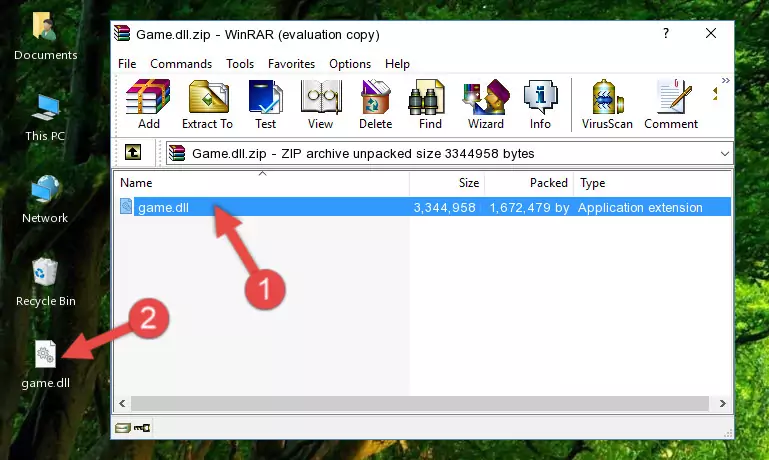
Step 3:Copying the Game.dll library into the program's installation directory - That's all there is to the installation process. Run the program giving the dll error again. If the dll error is still continuing, completing the 3rd Method may help fix your issue.
Method 3: Doing a Clean Install of the program That Is Giving the Game.dll Error
- Press the "Windows" + "R" keys at the same time to open the Run tool. Paste the command below into the text field titled "Open" in the Run window that opens and press the Enter key on your keyboard. This command will open the "Programs and Features" tool.
appwiz.cpl

Step 1:Opening the Programs and Features tool with the Appwiz.cpl command - The Programs and Features screen will come up. You can see all the programs installed on your computer in the list on this screen. Find the program giving you the dll error in the list and right-click it. Click the "Uninstall" item in the right-click menu that appears and begin the uninstall process.

Step 2:Starting the uninstall process for the program that is giving the error - A window will open up asking whether to confirm or deny the uninstall process for the program. Confirm the process and wait for the uninstall process to finish. Restart your computer after the program has been uninstalled from your computer.

Step 3:Confirming the removal of the program - After restarting your computer, reinstall the program that was giving the error.
- This process may help the dll problem you are experiencing. If you are continuing to get the same dll error, the problem is most likely with Windows. In order to fix dll problems relating to Windows, complete the 4th Method and 5th Method.
Method 4: Fixing the Game.dll Error using the Windows System File Checker (sfc /scannow)
- First, we must run the Windows Command Prompt as an administrator.
NOTE! We ran the Command Prompt on Windows 10. If you are using Windows 8.1, Windows 8, Windows 7, Windows Vista or Windows XP, you can use the same methods to run the Command Prompt as an administrator.
- Open the Start Menu and type in "cmd", but don't press Enter. Doing this, you will have run a search of your computer through the Start Menu. In other words, typing in "cmd" we did a search for the Command Prompt.
- When you see the "Command Prompt" option among the search results, push the "CTRL" + "SHIFT" + "ENTER " keys on your keyboard.
- A verification window will pop up asking, "Do you want to run the Command Prompt as with administrative permission?" Approve this action by saying, "Yes".

Step 1:Running the Command Prompt with administrative permission - Paste the command in the line below into the Command Line that opens up and press Enter key.
sfc /scannow

Step 2:fixing Windows system errors using the sfc /scannow command - The scan and repair process can take some time depending on your hardware and amount of system errors. Wait for the process to complete. After the repair process finishes, try running the program that is giving you're the error.
Method 5: Getting Rid of Game.dll Errors by Updating the Windows Operating System
Some programs need updated dynamic link libraries. When your operating system is not updated, it cannot fulfill this need. In some situations, updating your operating system can solve the dll errors you are experiencing.
In order to check the update status of your operating system and, if available, to install the latest update packs, we need to begin this process manually.
Depending on which Windows version you use, manual update processes are different. Because of this, we have prepared a special article for each Windows version. You can get our articles relating to the manual update of the Windows version you use from the links below.
Explanations on Updating Windows Manually
Most Seen Game.dll Errors
When the Game.dll library is damaged or missing, the programs that use this dynamic link library will give an error. Not only external programs, but also basic Windows programs and tools use dynamic link libraries. Because of this, when you try to use basic Windows programs and tools (For example, when you open Internet Explorer or Windows Media Player), you may come across errors. We have listed the most common Game.dll errors below.
You will get rid of the errors listed below when you download the Game.dll library from DLL Downloader.com and follow the steps we explained above.
- "Game.dll not found." error
- "The file Game.dll is missing." error
- "Game.dll access violation." error
- "Cannot register Game.dll." error
- "Cannot find Game.dll." error
- "This application failed to start because Game.dll was not found. Re-installing the application may fix this problem." error
