- Download Price:
- Free
- Dll Description:
- Microsoft Fax Wizard UI
- Versions:
- Size:
- 0.06 MB
- Operating Systems:
- Directory:
- F
- Downloads:
- 948 times.
About Fxswzrd.dll
The Fxswzrd.dll library is 0.06 MB. The download links for this library are clean and no user has given any negative feedback. From the time it was offered for download, it has been downloaded 948 times.
Table of Contents
- About Fxswzrd.dll
- Operating Systems That Can Use the Fxswzrd.dll Library
- All Versions of the Fxswzrd.dll Library
- Guide to Download Fxswzrd.dll
- How to Fix Fxswzrd.dll Errors?
- Method 1: Fixing the DLL Error by Copying the Fxswzrd.dll Library to the Windows System Directory
- Method 2: Copying The Fxswzrd.dll Library Into The Program Installation Directory
- Method 3: Uninstalling and Reinstalling the Program that Gives You the Fxswzrd.dll Error
- Method 4: Fixing the Fxswzrd.dll Error using the Windows System File Checker (sfc /scannow)
- Method 5: Fixing the Fxswzrd.dll Error by Updating Windows
- Our Most Common Fxswzrd.dll Error Messages
- Dynamic Link Libraries Related to Fxswzrd.dll
Operating Systems That Can Use the Fxswzrd.dll Library
All Versions of the Fxswzrd.dll Library
The last version of the Fxswzrd.dll library is the 5.2.2600.2180 version.This dynamic link library only has one version. There is no other version that can be downloaded.
- 5.2.2600.2180 - 32 Bit (x86) Download directly this version
Guide to Download Fxswzrd.dll
- First, click the "Download" button with the green background (The button marked in the picture).

Step 1:Download the Fxswzrd.dll library - The downloading page will open after clicking the Download button. After the page opens, in order to download the Fxswzrd.dll library the best server will be found and the download process will begin within a few seconds. In the meantime, you shouldn't close the page.
How to Fix Fxswzrd.dll Errors?
ATTENTION! In order to install the Fxswzrd.dll library, you must first download it. If you haven't downloaded it, before continuing on with the installation, download the library. If you don't know how to download it, all you need to do is look at the dll download guide found on the top line.
Method 1: Fixing the DLL Error by Copying the Fxswzrd.dll Library to the Windows System Directory
- The file you will download is a compressed file with the ".zip" extension. You cannot directly install the ".zip" file. Because of this, first, double-click this file and open the file. You will see the library named "Fxswzrd.dll" in the window that opens. Drag this library to the desktop with the left mouse button. This is the library you need.
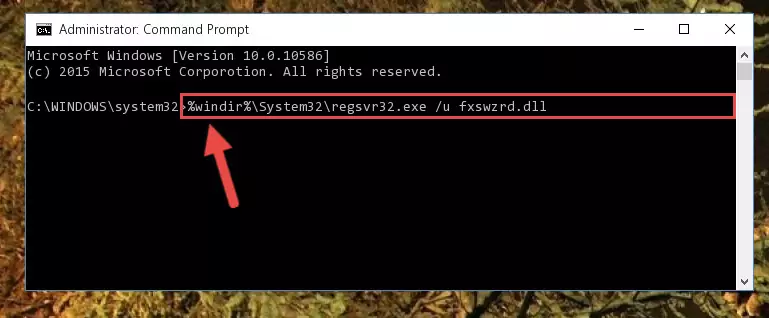
Step 1:Extracting the Fxswzrd.dll library from the .zip file - Copy the "Fxswzrd.dll" library you extracted and paste it into the "C:\Windows\System32" directory.
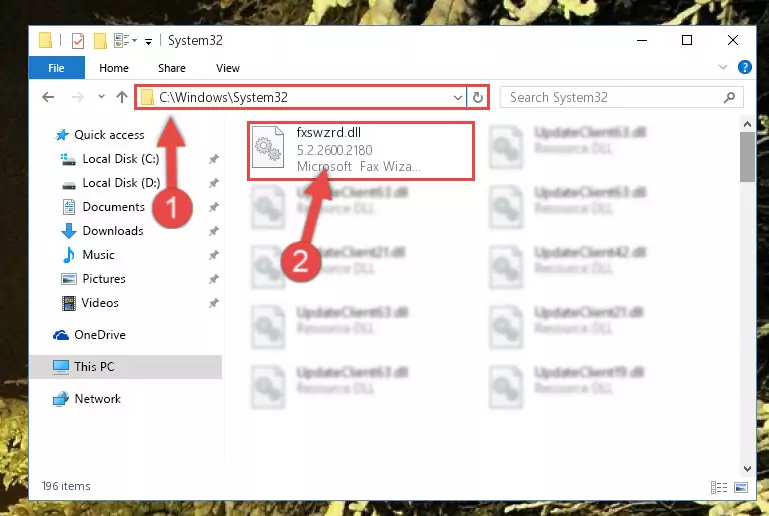
Step 2:Copying the Fxswzrd.dll library into the Windows/System32 directory - If you are using a 64 Bit operating system, copy the "Fxswzrd.dll" library and paste it into the "C:\Windows\sysWOW64" as well.
NOTE! On Windows operating systems with 64 Bit architecture, the dynamic link library must be in both the "sysWOW64" directory as well as the "System32" directory. In other words, you must copy the "Fxswzrd.dll" library into both directories.
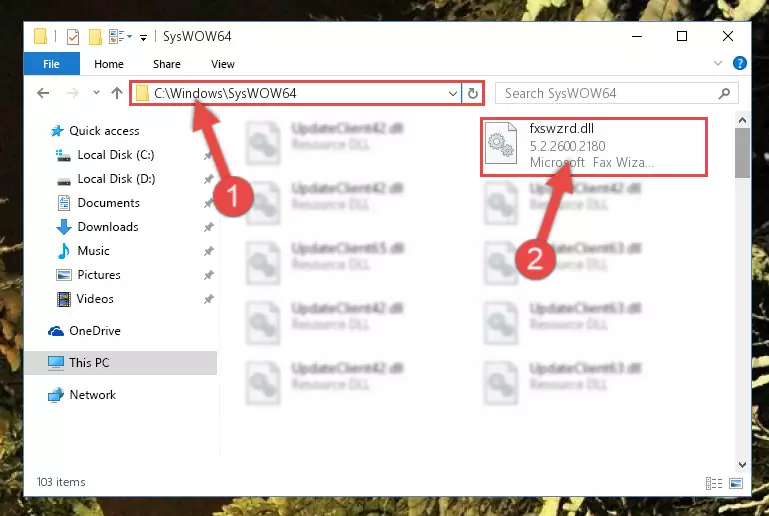
Step 3:Pasting the Fxswzrd.dll library into the Windows/sysWOW64 directory - First, we must run the Windows Command Prompt as an administrator.
NOTE! We ran the Command Prompt on Windows 10. If you are using Windows 8.1, Windows 8, Windows 7, Windows Vista or Windows XP, you can use the same methods to run the Command Prompt as an administrator.
- Open the Start Menu and type in "cmd", but don't press Enter. Doing this, you will have run a search of your computer through the Start Menu. In other words, typing in "cmd" we did a search for the Command Prompt.
- When you see the "Command Prompt" option among the search results, push the "CTRL" + "SHIFT" + "ENTER " keys on your keyboard.
- A verification window will pop up asking, "Do you want to run the Command Prompt as with administrative permission?" Approve this action by saying, "Yes".

%windir%\System32\regsvr32.exe /u Fxswzrd.dll
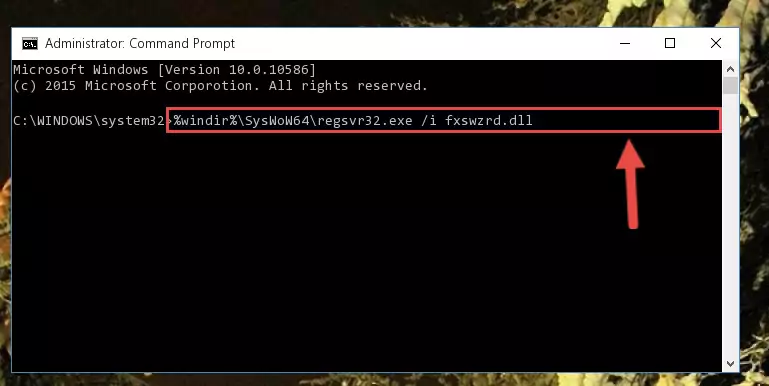
%windir%\SysWoW64\regsvr32.exe /u Fxswzrd.dll
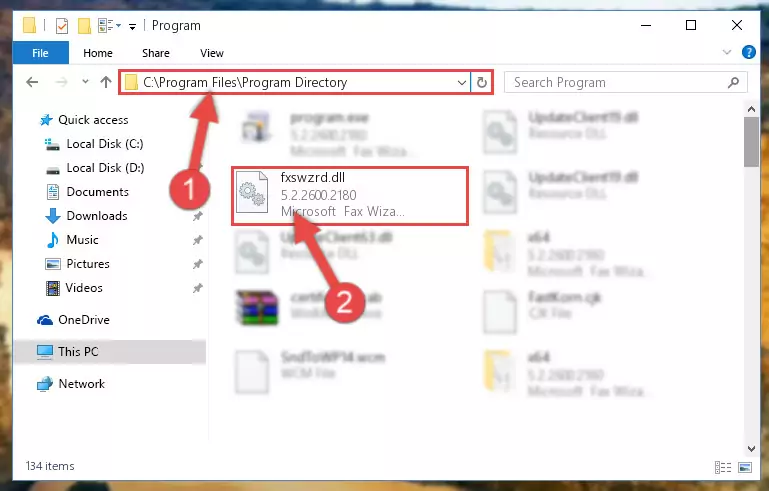
%windir%\System32\regsvr32.exe /i Fxswzrd.dll
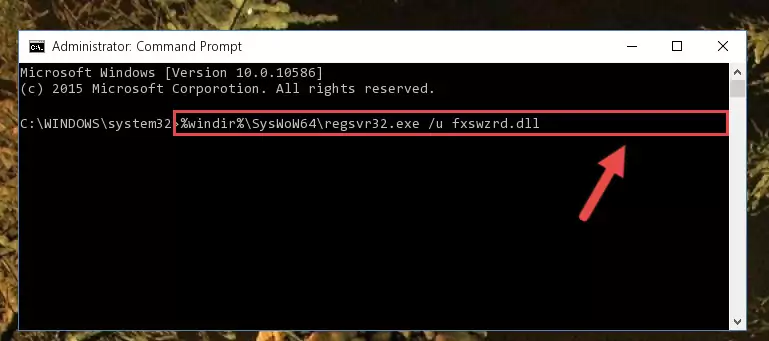
%windir%\SysWoW64\regsvr32.exe /i Fxswzrd.dll
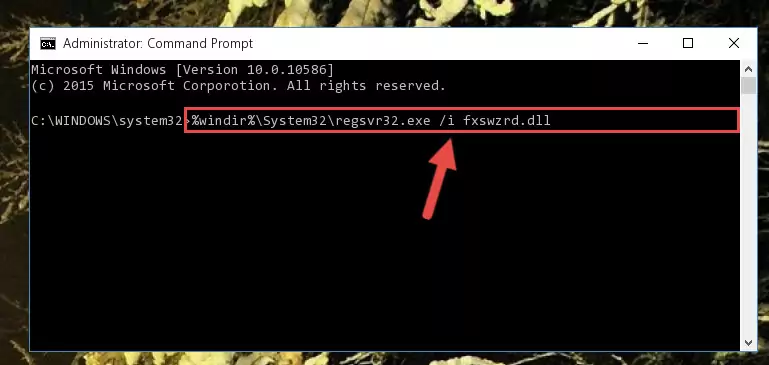
Method 2: Copying The Fxswzrd.dll Library Into The Program Installation Directory
- In order to install the dynamic link library, you need to find the installation directory for the program that was giving you errors such as "Fxswzrd.dll is missing", "Fxswzrd.dll not found" or similar error messages. In order to do that, Right-click the program's shortcut and click the Properties item in the right-click menu that appears.

Step 1:Opening the program shortcut properties window - Click on the Open File Location button that is found in the Properties window that opens up and choose the folder where the application is installed.

Step 2:Opening the installation directory of the program - Copy the Fxswzrd.dll library.
- Paste the dynamic link library you copied into the program's installation directory that we just opened.
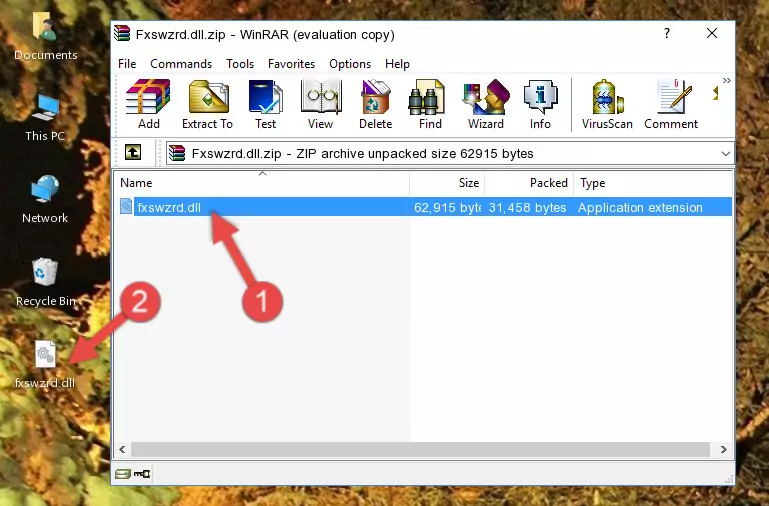
Step 3:Pasting the Fxswzrd.dll library into the program's installation directory - When the dynamic link library is moved to the program installation directory, it means that the process is completed. Check to see if the issue was fixed by running the program giving the error message again. If you are still receiving the error message, you can complete the 3rd Method as an alternative.
Method 3: Uninstalling and Reinstalling the Program that Gives You the Fxswzrd.dll Error
- Press the "Windows" + "R" keys at the same time to open the Run tool. Paste the command below into the text field titled "Open" in the Run window that opens and press the Enter key on your keyboard. This command will open the "Programs and Features" tool.
appwiz.cpl

Step 1:Opening the Programs and Features tool with the Appwiz.cpl command - On the Programs and Features screen that will come up, you will see the list of programs on your computer. Find the program that gives you the dll error and with your mouse right-click it. The right-click menu will open. Click the "Uninstall" option in this menu to start the uninstall process.

Step 2:Uninstalling the program that gives you the dll error - You will see a "Do you want to uninstall this program?" confirmation window. Confirm the process and wait for the program to be completely uninstalled. The uninstall process can take some time. This time will change according to your computer's performance and the size of the program. After the program is uninstalled, restart your computer.

Step 3:Confirming the uninstall process - After restarting your computer, reinstall the program.
- You may be able to fix the dll error you are experiencing by using this method. If the error messages are continuing despite all these processes, we may have a issue deriving from Windows. To fix dll errors deriving from Windows, you need to complete the 4th Method and the 5th Method in the list.
Method 4: Fixing the Fxswzrd.dll Error using the Windows System File Checker (sfc /scannow)
- First, we must run the Windows Command Prompt as an administrator.
NOTE! We ran the Command Prompt on Windows 10. If you are using Windows 8.1, Windows 8, Windows 7, Windows Vista or Windows XP, you can use the same methods to run the Command Prompt as an administrator.
- Open the Start Menu and type in "cmd", but don't press Enter. Doing this, you will have run a search of your computer through the Start Menu. In other words, typing in "cmd" we did a search for the Command Prompt.
- When you see the "Command Prompt" option among the search results, push the "CTRL" + "SHIFT" + "ENTER " keys on your keyboard.
- A verification window will pop up asking, "Do you want to run the Command Prompt as with administrative permission?" Approve this action by saying, "Yes".

sfc /scannow

Method 5: Fixing the Fxswzrd.dll Error by Updating Windows
Some programs need updated dynamic link libraries. When your operating system is not updated, it cannot fulfill this need. In some situations, updating your operating system can solve the dll errors you are experiencing.
In order to check the update status of your operating system and, if available, to install the latest update packs, we need to begin this process manually.
Depending on which Windows version you use, manual update processes are different. Because of this, we have prepared a special article for each Windows version. You can get our articles relating to the manual update of the Windows version you use from the links below.
Guides to Manually Update the Windows Operating System
Our Most Common Fxswzrd.dll Error Messages
It's possible that during the programs' installation or while using them, the Fxswzrd.dll library was damaged or deleted. You can generally see error messages listed below or similar ones in situations like this.
These errors we see are not unsolvable. If you've also received an error message like this, first you must download the Fxswzrd.dll library by clicking the "Download" button in this page's top section. After downloading the library, you should install the library and complete the solution methods explained a little bit above on this page and mount it in Windows. If you do not have a hardware issue, one of the methods explained in this article will fix your issue.
- "Fxswzrd.dll not found." error
- "The file Fxswzrd.dll is missing." error
- "Fxswzrd.dll access violation." error
- "Cannot register Fxswzrd.dll." error
- "Cannot find Fxswzrd.dll." error
- "This application failed to start because Fxswzrd.dll was not found. Re-installing the application may fix this problem." error
