- Download Price:
- Free
- Dll Description:
- Thai Wordbreaker, v. 5.1.2600.0
- Versions:
- Size:
- 0.1 MB
- Operating Systems:
- Directory:
- F
- Downloads:
- 2961 times.
What is Ftlx041e.dll?
The Ftlx041e.dll library is 0.1 MB. The download links are current and no negative feedback has been received by users. It has been downloaded 2961 times since release.
Table of Contents
- What is Ftlx041e.dll?
- Operating Systems Compatible with the Ftlx041e.dll Library
- Other Versions of the Ftlx041e.dll Library
- Guide to Download Ftlx041e.dll
- How to Fix Ftlx041e.dll Errors?
- Method 1: Copying the Ftlx041e.dll Library to the Windows System Directory
- Method 2: Copying the Ftlx041e.dll Library to the Program Installation Directory
- Method 3: Uninstalling and Reinstalling the Program that Gives You the Ftlx041e.dll Error
- Method 4: Fixing the Ftlx041e.dll Error using the Windows System File Checker (sfc /scannow)
- Method 5: Fixing the Ftlx041e.dll Error by Updating Windows
- Our Most Common Ftlx041e.dll Error Messages
- Dynamic Link Libraries Similar to Ftlx041e.dll
Operating Systems Compatible with the Ftlx041e.dll Library
Other Versions of the Ftlx041e.dll Library
The newest version of the Ftlx041e.dll library is the 5.1.2600.0 (XPClient.010817-1148) version. This dynamic link library only has one version. No other version has been released.
- 5.1.2600.0 (XPClient.010817-1148) - 32 Bit (x86) Download this version
Guide to Download Ftlx041e.dll
- First, click the "Download" button with the green background (The button marked in the picture).

Step 1:Download the Ftlx041e.dll library - After clicking the "Download" button at the top of the page, the "Downloading" page will open up and the download process will begin. Definitely do not close this page until the download begins. Our site will connect you to the closest DLL Downloader.com download server in order to offer you the fastest downloading performance. Connecting you to the server can take a few seconds.
How to Fix Ftlx041e.dll Errors?
ATTENTION! In order to install the Ftlx041e.dll library, you must first download it. If you haven't downloaded it, before continuing on with the installation, download the library. If you don't know how to download it, all you need to do is look at the dll download guide found on the top line.
Method 1: Copying the Ftlx041e.dll Library to the Windows System Directory
- The file you downloaded is a compressed file with the ".zip" extension. In order to install it, first, double-click the ".zip" file and open the file. You will see the library named "Ftlx041e.dll" in the window that opens up. This is the library you need to install. Drag this library to the desktop with your mouse's left button.
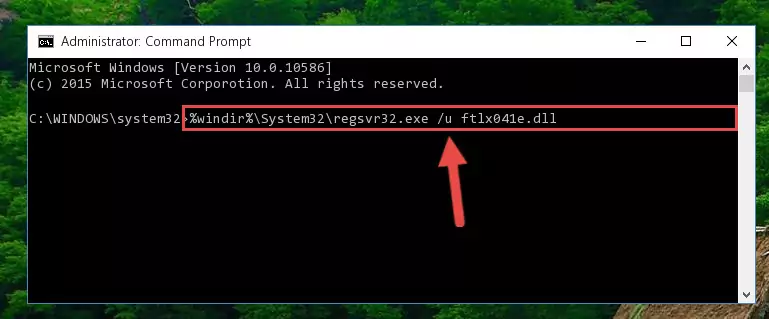
Step 1:Extracting the Ftlx041e.dll library - Copy the "Ftlx041e.dll" library you extracted and paste it into the "C:\Windows\System32" directory.
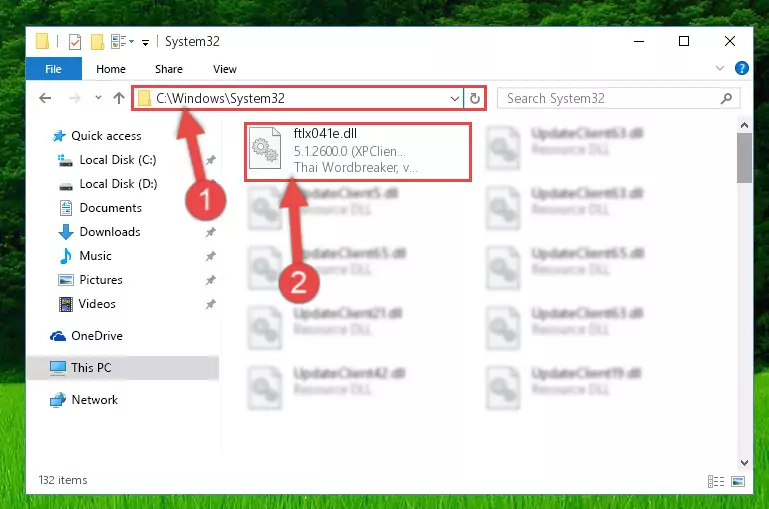
Step 2:Copying the Ftlx041e.dll library into the Windows/System32 directory - If you are using a 64 Bit operating system, copy the "Ftlx041e.dll" library and paste it into the "C:\Windows\sysWOW64" as well.
NOTE! On Windows operating systems with 64 Bit architecture, the dynamic link library must be in both the "sysWOW64" directory as well as the "System32" directory. In other words, you must copy the "Ftlx041e.dll" library into both directories.
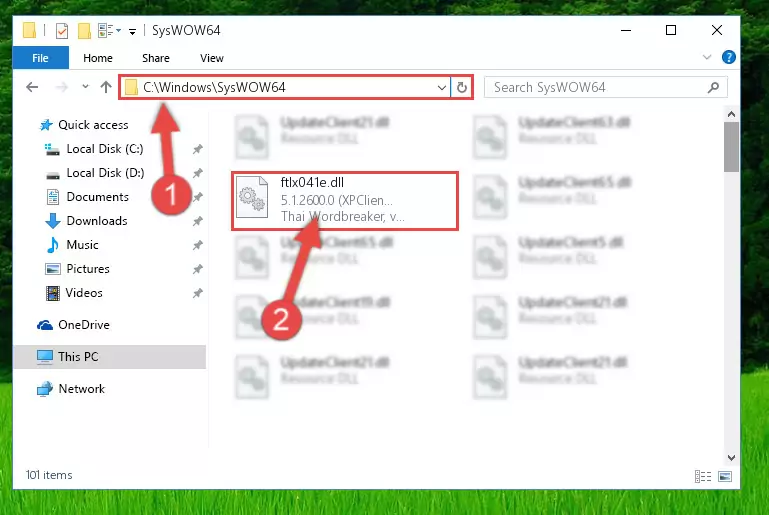
Step 3:Pasting the Ftlx041e.dll library into the Windows/sysWOW64 directory - First, we must run the Windows Command Prompt as an administrator.
NOTE! We ran the Command Prompt on Windows 10. If you are using Windows 8.1, Windows 8, Windows 7, Windows Vista or Windows XP, you can use the same methods to run the Command Prompt as an administrator.
- Open the Start Menu and type in "cmd", but don't press Enter. Doing this, you will have run a search of your computer through the Start Menu. In other words, typing in "cmd" we did a search for the Command Prompt.
- When you see the "Command Prompt" option among the search results, push the "CTRL" + "SHIFT" + "ENTER " keys on your keyboard.
- A verification window will pop up asking, "Do you want to run the Command Prompt as with administrative permission?" Approve this action by saying, "Yes".

%windir%\System32\regsvr32.exe /u Ftlx041e.dll
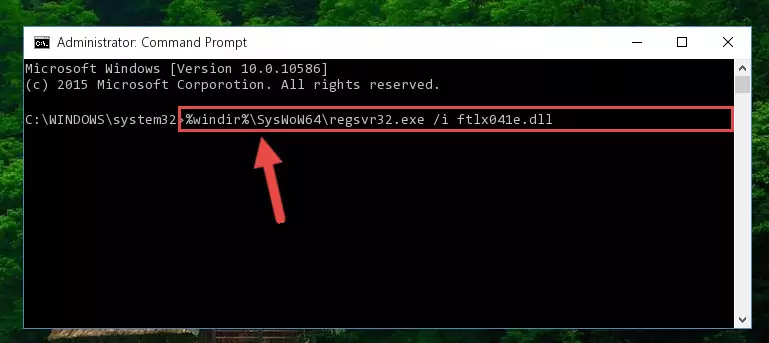
%windir%\SysWoW64\regsvr32.exe /u Ftlx041e.dll
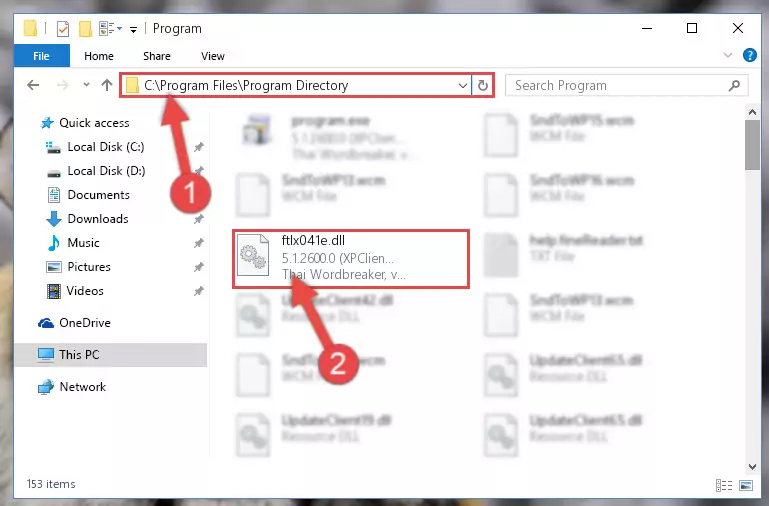
%windir%\System32\regsvr32.exe /i Ftlx041e.dll
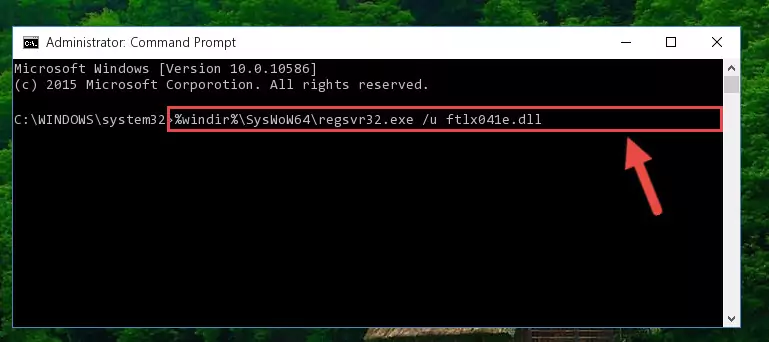
%windir%\SysWoW64\regsvr32.exe /i Ftlx041e.dll
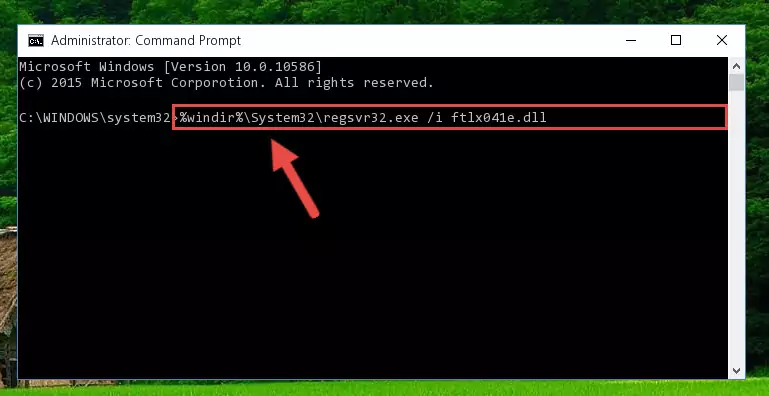
Method 2: Copying the Ftlx041e.dll Library to the Program Installation Directory
- First, you need to find the installation directory for the program you are receiving the "Ftlx041e.dll not found", "Ftlx041e.dll is missing" or other similar dll errors. In order to do this, right-click on the shortcut for the program and click the Properties option from the options that come up.

Step 1:Opening program properties - Open the program's installation directory by clicking on the Open File Location button in the Properties window that comes up.

Step 2:Opening the program's installation directory - Copy the Ftlx041e.dll library.
- Paste the dynamic link library you copied into the program's installation directory that we just opened.
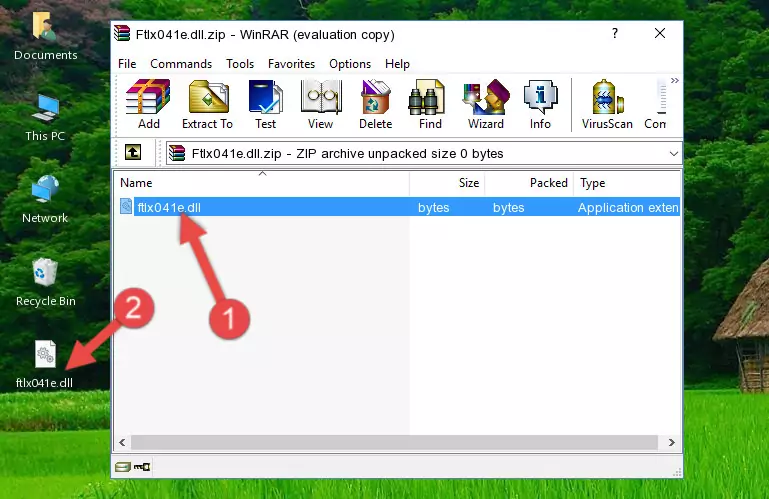
Step 3:Pasting the Ftlx041e.dll library into the program's installation directory - When the dynamic link library is moved to the program installation directory, it means that the process is completed. Check to see if the issue was fixed by running the program giving the error message again. If you are still receiving the error message, you can complete the 3rd Method as an alternative.
Method 3: Uninstalling and Reinstalling the Program that Gives You the Ftlx041e.dll Error
- Press the "Windows" + "R" keys at the same time to open the Run tool. Paste the command below into the text field titled "Open" in the Run window that opens and press the Enter key on your keyboard. This command will open the "Programs and Features" tool.
appwiz.cpl

Step 1:Opening the Programs and Features tool with the Appwiz.cpl command - The Programs and Features window will open up. Find the program that is giving you the dll error in this window that lists all the programs on your computer and "Right-Click > Uninstall" on this program.

Step 2:Uninstalling the program that is giving you the error message from your computer. - Uninstall the program from your computer by following the steps that come up and restart your computer.

Step 3:Following the confirmation and steps of the program uninstall process - After restarting your computer, reinstall the program that was giving the error.
- You may be able to fix the dll error you are experiencing by using this method. If the error messages are continuing despite all these processes, we may have a issue deriving from Windows. To fix dll errors deriving from Windows, you need to complete the 4th Method and the 5th Method in the list.
Method 4: Fixing the Ftlx041e.dll Error using the Windows System File Checker (sfc /scannow)
- First, we must run the Windows Command Prompt as an administrator.
NOTE! We ran the Command Prompt on Windows 10. If you are using Windows 8.1, Windows 8, Windows 7, Windows Vista or Windows XP, you can use the same methods to run the Command Prompt as an administrator.
- Open the Start Menu and type in "cmd", but don't press Enter. Doing this, you will have run a search of your computer through the Start Menu. In other words, typing in "cmd" we did a search for the Command Prompt.
- When you see the "Command Prompt" option among the search results, push the "CTRL" + "SHIFT" + "ENTER " keys on your keyboard.
- A verification window will pop up asking, "Do you want to run the Command Prompt as with administrative permission?" Approve this action by saying, "Yes".

sfc /scannow

Method 5: Fixing the Ftlx041e.dll Error by Updating Windows
Most of the time, programs have been programmed to use the most recent dynamic link libraries. If your operating system is not updated, these files cannot be provided and dll errors appear. So, we will try to fix the dll errors by updating the operating system.
Since the methods to update Windows versions are different from each other, we found it appropriate to prepare a separate article for each Windows version. You can get our update article that relates to your operating system version by using the links below.
Windows Update Guides
Our Most Common Ftlx041e.dll Error Messages
The Ftlx041e.dll library being damaged or for any reason being deleted can cause programs or Windows system tools (Windows Media Player, Paint, etc.) that use this library to produce an error. Below you can find a list of errors that can be received when the Ftlx041e.dll library is missing.
If you have come across one of these errors, you can download the Ftlx041e.dll library by clicking on the "Download" button on the top-left of this page. We explained to you how to use the library you'll download in the above sections of this writing. You can see the suggestions we gave on how to solve your problem by scrolling up on the page.
- "Ftlx041e.dll not found." error
- "The file Ftlx041e.dll is missing." error
- "Ftlx041e.dll access violation." error
- "Cannot register Ftlx041e.dll." error
- "Cannot find Ftlx041e.dll." error
- "This application failed to start because Ftlx041e.dll was not found. Re-installing the application may fix this problem." error
