- Download Price:
- Free
- Dll Description:
- Microsoft FrontPage Client Library
- Versions:
- Size:
- 0.19 MB
- Operating Systems:
- Directory:
- F
- Downloads:
- 1226 times.
Fp4awec.dll Explanation
The Fp4awec.dll library is 0.19 MB. The download links have been checked and there are no problems. You can download it without a problem. Currently, it has been downloaded 1226 times.
Table of Contents
- Fp4awec.dll Explanation
- Operating Systems Compatible with the Fp4awec.dll Library
- Other Versions of the Fp4awec.dll Library
- How to Download Fp4awec.dll
- How to Install Fp4awec.dll? How to Fix Fp4awec.dll Errors?
- Method 1: Installing the Fp4awec.dll Library to the Windows System Directory
- Method 2: Copying the Fp4awec.dll Library to the Program Installation Directory
- Method 3: Doing a Clean Reinstall of the Program That Is Giving the Fp4awec.dll Error
- Method 4: Fixing the Fp4awec.dll Issue by Using the Windows System File Checker (scf scannow)
- Method 5: Fixing the Fp4awec.dll Error by Manually Updating Windows
- Our Most Common Fp4awec.dll Error Messages
- Other Dynamic Link Libraries Used with Fp4awec.dll
Operating Systems Compatible with the Fp4awec.dll Library
Other Versions of the Fp4awec.dll Library
The latest version of the Fp4awec.dll library is 4.0.2.4715 version. This dynamic link library only has one version. There is no other version that can be downloaded.
- 4.0.2.4715 - 32 Bit (x86) Download directly this version now
How to Download Fp4awec.dll
- Click on the green-colored "Download" button (The button marked in the picture below).

Step 1:Starting the download process for Fp4awec.dll - After clicking the "Download" button at the top of the page, the "Downloading" page will open up and the download process will begin. Definitely do not close this page until the download begins. Our site will connect you to the closest DLL Downloader.com download server in order to offer you the fastest downloading performance. Connecting you to the server can take a few seconds.
How to Install Fp4awec.dll? How to Fix Fp4awec.dll Errors?
ATTENTION! Before beginning the installation of the Fp4awec.dll library, you must download the library. If you don't know how to download the library or if you are having a problem while downloading, you can look at our download guide a few lines above.
Method 1: Installing the Fp4awec.dll Library to the Windows System Directory
- The file you are going to download is a compressed file with the ".zip" extension. You cannot directly install the ".zip" file. First, you need to extract the dynamic link library from inside it. So, double-click the file with the ".zip" extension that you downloaded and open the file.
- You will see the library named "Fp4awec.dll" in the window that opens up. This is the library we are going to install. Click the library once with the left mouse button. By doing this you will have chosen the library.
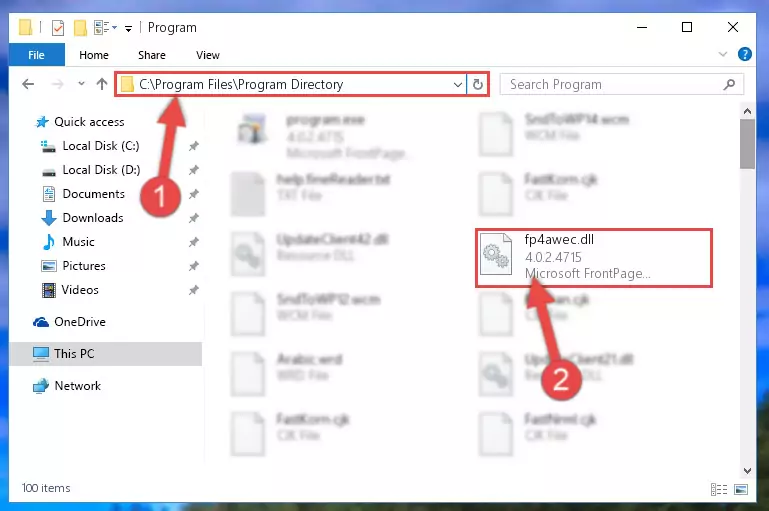
Step 2:Choosing the Fp4awec.dll library - Click the "Extract To" symbol marked in the picture. To extract the dynamic link library, it will want you to choose the desired location. Choose the "Desktop" location and click "OK" to extract the library to the desktop. In order to do this, you need to use the Winrar program. If you do not have this program, you can find and download it through a quick search on the Internet.
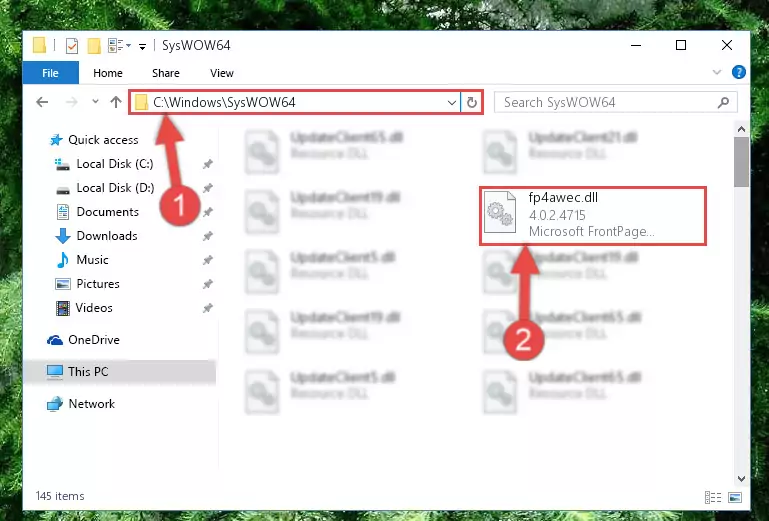
Step 3:Extracting the Fp4awec.dll library to the desktop - Copy the "Fp4awec.dll" library you extracted and paste it into the "C:\Windows\System32" directory.
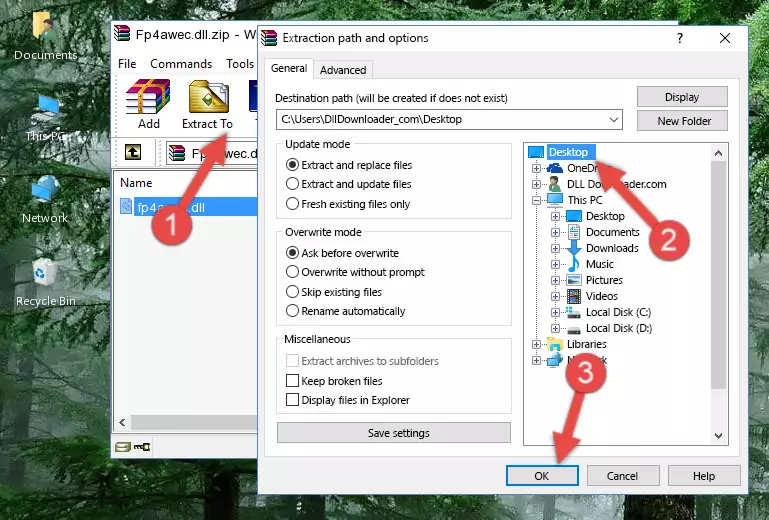
Step 4:Copying the Fp4awec.dll library into the Windows/System32 directory - If you are using a 64 Bit operating system, copy the "Fp4awec.dll" library and paste it into the "C:\Windows\sysWOW64" as well.
NOTE! On Windows operating systems with 64 Bit architecture, the dynamic link library must be in both the "sysWOW64" directory as well as the "System32" directory. In other words, you must copy the "Fp4awec.dll" library into both directories.
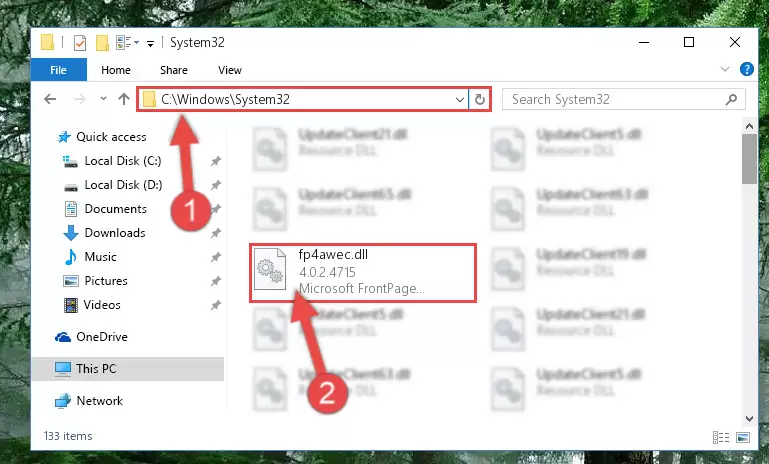
Step 5:Pasting the Fp4awec.dll library into the Windows/sysWOW64 directory - First, we must run the Windows Command Prompt as an administrator.
NOTE! We ran the Command Prompt on Windows 10. If you are using Windows 8.1, Windows 8, Windows 7, Windows Vista or Windows XP, you can use the same methods to run the Command Prompt as an administrator.
- Open the Start Menu and type in "cmd", but don't press Enter. Doing this, you will have run a search of your computer through the Start Menu. In other words, typing in "cmd" we did a search for the Command Prompt.
- When you see the "Command Prompt" option among the search results, push the "CTRL" + "SHIFT" + "ENTER " keys on your keyboard.
- A verification window will pop up asking, "Do you want to run the Command Prompt as with administrative permission?" Approve this action by saying, "Yes".

%windir%\System32\regsvr32.exe /u Fp4awec.dll
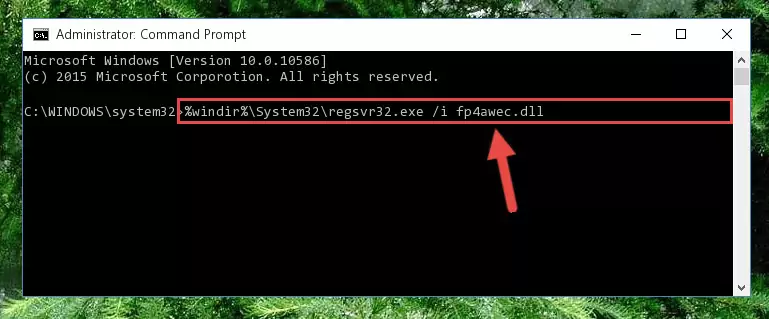
%windir%\SysWoW64\regsvr32.exe /u Fp4awec.dll
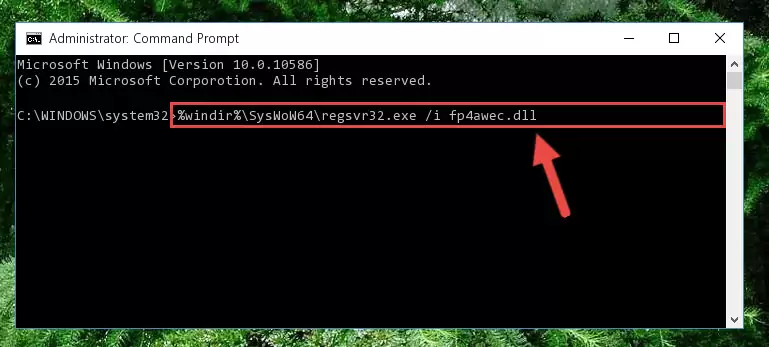
%windir%\System32\regsvr32.exe /i Fp4awec.dll
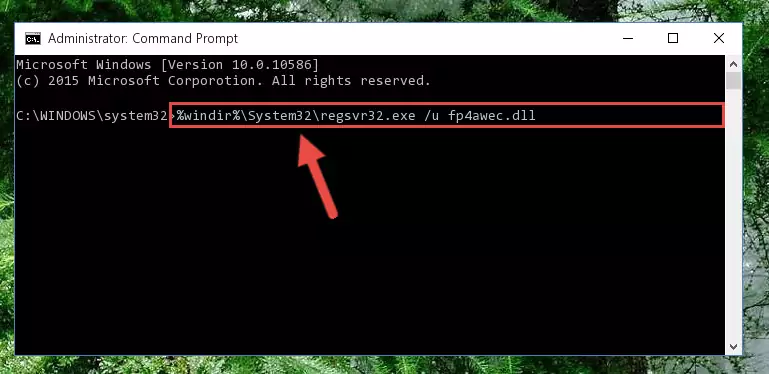
%windir%\SysWoW64\regsvr32.exe /i Fp4awec.dll
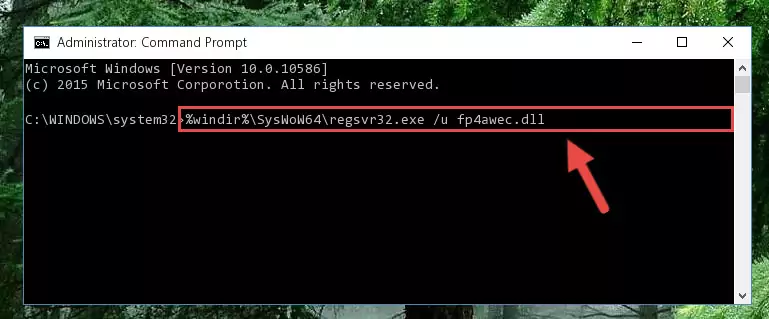
Method 2: Copying the Fp4awec.dll Library to the Program Installation Directory
- First, you need to find the installation directory for the program you are receiving the "Fp4awec.dll not found", "Fp4awec.dll is missing" or other similar dll errors. In order to do this, right-click on the shortcut for the program and click the Properties option from the options that come up.

Step 1:Opening program properties - Open the program's installation directory by clicking on the Open File Location button in the Properties window that comes up.

Step 2:Opening the program's installation directory - Copy the Fp4awec.dll library into the directory we opened up.
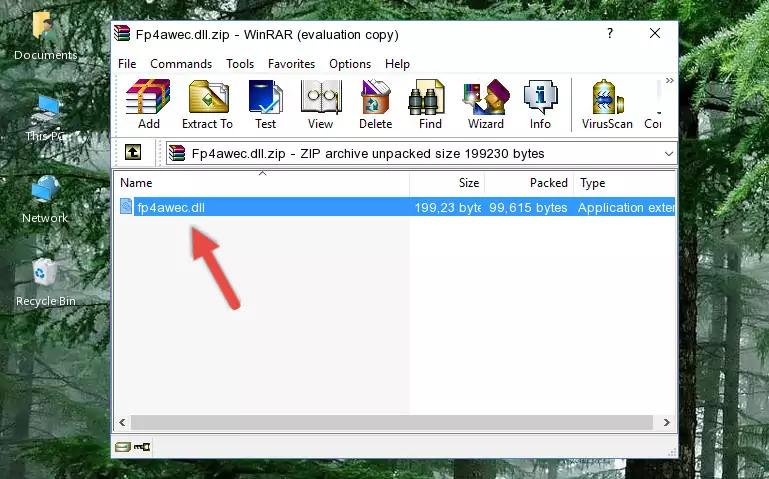
Step 3:Copying the Fp4awec.dll library into the program's installation directory - That's all there is to the installation process. Run the program giving the dll error again. If the dll error is still continuing, completing the 3rd Method may help fix your issue.
Method 3: Doing a Clean Reinstall of the Program That Is Giving the Fp4awec.dll Error
- Open the Run window by pressing the "Windows" + "R" keys on your keyboard at the same time. Type in the command below into the Run window and push Enter to run it. This command will open the "Programs and Features" window.
appwiz.cpl

Step 1:Opening the Programs and Features window using the appwiz.cpl command - On the Programs and Features screen that will come up, you will see the list of programs on your computer. Find the program that gives you the dll error and with your mouse right-click it. The right-click menu will open. Click the "Uninstall" option in this menu to start the uninstall process.

Step 2:Uninstalling the program that gives you the dll error - You will see a "Do you want to uninstall this program?" confirmation window. Confirm the process and wait for the program to be completely uninstalled. The uninstall process can take some time. This time will change according to your computer's performance and the size of the program. After the program is uninstalled, restart your computer.

Step 3:Confirming the uninstall process - After restarting your computer, reinstall the program that was giving the error.
- You may be able to fix the dll error you are experiencing by using this method. If the error messages are continuing despite all these processes, we may have a issue deriving from Windows. To fix dll errors deriving from Windows, you need to complete the 4th Method and the 5th Method in the list.
Method 4: Fixing the Fp4awec.dll Issue by Using the Windows System File Checker (scf scannow)
- First, we must run the Windows Command Prompt as an administrator.
NOTE! We ran the Command Prompt on Windows 10. If you are using Windows 8.1, Windows 8, Windows 7, Windows Vista or Windows XP, you can use the same methods to run the Command Prompt as an administrator.
- Open the Start Menu and type in "cmd", but don't press Enter. Doing this, you will have run a search of your computer through the Start Menu. In other words, typing in "cmd" we did a search for the Command Prompt.
- When you see the "Command Prompt" option among the search results, push the "CTRL" + "SHIFT" + "ENTER " keys on your keyboard.
- A verification window will pop up asking, "Do you want to run the Command Prompt as with administrative permission?" Approve this action by saying, "Yes".

sfc /scannow

Method 5: Fixing the Fp4awec.dll Error by Manually Updating Windows
Some programs need updated dynamic link libraries. When your operating system is not updated, it cannot fulfill this need. In some situations, updating your operating system can solve the dll errors you are experiencing.
In order to check the update status of your operating system and, if available, to install the latest update packs, we need to begin this process manually.
Depending on which Windows version you use, manual update processes are different. Because of this, we have prepared a special article for each Windows version. You can get our articles relating to the manual update of the Windows version you use from the links below.
Guides to Manually Update for All Windows Versions
Our Most Common Fp4awec.dll Error Messages
If the Fp4awec.dll library is missing or the program using this library has not been installed correctly, you can get errors related to the Fp4awec.dll library. Dynamic link libraries being missing can sometimes cause basic Windows programs to also give errors. You can even receive an error when Windows is loading. You can find the error messages that are caused by the Fp4awec.dll library.
If you don't know how to install the Fp4awec.dll library you will download from our site, you can browse the methods above. Above we explained all the processes you can do to fix the dll error you are receiving. If the error is continuing after you have completed all these methods, please use the comment form at the bottom of the page to contact us. Our editor will respond to your comment shortly.
- "Fp4awec.dll not found." error
- "The file Fp4awec.dll is missing." error
- "Fp4awec.dll access violation." error
- "Cannot register Fp4awec.dll." error
- "Cannot find Fp4awec.dll." error
- "This application failed to start because Fp4awec.dll was not found. Re-installing the application may fix this problem." error
